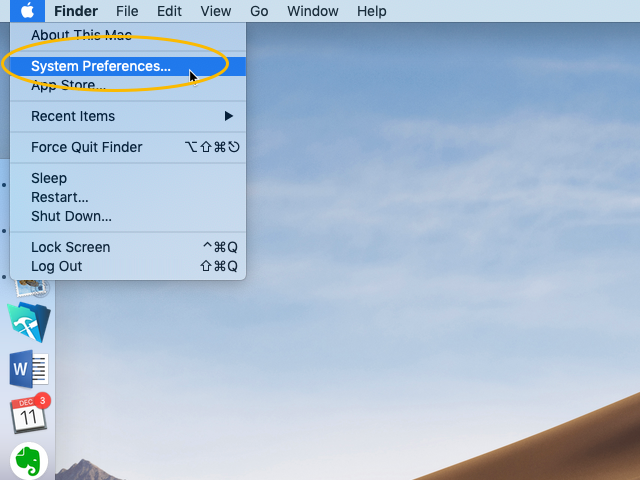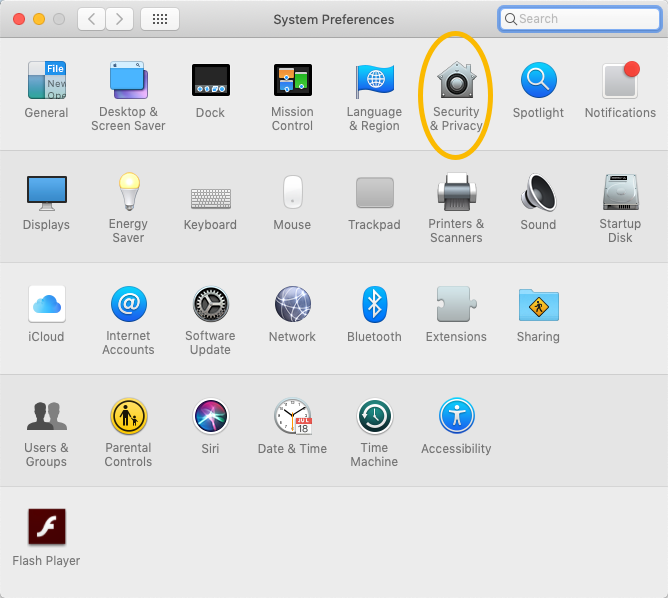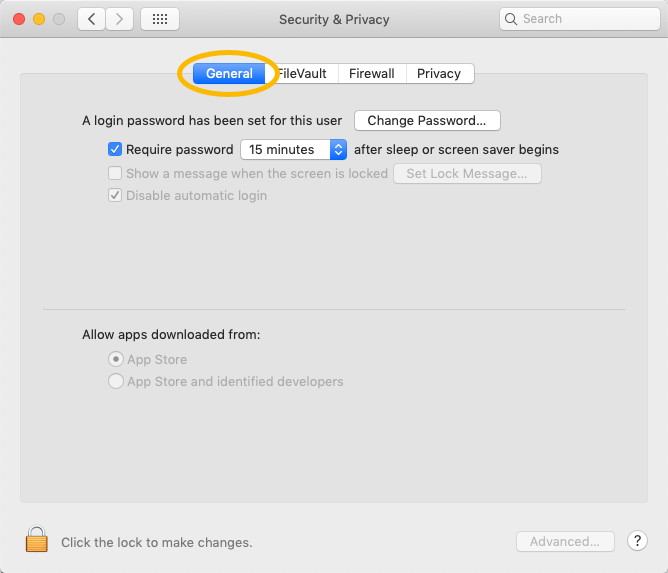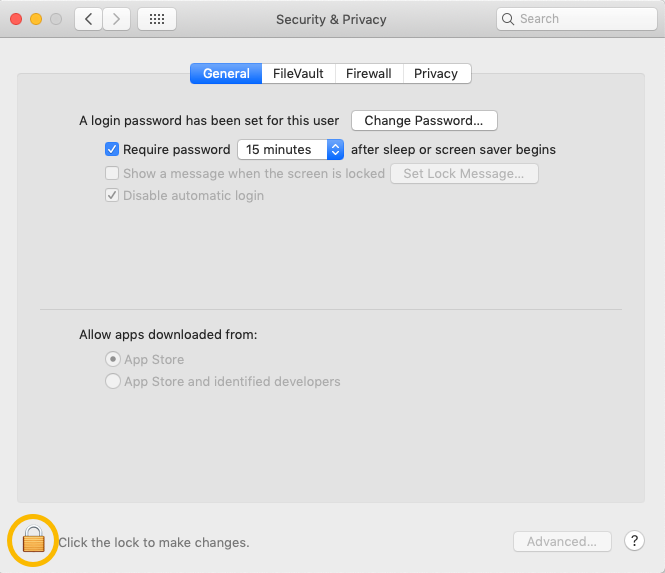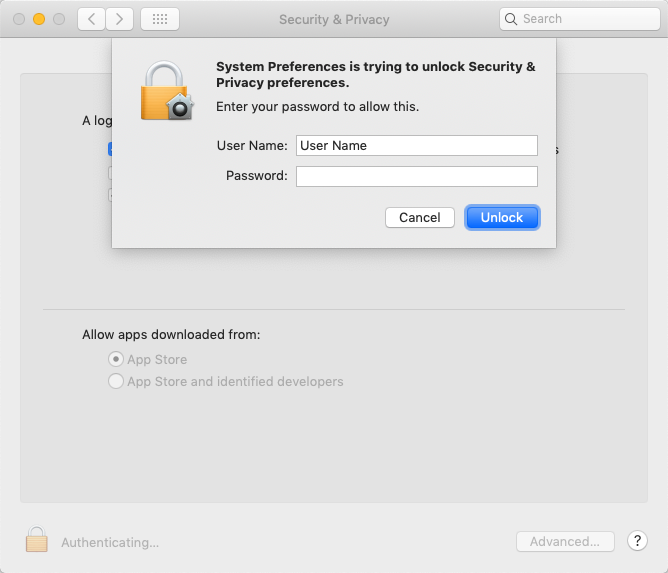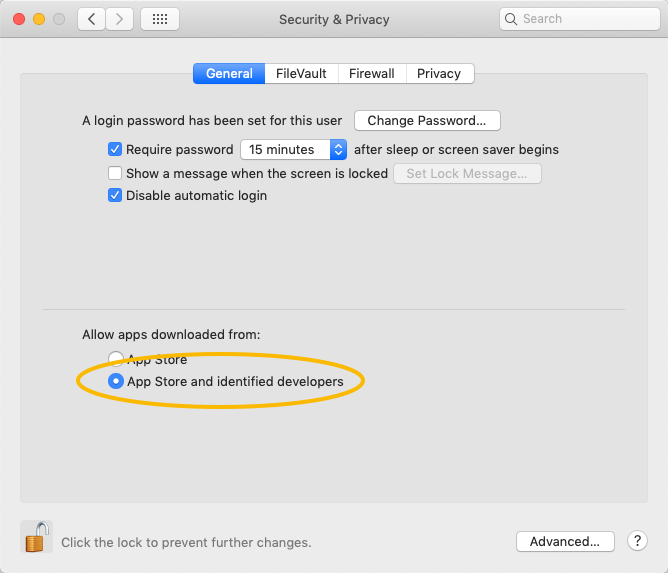iOS systems typically include a security preference to allow installation of apps only from identified developers through the Mac App Store. This preference may interfere with installing FileMaker on your computer.
To adjust this preference:
- In the upper-left corner, click the Apple icon and select System Preferences.
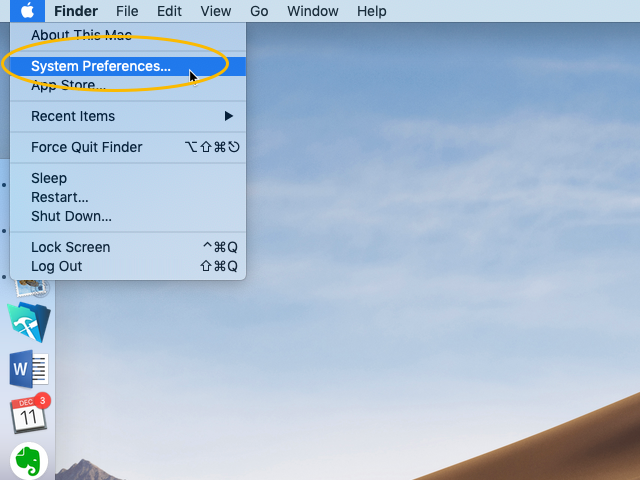
- In the System Preferences window, click the icon for Security & Privacy.
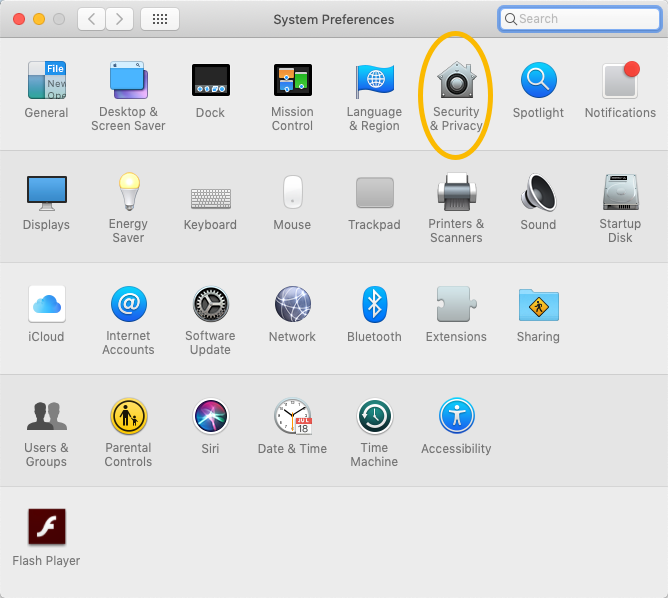
- On the Security & Privacy settings, click the General tab.
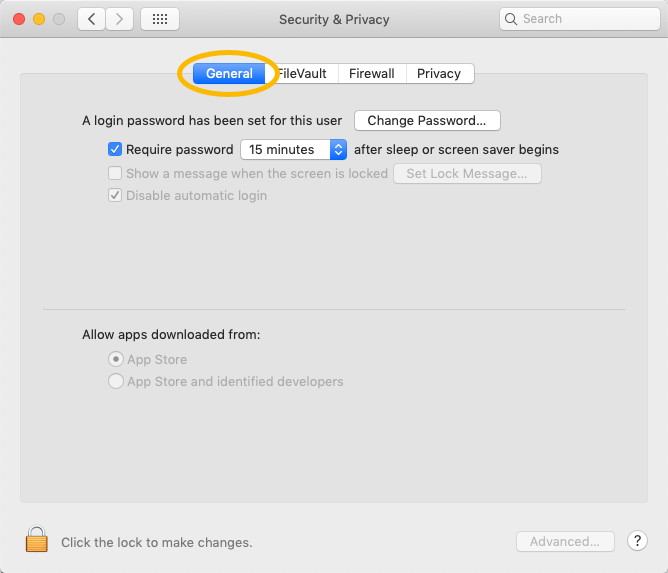
- In the lower-left corner, click the Lock icon.
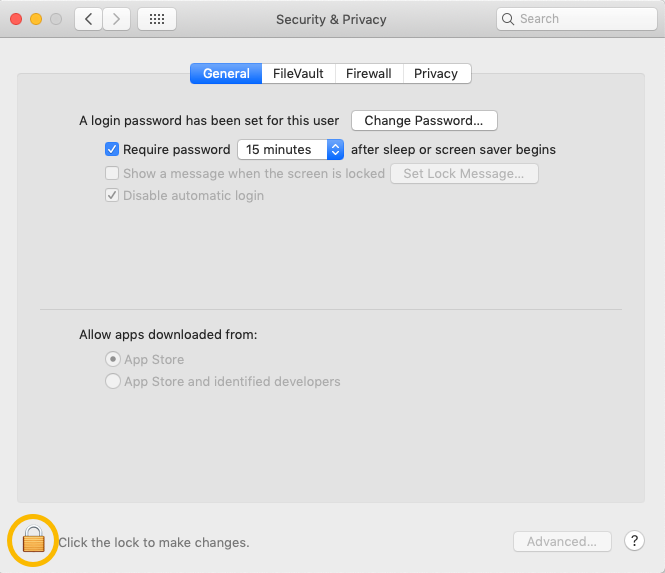
- At the authentication dialog, enter your user name and computer password, then click Unlock.
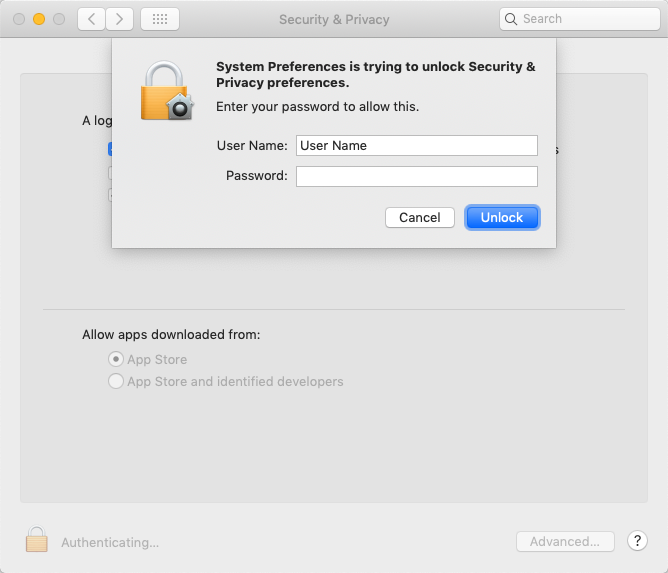
- Mark the flag for App Store and identified developers.
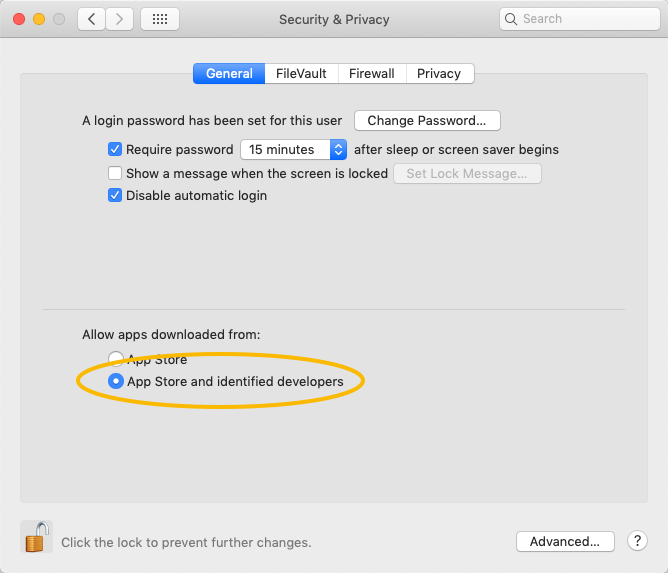
- Click the Lock icon again (i.e. so it displays the locked image) and close the Security & Privacy window.
After adjusting this preference, restart the FileMaker installation process.