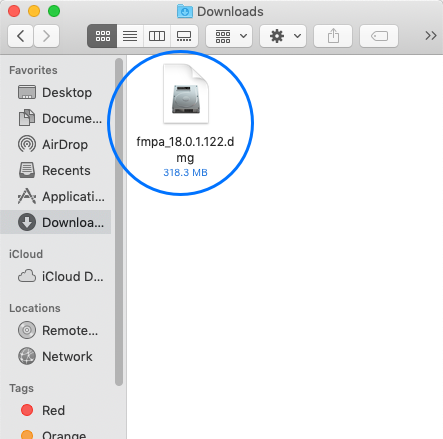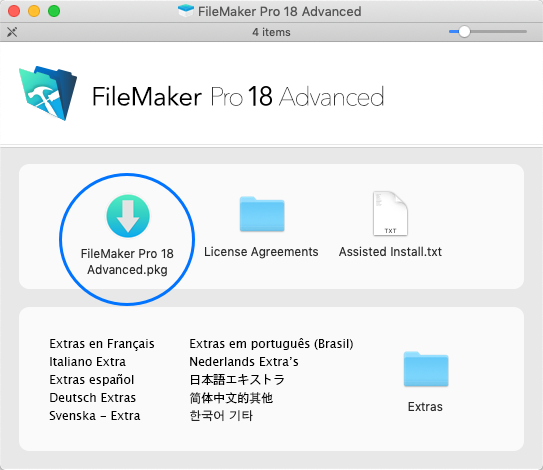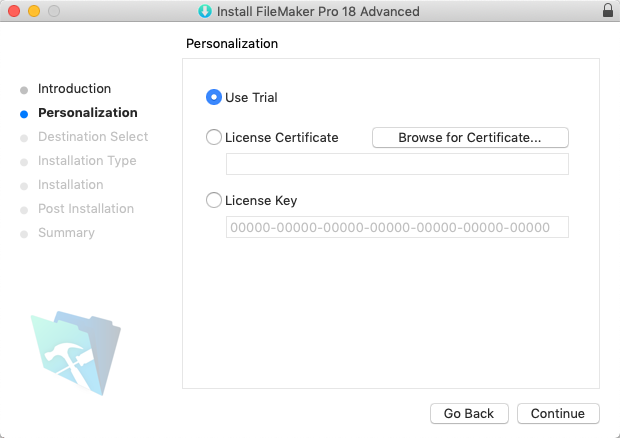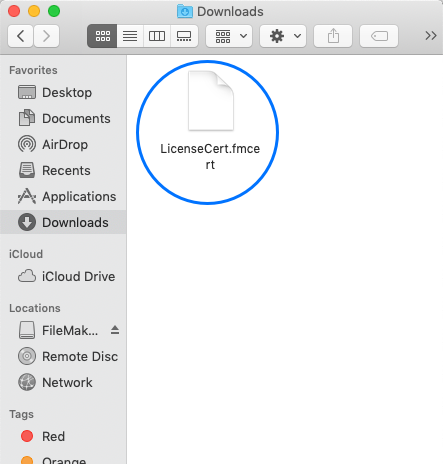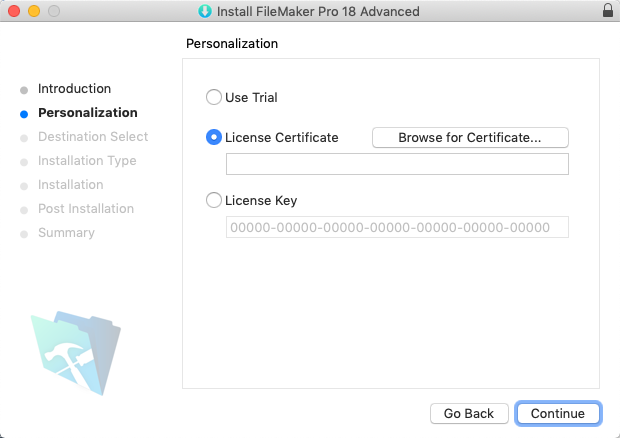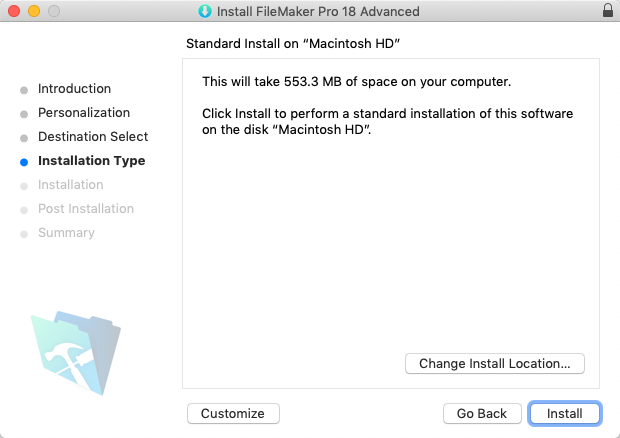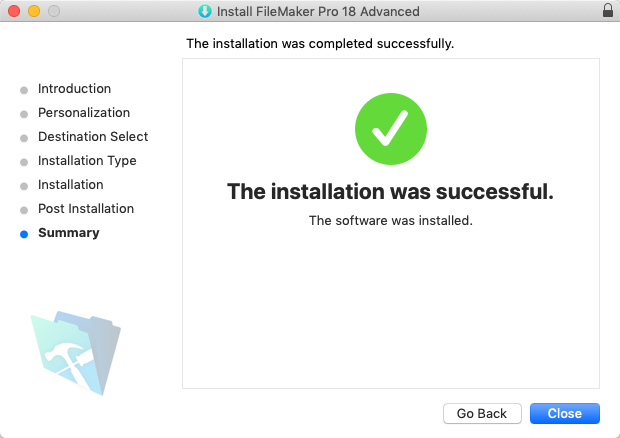Overview
For successfully working with this guide:
- Have at least the minimum FM18 certified operating system installed on your computer.
- Have administrator privileges on your computer.
Note: You may need to adjust preferences on your Mac to install apps that aren't from the Mac App Store. - Obtain these resources from your system administrator (noting the location on your computer where they get placed):
- A FileMaker (FM) installer
- A license certificate file (i.e. fmcert)
Installation Process
aACE is built using FileMaker Pro Advanced. This allows developers to leverage the FileMaker platform to customize aACE as necessary, providing a perfect fit at a lower cost and higher quality than expensive alternatives. To use aACE, you must first install FileMaker:
- Locate and double-click your FileMaker Installer.
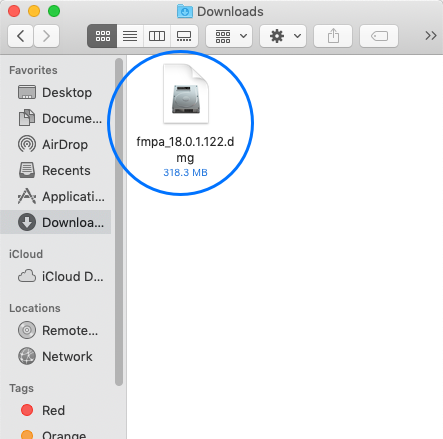
- Double-click the installation package.
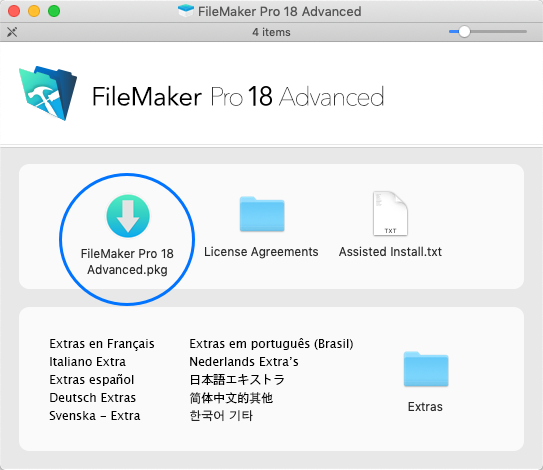
- At the installation dialog, click Continue until you reach the Personalization step.
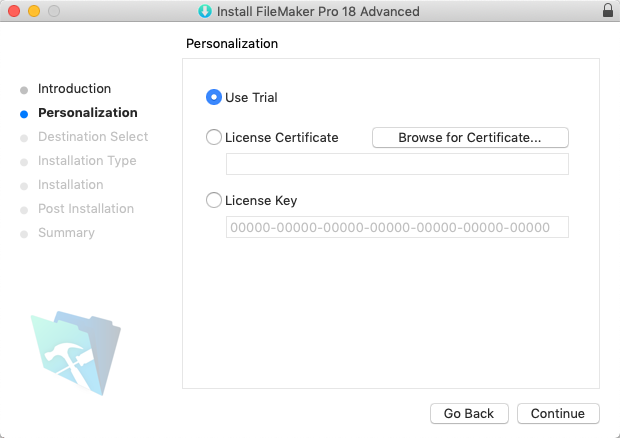
- Click the License Certificate radial button.
- Locate and double-click your license certificate.
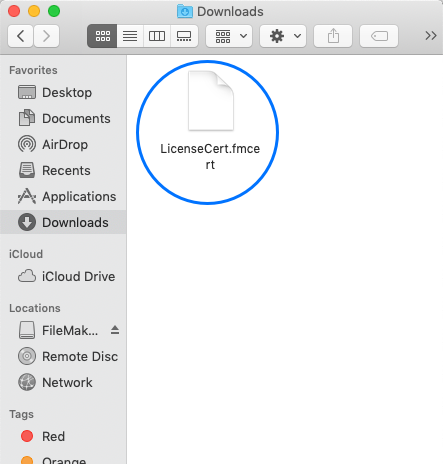
- At the Personalization dialog again, with your license key entered, click Continue.
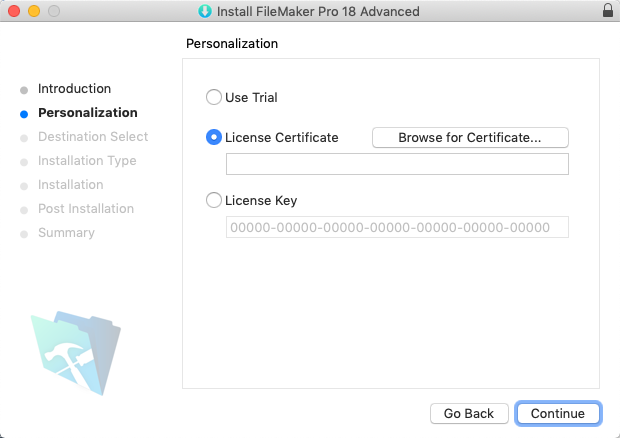
- At the Installation Type step, click Install.
Note: If any changes are needed, your system administrator will help you customize the installation.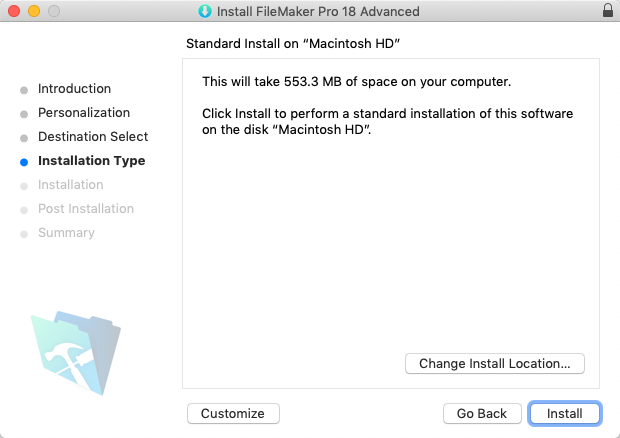
- At the install confirmation dialog, enter the password for your workstation, then click Install Software.
- At the installation Summary screen, click Close.
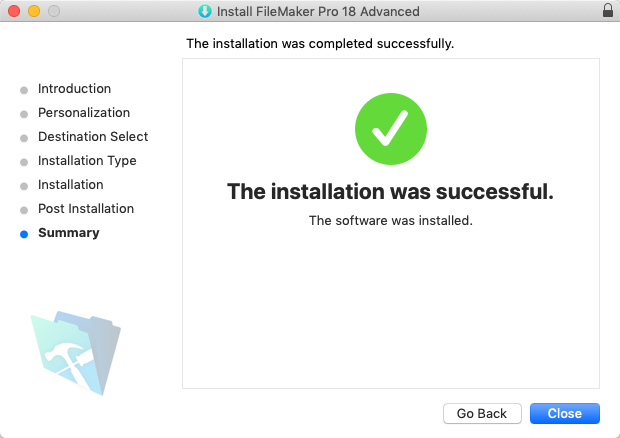
After installing FileMaker, you are ready to access aACE on your computer.