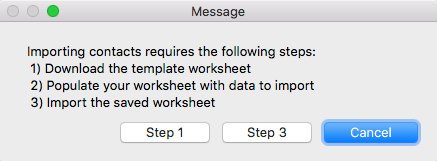This guide explains how to easily obtain a spreadsheet you can use for importing data into aACE. It is intended for advanced users.
aACE provides import templates structured for each module that accepts data imports. Use these templates to help prepare your data for import.
Downloading an import template is standard across the aACE modules. This guide uses the Contacts module as an example.
- Navigate from Main Menu > CRM & Sales > Contacts.
- At the list view, click Actions > Export Contacts.
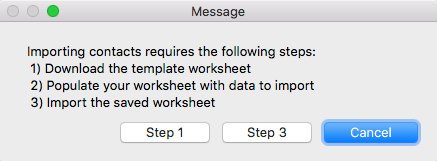
- Click Step 1.
aACE downloads the import spreadsheet to your workstation desktop.
Populating the Import Template
When you work with the data in your template, make sure to save the file format as an Excel or FileMaker spreadsheet. This helps ensure the data mapping will work correctly when you import the records.
You can populate an import spreadsheet in two ways:
- Copy your data — Paste the info into the aACE template columns. Use this method when your data is still in another software system or when the spreadsheet of your data has columns sequenced different from the template.
- Copy the template column names — Paste the column titles from the aACE template into your source file. Use this method when the source file already includes the data columns, but not the correct column names.
Other File Formats
XML-structured files should be converted to an Excel or FileMaker spreadsheet.
Tab-delimited file formats can be used, but this will require you to map the data to the import fields by hand.