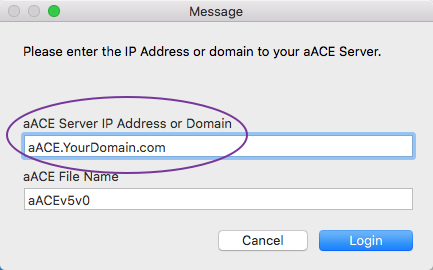The aACE Launcher is a FileMaker document which provides one-click access to aACE. You must configure the launcher with the IP address or DNS address pointing to the aACE Server at the appropriate time — if your server is configured using:
- An IP address — Configure the launcher after aACE is hosted.
- A DNS address — Configure the launcher prior to aACE being hosted.
Note: If the server address changes for any reason, you will need to re-configure the launcher to point to the new address.
Configuring the Launcher
- Download an unconfigured launcher.
- Extract the zipped .fmp12 file, then use it to launch aACE.
- Enter the name of the server where your aACE system is hosted, then login.
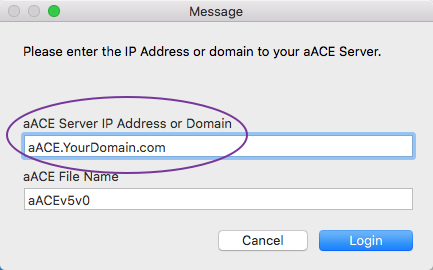
- Compress the launcher.
- Login to aACE and navigate from Main Menu > System Admin > Preferences > Database Management.
- In the Downloads section, add the compressed launcher file.
Note: This enables users to download the launcher themselves. - Click Commit Updates.