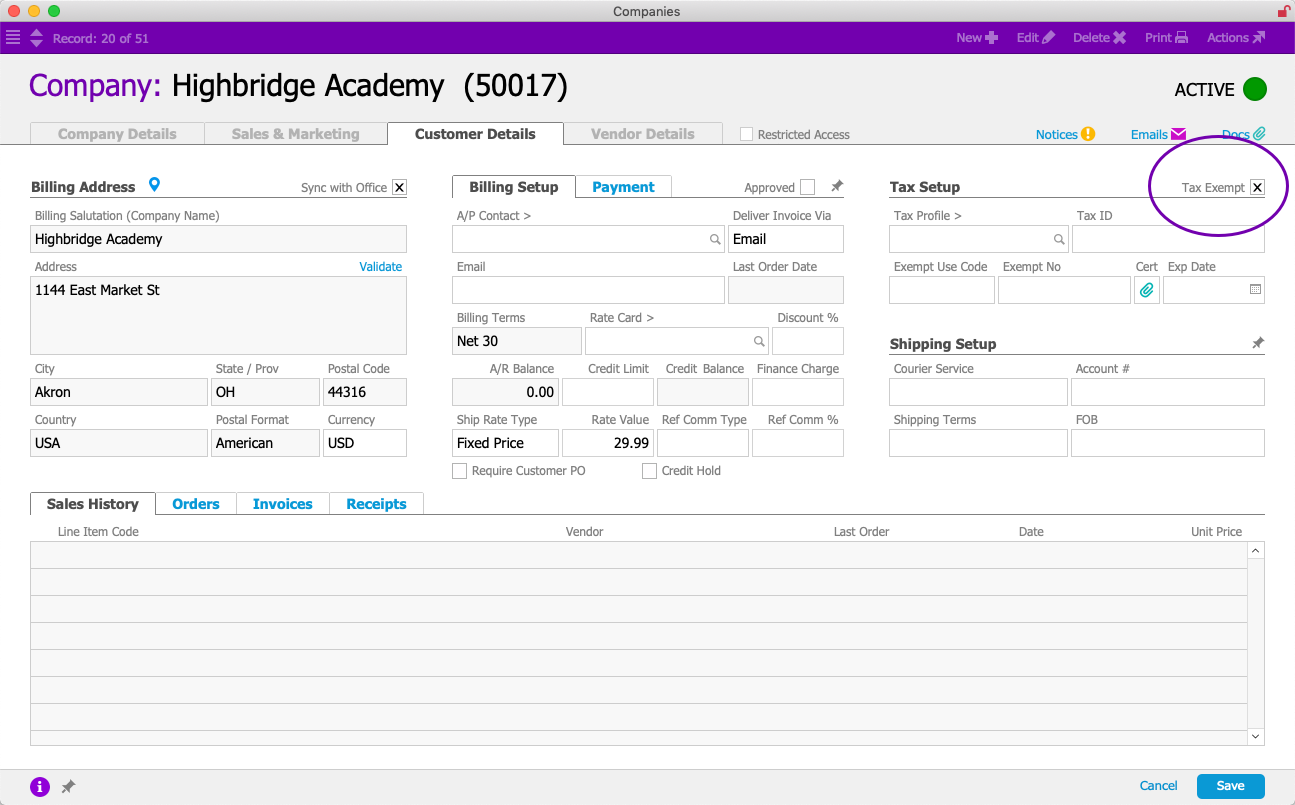After the system administrator configures the AvaTax integration, it is relatively seamless for end users. It can affect orders, invoices, address validation, and tax exemptions.
Note: Tax rates change periodically, often at the start of a new year. This may result in differences from the expected tax values. For example, an order may be processed in one year with a certain tax value. If that same order is duplicated exactly in the following year, the tax value might still be different. Similarly, if an order is entered in one year, but invoiced in the following year, the tax values could be different.
Orders
If an order includes an AvaTax-enabled tax profile, when you save the order record, a request is sent to AvaTax for tax amounts for each AvaTax-enabled line item code in the order. These tax amounts are stored with the order. Any edits to the line item codes in the order (e.g. changes to the total or changes to related AvaTax settings) will prompt a new request to AvaTax for an updated tax amount.
In the totals section, you can click the AvaTax icon ( ) to display a summary of the current tax values. This summary may also include any errors preventing the system from accurately calculating taxes (e.g. a typo in the shipping address State abbreviation).
) to display a summary of the current tax values. This summary may also include any errors preventing the system from accurately calculating taxes (e.g. a typo in the shipping address State abbreviation).
Invoices
If an invoice includes an AvaTax-enabled tax profile, when you save the invoice record to Pending status, an uncommitted sales invoice is created in AvaTax and the initial tax amount is returned. This tax amount is stored with the invoice. Editing the invoice will prompt a new request to AvaTax for an updated tax amount. Deleting a Pending invoice in aACE will delete the uncommitted sales invoice in AvaTax.
When the invoice is changed to Open status, a request is made to commit the sales invoice in AvaTax. If there are any errors, the invoice is kept in Pending status and AvaTax returns a message summarizing the issue (e.g. a typo in the shipping address State abbreviation). After you correct the issue, you can open the invoice.
Note: While the address noted on the invoice is the billing address, when the invoice is committed in AvaTax, it uses the shipping address. If the invoice was generated directly from a shipment, the address from the shipment is used. If the invoice was not generated from a shipment, then the shipping address on the order is used.
In both aACE and AvaTax, an Open invoice cannot be edited. Changes must be entered in aACE as Credit/Adjustments, which correspond in AvaTax to Credit Memos. The same transfers of information take place for Credit/Adjustments as noted above: saving a Credit/Adjustment will request the applicable tax amounts and create an uncommitted Credit Memo in AvaTax; posting a Credit/Adjustment will commit the Credit Memo in AvaTax.
If an invoice has been posted in aACE, but not committed in AvaTax — for example, due to a connectivity problem or if the AvaTax integration setting in aACE was disabled — you can manually trigger the process for a posted invoice: Admin Actions ( ) > Post to AvaTax. This option is not available for already-committed sales invoices.
) > Post to AvaTax. This option is not available for already-committed sales invoices.
Also from the Admin Actions menu, you can select Refresh AvaTax Taxes to update a posted invoice to the latest values; any changes will be reflected in the GL. If an uncommitted sales invoice is different from the final version or if the taxes have changed, the updated tax amount will be returned and stored in aACE.
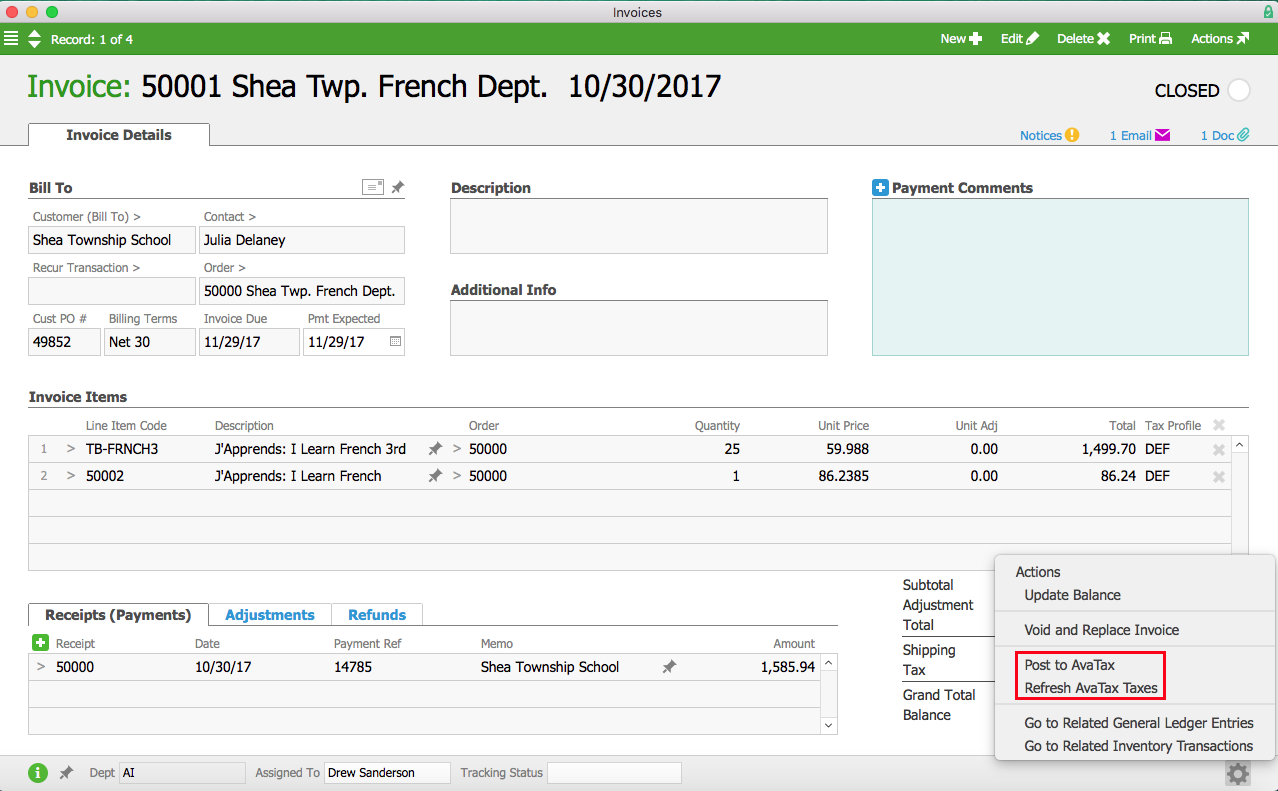
Address Validation
When creating or updating company records, changes to the office address will prompt a validation.
From the Accounting Preferences screen, you can clear the flag for Disable Address Validation. Then this option will appear as a button that users can click to manually validate the address. Even if the preference is disabled, the address will be automatically validated on save if the country has been added to the Filter Address Validation by Country list (Menu > Accounting > Preferences > AvaTax). Note: If an address is invalid, it does not restrict the user from saving the record; aACE simply returns a message identifying the address as invalid.
In orders and invoices, when a user selects a company whose address has already been validated, it will not re-validate the address. However, if users override the validated address (e.g. with a custom address), they will once again be presented with an option to validate the address. As noted above, if automatic validation is enabled, the address will be validated on save.
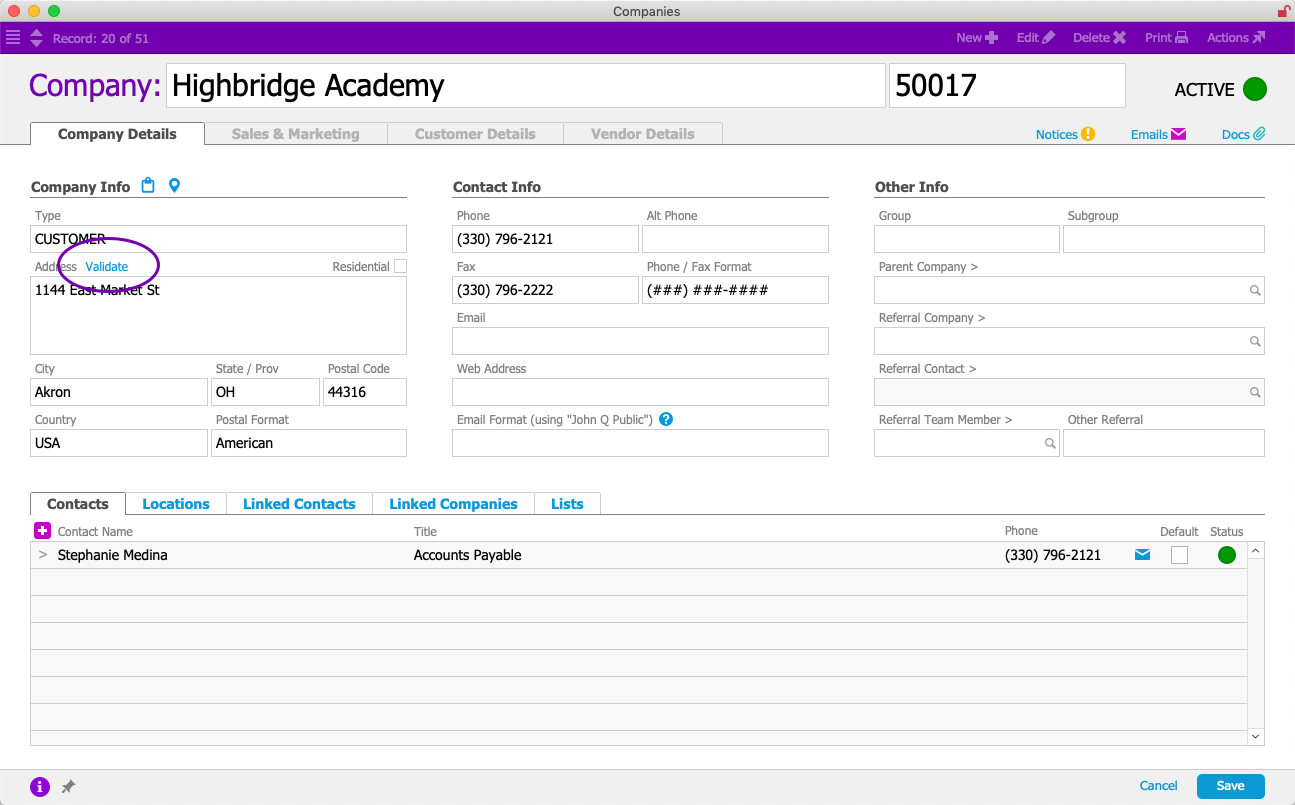
Exemptions
For companies that do business with tax-exempt organizations, aACE+ AvaTax can be configured to automatically mark related transactions as exempt:
- Navigate to Menu > CRM & Sales > Companies and locate the desired organization.
- From the Customer Details tab, click Edit.
- In the Tax Setup section, mark the Tax Exempt flag, then click Save.
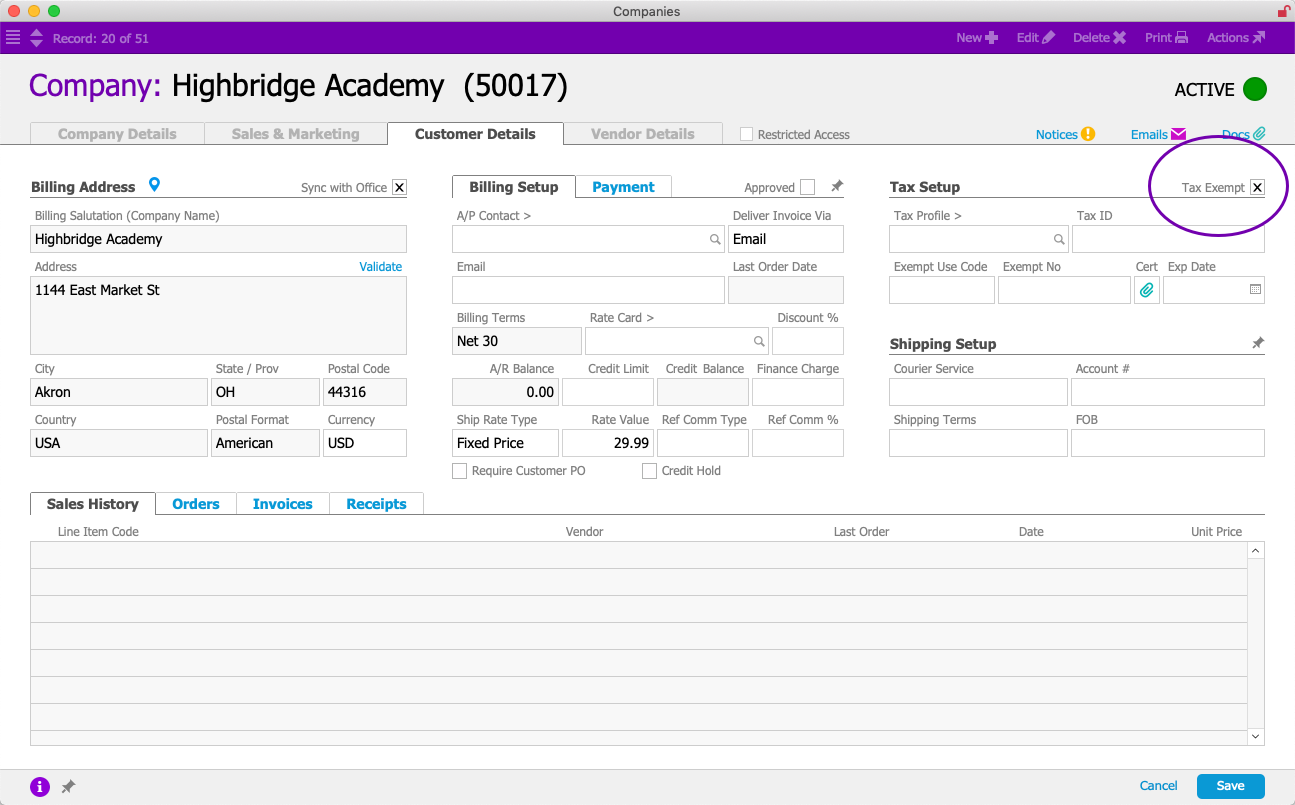
You can also specify the Tax ID, Exempt Use Code (which maps to AvaTax Exemption Reason), Exemption Number (which maps to the AvaTax exemption number), and Expiration Date. Click the Certification field, to upload a copy of the organization's tax exemption certificate.
When you create an order or invoice for a company that is flagged as Tax Exempt, the Exempt flag is automatically marked (but can be manually cleared, if needed):

CertCapture Integration
At this time, aACE does not have a CertCapture integration. For questions about CertCapture, please contact your Avalara representative.