This guide discusses the FileMaker feature for saving reports as Excel files, and suggests a better method for creating a spreadsheet of aACE data. It is intended for all users.
Reasons for Not Using the 'Save as Excel' Button
When you generate an on-screen report, it appears in the FileMaker report window. This window includes a button to Save as Excel. When you click this button, aACE does not control how FileMaker translates an on-screen report from what you see on screen to what you get in Excel. aACE cannot control this output. This can create issues that range from reducing data to incoherent numbers to presenting a spreadsheet that looks fine, but includes inaccurate results.
For this reason, the FileMaker button to Save as Excel is typically disabled by default. If this button is enabled in your system, it was done with your system administrator's acknowledgement that the quality of the results may be erratic.
Examples of Results from the Save as Excel Button
Note: This method to export data should generally not be used.
With reports based off the aACE list views, FileMaker can save data to Excel with reasonably effective results. For example, the Order List by Order Status report gathers your open and pending order records.

When you then click the Save as Excel button, the generated spreadsheet is accurate.

In contrast, when you generate a report on screen and save it as an Excel spreadsheet, there can be distortions in the data. One cause for this is that FileMaker reporting on-screen may summarize multiple records in order to present a single line.
On an A/R Aging Report, for instance, the balance for amounts currently owed is calculated from the invoice record and one or more receipt records.

When you click the Save as Excel button, FileMaker translates the data. This translation occurs apart from aACE and provides only minimal control over the output. For the A/R Aging Report, this translation process can distort the results on the spreadsheet.
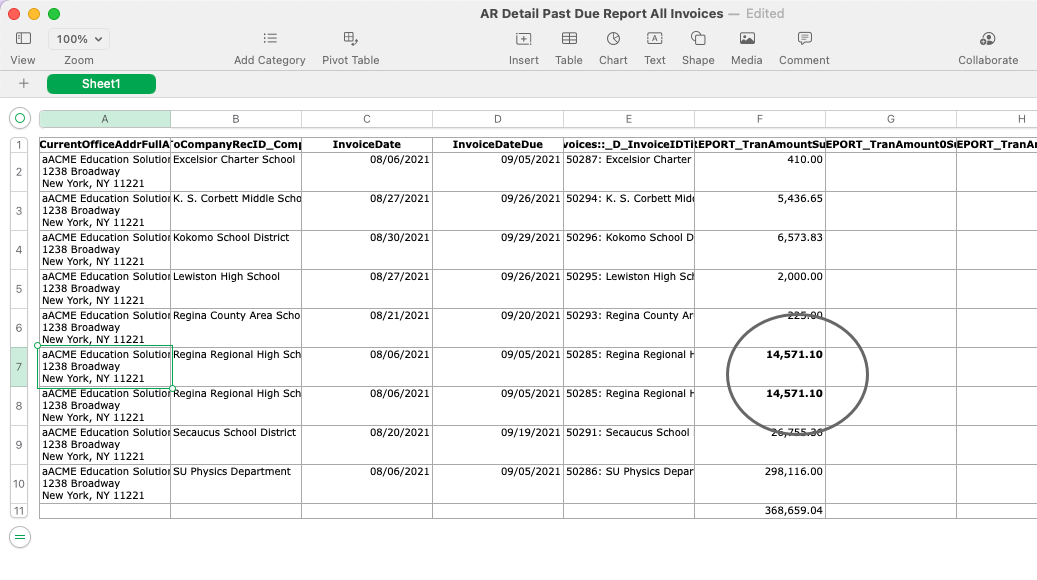
To correct a spreadsheet generated this way, you would need to identify and correctly account for each line that is distorting your data.
Recommended Method for Sending Data to Excel
For most purposes, the standard aACE export functionality is the most effective way to transfer your data to a spreadsheet.