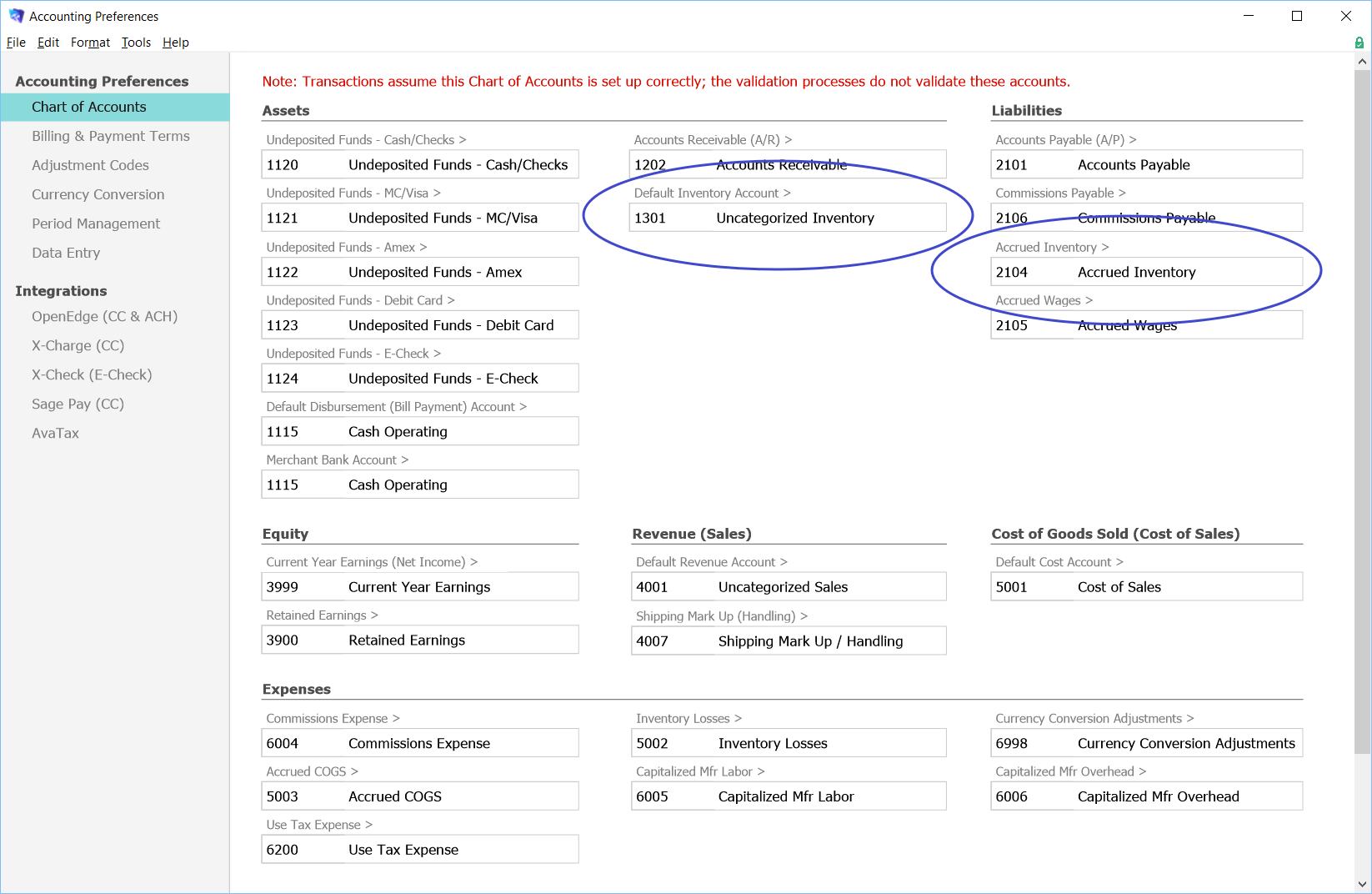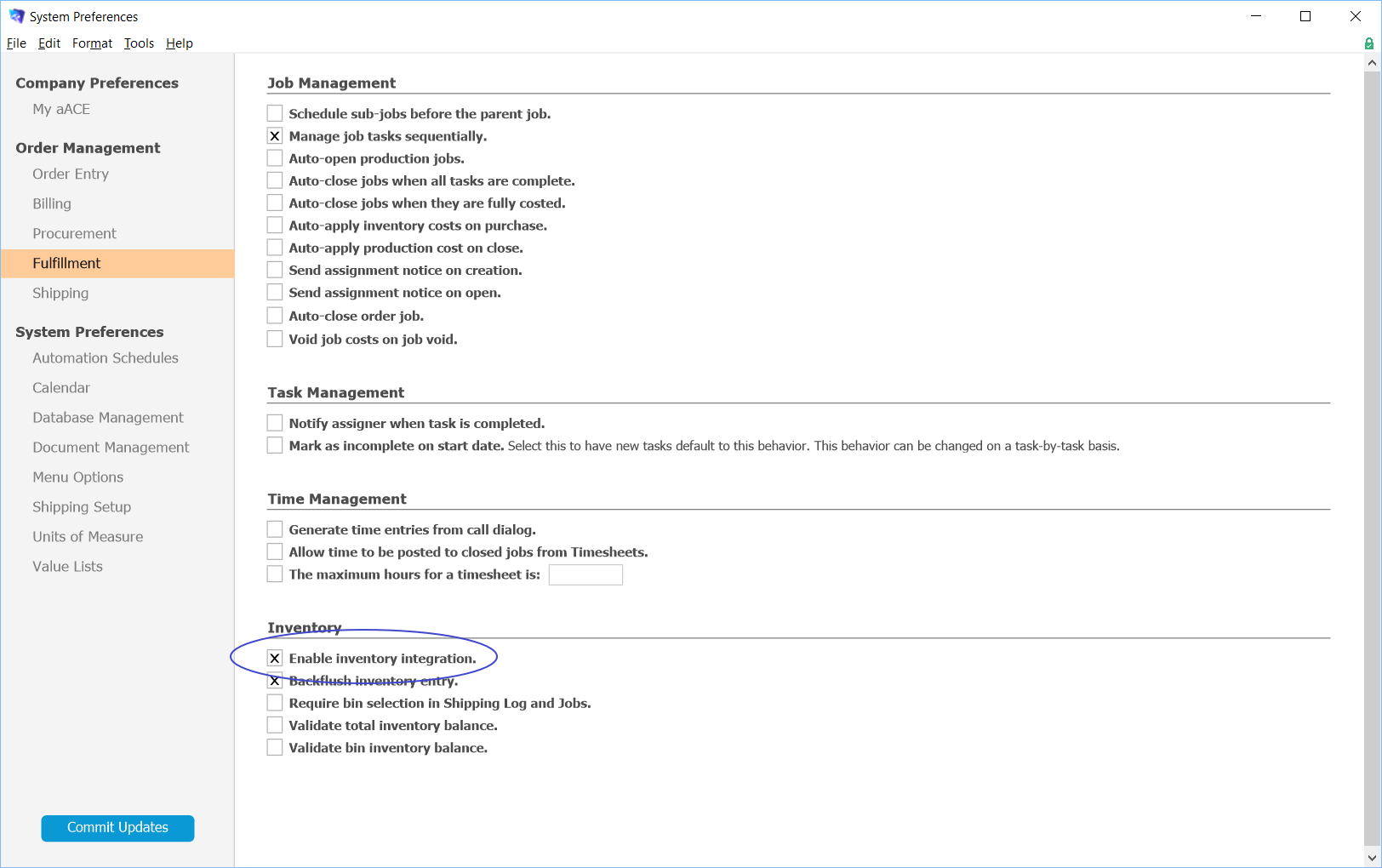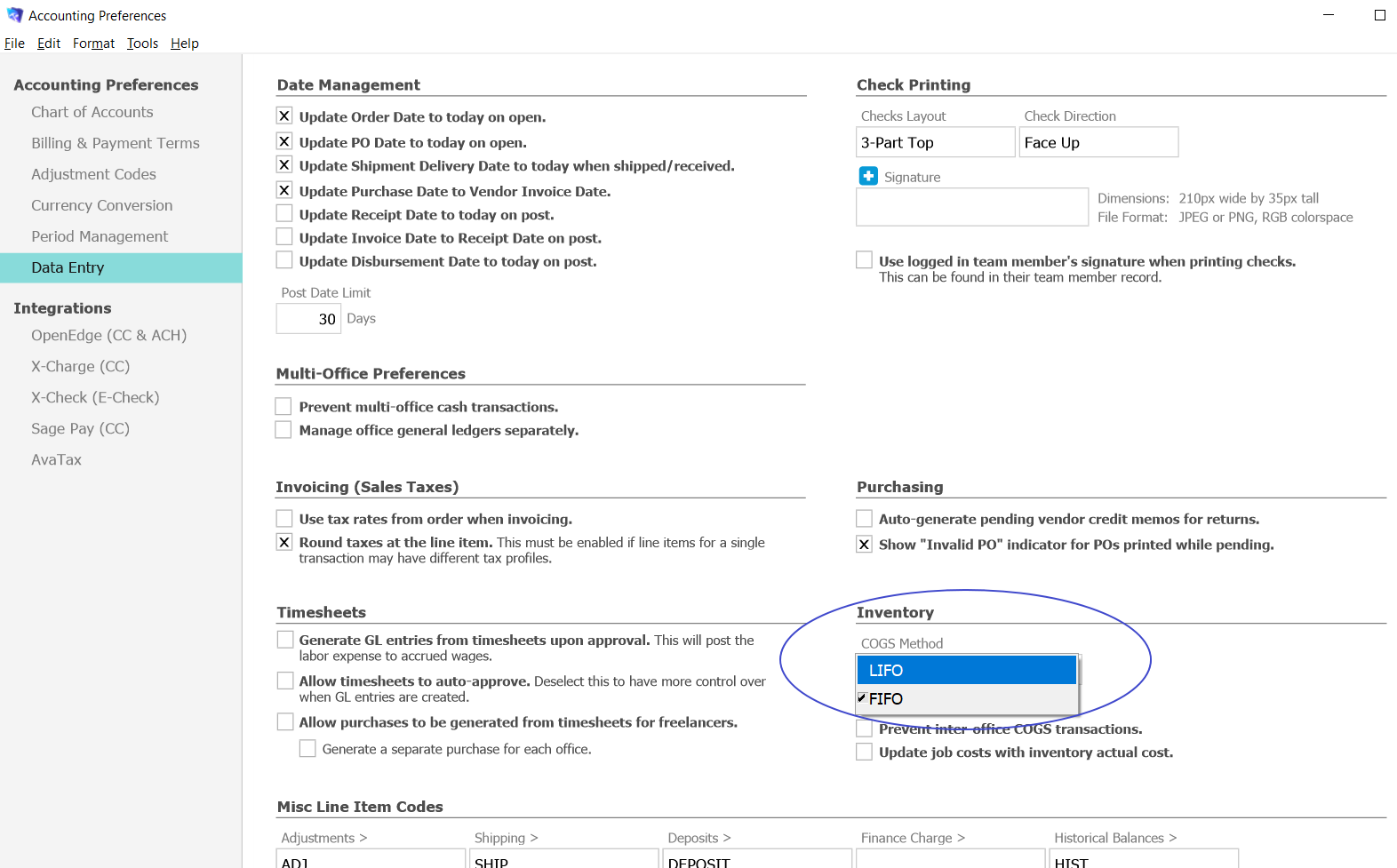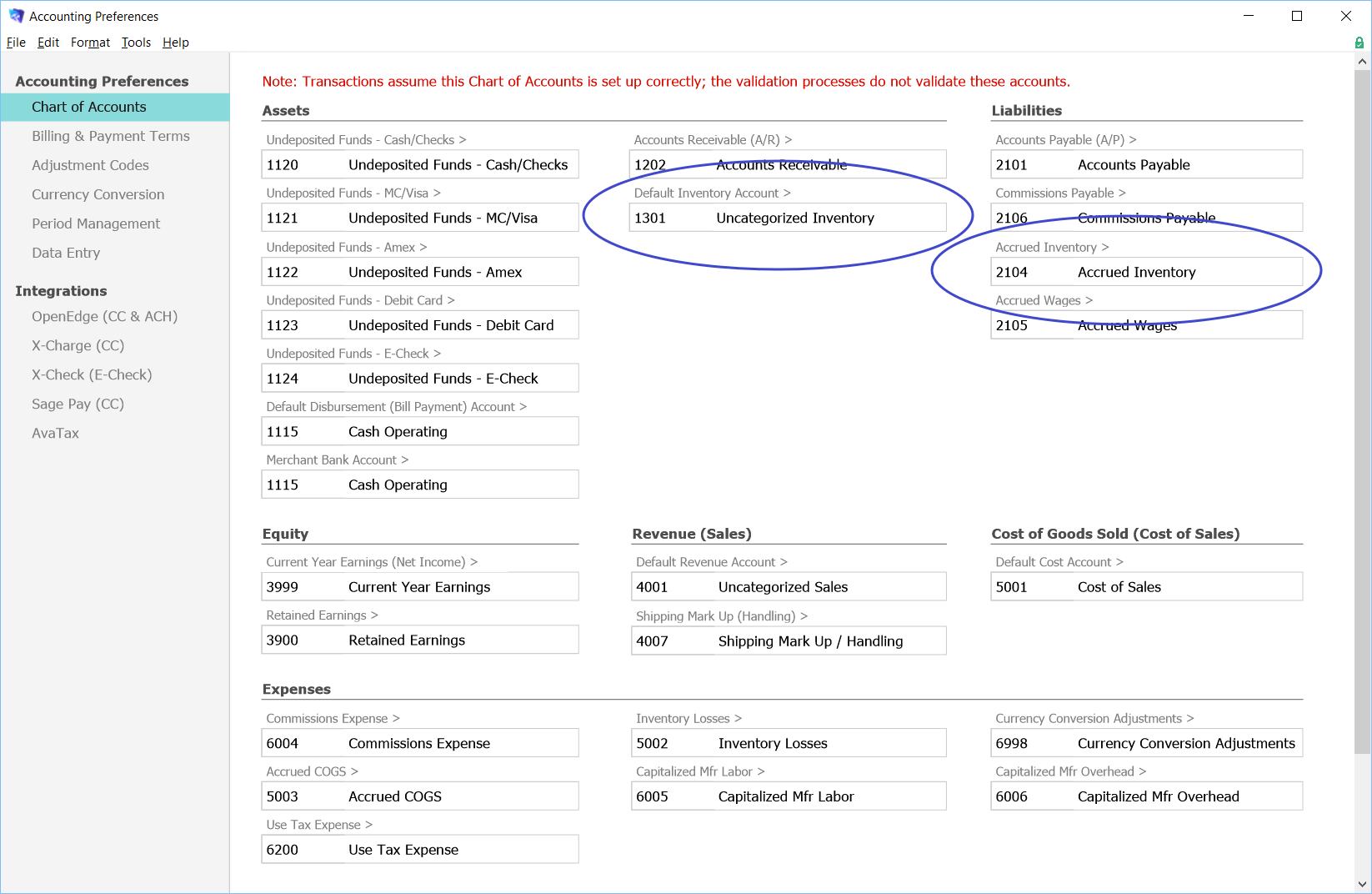To set up inventory tracking, you must complete these three tasks:
- Activate inventory integration.
- Select the inventory management method.
- Select default inventory GL Accounts.
Activate Inventory Integration
- Navigate to Menu > System Admin > Preferences > Fulfillment.
- In the Inventory section, mark the flag for Enable inventory integration.
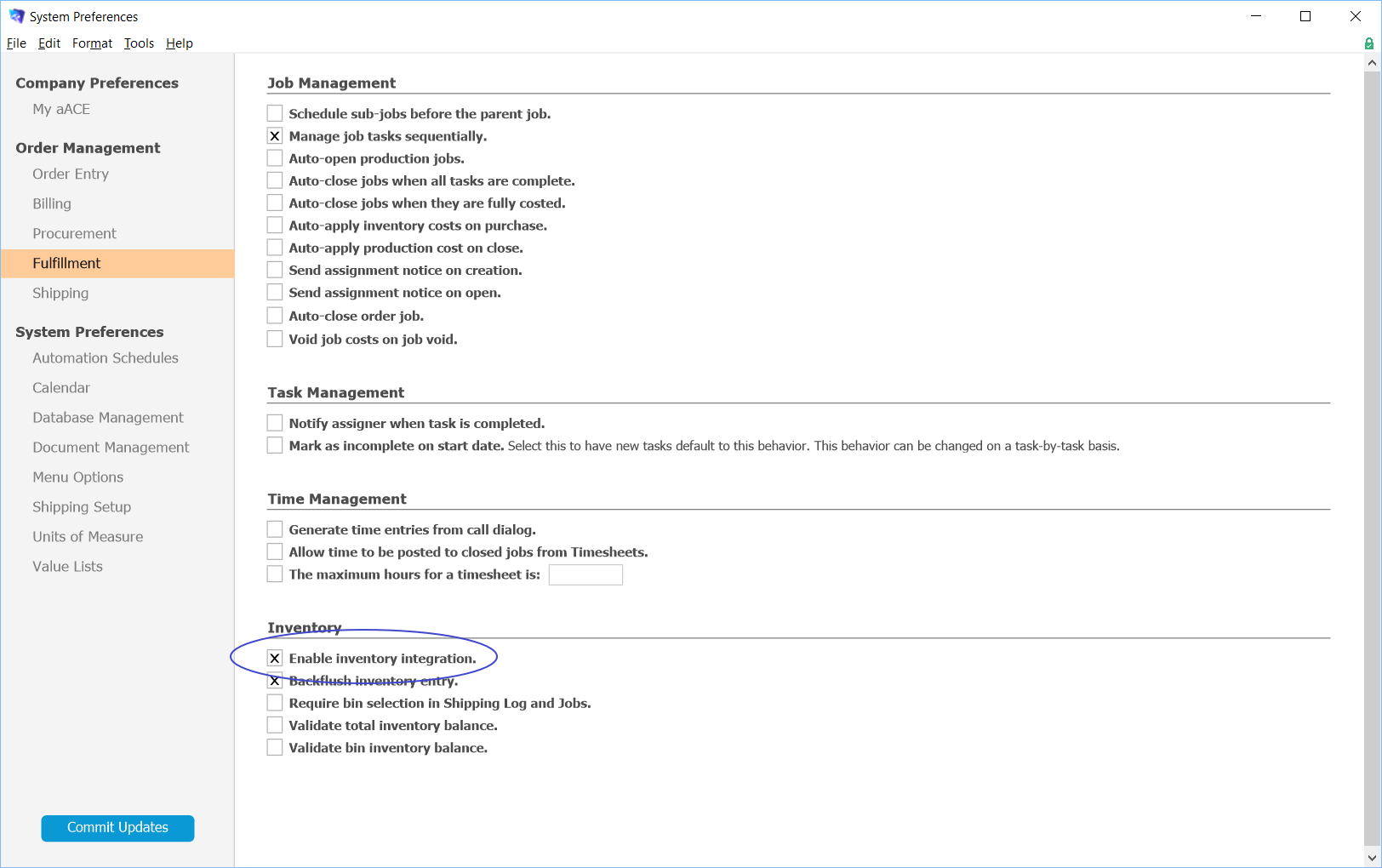
Select the Inventory Management Method
- Navigate to Menu > Accounting > Preferences > Data Entry.
- Under the Inventory section, click the COGS Method dropdown list and select the appropriate option:
- LIFO (last in / first out) — Often results in slightly reduced profits, but correspondingly lower tax rates.
- FIFO (first in / first out) — Typically results in additional profits, if the costs of items consistently increase.
Note: For special order, lot tracked, and serialized items, the COGS Method generally does not apply. Instead, specific items are received and shipped.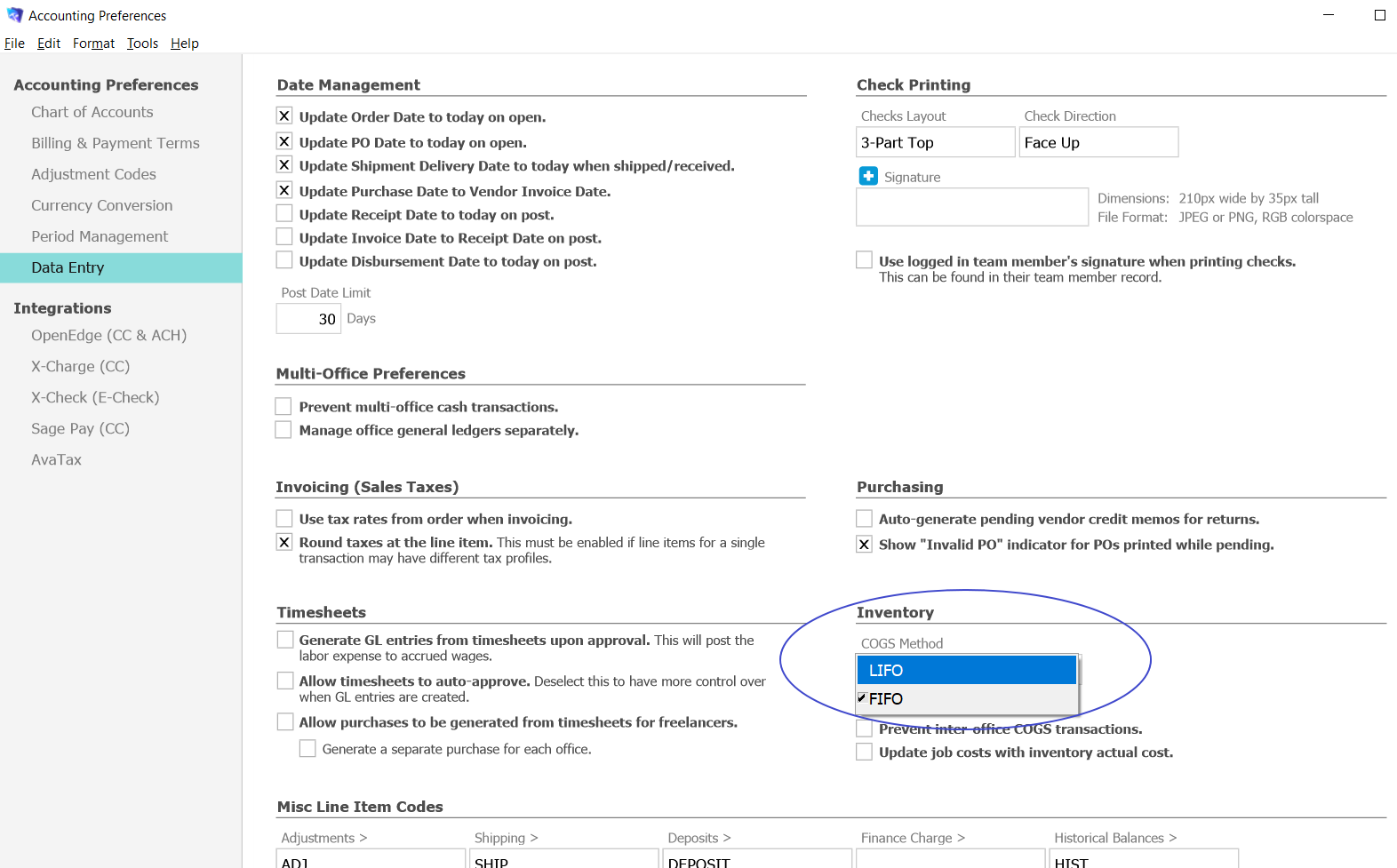
Select the Default Inventory GL Accounts
- Navigate to Menu > Accounting > Preferences > Chart of Accounts.
- In the Assets section, click the dropdown for Default Inventory Account and select a default account.
- In the Liabilities section, click the dropdown for Accrued Inventory and select a default account.