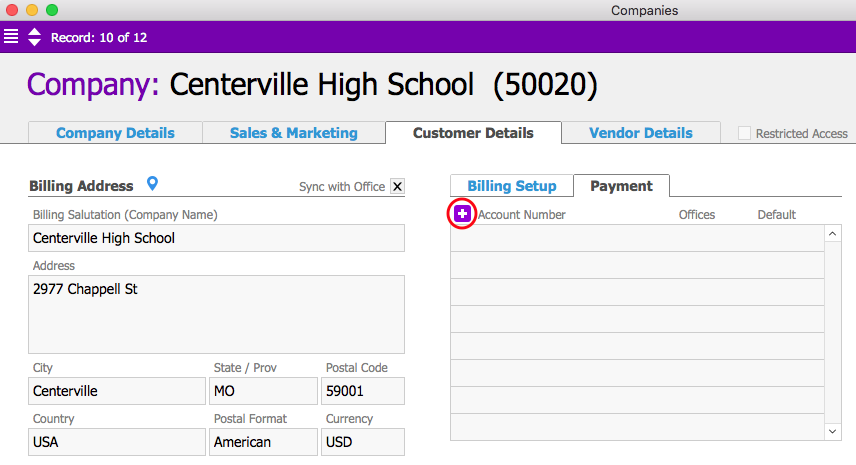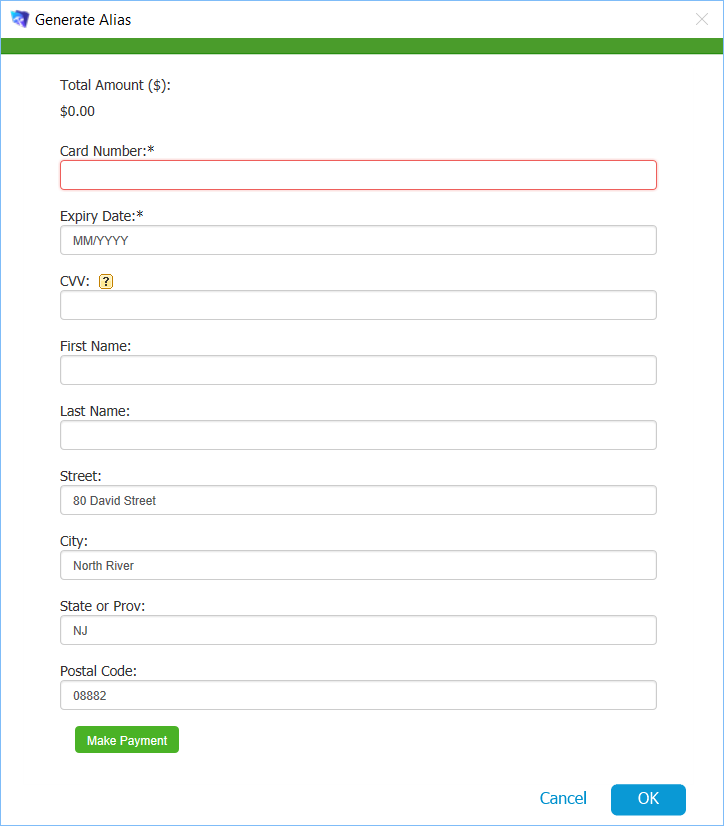aACE allows you to manually input a credit card for verification without charging the card. You can do this in various modules:
- From the Orders, Receipts, or Recurring Transactions modules: set the Payment Method to Credit Card; in the Payment Info section, click the Plus (
 ) icon to open the Charge Card screen and follow steps 6-8 below.
) icon to open the Charge Card screen and follow steps 6-8 below. - From the Companies module, follow the steps below.
Verify and Initialize a Credit Card
- Navigate to CRM & Sales > Companies.
- At the list view, click the desired company record.
- At the detail view, click the Customer Details tab.
- Click the Payment tab.
- Click the Plus (
 ) icon.
) icon.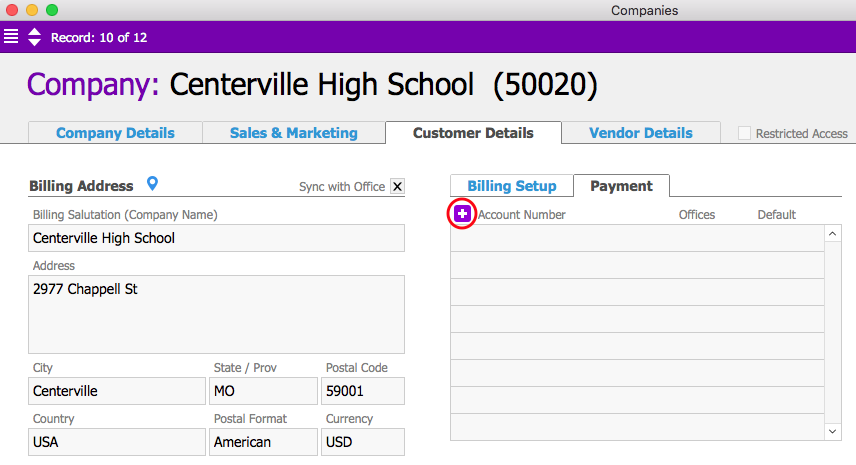
- At the Generate Alias dialog box, enter the Card Number, Expiry Date, CVV number, account holder name, and billing address.
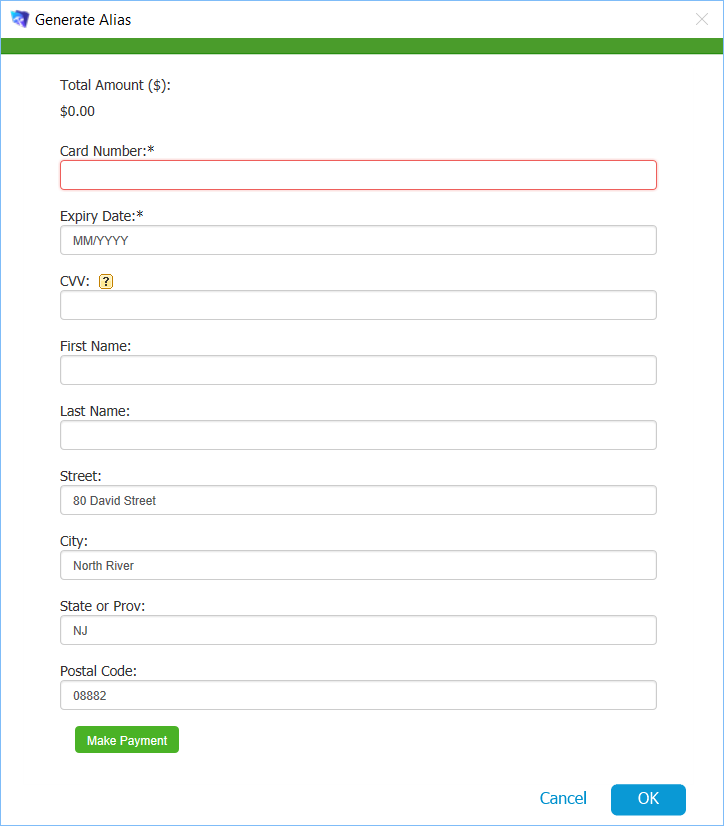
- Scroll down and click Make Payment.
The payment processor starts a transaction for $0.00. Once the card is verified, the payment processor returns an alias for the credit card. - Click OK.
After the alias is stored in aACE, you can easily use that card in subsequent transactions by selecting it from the credit card drop-down list.
 ) icon to open the Charge Card screen and follow steps 6-8 below.
) icon to open the Charge Card screen and follow steps 6-8 below.