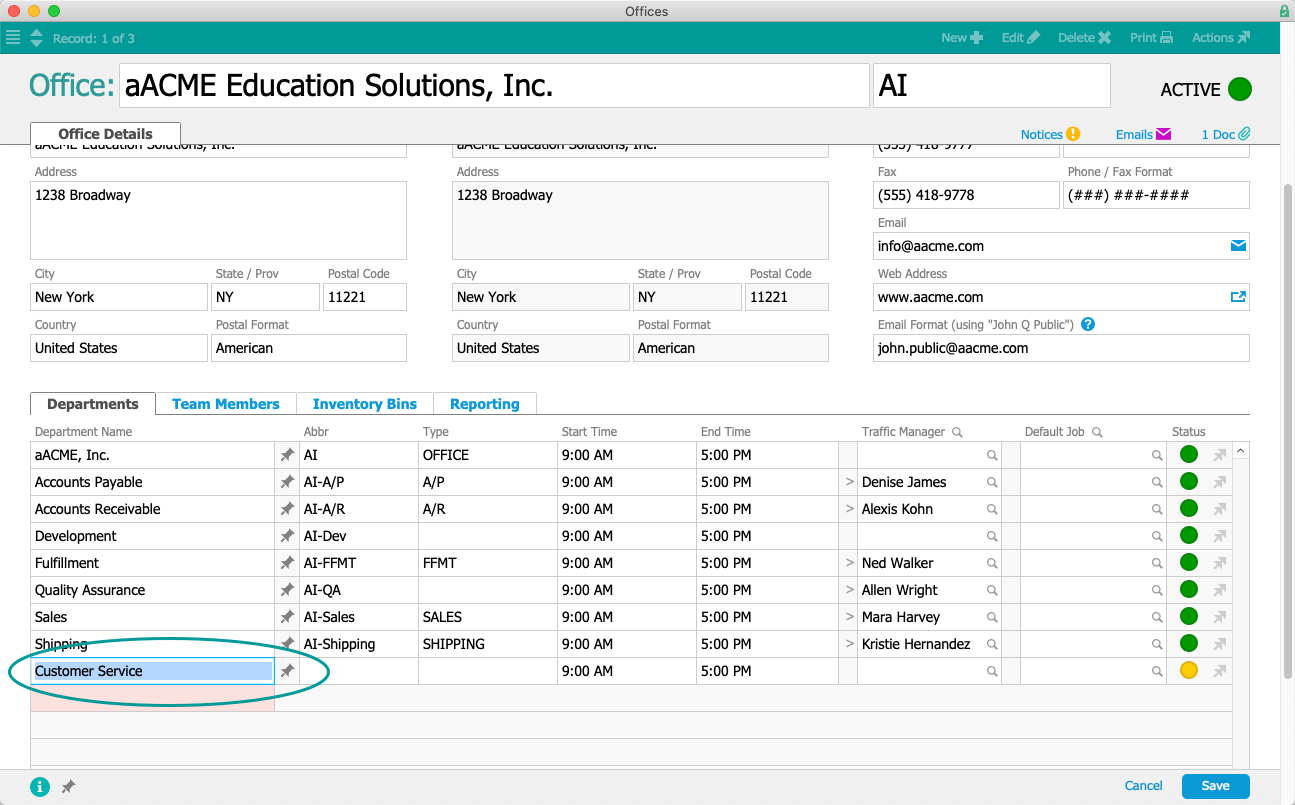The Departments module allows system administrators to work with existing department records. However, to create a new department, you must edit the relevant office record. This helps ensure that offices and departments are always connected.
- Navigate to Menu > Internal > Offices.
- Locate the desired office and at the detail view, click Edit.
- Scroll down to the Departments sub-tab, then enter the new department title.
The remaining fields become active.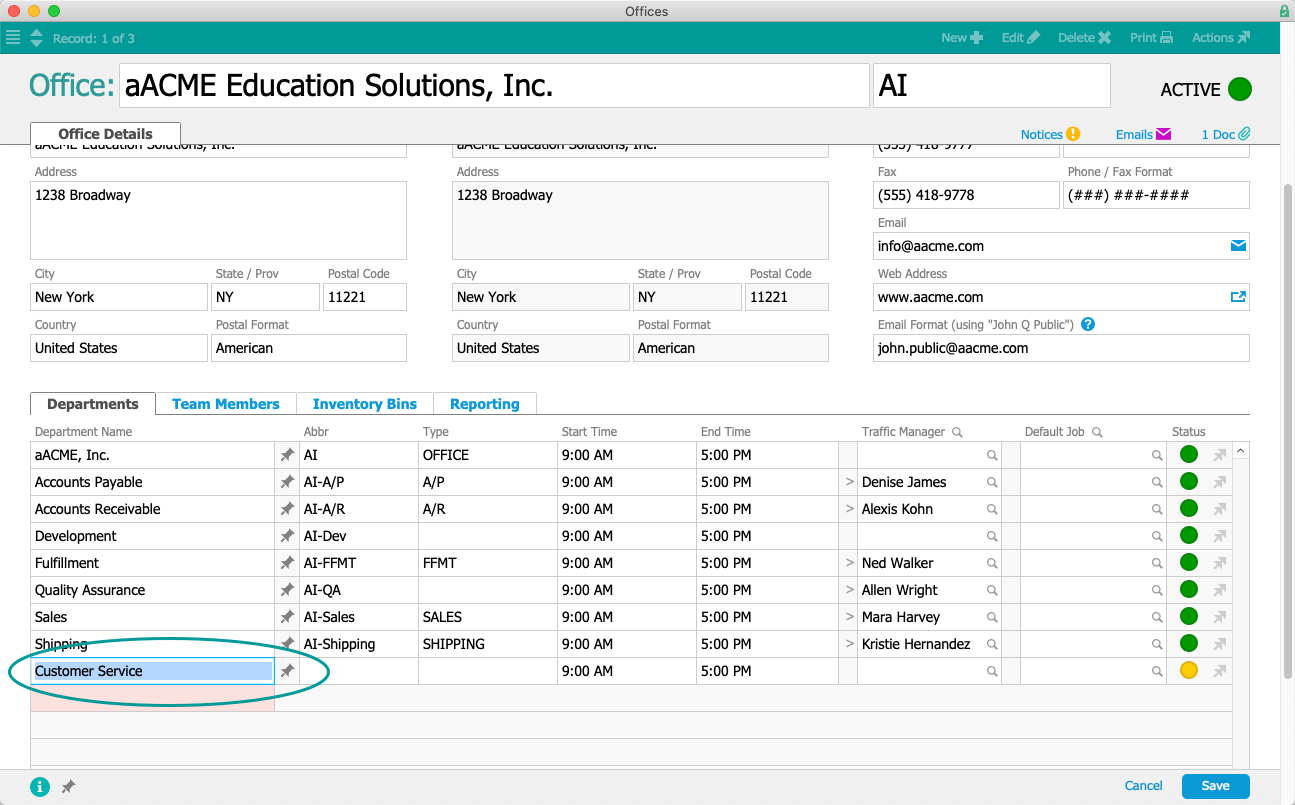
- Enter the remaining department information:
- Abbr — Enter a recognizable abbreviation (e.g. "NY-A/P" could represent New York Office of Accounts Payable).
- Type — Select the appropriate department type (see below for details).
- Start Time & End Time — Specify the department's hours of operation.
Note: These settings affect other system logic that calculates completion times for task and job assignments. - Traffic Manager — Specify the person in charge of managing the traffic for this department. New records will be automatically assigned to this person. (This may be affected by the Type setting.)
- Default Job — Specify the default job record. This will automatically be set as the assigned job for new records of the related Type.
Note: For in-depth details specific to your workflows, discuss this concept with your system administrator.
- Click Save.
Department Types
The value list in the Type field has built-in logic. It determines which designated traffic manager (TM) will be automatically assigned to various records. The default department types are:
- A/P (Accounts Payable) — TM auto-assigned all purchase orders and purchases.
- A/R (Accounts Receivable) — TM auto-assigned all invoices.
- FFMT (Fulfillment) — TM auto-assigned all job records.
- OFFICE — This department is automatically assigned to users who click the Main Menu link to switch offices. Only one department can be assigned this Type.
- Sales — TM auto-assigned all lead records.
- Shipping — TM auto-assigned all shipping records.
Users can manually over-ride the automatic record assignment when they create a record. The system administrator can also add new department types by clicking the Type field, selecting Edit, entering the new type, then clicking OK.