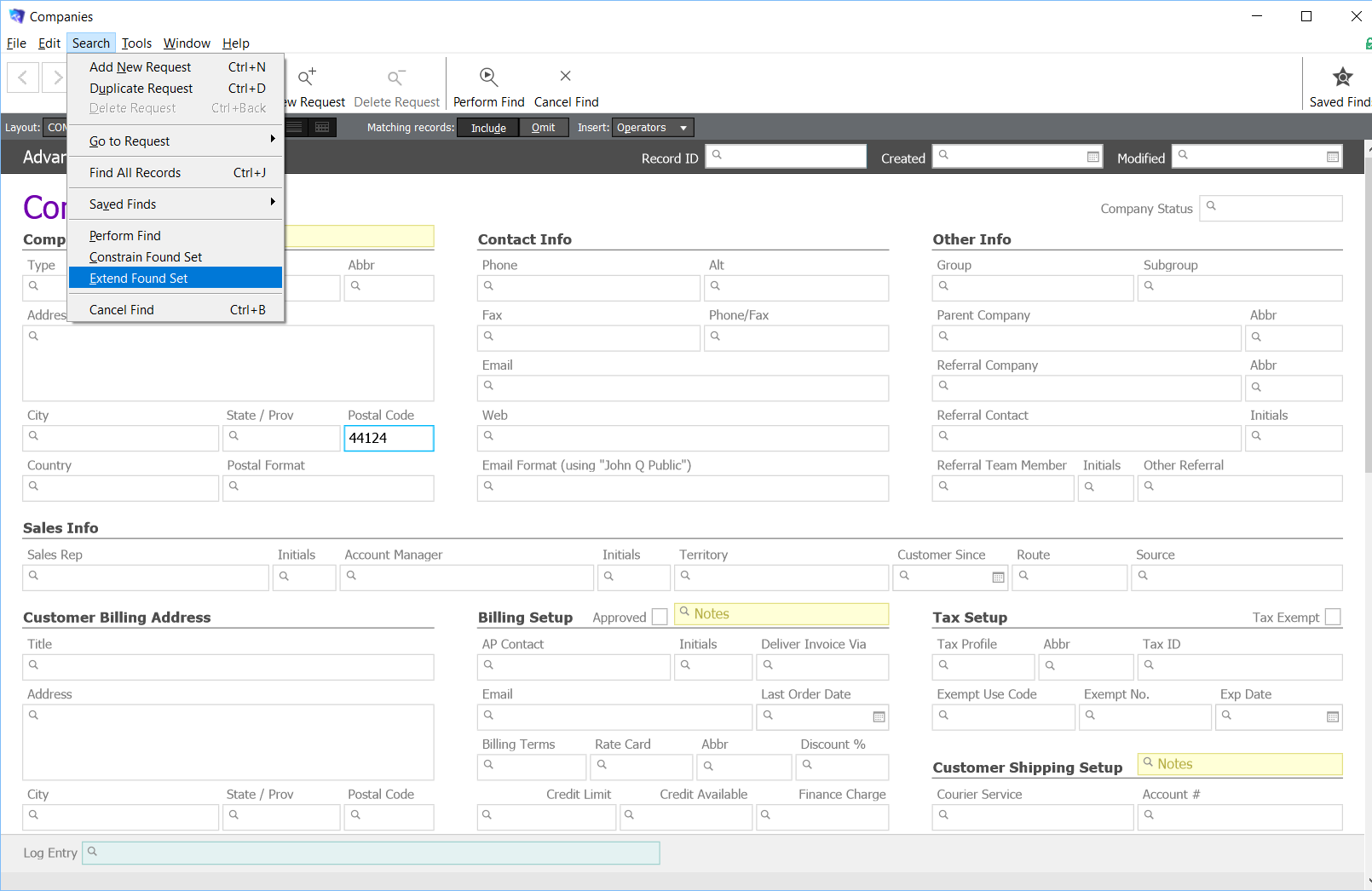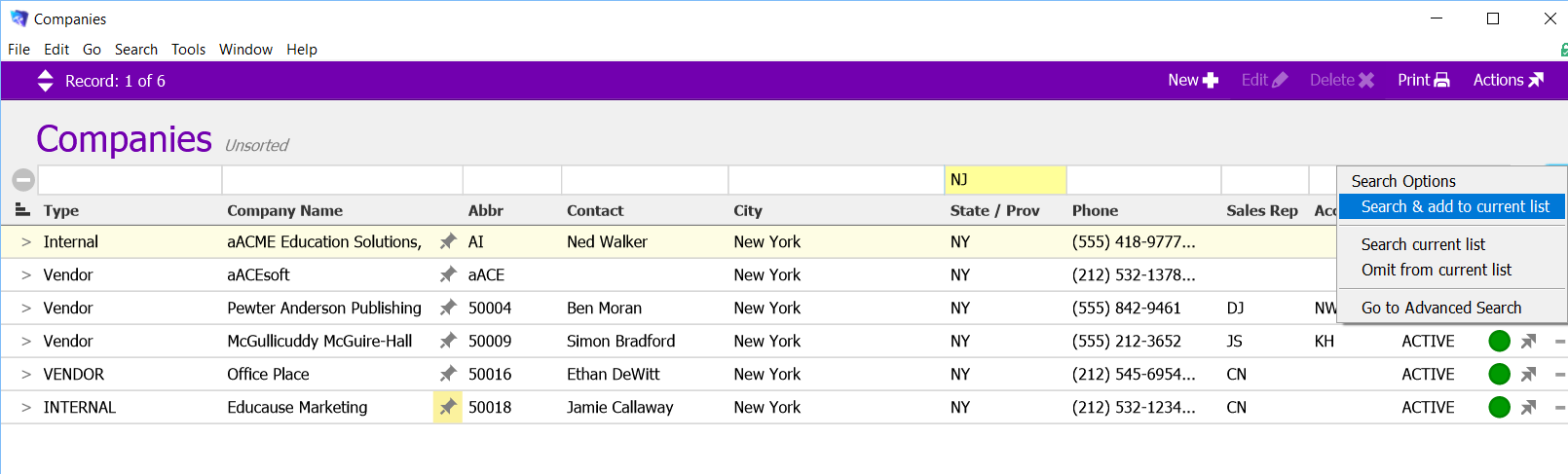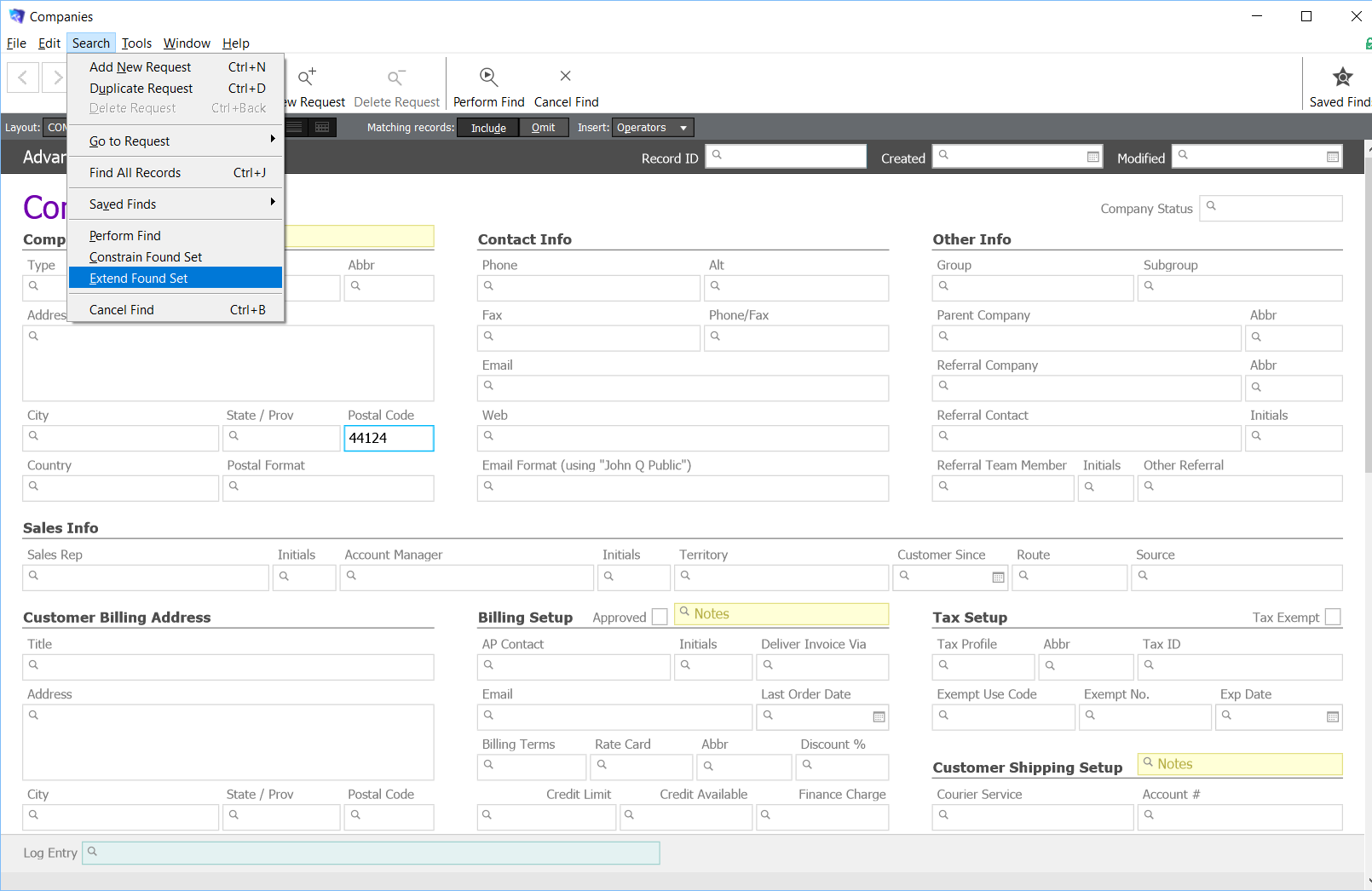You can add records to a current list using the Quick Search bar or the Advanced Search screen. This functionality is available in nearly all modules.
Using Quick Search to Add Records
Add records to your list using criteria for any field in the Quick Search bar (e.g. if you have gathered the records for companies in New York, you can add the companies in the state of New Jersey to the list).
- At the module list view screen (e.g. Companies), clear the other fields and enter NJ in the State/Prov field.
- Click the Search drop down list and select Search & Add to Current List.
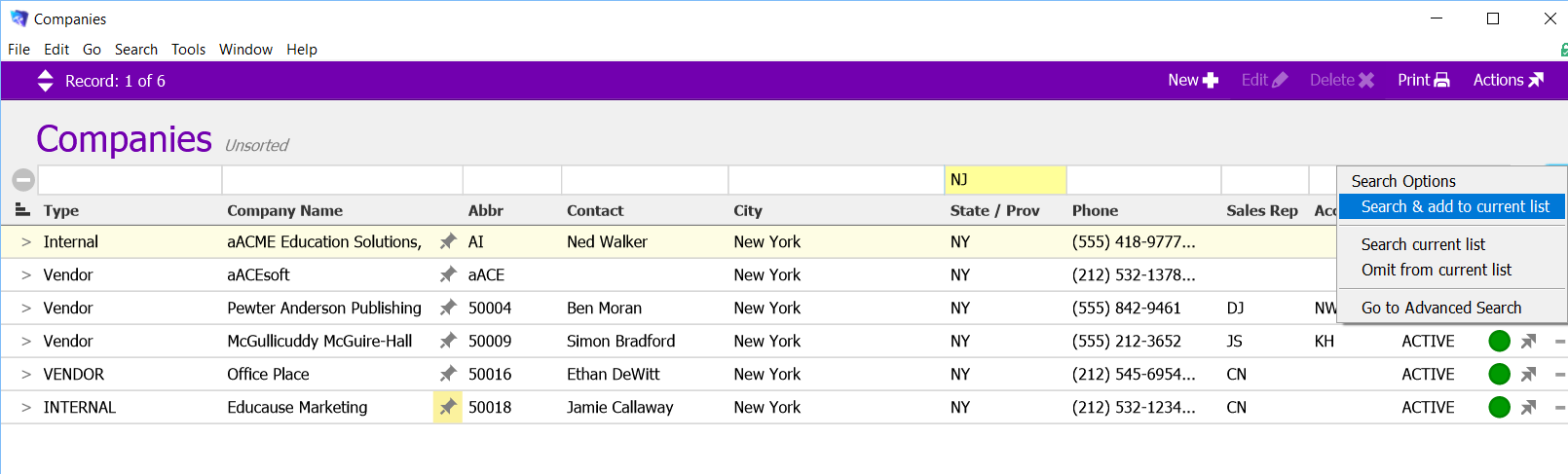
Note: You can also enter criteria in multiple quick search fields. For example, you could add the records that are from both New York (City) and New Jersey (State/Prov).
Using Advanced Search to Add Records
You can add records to a current list using many criteria not found on the Quick Search bar. For example, you can broaden the set by adding companies from a specific zip code.
- At the module list view (e.g. Companies), click the Search drop-down menu and select Go to Advanced Search.
- At the control bars near the top of the screen, make sure Include is selected.
- In the company fields, enter your criteria (e.g. Postal Code 44124 for a section of Cleveland, OH).
- In the FileMaker menu bar, select Search > Extend Found Set.