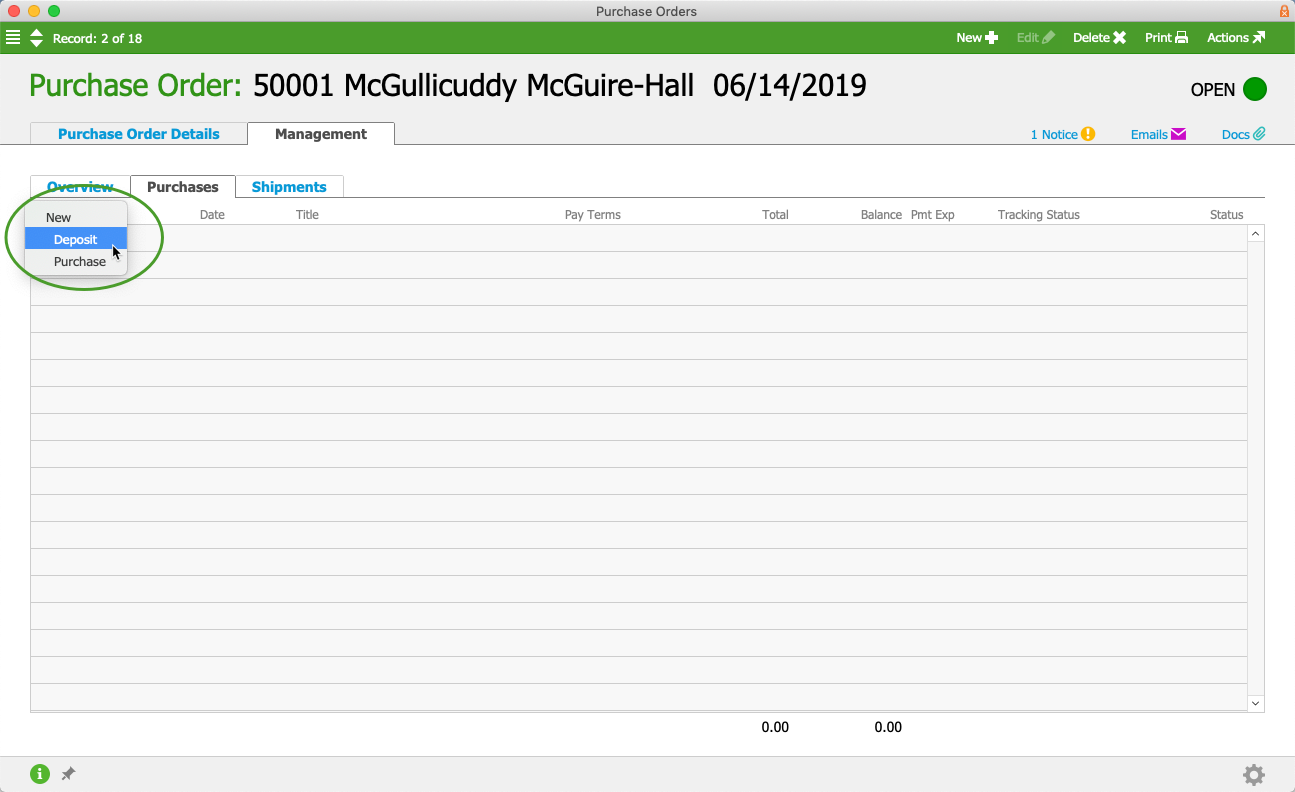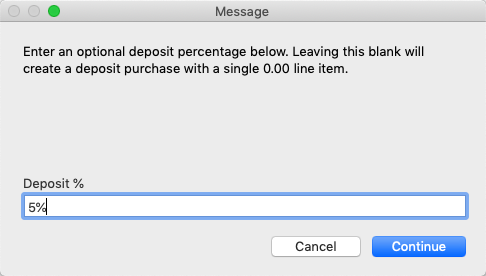This guide explains how to process a deposit payment from a vendor. It is intended for general users.
To handle vendor deposits, you will initially create a purchase for the value of the deposit using the Deposit line item code; later, you will reverse that value with an expense-recognition purchase.
About Deposit Purchases
Before you can create a deposit purchase, your system administrator must configure the Deposit line item code.
Deposit purchases are different from regular purchases in a few important ways. One distinction is that they do not register in the Purchase Order Overview tab's Quantity Purchased column. In other words, even if you have generated multiple deposit purchases, the Overview tab will only consider expense-recognition purchases. However, the Overview tab does show the Deposit Balance in the lower-right:

Another difference is that deposit purchases will only contain a single line corresponding to the amount you are paying the vendor, as shown in this example:

When the deposit purchase is opened, aACE credits the A/P account and debits the deposit account that is specified in the Deposit LIC:
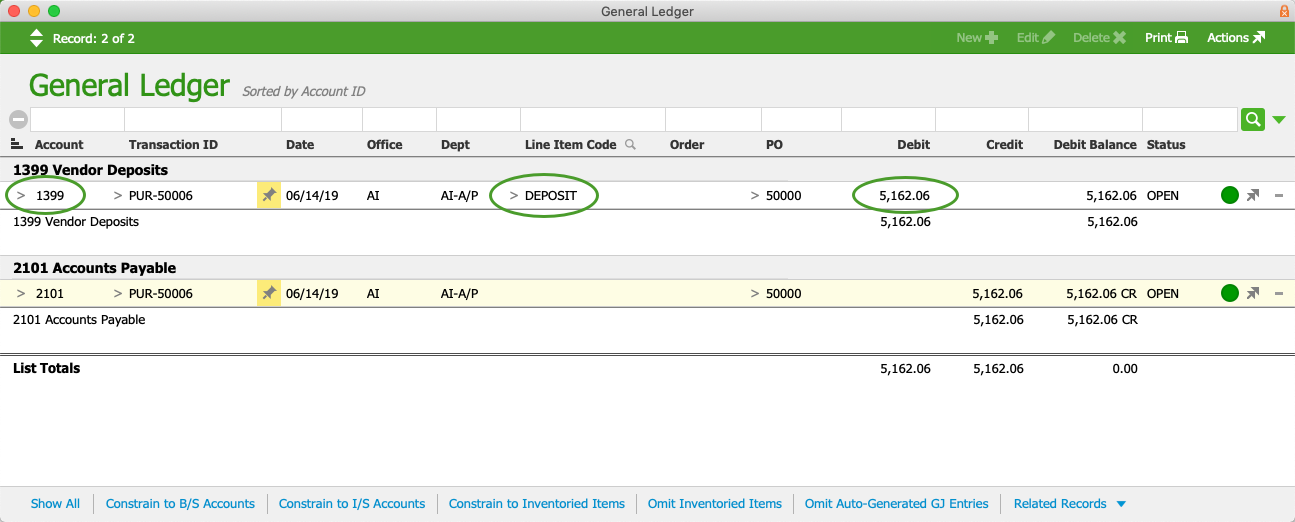
About Expense-Recognition Purchases
Later, you will reverse the deposit by creating an expense-recognition purchase. This purchase will have a line item to recognize each source of expense from the purchase order, as well as a line item to reverse the earlier deposit(s), as shown in this example:

When the expense-recognition purchase is opened, the deposit is reversed:

Generating a Deposit Purchase From a PO
- At the purchase order, click Management tab > Purchases view, and click Plus (
 ) > Deposit.
) > Deposit.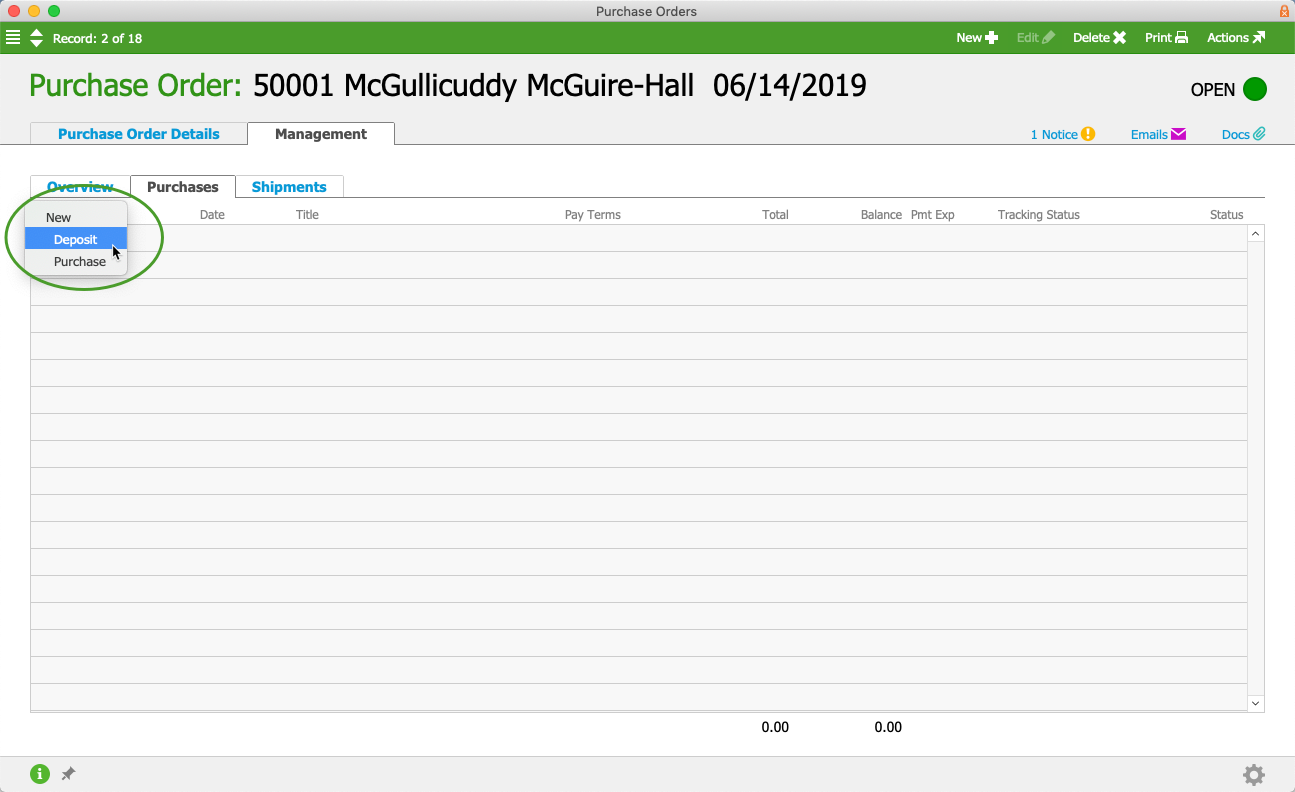
- In the dialog box, enter the percentage of the deposit, then click Continue.
Note: You can also leave this field blank, as explained in the dialog.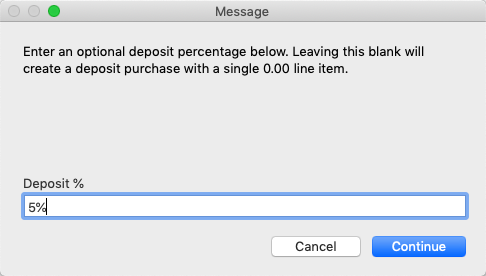
- aACE generates a purchase record that includes the Deposit LIC and the specified percentage. Complete and process the purchase with your standard workflow.
Alternate Method for Generating a Deposit Purchase
For some users, it may also be effective to record a deposit at the Enter Payment dialog. Simply mark the Payment is a Deposit flag:

When you click Apply Payment, aACE automatically generates a deposit purchase for the payment amount you have specified.
Deposit Balance
A deposit is an asset representing unfulfilled vendor obligations. For this reason, the deposit balance must be at $0.00 before you can close the purchase order. If the deposit balance is greater than zero, aACE will keep the PO in Open status, even if the invoicing and shipping are complete.
You can review the outstanding deposit balance at the Order or Project Overview tab:
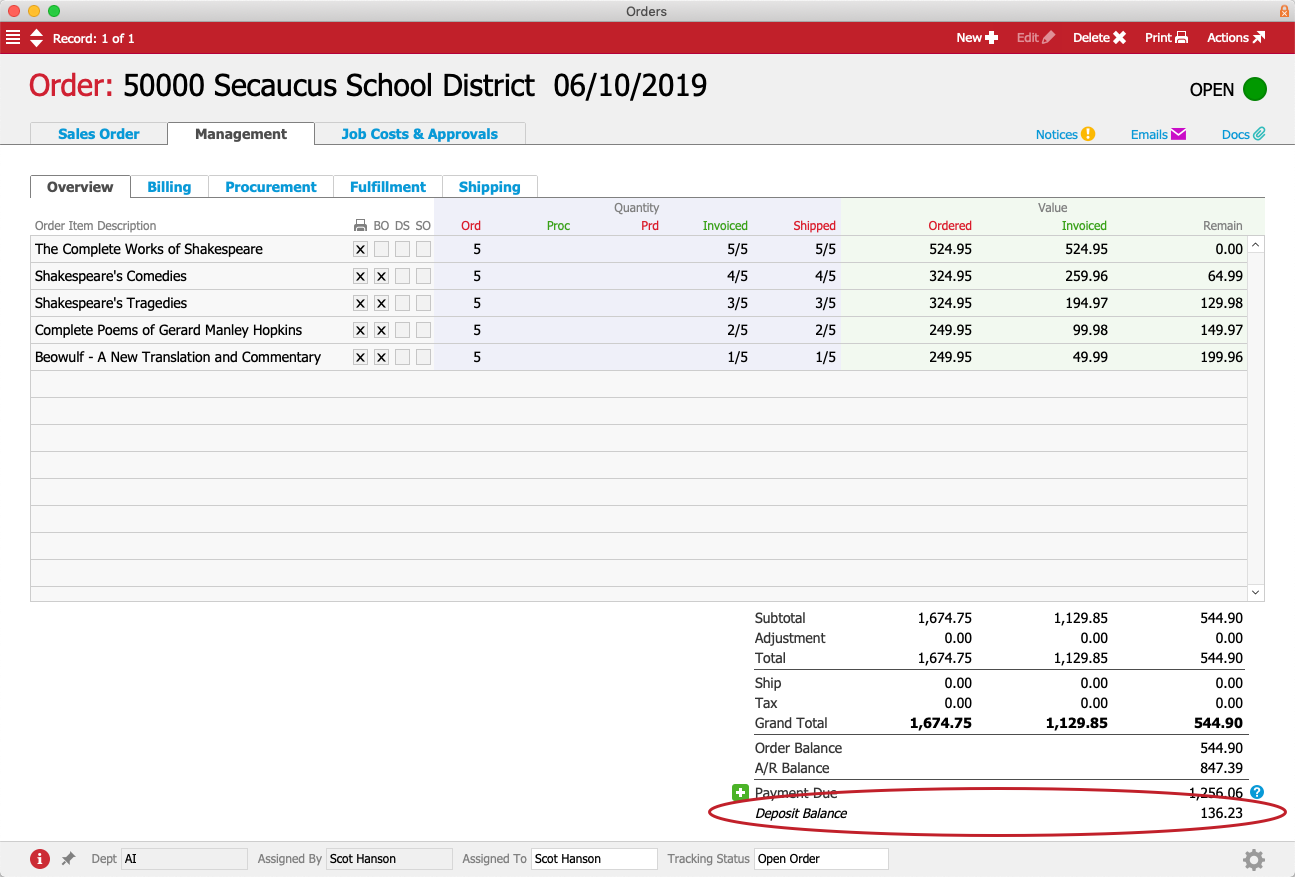
 ) > Deposit.
) > Deposit.