aACE validates the billing and payment terms that users enter for companies, orders, invoices, purchase orders, and purchases. This feature prevents problems by encouraging users to select valid options from the drop-down list.
Billing and payment terms can also be typed manually or imported with other record data. This may result in terms different from the valid list. Likewise, if your system administrator updates the valid list of terms in Accounting Preferences, previously correct terms may trigger the data validation. Records with billing or payment terms that do not match the valid list will return an error message. This error will prevent company records from being saved and prevent transaction records from being opened.
For example, suppose the valid list includes the billing term "Due upon Receipt". If a user tries to enter a billing term of "Due on Receipt", the validation will trigger.
If you receive error messages about the billing or payment terms, you can resolve them in several ways:
Correcting an Order Record
The billing terms for orders are automatically pulled from the bill-to company specified on the order. If you receive an error message that the Billing Terms are invalid, you can select a valid option from the drop-down list.
Correcting a Purchase Order or Purchase Record
The payment terms for POs and purchases are automatically pulled from the vendor company specified on the record. If you receive an error message that the Payment Terms are invalid, you can select a valid option from the drop-down list.
Correcting a Company Record
The billing and payment terms specified in the company record set the default values for new transaction records. You can change a specific company's Billing Terms or Payment Terms by selecting a new option from the drop-down list:
- Update customer Billing Terms — Navigate to Customer Details tab > Billing Setup sub-tab. Click Edit, then click the Billing Terms field to select an option.
- Update vendor Payment Terms — Navigate to Vendor Details tab. Click Edit, then click the Payment Terms field to select an option.
Correcting Multiple Company Records
It may be more efficient to update company billing/payment terms in a batch:
- Navigate to Menu > CRM & Sales > Companies.
- Click the drop-down arrow next to the Search icon (
 ) and select Go to Advanced Search.
) and select Go to Advanced Search. - Scroll down and enter the Billing Terms or Payment Terms that need to be updated.
For example, to find all vendors that currently use "Due on Receipt", click the Payment Terms field and select that option.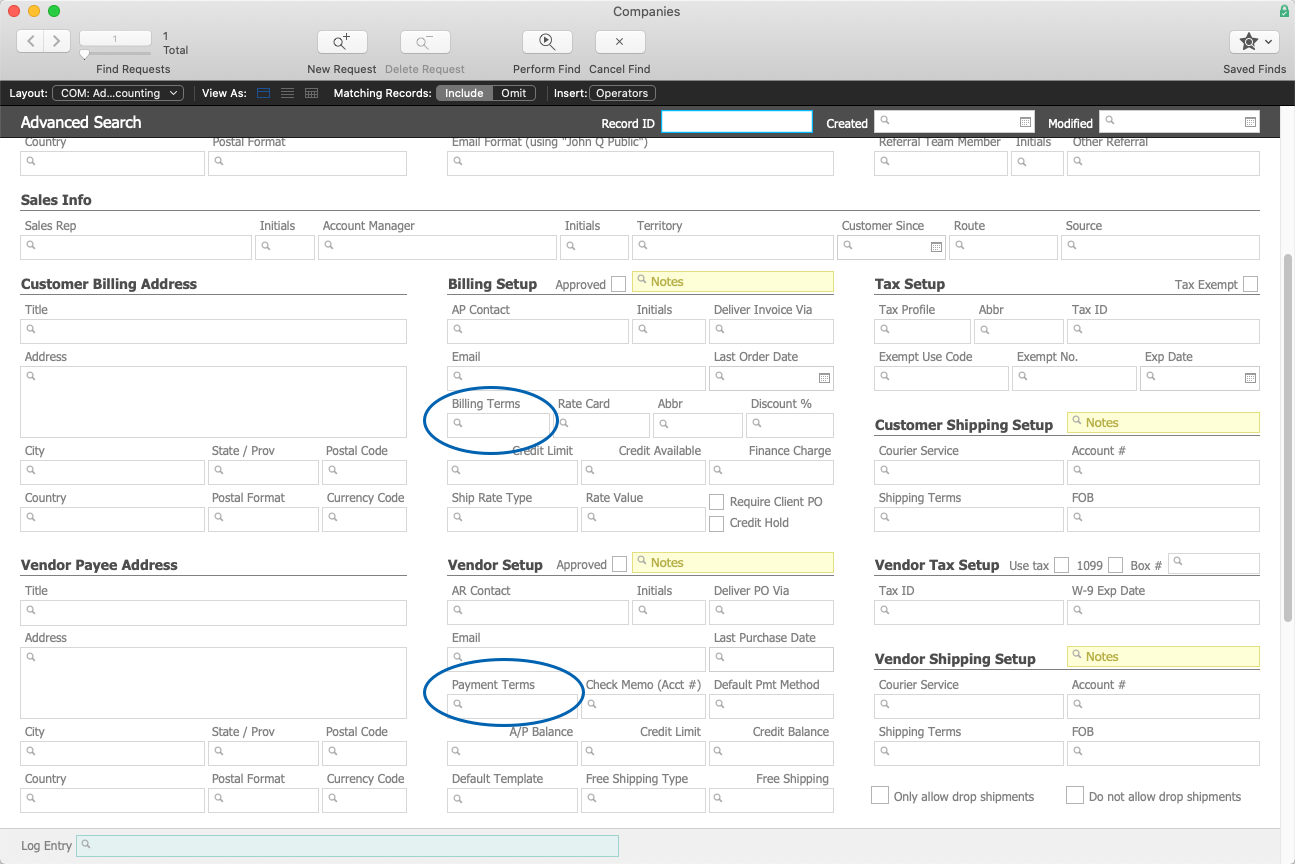
- Click the Perform Find button (
 ).
). - At the Companies list view, review the companies that were found.
- In the bottom-right corner, click the Admin icon (
 ), scroll down, then select Update Payment/Billing Terms for List.
), scroll down, then select Update Payment/Billing Terms for List. - At the dialog, enter the new payment/billing terms value and click Update.
Correcting the List of Billing and Payment Terms
Your system administrator can change the list of Billing and Payment Terms.
 ) and select Go to Advanced Search.
) and select Go to Advanced Search.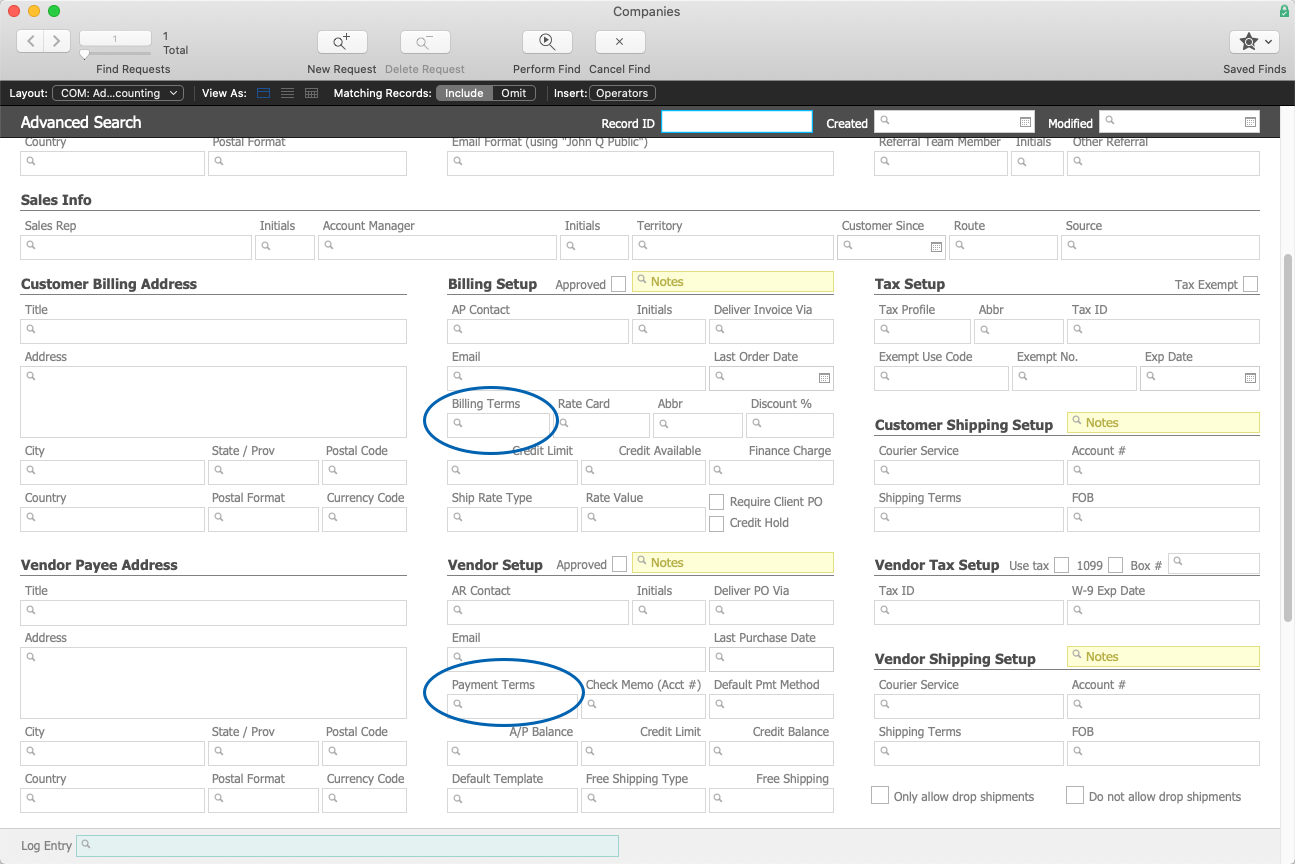
 ).
).