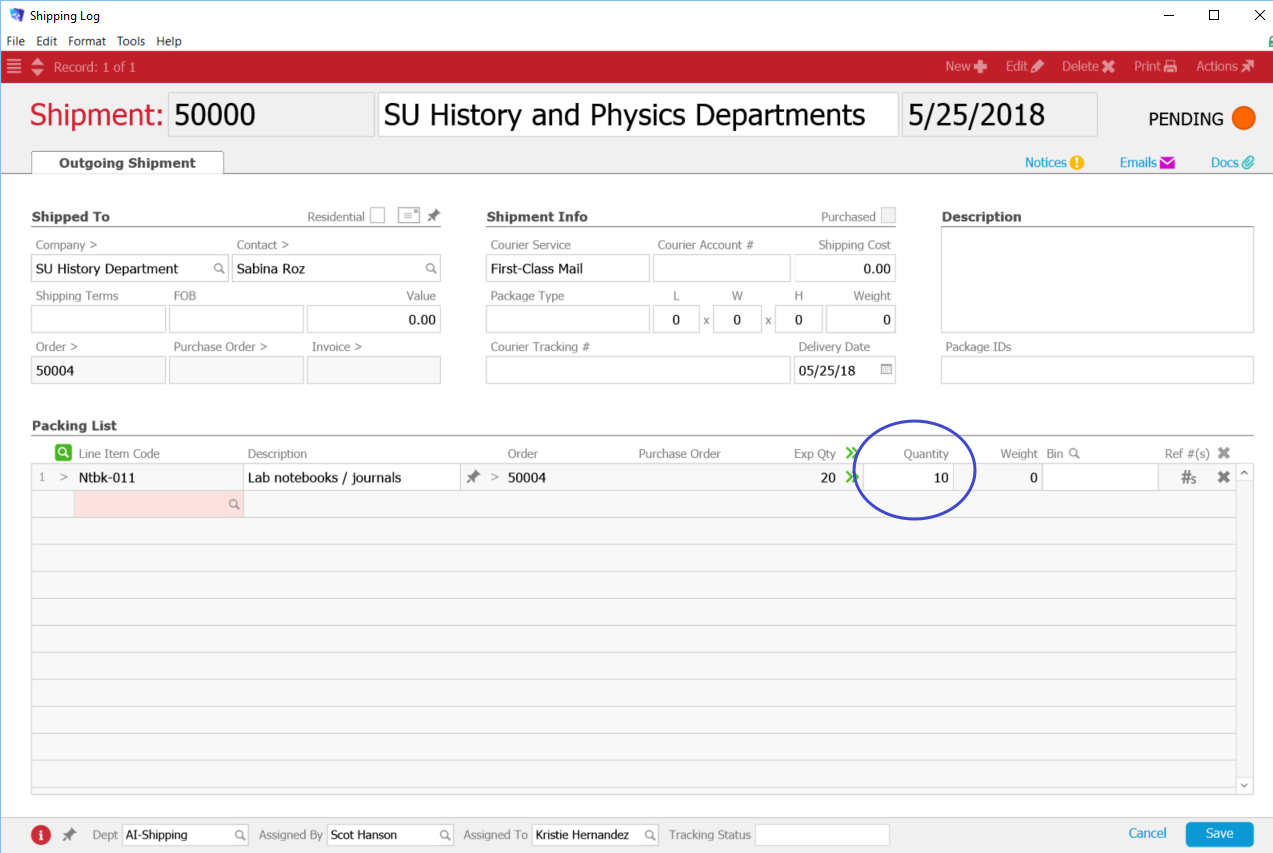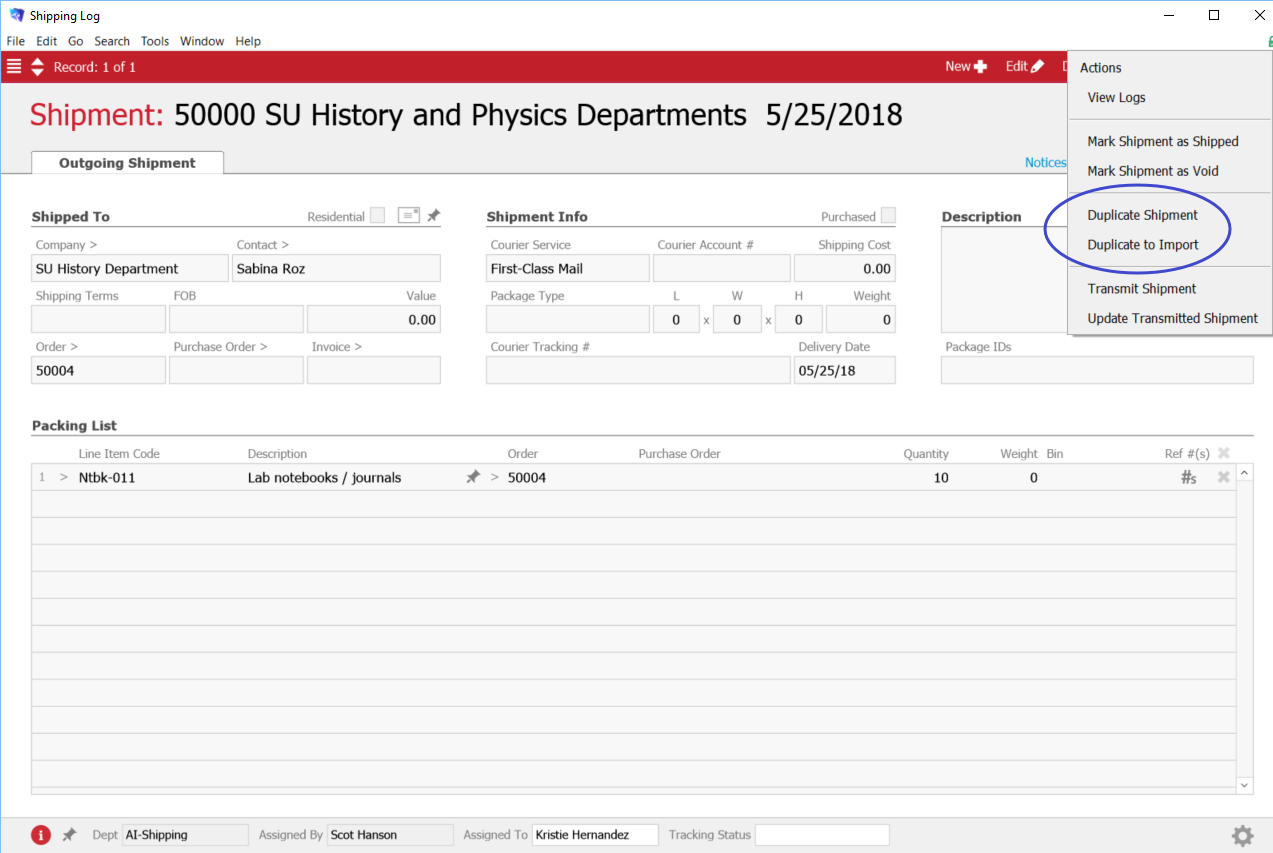You can ship an order to multiple locations with a single billing entity.
The example below describes splitting a shipment between two locations, but you can divide the total shipment among many locations. If the additional locations are not already in your aACE system, you must prepare a spreadsheet listing each destination, then import that data to coordinate the shipment process (see below).
- Navigate to Order Management > Orders.
- Create a new sales order for the billing entity, totaling the entire amount to ship out.
(For example, to ship ten lab notebooks each to two subsidiaries, create a single line item with quantity of 20.)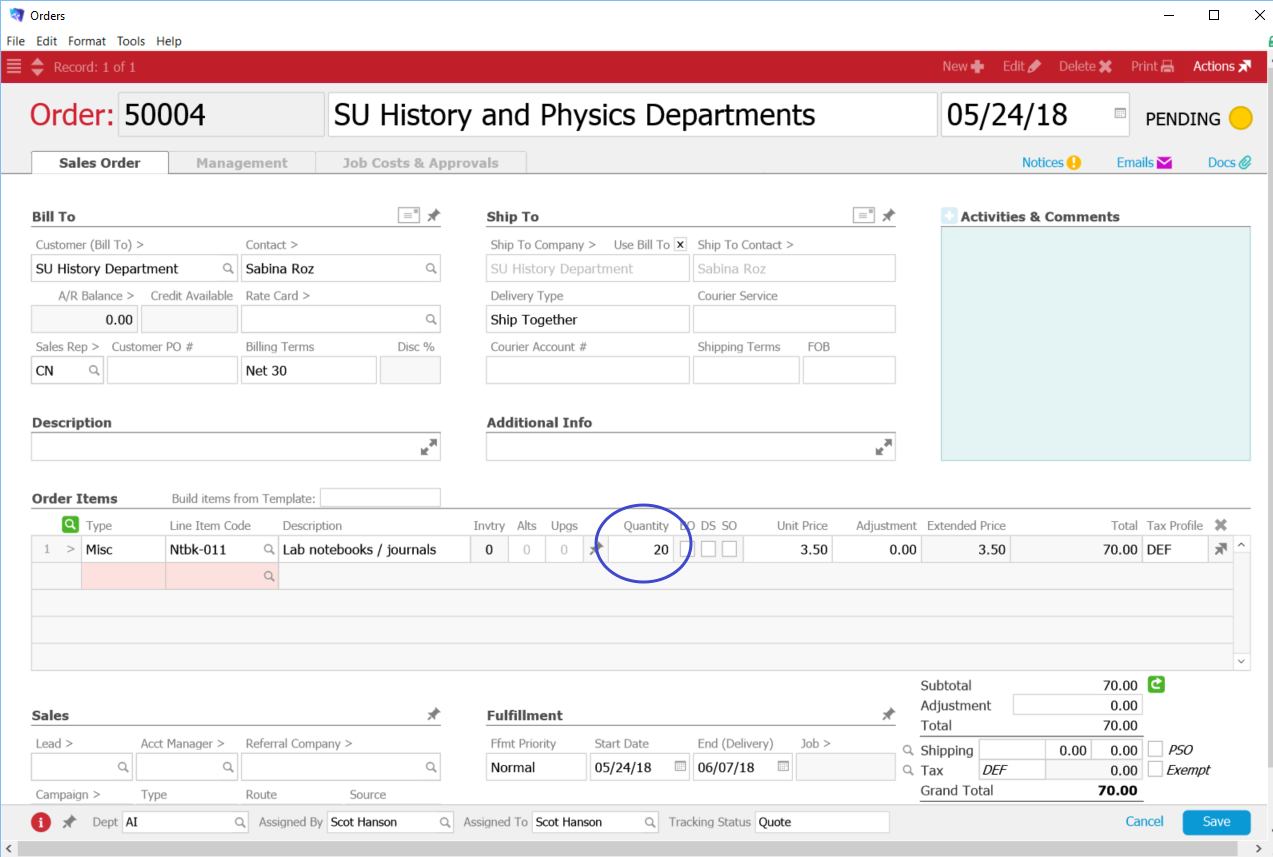 Note: If your system is configured to automatically generate invoices when shipments are shipped, then you must create a related invoice for the full amount, open the invoice, and process it normally. Without a single invoice, the rest of the shipping process will result in one invoice per shipment.
Note: If your system is configured to automatically generate invoices when shipments are shipped, then you must create a related invoice for the full amount, open the invoice, and process it normally. Without a single invoice, the rest of the shipping process will result in one invoice per shipment. - Click Save, and at the confirmation dialog box, click Open.
- Navigate to the shipment and adjust the quantity (e.g. change the auto-generated 20 items to 10 items).
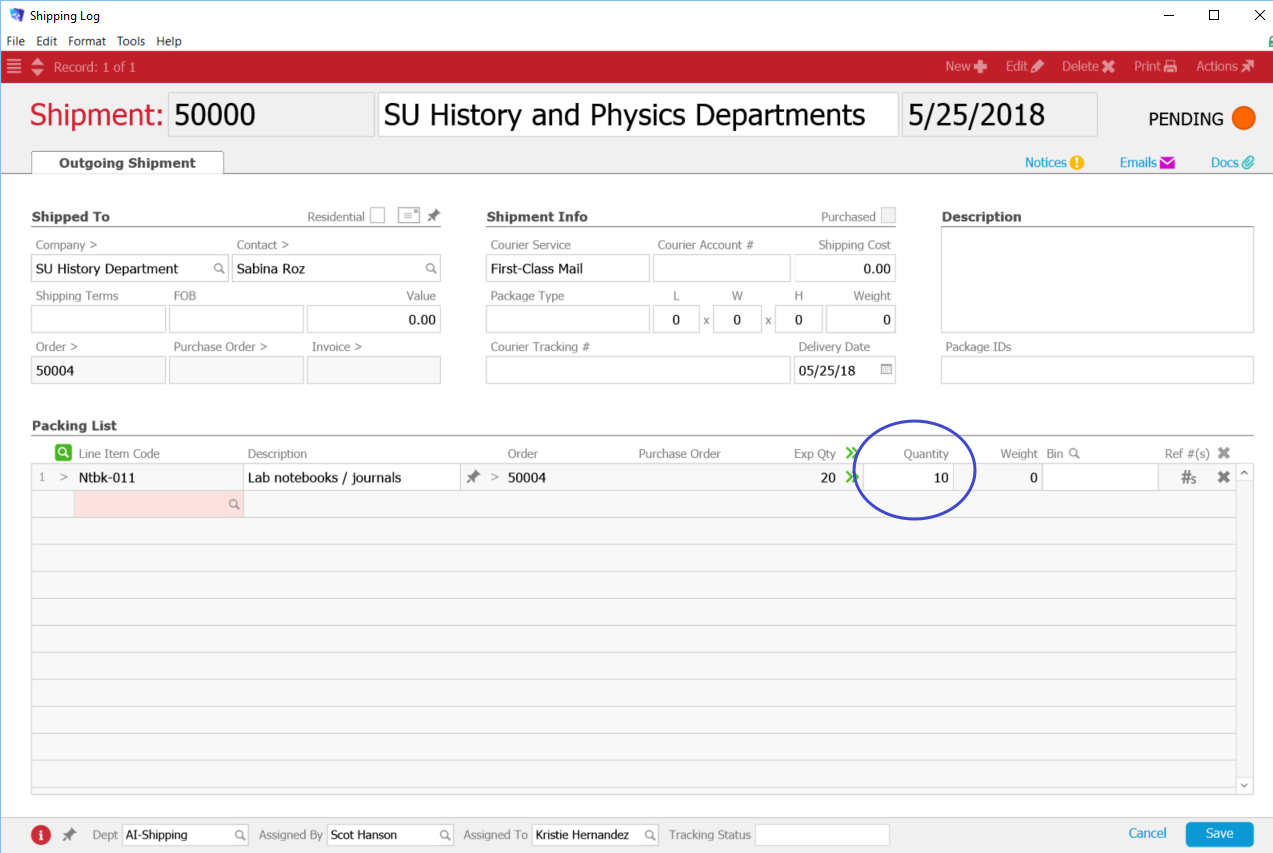
- Click Save, and at the confirmation dialog box, click Yes.
- If your system is configured with carrier integration, select Do not transmit.
- In the top menu, click Actions:
- Duplicate Shipment - For a few other destinations, on the new shipment you can manually change the Shipped To Company field for each location, then click Save, as above.
- Duplicate to Import - For many other destinations, import addresses from a spreadsheet you have prepared. This duplicates the current shipment record for all the addresses in the Excel spreadsheet. Click Step 3, then continue with the data import.
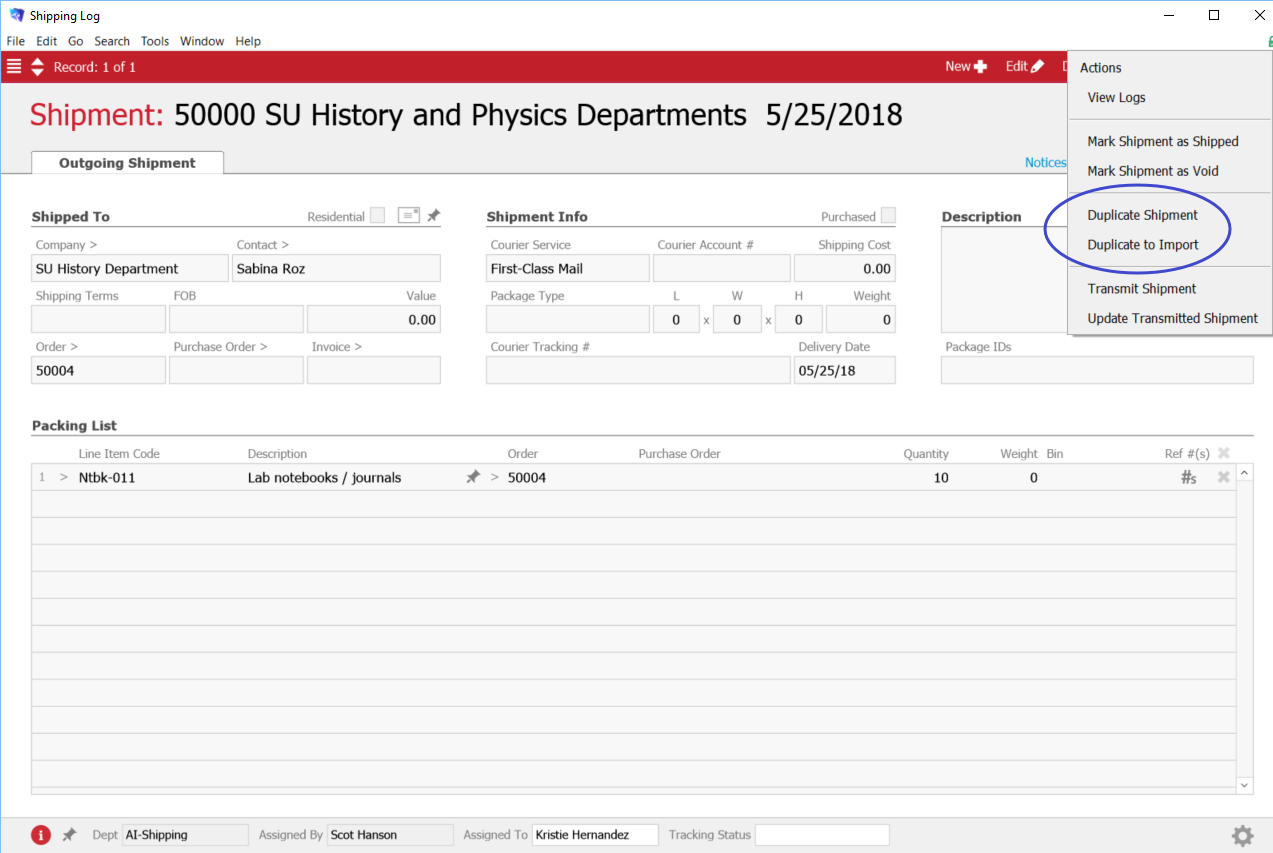
After completing the additional shipments, you can review them in the order record by navigating to Management > Shipping.
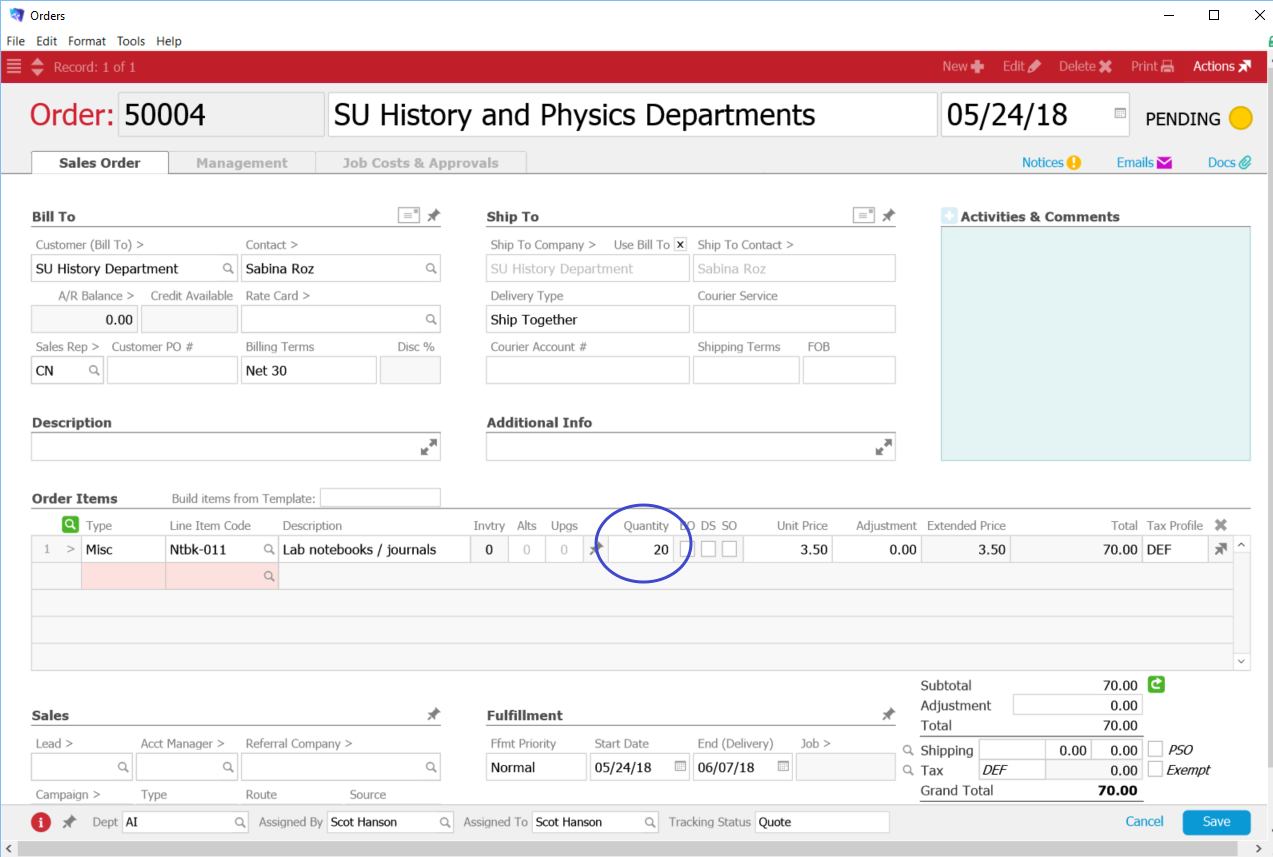 Note: If your system is configured to automatically generate invoices when shipments are shipped, then you must create a related invoice for the full amount, open the invoice, and process it normally. Without a single invoice, the rest of the shipping process will result in one invoice per shipment.
Note: If your system is configured to automatically generate invoices when shipments are shipped, then you must create a related invoice for the full amount, open the invoice, and process it normally. Without a single invoice, the rest of the shipping process will result in one invoice per shipment.