This guide explains how to set up a new aACE team or edit an existing one. It is intended for system administrators.
aACE teams are groups of team members organized to effectively communicate using internal notices. A team can have a single or multiple team members. An individual team member can be assigned to multiple teams. Your aACE system includes several default teams (e.g. Human Resources, A/R, A/P, etc). You can create as many customized teams as needed.
Create a new team record at the Teams module, then add team members:
- Individual Team Members — At the team detail view, enter a name in the blank line of the Team Members list.
- Multiple Team Members — At the team detail view, click the Search icon (
 ) then locate all the team members who should be added to the team.
) then locate all the team members who should be added to the team. - One or More Team Members to Multiple Teams — At the Teams module list view, filter the list to show the desired teams. Click Actions > Add Team Members to Teams in List. Select the desired team member(s).
After you create a team, you can assign notice setups for various system events.
Editing an Existing Team
At the Teams module, you can update the team members who will receive notifications. Display the detail view for the team you want to update, click Edit, then make the needed changes:
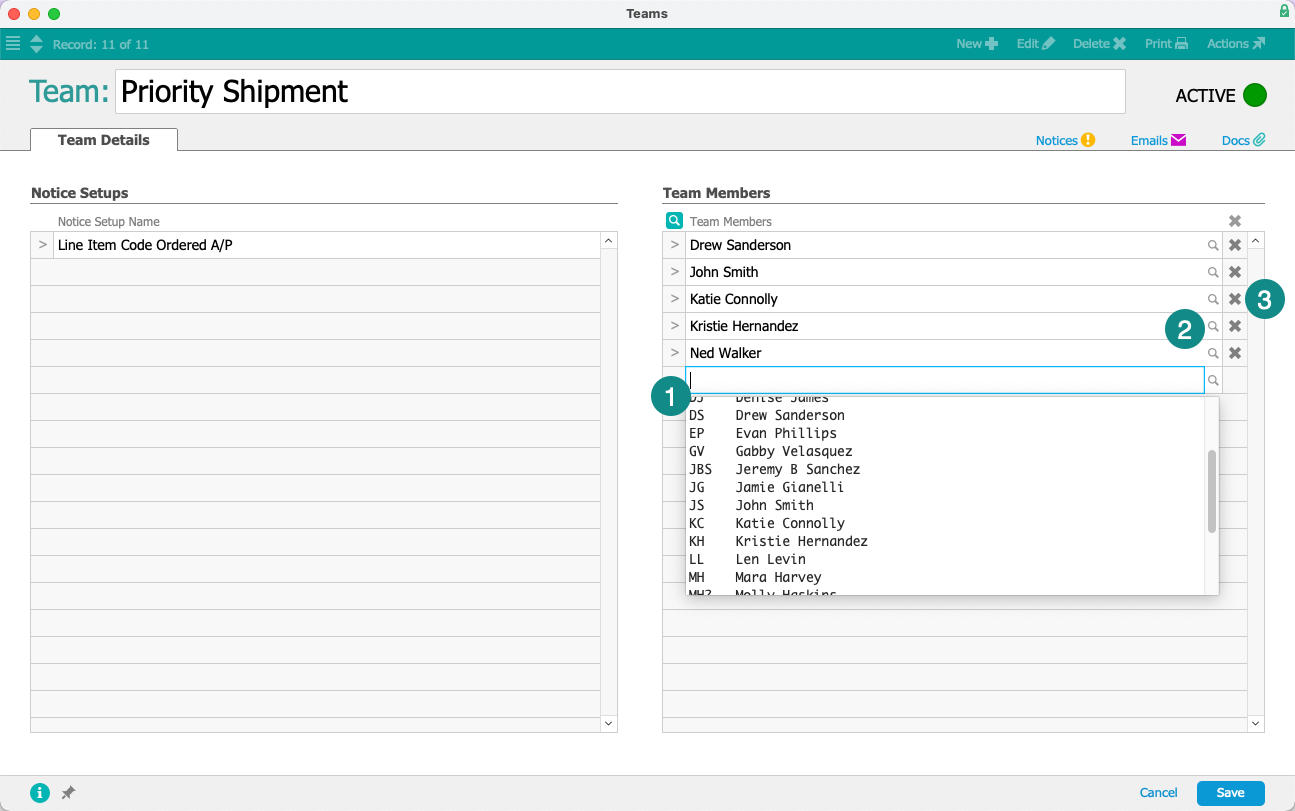
- Add an individual team member — Click the empty line at the bottom and select the team member.
- Replace an existing team member — Click the Search icon (
 ) for the current team member, then select a new team member.
) for the current team member, then select a new team member. - Remove an existing team member — Click the Delete icon (
 ) for the current team member.
) for the current team member.
Note: You can also update the name of any assigned notice setups. Changes you make here are applied to the Notice Setups module.
Additional Control over Teams
You can use menu bar commands to modify an entire team:
- Delete — Removes a team that is in Pending status from your system.
- Actions menu:
- Duplicate Team — Copies the team members as the starting point for another team.
- Deactivate Team — Prevents the team from being assigned to any new notice setups.
Note: Personnel on a deactivated team will continue to receive notices from active, currently assigned notice setups.
Note: Once a team is Active, it cannot be deleted. Instead you can either overwrite the team name to reuse the record or you can deactivate the team.
 ) then locate all the team members who should be added to the team.
) then locate all the team members who should be added to the team. ) for the current team member, then select a new team member.
) for the current team member, then select a new team member. ) for the current team member.
) for the current team member.