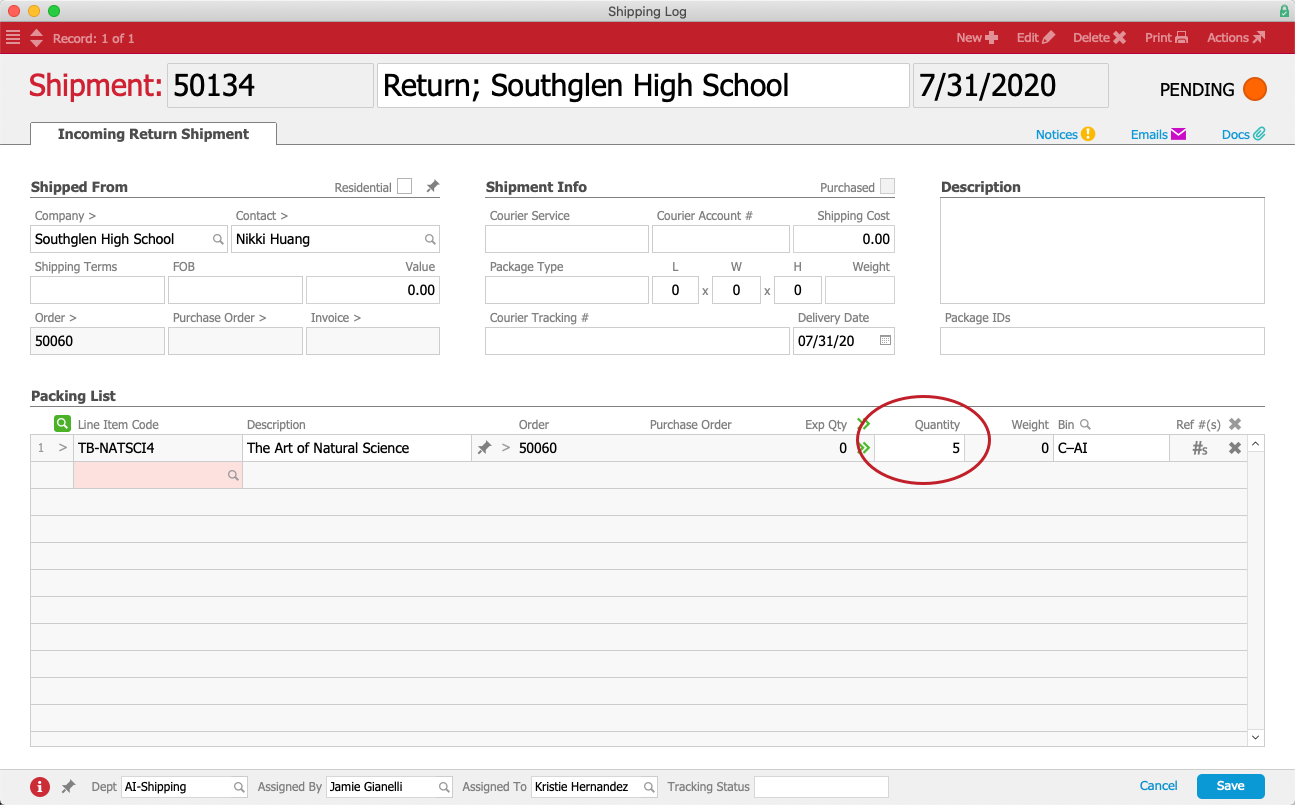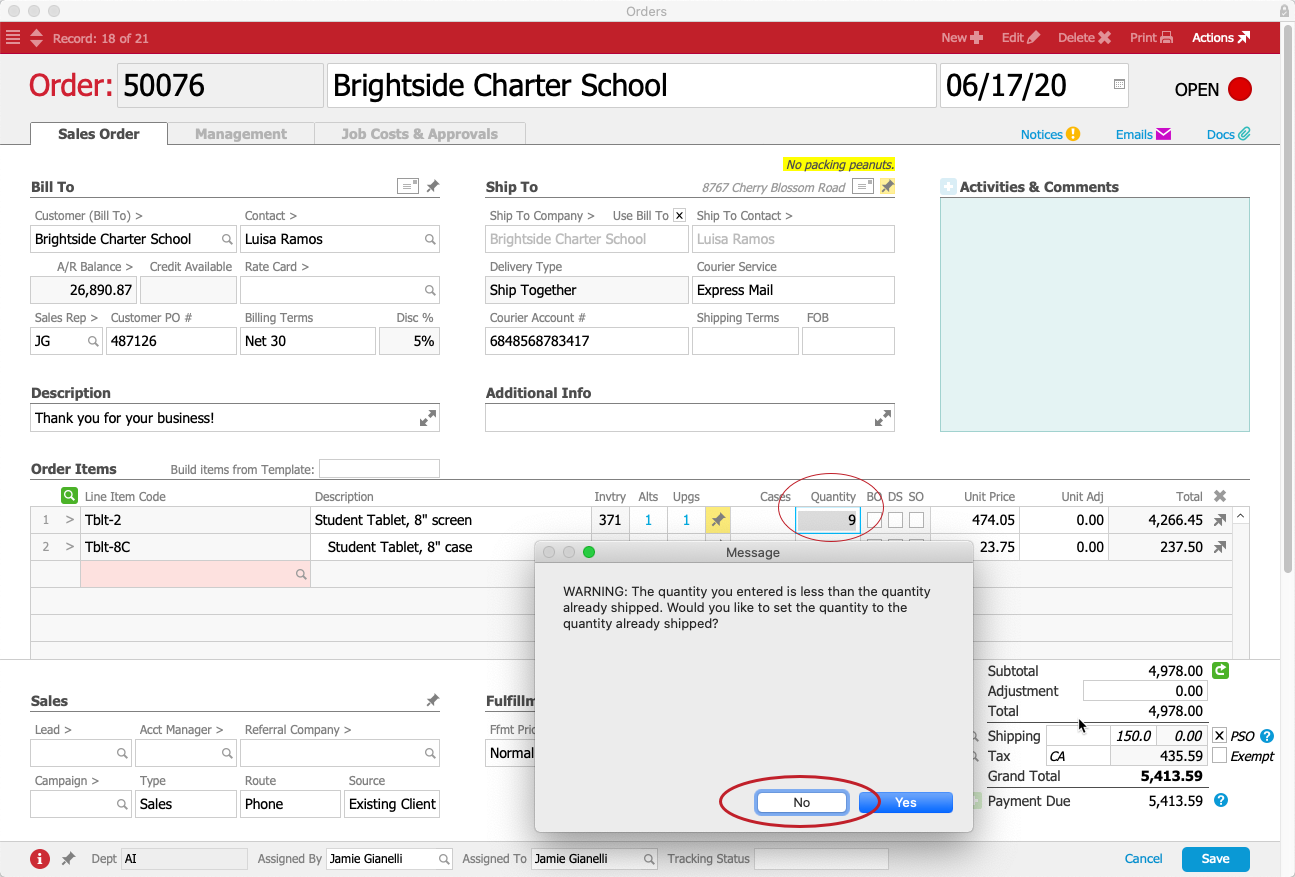For systems configured to replace returned product and to automatically generate shipments, creating and receiving a return shipment record will generate an outgoing shipment for the replacement items.
- Navigate to Menu > Order Management > Orders.
- Use the Quick Search bar to locate the original order.
Note: Closed orders must be re-opened before you process the return (Actions > Open Order). - Click Management tab > Shipping tab > Plus (
 ) > Return Shipment.
) > Return Shipment.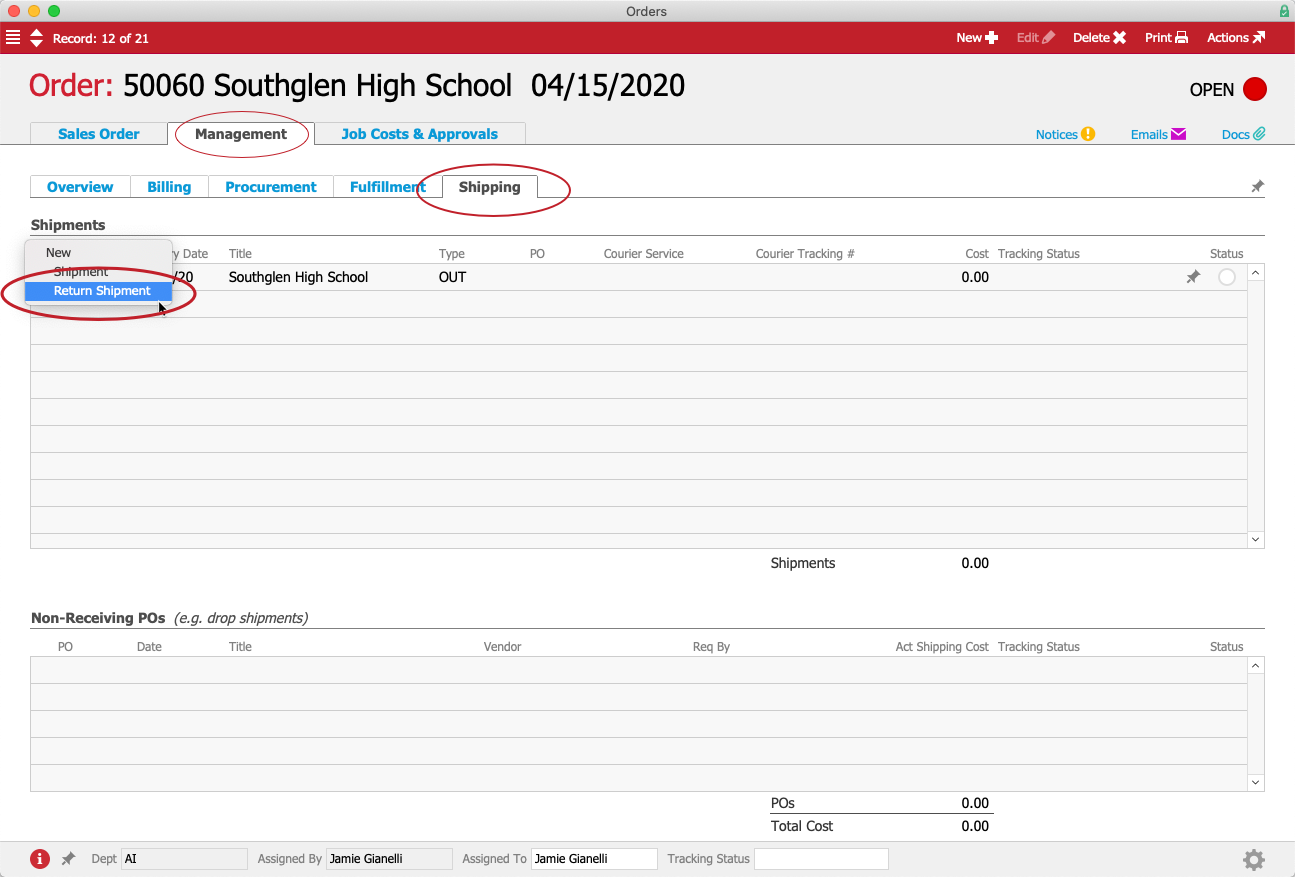
- At the Shipping Log module, review the incoming return shipment record:
- Remove any other items from the Packing List by clicking the Delete icon (
 ) for those lines.
) for those lines. - Change the Quantity field to show the number of items being returned.
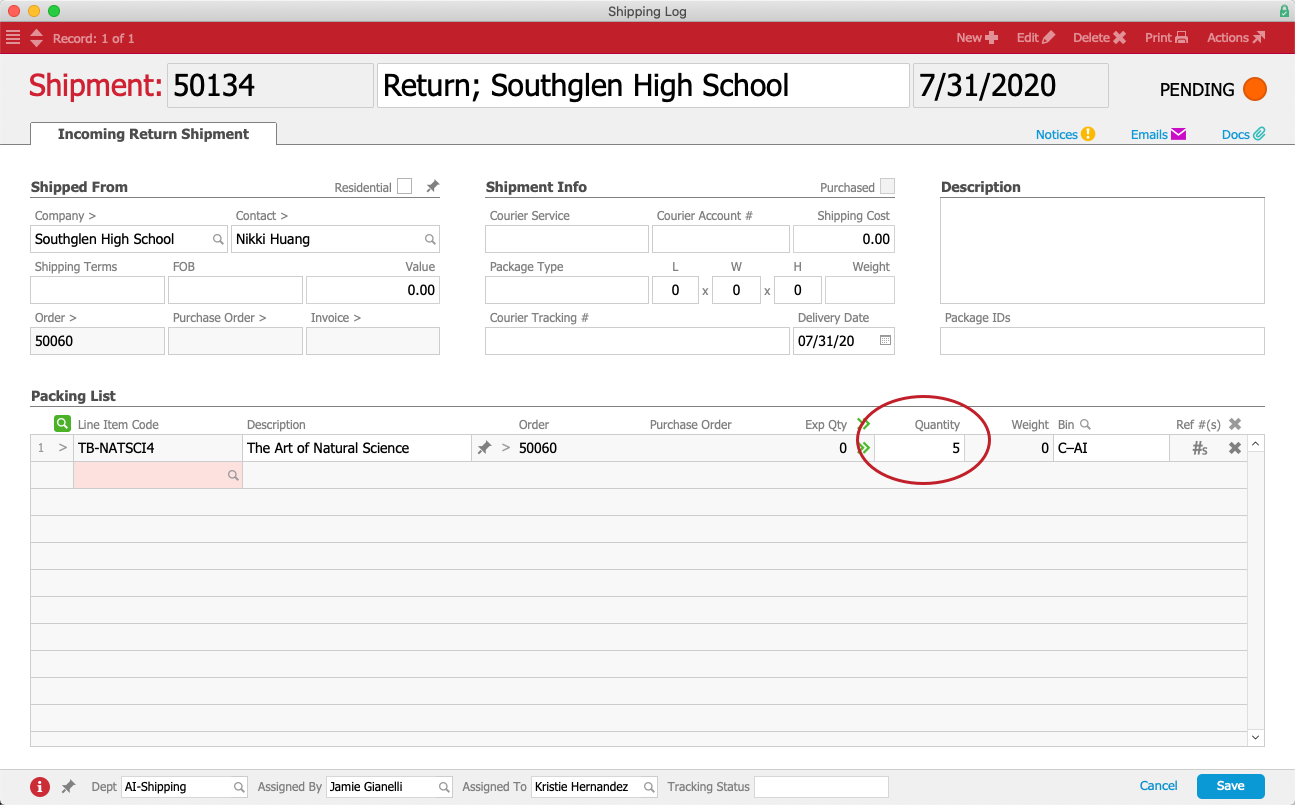
- Remove any other items from the Packing List by clicking the Delete icon (
- Click Save.
- At the Shipment Received confirmation dialog, click Not Yet.
This keeps the record in Pending status until the returned product arrives at your warehouse.
When the returned product arrives, your warehouse staff will locate the return shipment record and mark it as received. This will prompt aACE to generate a replacement shipment for the order.
Manually Prevent an Outgoing Replacement Shipment
If you do not wish to replace the returned product, you can prevent the outgoing replacement shipment for an individual order. Before you create the return shipment record, you must manually update the original order. Reduce the item quantity there to the number of units your customer is keeping.
For example, suppose you originally shipped 25 units. However the customer will be returning five units and doesn't want them replaced. They would still be in receipt of 20 units. You would reduce the original order's item quantity from 25 to 20. Similarly if the customer were to return all 25 units, you would reduce the item quantity to zero.
- Locate and re-open the original order (as described above).
- At the Sales (or Production) Order tab, click Edit.
- Adjust the order item quantity to reflect the number of units the customer is keeping.
aACE displays a warning dialog asking if you want to change the new quantity back to the quantity already shipped. - Click No to keep the reduced quantity.
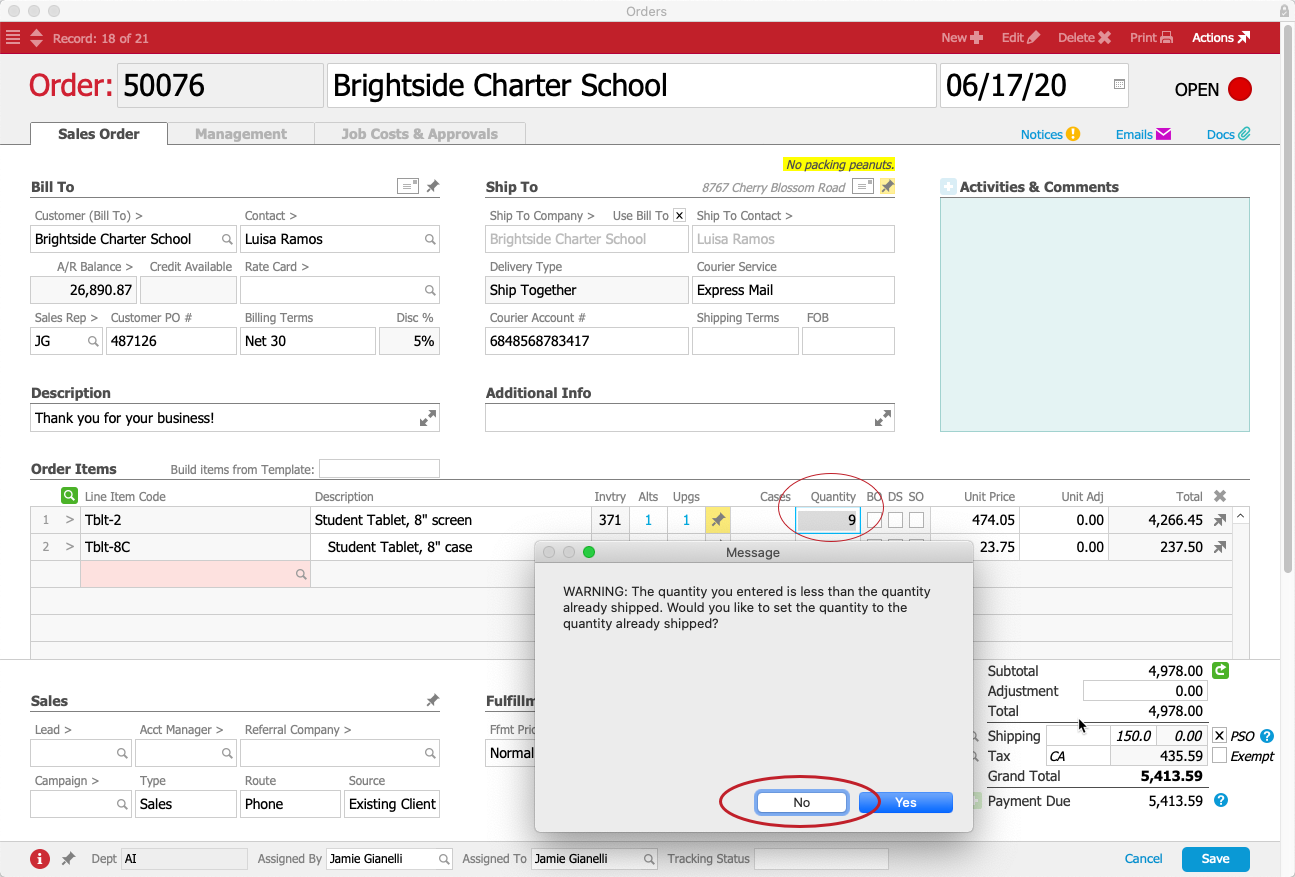
- Click Save.
- Create the return shipment (as described above).
 ) > Return Shipment.
) > Return Shipment.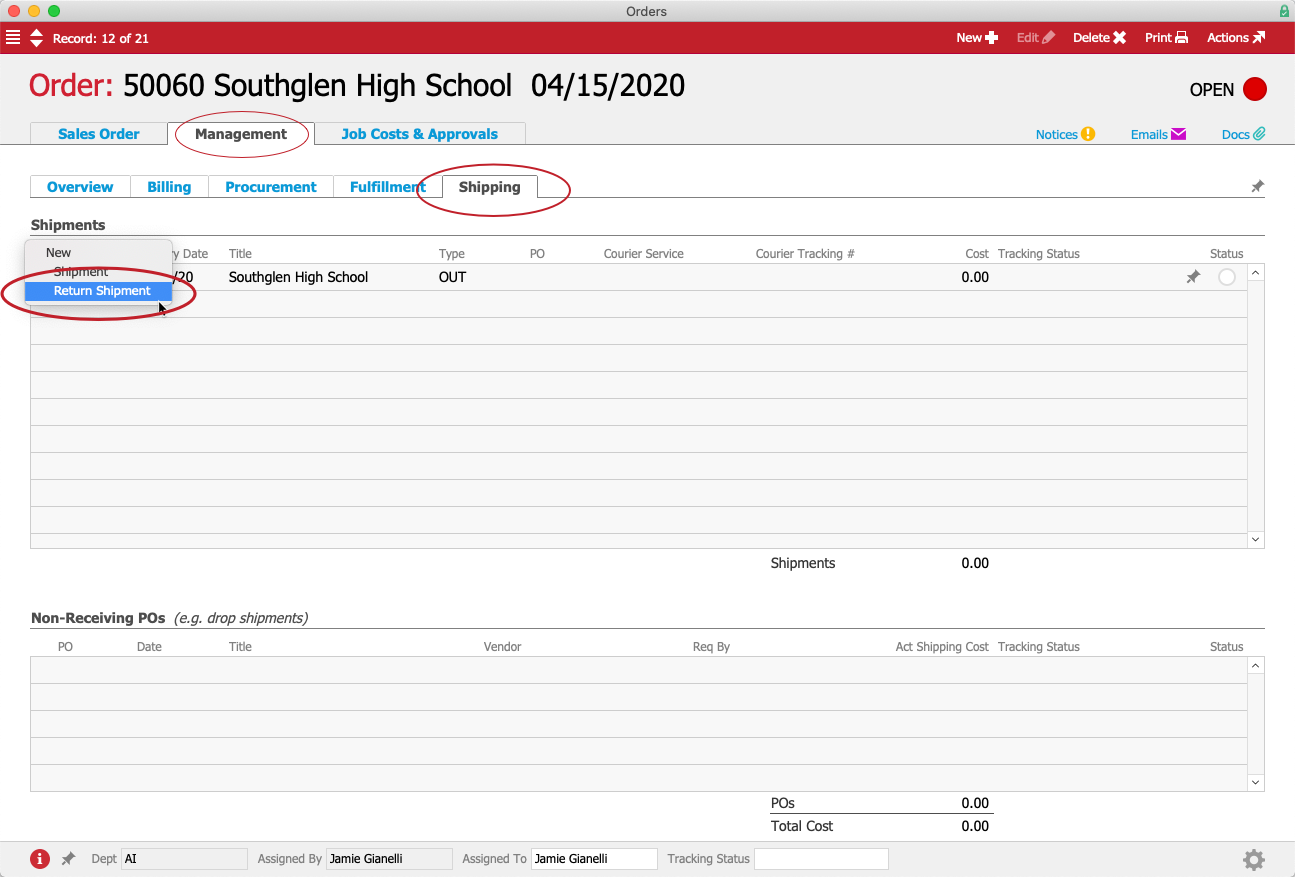
 ) for those lines.
) for those lines.