When you implement aACE, you must decide what U.S. postal codes you need and what source to obtain them from. From Menu > System Admin > Postal Codes, you can easily import the data.
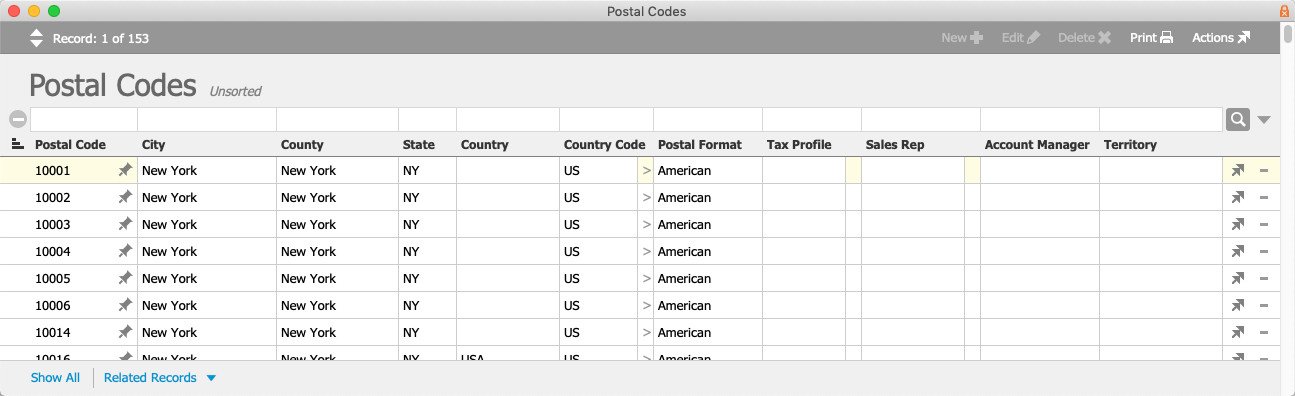
You can edit postal codes one at a time or also update them in batches using the Actions menu (e.g. Update Postal Format for Postal Codes in List).
Eliminating Duplicate Codes
You may need to import other postal codes (e.g. Canadian locations). After you import the new postal codes, there may be some American postal codes that overlap with the new postal codes. If you will not be using the American locations, you can easily eliminate those duplicates:
- From the Postal Codes module, locate all the duplicate values by searching the Postal Code field for "!".
- Constrain that list to only show entries with "US" in the Country Code or with "American" in the Postal Format.
- Click Actions > Delete Postal Codes in List.
Example of Editing Postal Codes
Updates to postal codes are usually only necessary for certain international sales. (Note: Postal codes can only be assigned a single location. Modifying a postal code as described in the following example will prevent the code from pulling in U.S. address data.)
Suppose you receive a sales order from a new customer in Hamburg, Germany. The postal code for this new customer is "21075", which is also a valid postal code for Elkridge, Maryland. When your team creates the company record for this customer, entering the postal code also auto-populates the State field to "MD".
To resolve this issue, your system administrator must first create a new Postal Format for addresses outside the U.S., then update the postal code record.
The new Postal Format could be for Germany specifically or for Europe in general. From Menu > System Admin > Postal Formats, she can duplicate an existing format, then customize it for the new territory:

The postal code can then be switched to the new format. From Menu > System Admin > Postal Codes, she can locate the entry for "21075" and update the information, including the new Postal Format:
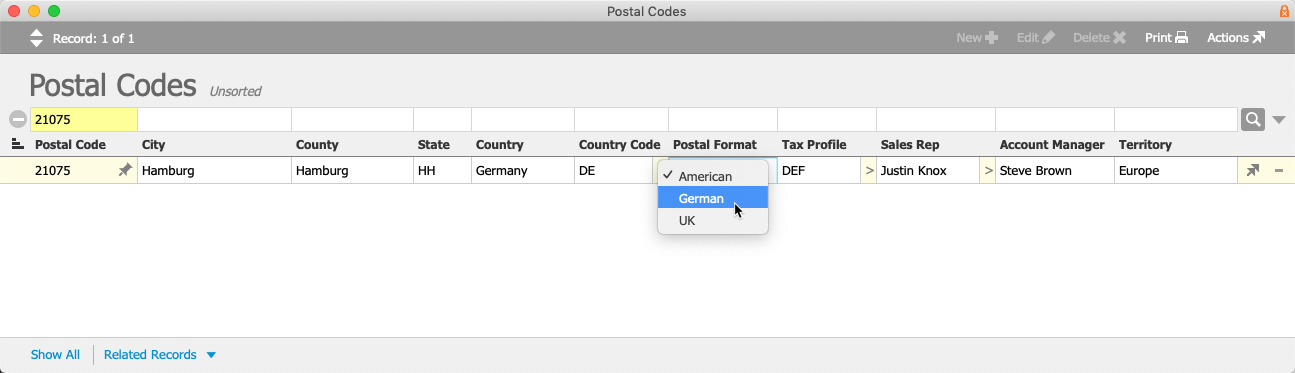
When your sales rep then updates the company record, the Postal Code will auto-populate with the information for this foreign sales lead and the appropriate Postal Format can be selected:
