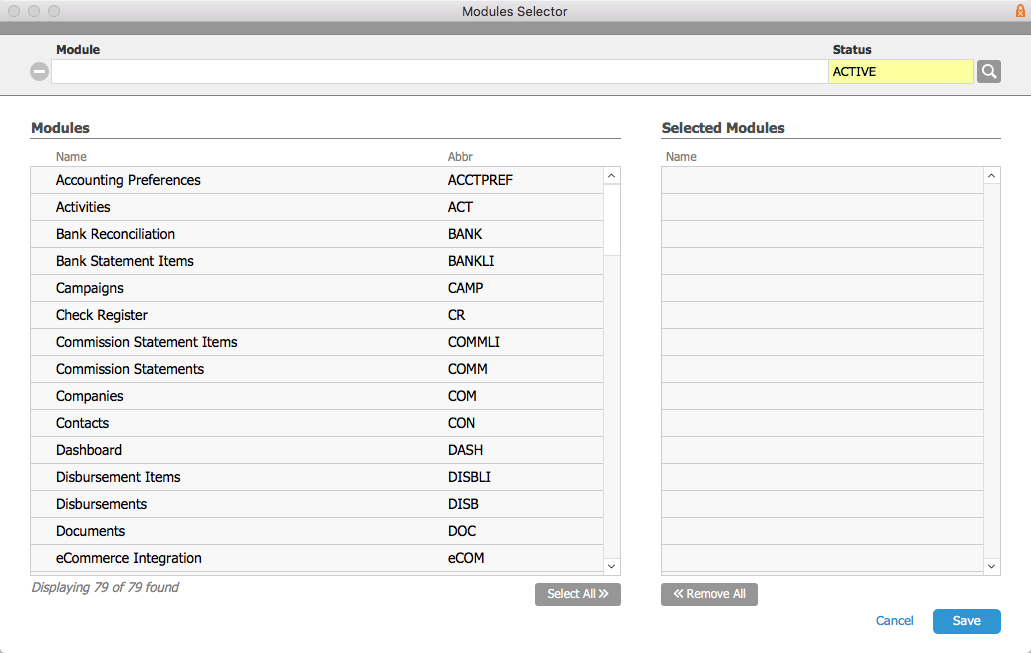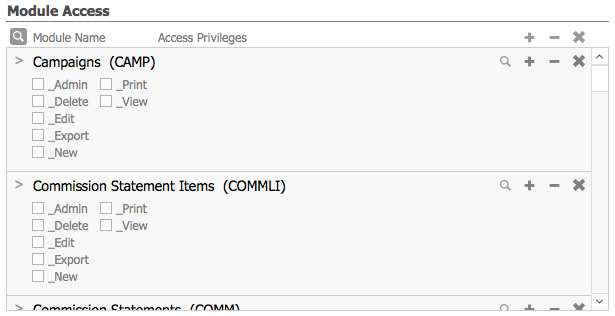This guide explains how to update the modules that a user group can access. It is intended for system administrators.
System administrators control user access to aACE modules at the group level.
aACE uses a security model where team members are assigned to groups and those groups are granted privileges. You can control access to each module, then also fine-tune the editing privileges on each module (e.g. granting ability to view and print records, but restricting the ability to add or delete records). You can also control the visibility of records across offices.
Note: Changes you make to group access and privileges take effect after users log out of aACE and log back in.
Controlling Access
- Navigate from Main Menu > System Admin > User Groups.
- Select the group you want to update and at the details view, click Edit.
- At the Menu Option Access section, mark the flags for modules this user group can access.
- In the Access Privileges section, customize the privileges for this group:
- Add new modules — Click the Search (
 ) icon to display the Modules Selector dialog. Search or browse the module list, then click the desired modules to move them to the Selected Modules. Click Save.
) icon to display the Modules Selector dialog. Search or browse the module list, then click the desired modules to move them to the Selected Modules. Click Save.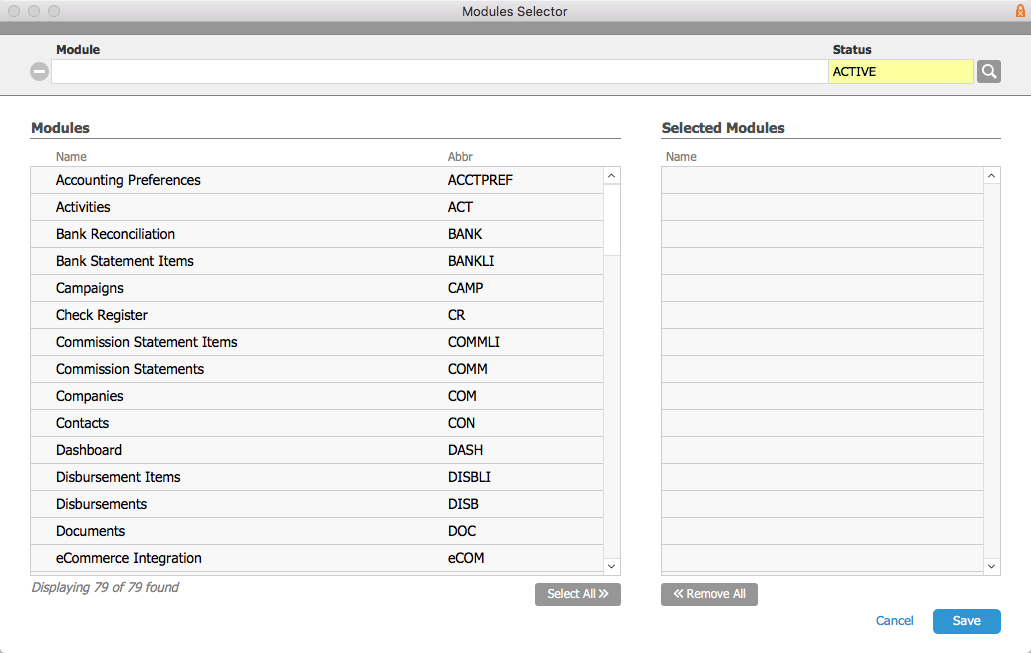
- Update privileges on current modules — Mark or clear the module flags to specify what actions this user group can take.
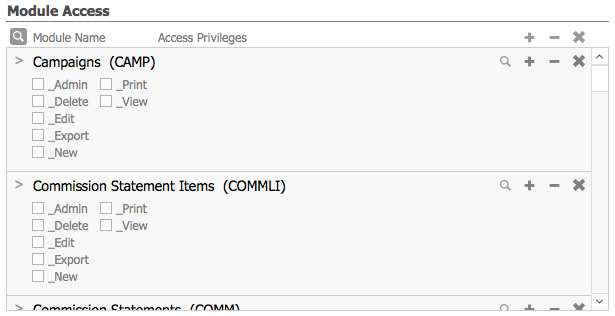
- Add new modules — Click the Search (
- Click Save.
Controlling Visibility
The preferences on the footer of the User Group module give you further control over what records the users in the group can view and manipulate:
- Can edit logs — Enables group members to edit comments that have been manually entered in the Log Viewer.
- Can switch offices — Enables group members to click the Main Menu footer and select a different office assignment; useful for executives or users who travel to multiple locations.
- Can view all offices — Clear this flag to restrict group members to view only records from their assigned office.
- Can view all departments — Clear this flag to restrict group members to view only records from their assigned department.
Granting Access for New Team Members
If you are setting up a new team member, be sure to provide them with the required resources for accessing aACE on their computer.
 ) icon to display the Modules Selector dialog. Search or browse the module list, then click the desired modules to move them to the Selected Modules. Click Save.
) icon to display the Modules Selector dialog. Search or browse the module list, then click the desired modules to move them to the Selected Modules. Click Save.