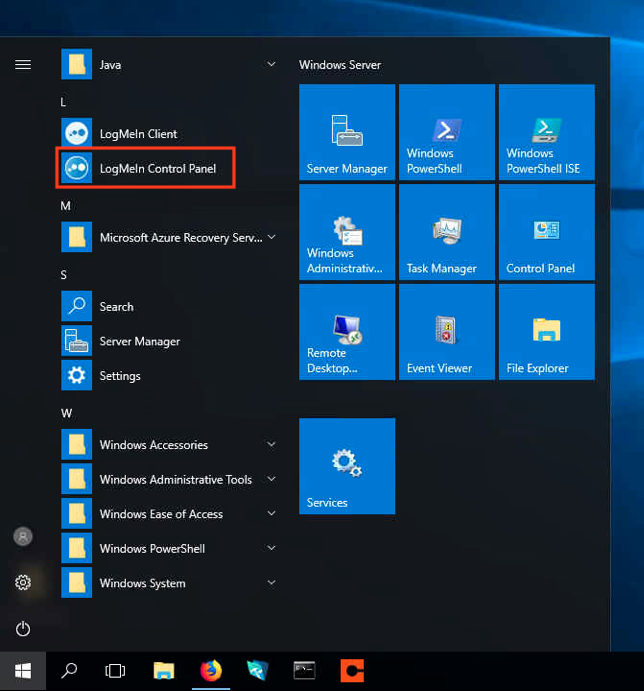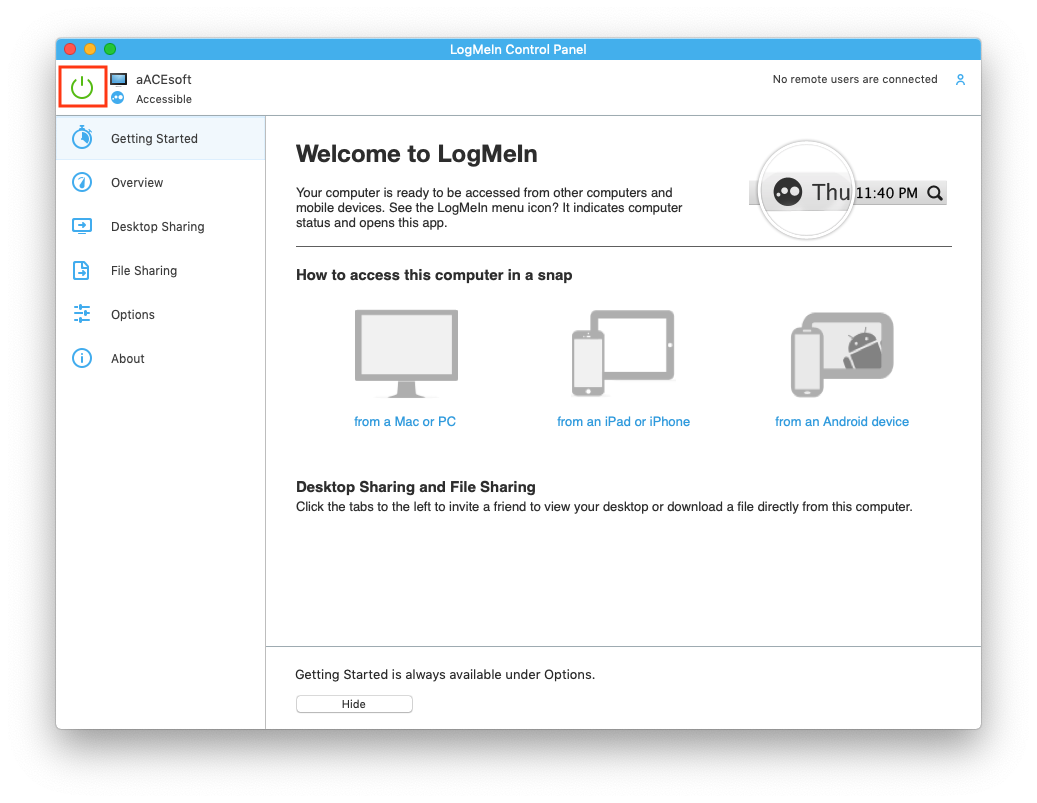This guide explains how to re-enable LogMeIn. It is intended for system administrators.
You may need to access the app in different ways, depending on your OS and specific workstation settings.
- Open the LogMeIn Control Panel using one of these methods:
- Mac Option 1: Click the LogMeIn icon (
 ) on the right side of the menu bar, then select LogMeIn Control Panel.
) on the right side of the menu bar, then select LogMeIn Control Panel.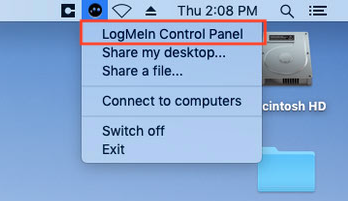
- Mac Option 2 (LogMeIn icon not displayed in the menu bar): Open the Finder Applications folder and double-click the LogMeIn Control Panel application.
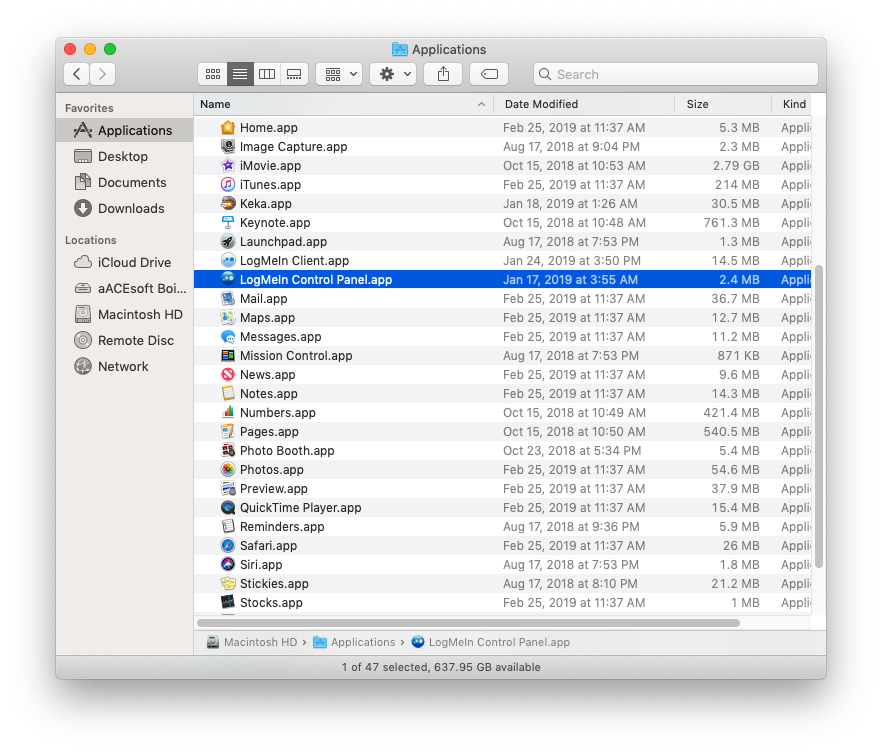
- Windows Option 1: Click the LogMeIn icon (
 ) on the right side of the taskbar, then select LogMeIn Control Panel.
) on the right side of the taskbar, then select LogMeIn Control Panel.
- Windows Option 2 (LogMeIn icon not displayed in the menu bar): At the Start menu, double-click the LogMeIn Control Panel.
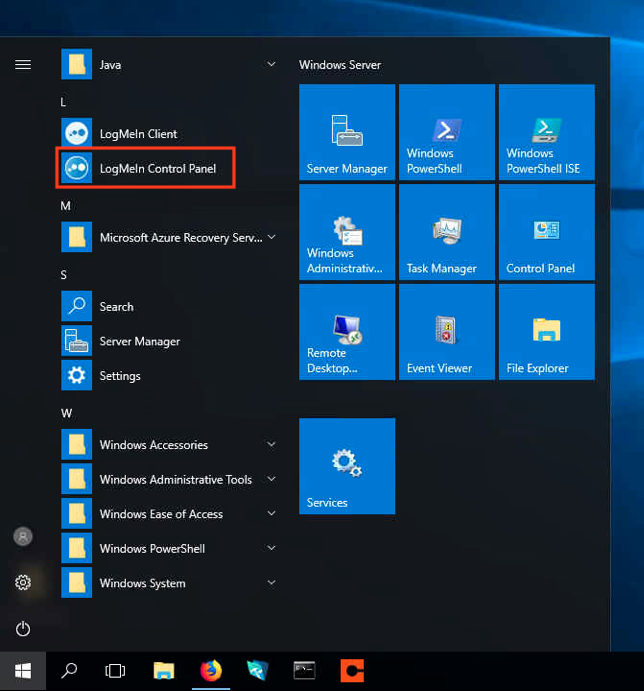
- Mac Option 1: Click the LogMeIn icon (
- At the LogMeIn Control Panel, manually disable the application by clicking the green Power button in the upper-left corner. The Power button turns red.
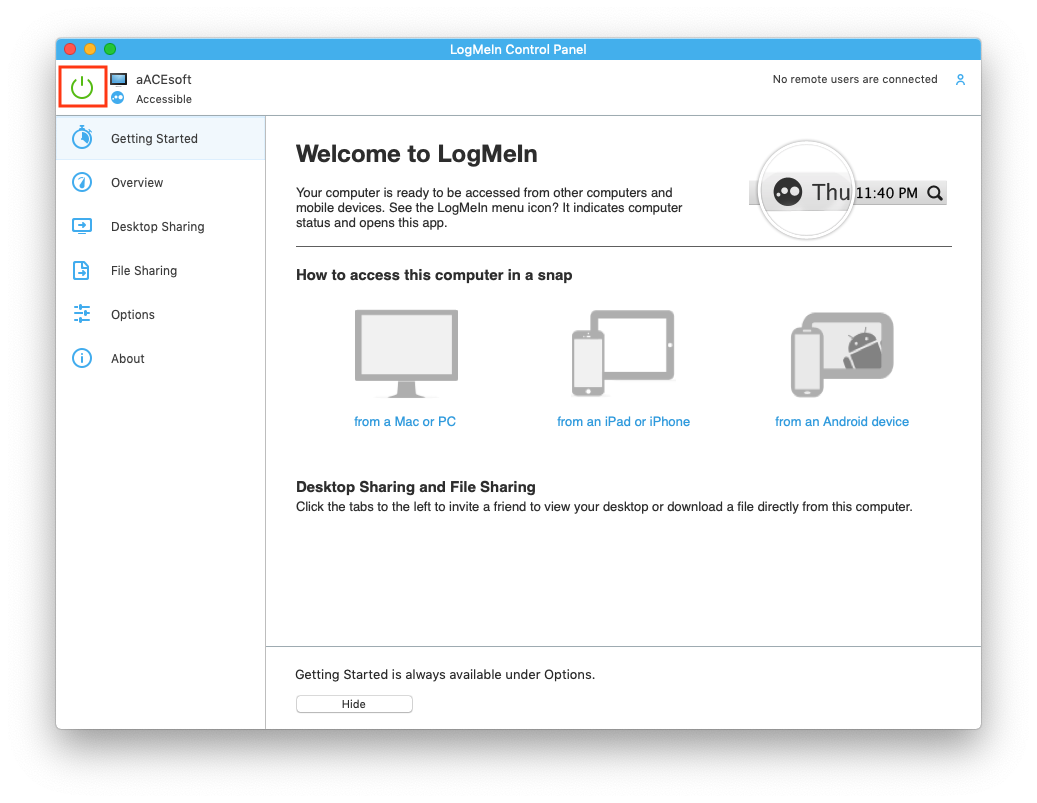
- Re-enable LogMeIn by clicking the Power button again.
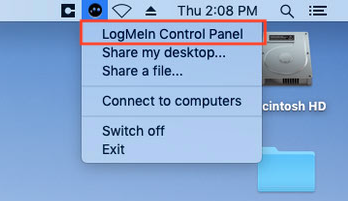
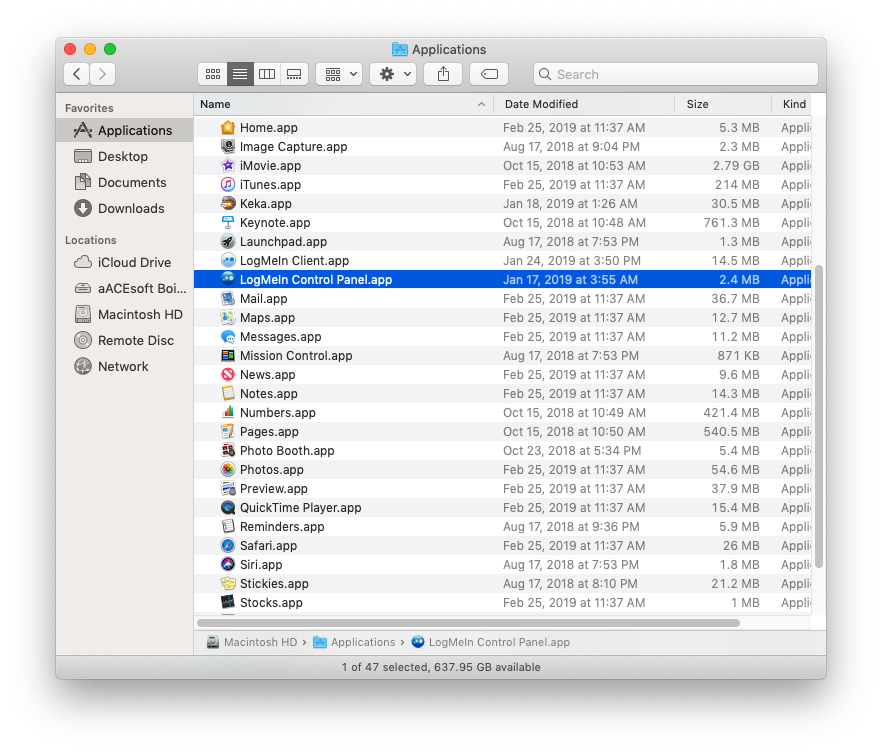
 ) on the right side of the taskbar, then select LogMeIn Control Panel.
) on the right side of the taskbar, then select LogMeIn Control Panel.