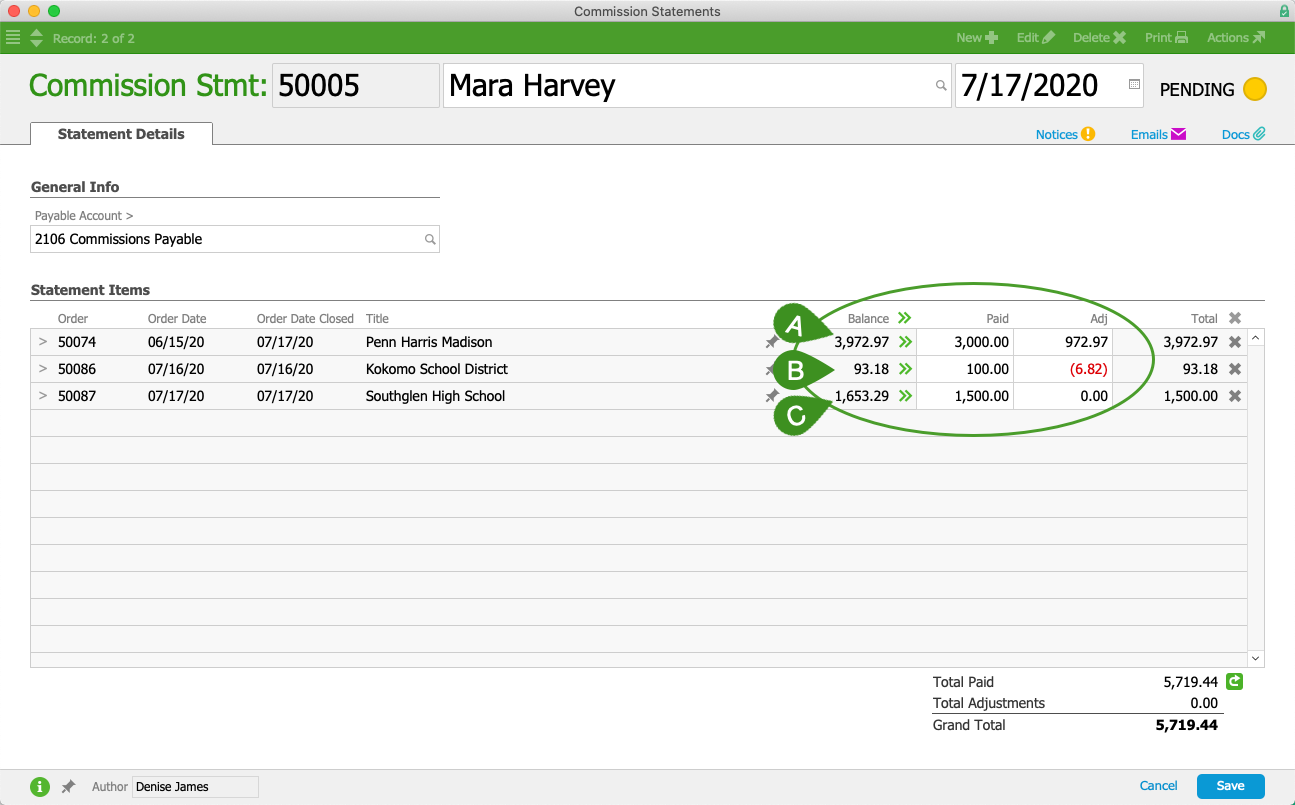aACE calculates commission amounts, tracks payments, and maintains outstanding balances on a per-order basis. If you make a partial payment on a commission statement, the next time you generate commission statements the remaining amount will appear on the next statement. For example, if the initial commission balance calculates to $1,000, and you pay $750, the remaining $250 will appear on the next commission statement. To fully resolve a partially paid commission, you must either pay the balance or enter an adjustment.
You can manually change the commissions for a given order by adjusting amounts on a specific commission statement. You can both decrease the amount paid or increase it:
- Decreasing a Commission — This is the typical purpose for an adjustment. For example, the system calculates a payment of $100 in commissions, but circumstances make it so the payment should only be $90. You would enter $90 in the Paid column and $10 in the Adjustment column.
- Increasing a Commission — You can also pay additional funds for a commission. Using the same example of an initial $100 commission calculation, you would enter $110 in the Paid column and -$10 in the Adjustment column. These amounts would balance with $100 and the commission on the order would be closed.
Note: Only the amounts in the Paid column and Total Paid field impact the accounting system. Amounts in the Adj column and Total Adjustments field have no accounting impact. They only affect the commission balance on the order.
Manually Adjust a Commission Statement
After a commission statement has been previewed and generated, you can alter the amounts:
- Navigate to Menu > Accounting > Comm Statements.
- Select the commission statement you wish to adjust; at the detail view, click Edit.
- Change the number in the Paid column to reflect the actual amount to be paid for the commission, then specify how any remaining balances should be resolved:
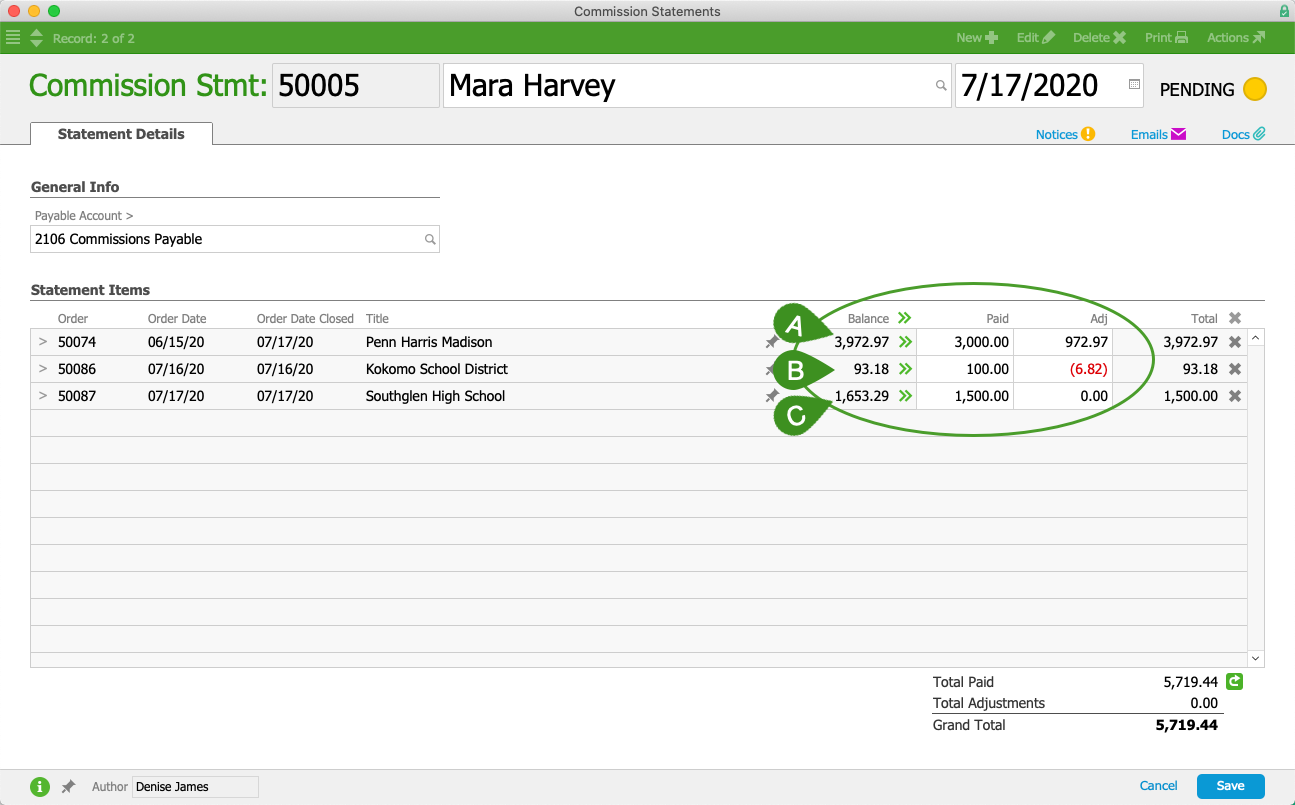
- Adjust the remaining balance and close the commission — In the Adj field, enter the remaining amount. The commission is closed when it is posted; no remaining balance will appear on later commission statements. In the screenshot above, the statement item for Order 50074 shows that only $3,000 will be paid for the commission, while $972.97 will be adjusted out.
- Pay the additional amount and close the commission — Enter a negative value in the Adj field to balance the commission. In the screenshot above, the statement item for Order 50086 shows that $100 will be paid for the commission, while the adjustment for $-6.82 balances to the calculated commission.
- Save the remaining balance to pay at a later date — Leave the Adj field blank. The outstanding balance will be included with the next commission statement you generate. In the screenshot above, the statement item for Order 50087 shows that the first $1,500 will be paid now, while the remaining balance of $153.29 will be held for payment later.
- Click Save.