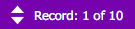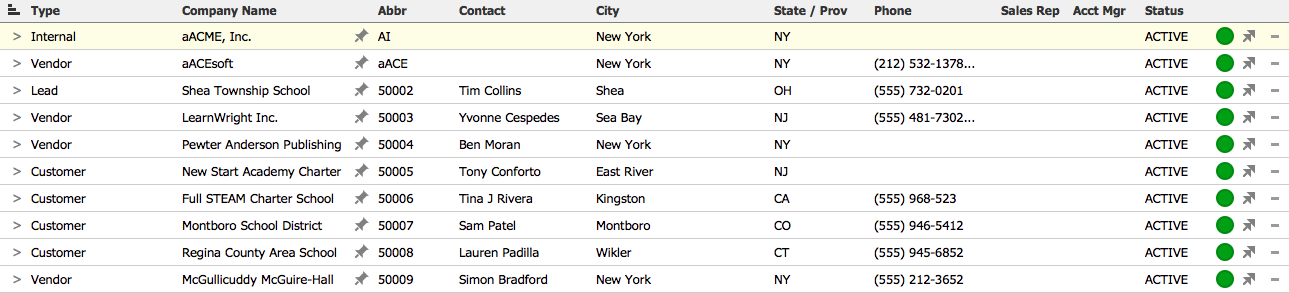The list view is the first screen you typically see when launching a module. It assists you in locating records. Shown below is the Companies module. Most screens in list view contain these same features.
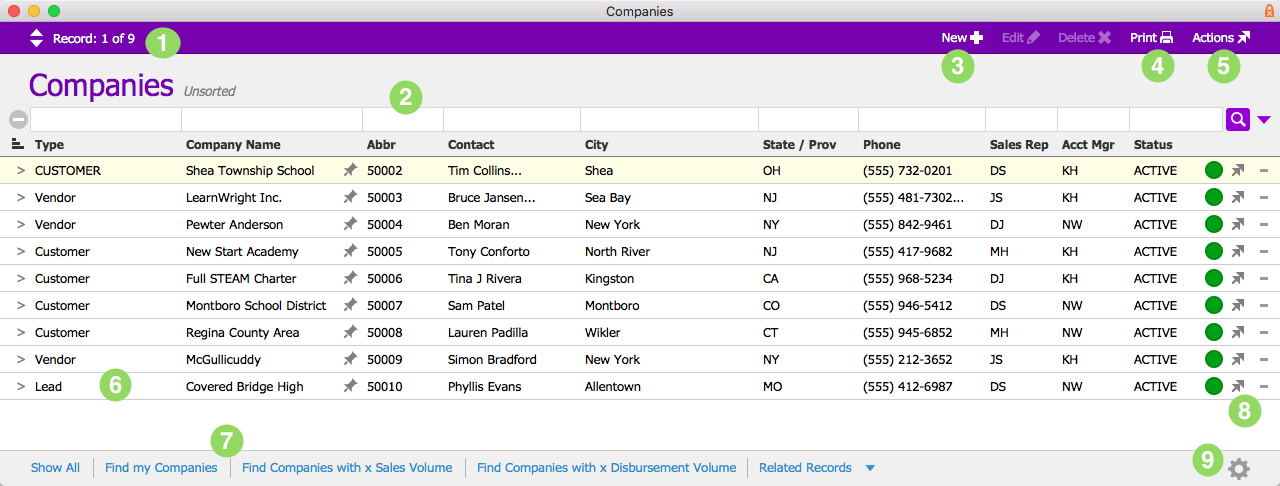
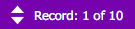
The Record navigator displays the number of records in the list. In this example, the first record in the list is highlighted. Use the arrows to move up or down the list, or click "Record" to jump to a specific number.
The Quick Search bar can be used to search for records in the module. The arrow icon on the right offers additional options, including advanced search. For an overview on searching, click here.
The New icon allows you to create a new record within the module.
The Print offers a number of print options.
The Actions icon brings up a menu of actions that can be taken within the module.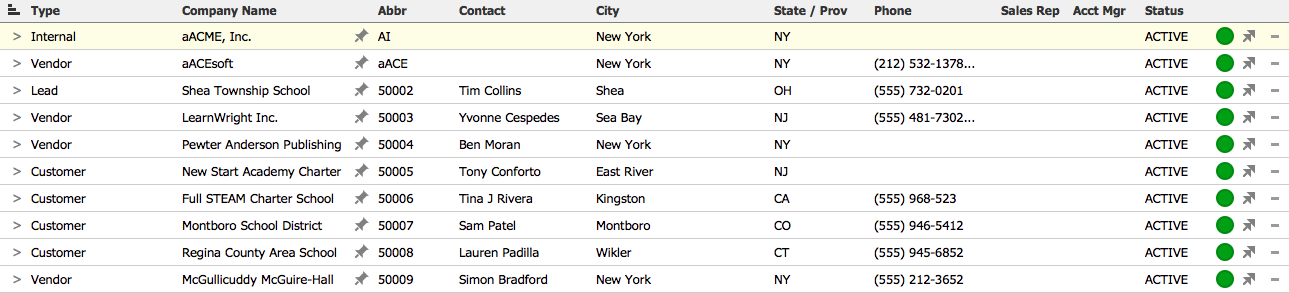
The list area displays records found based on search criteria. Click a column header to sort the list by that field in ascending order. Click again to reverse the order. To view a specific record in your list, click the > icon next to it.
These quick links allow you to show all of the records in the module or quickly bring up a list of records created according to the given criteria. You can also pull up records from other modules related to the records in your list.
The arrow icon offers additional options related to the record. The minus icon allows you to quickly remove the record from your list.
This icon brings up an additional menu of actions related to the records in your list.