This guide explains how to use the review spreadsheet to troubleshoot the import process. It is intended for advanced users.
During the import process, aACE verifies the source file by validating each field of every record against any relevant value requirements. If a field in a record fails this validation, aACE notes the discrepancy and continues checking the remaining records.
Then aACE displays a dialog reporting any issues:
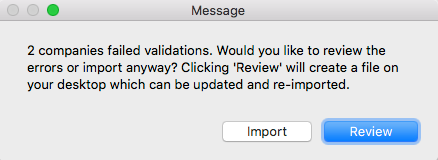 |
Clicking Review halts the import process. It also prompts aACE to create a new copy of your source spreadsheet on your workstation desktop. aACE names the new spreadsheet according to the relevant module name plus "_ImportReview". On this new spreadsheet, aACE adds a column at the far right with details about each validation error (see below for examples).
Resolving Validation Errors
Check the error messages on the review spreadsheet. Different types of records have different data validation requirements. For example, GJ entry items must include the GJ entry ID, which must be a number for the import. In contrast, the Debit and Credit columns cannot include a value in both (i.e. if one has a value, the other must be blank).
Also check the module you are importing into for any specific details that may be affecting the import. For example, when importing GJ entries, the Department field must exactly match an existing department title. The Departments or Offices module list view may show only a single word for the Abbreviation. But clicking on that abbreviation may show that the word is part of a longer title.
Once you have updated the data on your import spreadsheet, restart the process for importing records or importing transactions.
Example of Validation Errors
This screenshot shows a sample review file with problems noted in the appended Errors column:
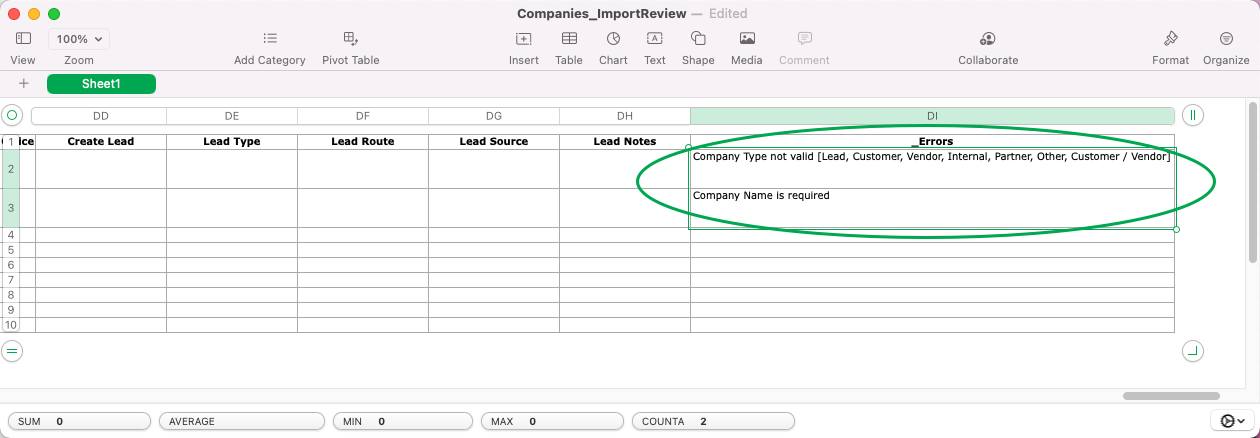
An error message first summarizes the problem. If applicable, it also lists accepted values for the problem columns (e.g. the various company types).
Best Practices
You can run the import and review process as many times as necessary.
To leverage the validation functionality, we recommend running test imports using small data sets. This can help you quickly verify the quality of your data.
Before each import attempt, save the source file with a new name (e.g. Companies Import Review1.xlsx, Companies Import Review2.xlsx, etc). This gives you a sequential reference to the modified data file(s) and helps prevent overwriting a file by accident.