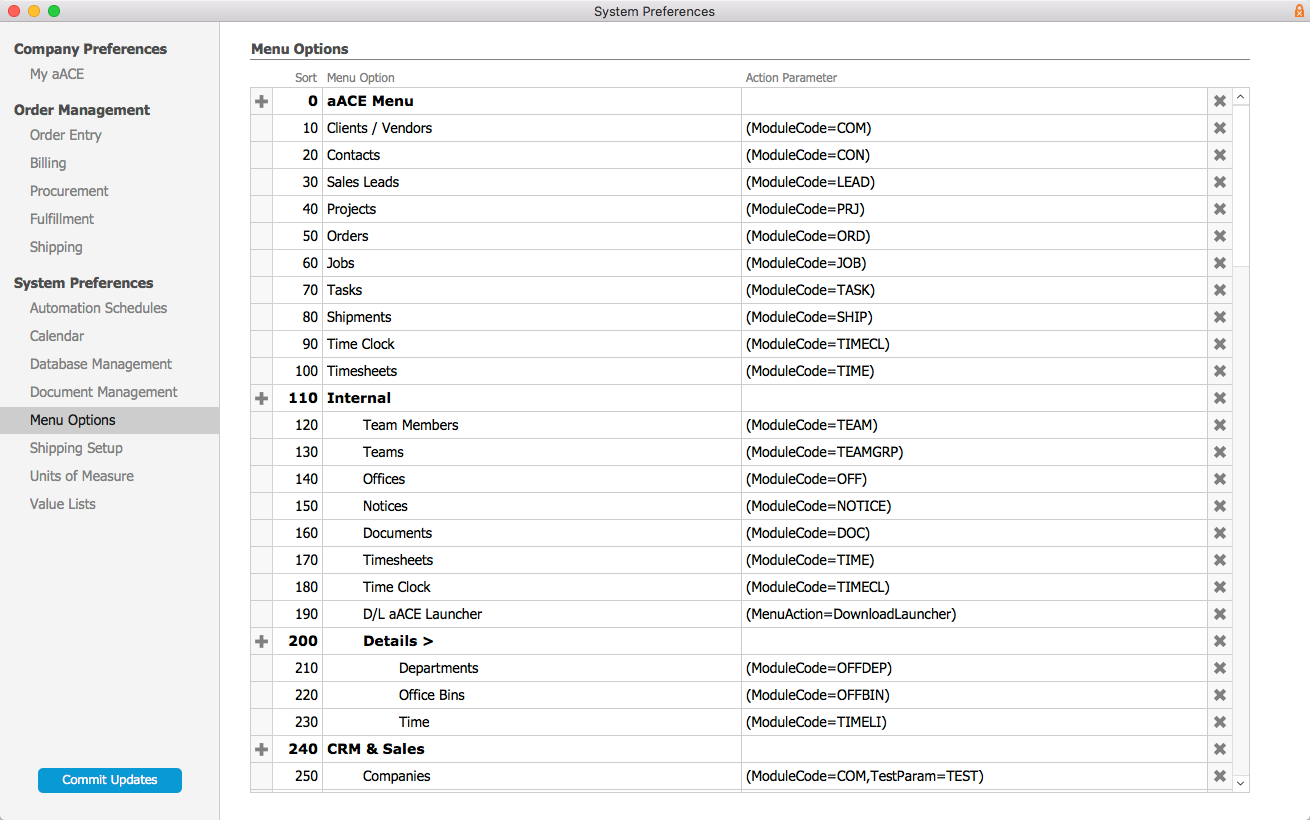System administrators can customize the structure of the aACE main menu. This menu is organized using menu links grouped in folders and sub-folders. These can be adapted to best suit your organization's needs.
Updating the Menu
- Navigate to Menu > System Admin > Preferences > Menu Options.
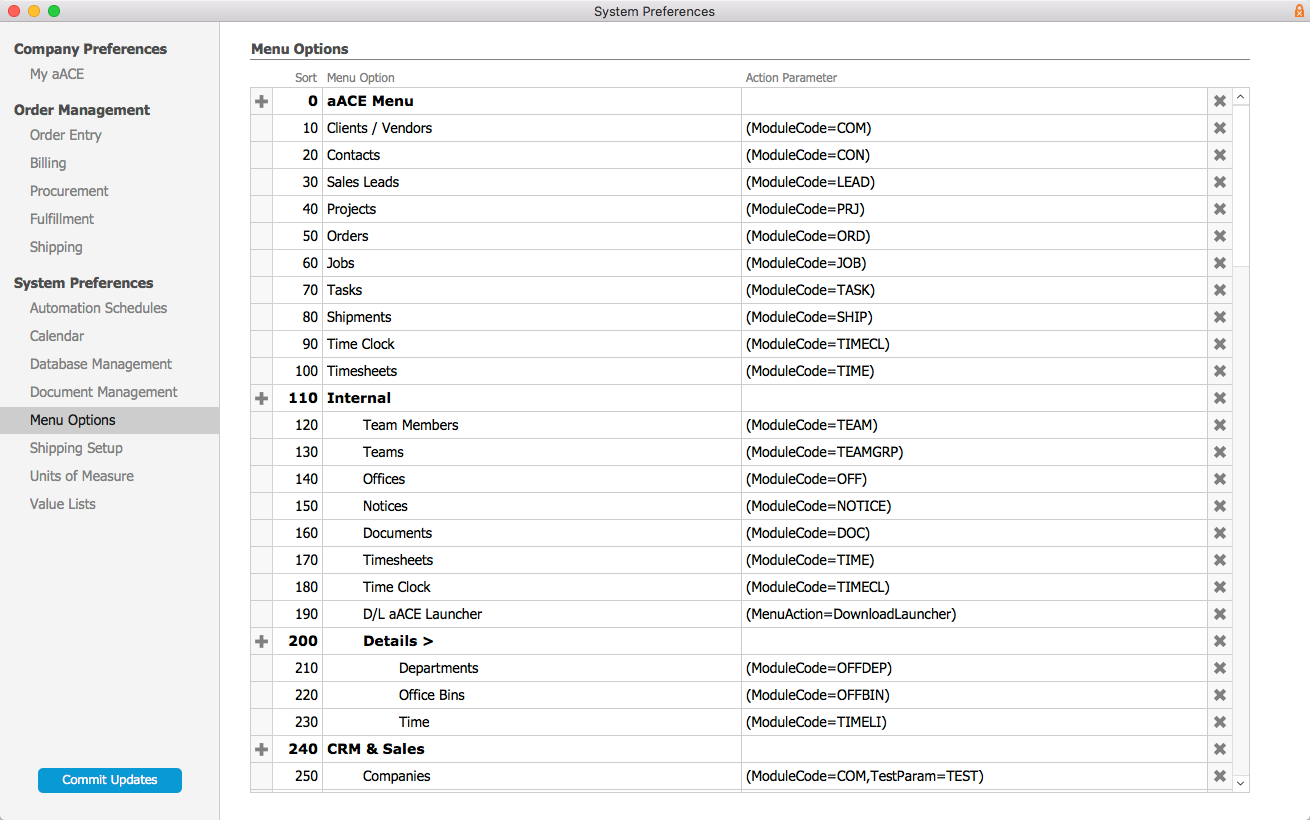
- To create a new folder, click the appropriate Plus (+) icon:
- For new main menu folders, click the + icon next to the aACE Menu folder.
- For new sub-folders, click the + icon next to the desired parent folder (e.g. Internal).
- Locate the menu option you want to update, then configure it as needed:
- Sort — Update the number to set the menu option's position in the menu.
- Menu Option — Update the label that users will see.
- Action Parameter:
- Folders — Leave this field blank.
- Navigation links — Enter the parameter for the aACE module navigation. A complete list of module names and abbreviations is available at Menu > System Admin > Developer > Modules.
Note: You can also link to external sites by entering the full URL (e.g. http://www.google.com). For example, you could create a direct link to a wiki-help site with tutorials and documents for processes specific to your company.
- Click Commit Updates.