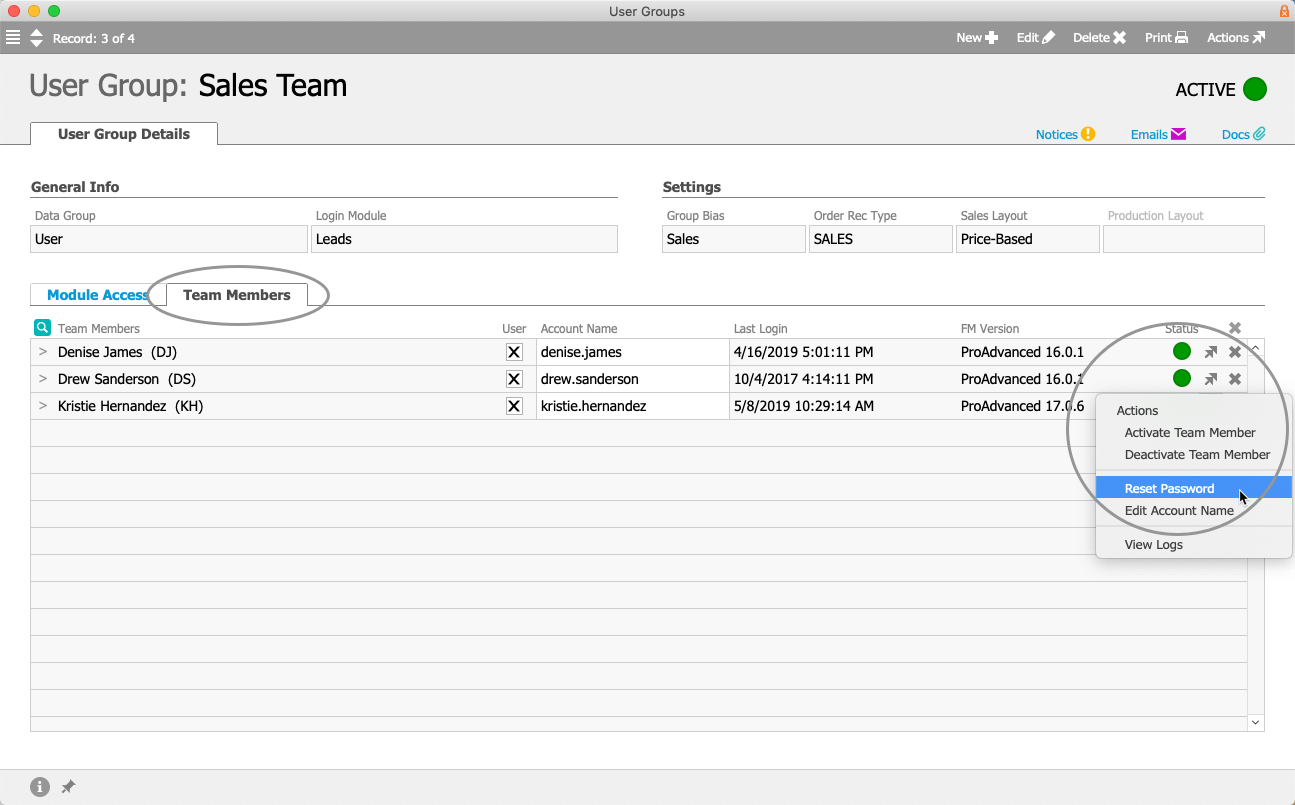System administrators can reset a user's password to the system default password:
- Navigate to Menu > System Admin > User Groups.
- In the Quick Search bar, search for the desired team member, then click the needed user group Name.
- At the detail view, click the Team Members tab.
- At the team member's line, click Actions (
 ) > Reset Password.
) > Reset Password.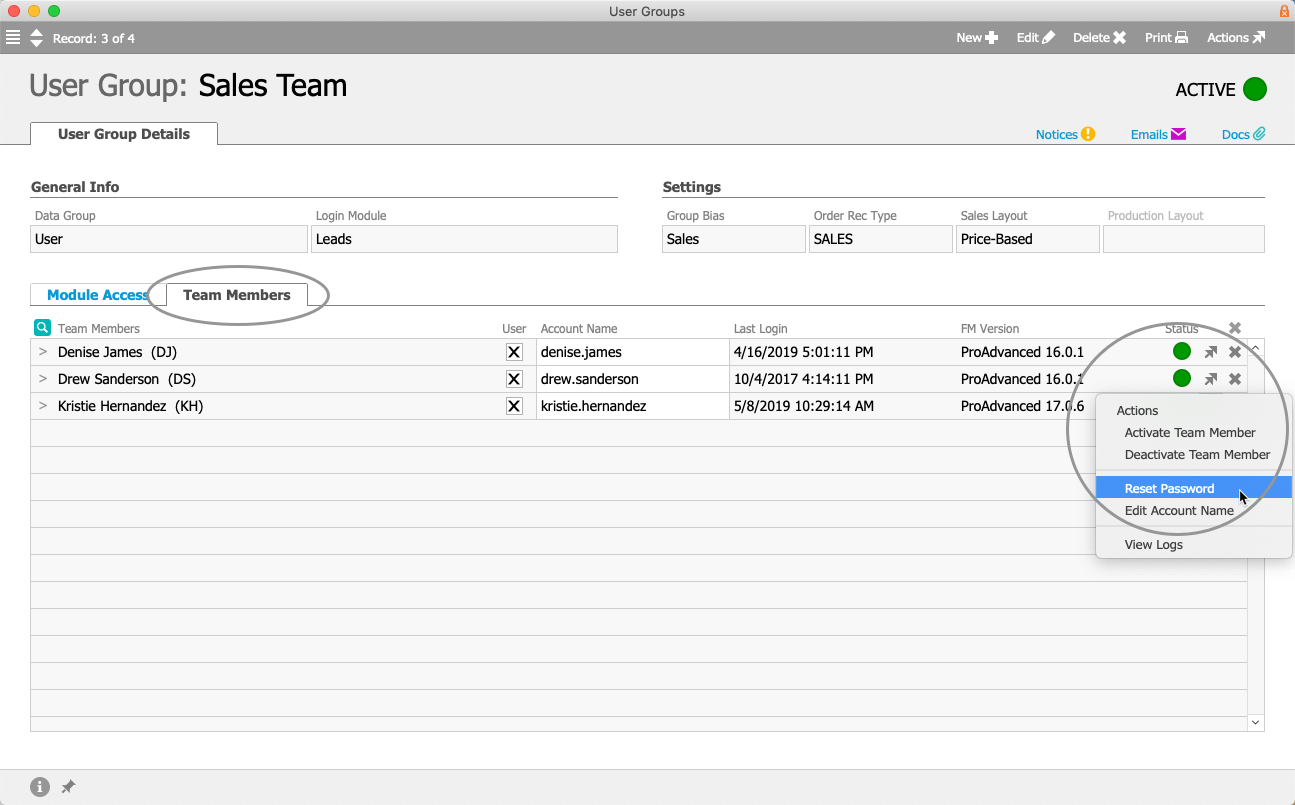
- At the confirmation dialog, click Reset.
aACE changes the user's password back to the system default. When this user logs in next, they must enter the default password and then aACE will prompt them to create a new password.