Special order (SO) items are line item codes (LICs) that you do not regularly keep in stock. These items are typically only purchased as needed for a specific order. You might also make a special purchase to take advantage of certain reduced costs or shipping, or there may be value-added services that you provide on the product before shipping it to the customer. For an example of how this feature can help your team, read our feature highlight.
Items you assemble at your facilities are rarely marked as SO items. Therefore, screen layouts for Assembly Items and Inventoried Assembly Items do not usually include the SO flag.
When you configure an LIC record as a special order item, it affects multiple aACE processes:
- The LIC is removed from the automatic inventory replenishment processes — aACE does not manage inventory levels for special order items, so the replenishment fields become inactive for the item.
- The LIC cannot be flagged as a drop ship (DS) item — These two options are mutually exclusive. If the SO flag is already marked when you mark the DS flag, the SO flag will be cleared automatically, and vice versa.
In addition, when you include an SO item on an order, it affects order functionality (depending on your system preferences):
- The SO flag for the item on the sales order screen is flagged automatically.
- When you open the order, aACE automatically generates a purchase order (PO) for procurement.
- aACE cannot auto-generate an outgoing shipment that includes the SO item until after the item is received in an incoming shipment.
- When the SO item is received, aACE automatically generates a notice for the associated team members to inspect the product and generates the necessary shipping and invoicing records.
For additional flexibility, you can specify that regular LICs on a sales order should be handled as special order items. This can be useful when temporary business factors make the item's quantity larger than normal or the cost of the goods/shipping lower than usual. Marking the SO flag for a product links that specific inventory to that specific order; this enables aACE to automatically generate a purchase order to the SO item vendor when the sales order is opened.
Configuring a Line Item Code as Special Order
Navigate to the LIC detail view's Item Info section, then mark the flag for Special Order:
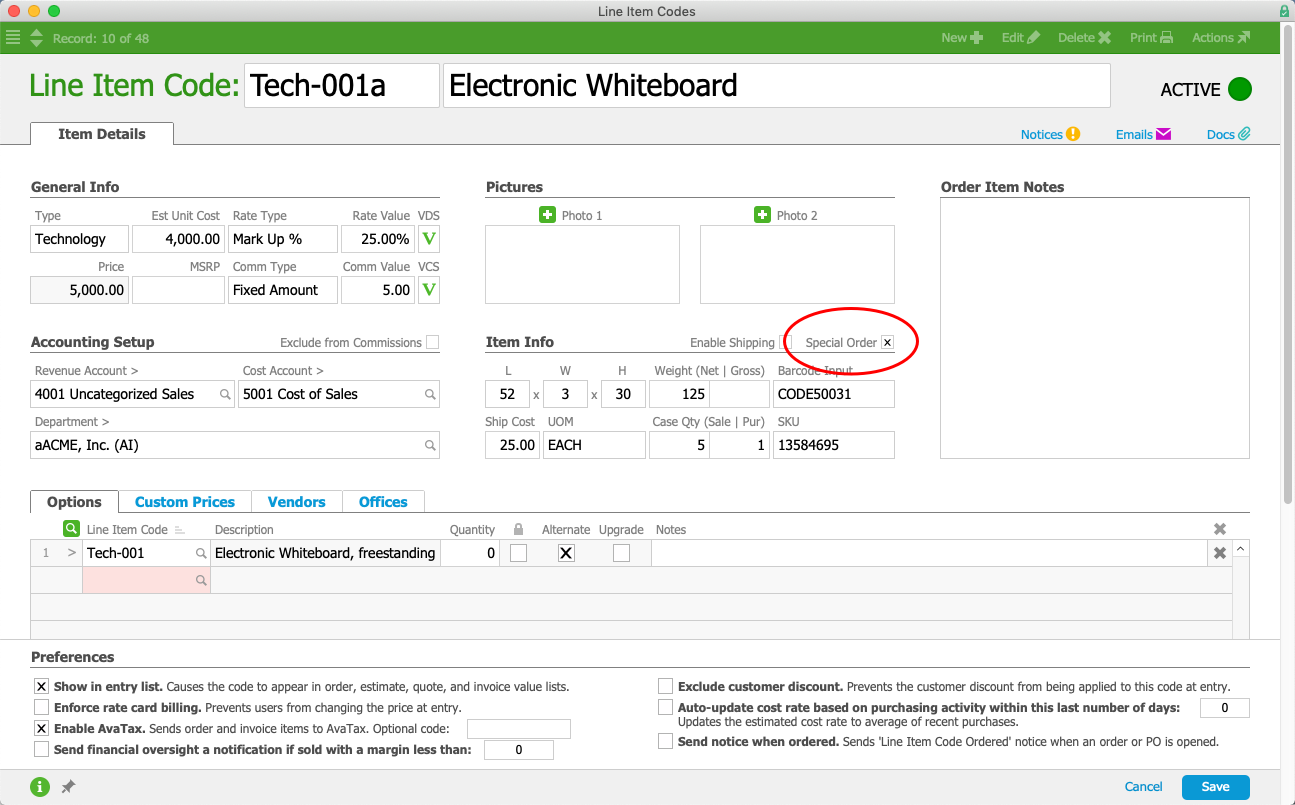
Flagging an Item on a Sales Order as Special Order
Navigate to the sales order's Order Items section, then mark the flag for SO:

After you flag an item as special order, you can also use additional functionality at the Management tab's Procurement sub-tab. The section-level and line-level Actions menu provide options for creating the needed POs.
Special Orders in Action
To see an example of how a special order moves through aACE, check out the feature highlight on our website.