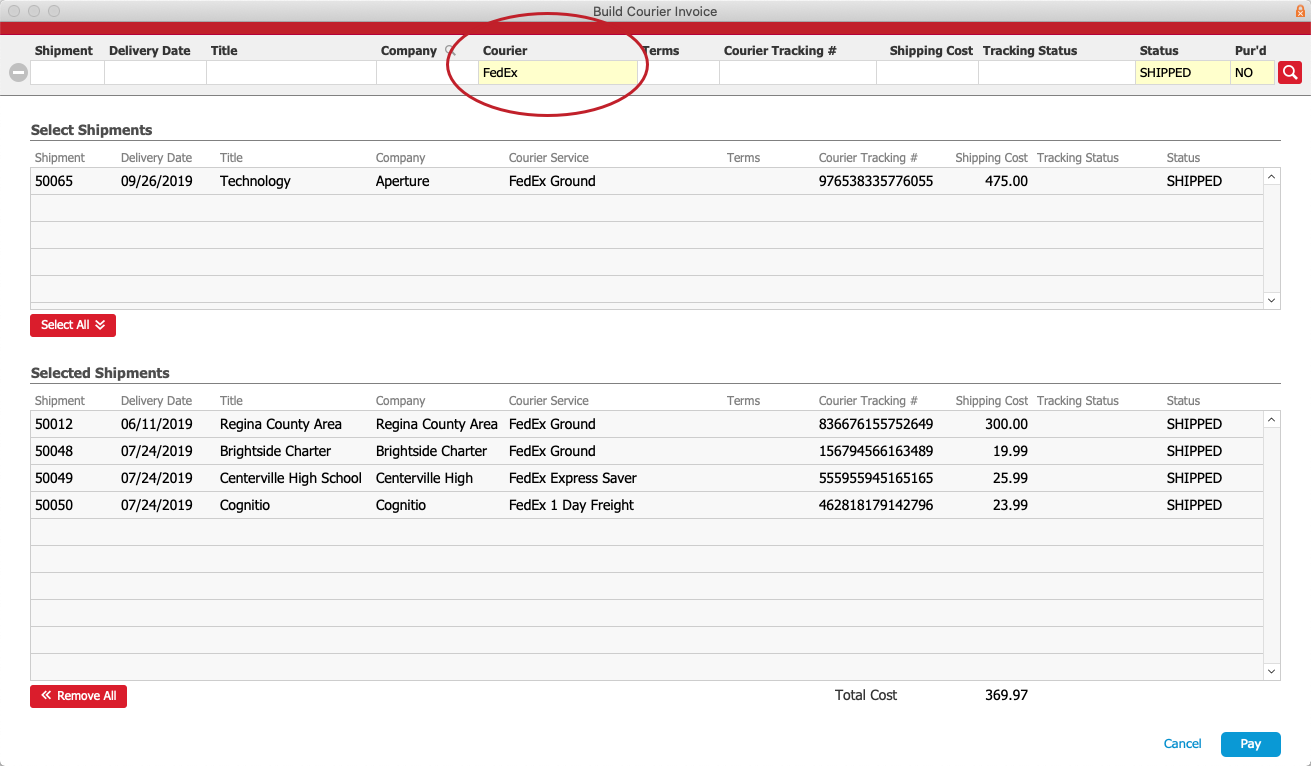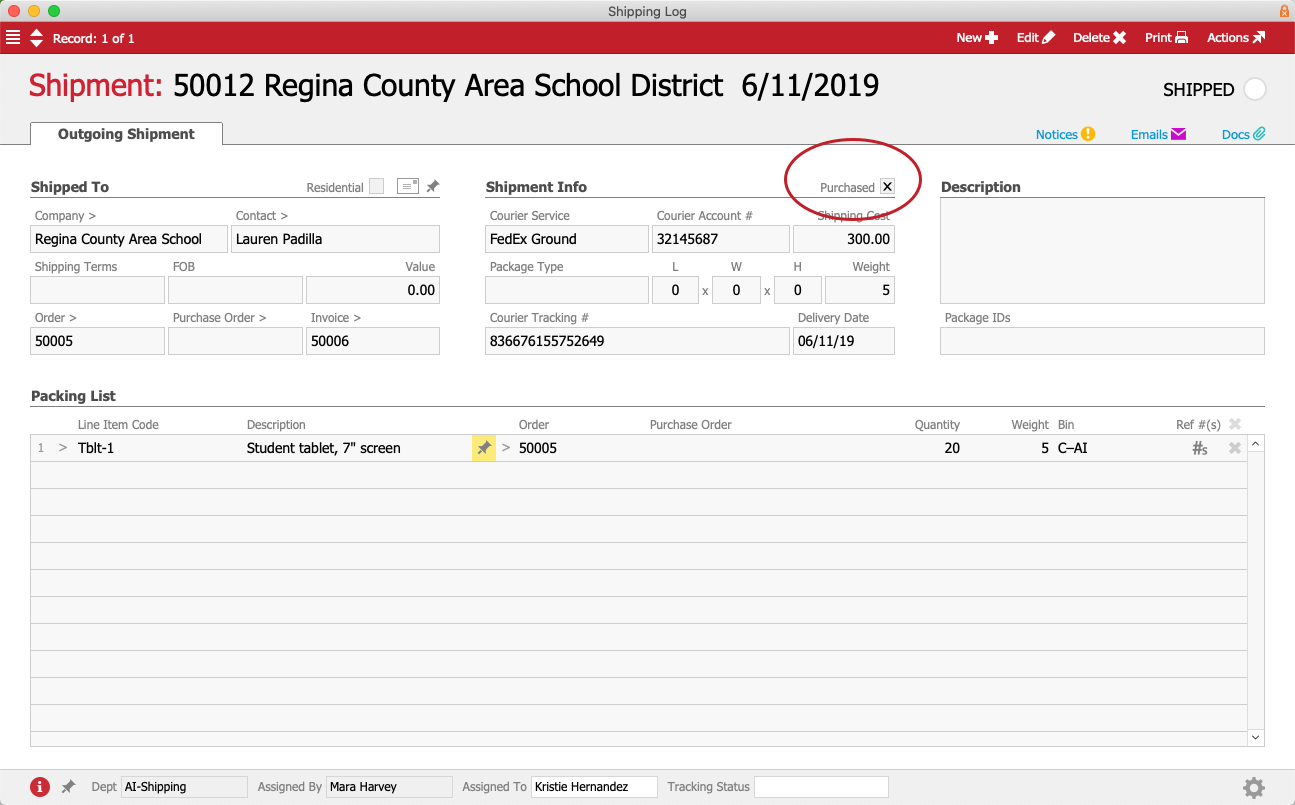Typically, a carrier/courier invoice is a request for payment for the shipping costs of one or more shipments. The Build Courier Invoice process helps you create a single purchase which you can use to reconcile a courier's statement.
- Navigate to Menu > Accounts Payable > Purchases, then click New.
- Specify the desired courier in the Vendor field.
- Click Actions > Build Courier Invoice.
The courier you specified for the purchase is auto-populated in the Quick Search bar. aACE returns a list of shipments which have been shipped, but have not been purchased. If you need to find shipment records for another carrier, use the Quick Search bar to locate those records.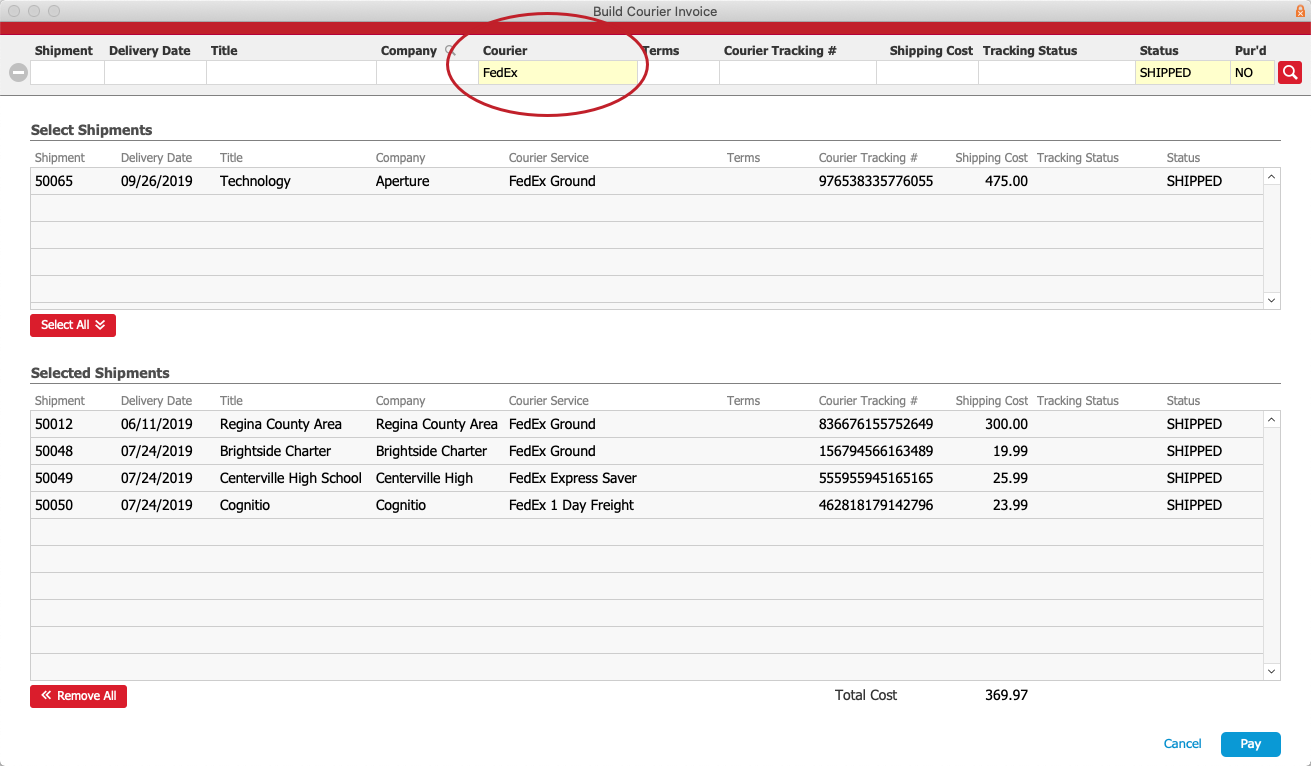
- Click the shipment records in the Select Shipments list that correspond to the shipments on the courier's statement. This moves them down to the Selected Shipments section.
- Click Pay.
aACE populates the purchase with a line for each shipment record you selected.
Reconciling the Courier Statement
Creating the purchase this way makes it is easy to reconcile your shipments against the courier statement. If the total of the purchase matches the total of the courier statement, you can save and open the purchase.
If the totals do not match, review the individual shipments in the Purchase Items section to locate the discrepancy. Update the Unit Cost for any incorrect purchase items so that the costs match the courier statement:
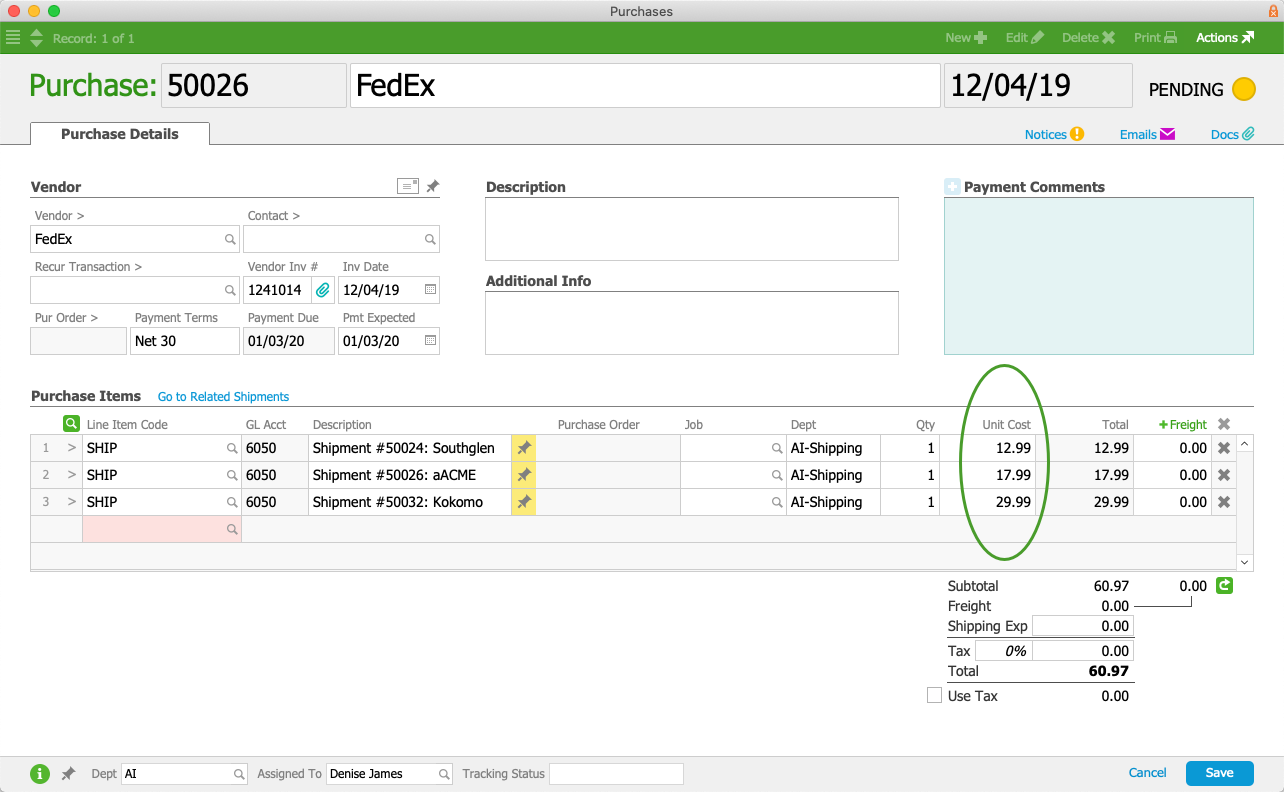
Once the totals match, you can save and open the purchase.
Updates to Shipment Records
When you open the purchase generated by this process, aACE updates the related shipment records:
- The Purchased flag is marked. This ensures the shipment will be excluded from subsequent courier invoice purchases:
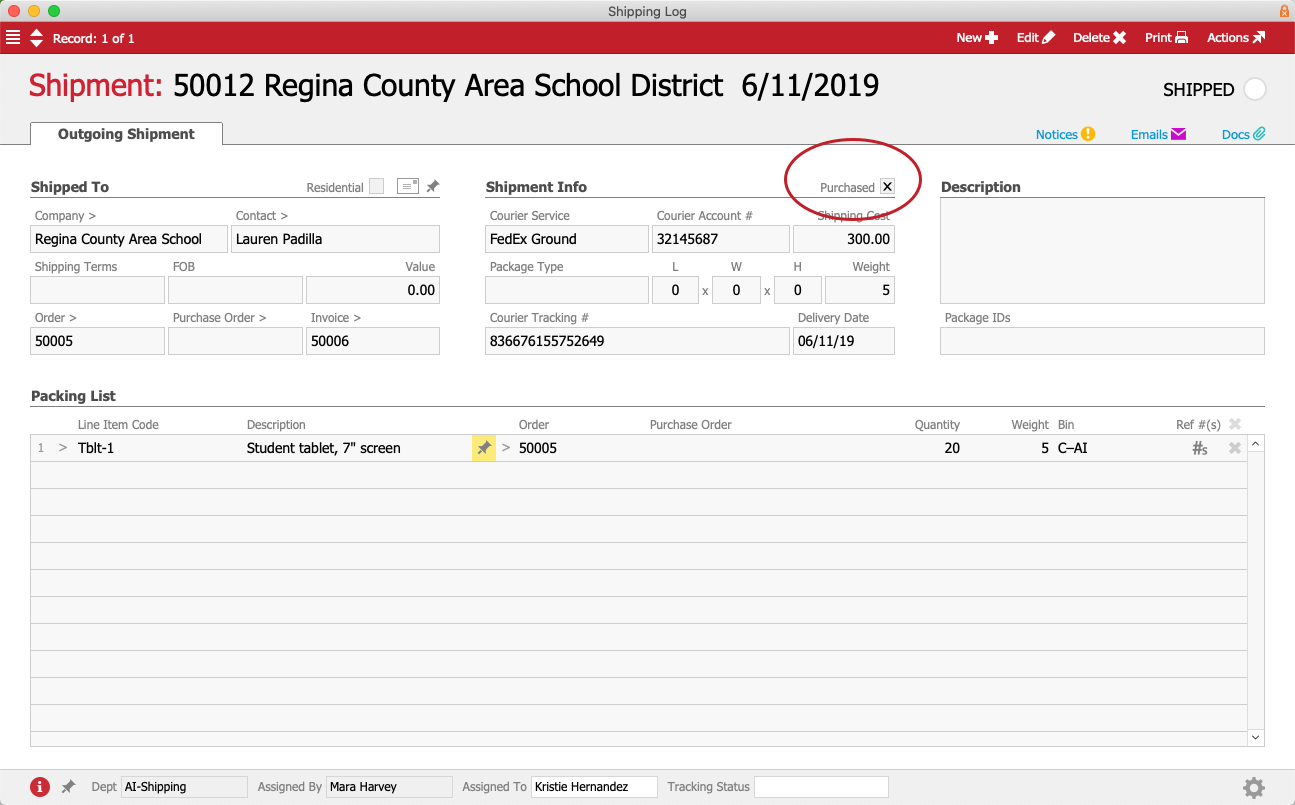
- The cost is updated if you changed the shipment's Unit Cost on the purchase (e.g. to reconcile a discrepancy).
Note: If an updated cost exceeds the original estimated cost by a certain amount, aACE can send a purchasing oversight notification (see below).
Batch Updates to Shipment Records
You can also manually update multiple shipment records at one time using the Shipping Log's Actions menu.
For example, suppose that you imported a list of completed shipments that had been shipped and purchased before your aACE system was implemented. You could locate these records using the Shipping Log, then mark them all as purchased: Actions > Update Purchased Flag for List.
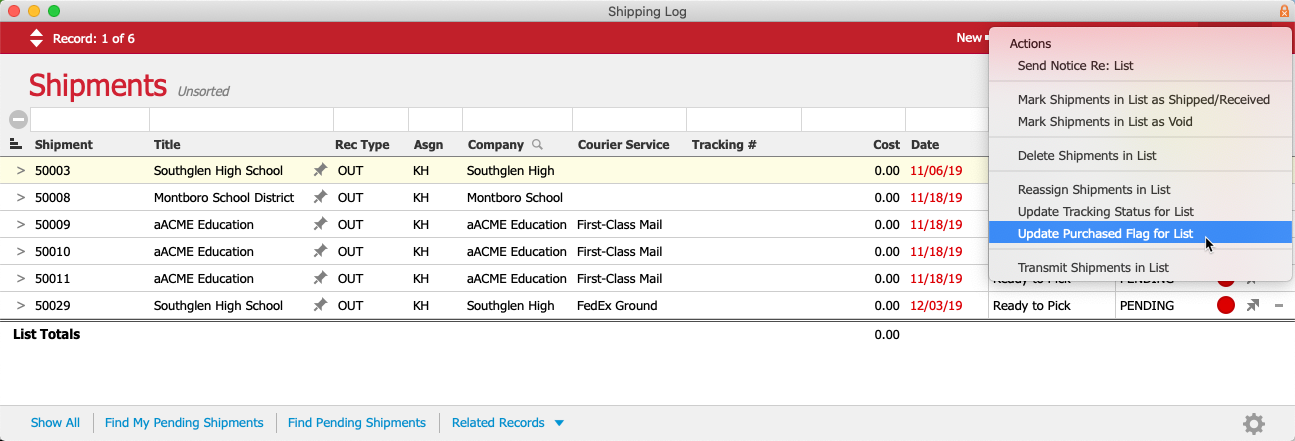
Configuring Shipping Cost Oversight Notifications
As noted above, when a shipment's Unit Cost on a purchase is updated and the purchase is opened, aACE can send a notification if there's a discrepancy. For example, if the initial shipping cost estimate was a standard $49.99, additional factors may combine to make the actual cost $249.99. For a change of this size, you may want a qualified team member to review the courier invoice in case there was a mistake or additional customer billing is required.
To enable this feature, your system administrator must configure the Oversight Notification for shipping costs. This preference reads, "If the statement shipping cost exceeds its estimated cost by ___% for values over ___". Enter a value for the increase percentage and a value for the shipping cost threshold.
These two values help ensure that notifications are only generated when the changes are large enough to merit a supervisor's attention. For example, suppose that most shipments cost about $25.00. Sending out a notification each time the cost went up 10% to $27.50 may be counterproductive. However, on larger orders that cost $1000.00, a 10% increase of $100.00 would be significant. For this scenario, the system administrator would enter the following criteria: "If the statement shipping cost exceeds its estimated cost by 10% for values over 1000.00."