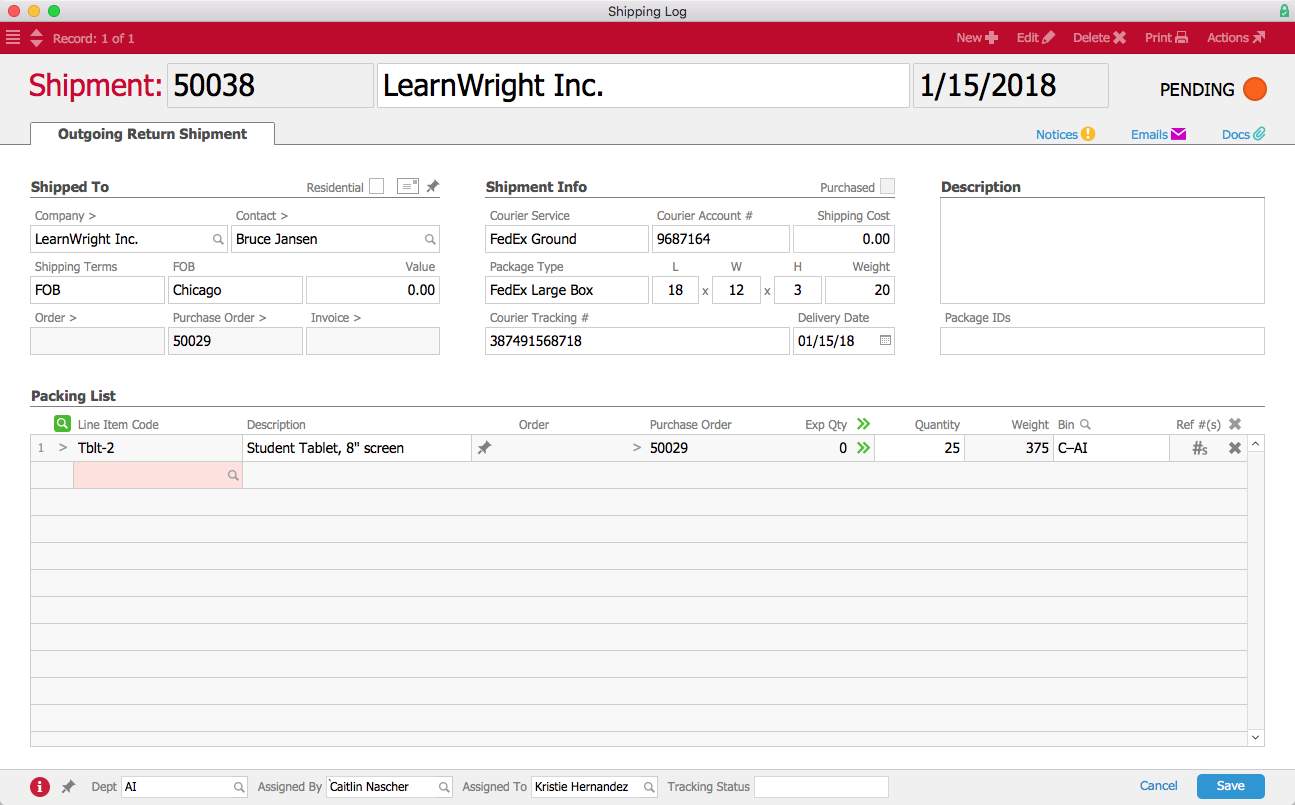This guide explains how to process a return for goods purchased from your vendor. It is intended for general users.
When returning items, be sure to follow your internal procedures and your vendor's return policy.
- Locate the PO that initiated the purchase of the items you need to return.
Note: You can do this by searching the Purchase Orders module for the PO number or by searching the Purchase Order Items module for specific LICs. - At the PO record detail view, click Management tab > Shipments view.
- Click New (
 ) > Outgoing Return Shipment.
) > Outgoing Return Shipment. - At the shipment record, click Edit.
- Enter the Quantity for each item you are returning.
- Enter a Delivery Date.
For example, this screenshot shows a return shipment for 25 student tablets: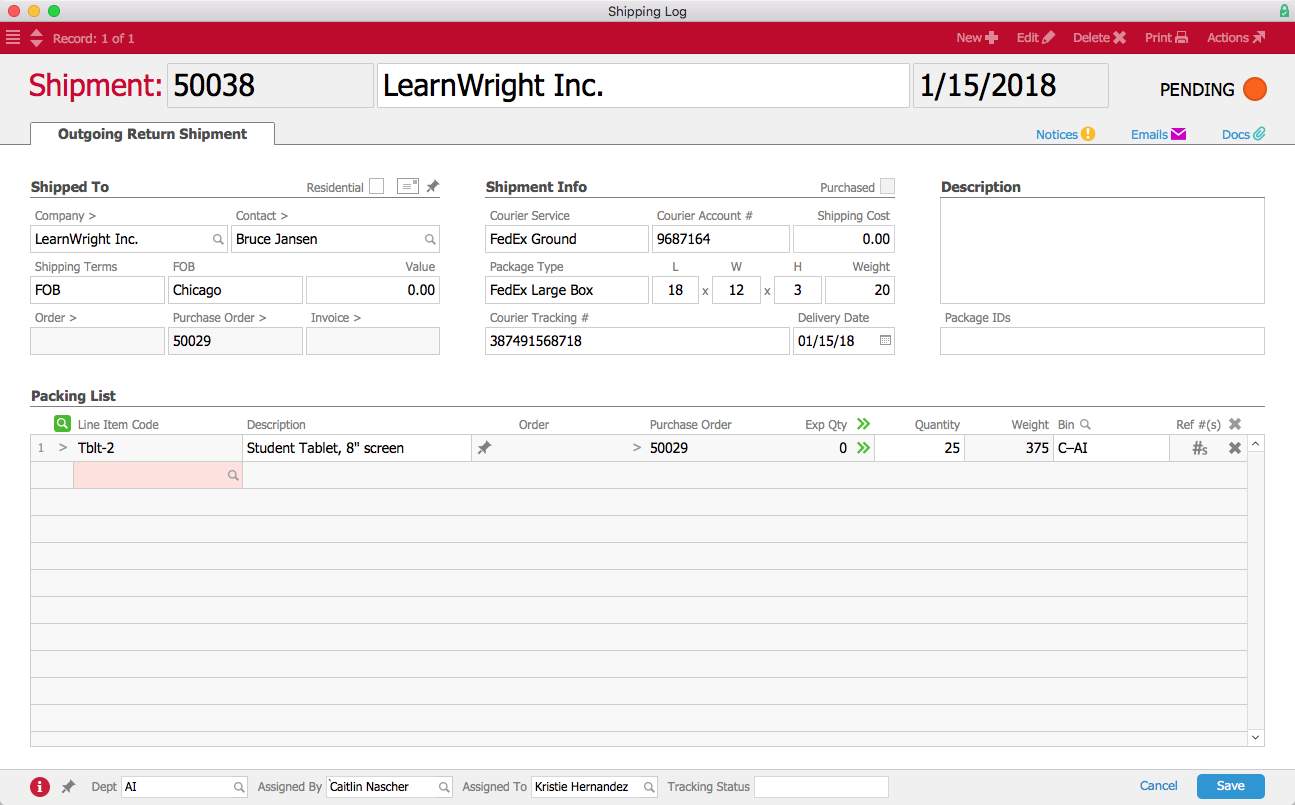
- Click Save.
At the confirmation dialog(s), complete the shipment. Once you mark the outgoing shipment as Shipped, aACE updates the inventory counts. You may need to also process a refund from the vendor.