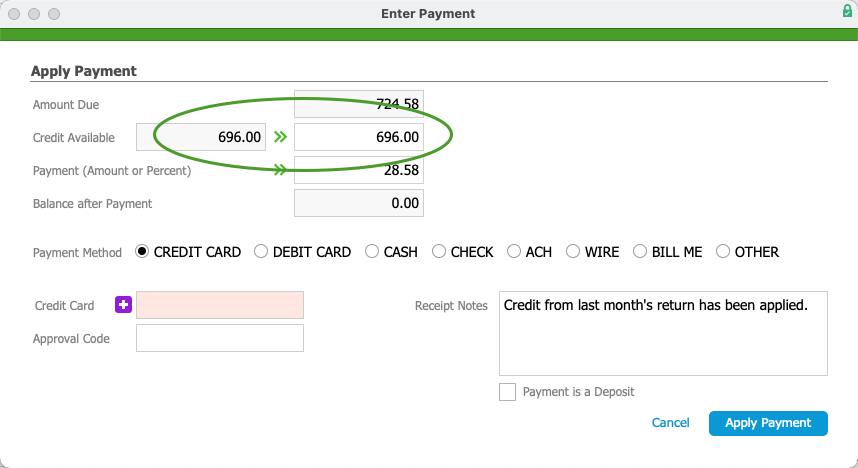This guide explains how to apply a customer's existing credit to a new order. It is intended for general users.
When a customer account is carrying a credit (e.g. from a product return), it is displayed on the Order module in the A/R Balance field as a negative value. The customer may request that amount be applied to another open order:
- Navigate from Main Menu > Accounts Receivable (or Order Management) > Orders.
- Locate the order you want to apply the credit to.
- On the Sales Order tab, next to the Payment Due field, click the Plus (
 ) icon.
) icon.
The Enter Payment screen includes the Credit Available field, showing the amount of credit the customer has.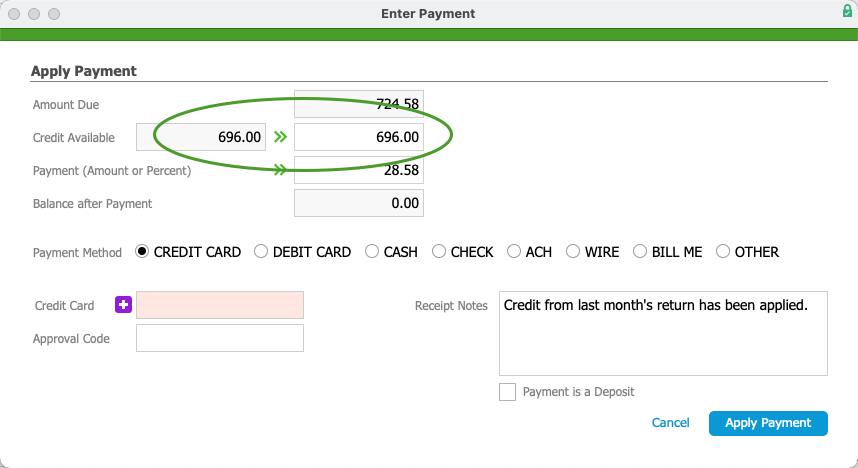
- Click the Apply (
 ) icon or type in the desired amount.
) icon or type in the desired amount.
aACE automatically calculates the remaining balance. - If needed, update the Payment field to reflect additional payment the customer is making.
- Enter a comment in the Receipt Notes field to keep a record of how the payment was made.
- Click Apply Payment.