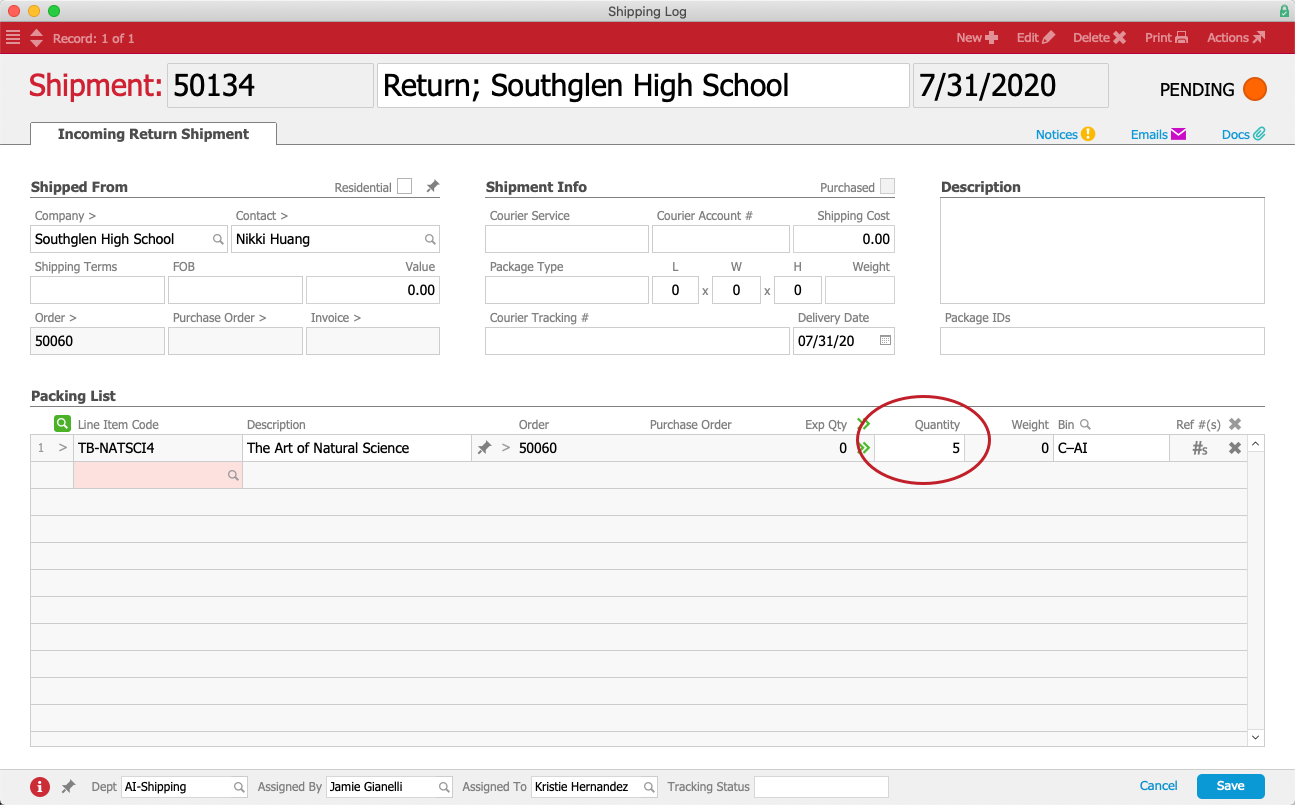For systems configured to reduce order item quantities (thereby preventing a replacement shipment), creating and receiving a return shipment record will automatically update the original order record so the item quantities match the units the customer is keeping.
- Navigate to Menu > Order Management > Orders.
- Use the Quick Search bar to locate the original order.
Note: Closed orders must be re-opened before you process the return (Actions > Open Order). - Click Management tab > Shipping tab > Plus (
 ) > Return Shipment.
) > Return Shipment.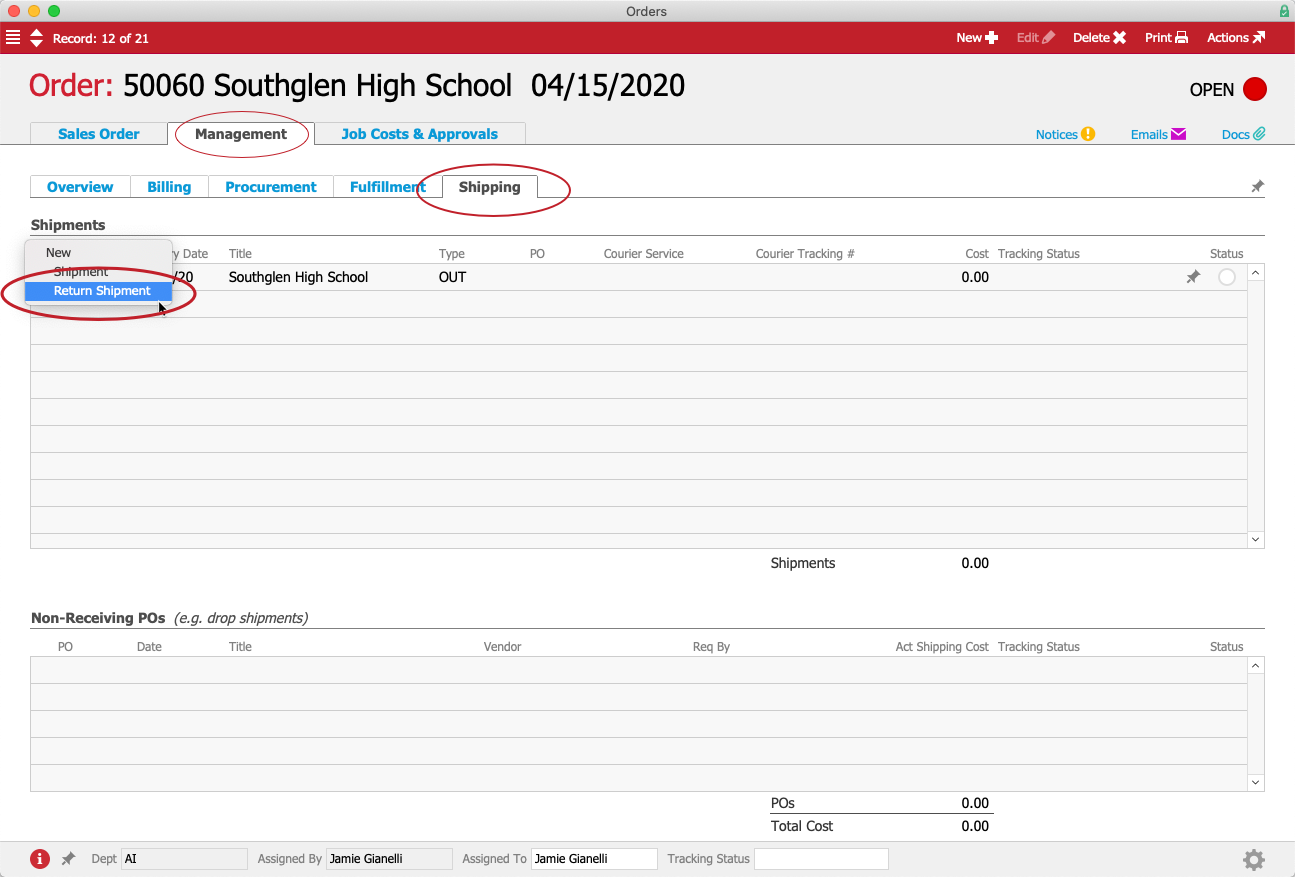
- At the Shipping Log module, review the incoming return shipment record:
- Remove any other items from the Packing List by clicking the Delete icon (
 ) for those lines.
) for those lines. - Change the Quantity field to show the number of items being returned.
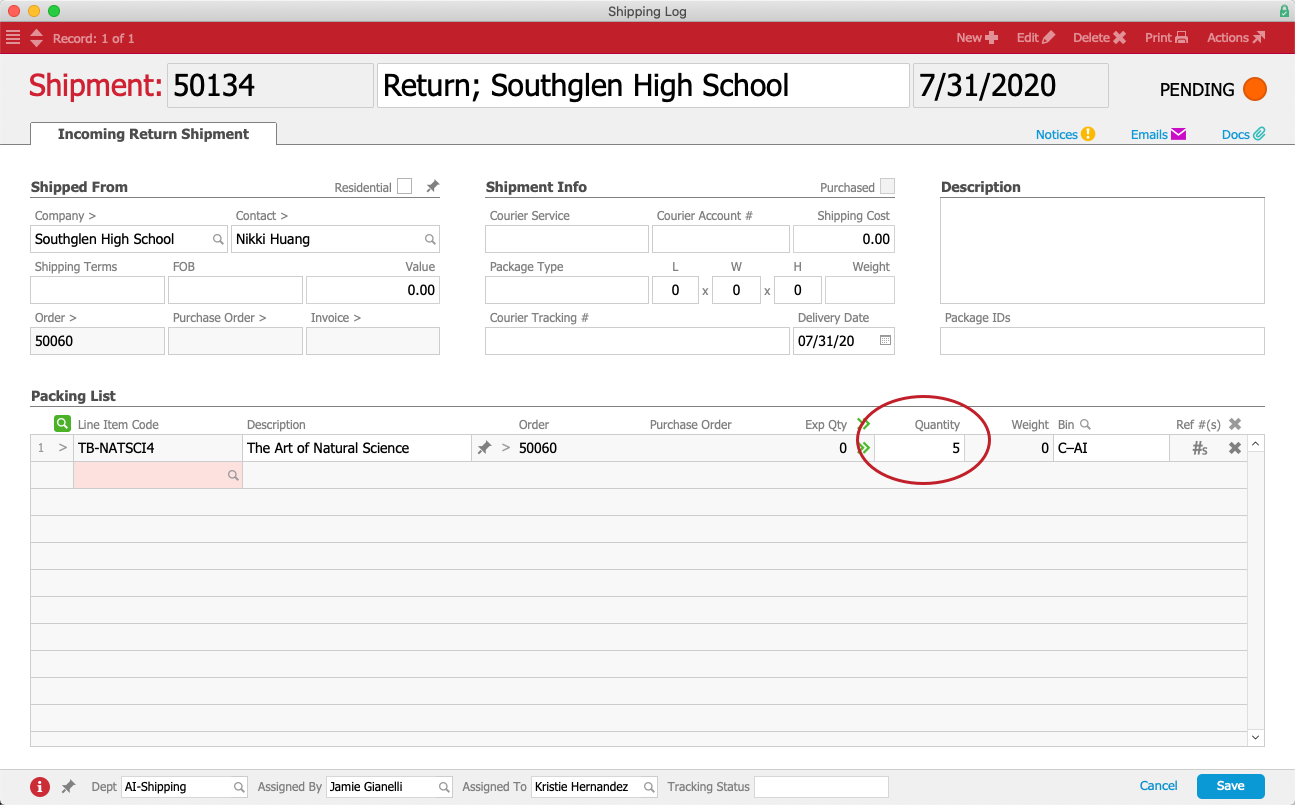
- Remove any other items from the Packing List by clicking the Delete icon (
- Click Save.
- At the Shipment Received confirmation dialog, click Not Yet.
This keeps the record in Pending status until the returned product arrives at your warehouse.
When the returned product arrives, your warehouse staff will locate the return shipment record and mark it as received. This will prompt aACE to reduce the quantity of that item on the order.
Manually Send a Replacement Shipment
If you wish to replace the returned items for an individual order, the simplest method is to generate a new order with the desired items, quantities, and prices.
 ) > Return Shipment.
) > Return Shipment.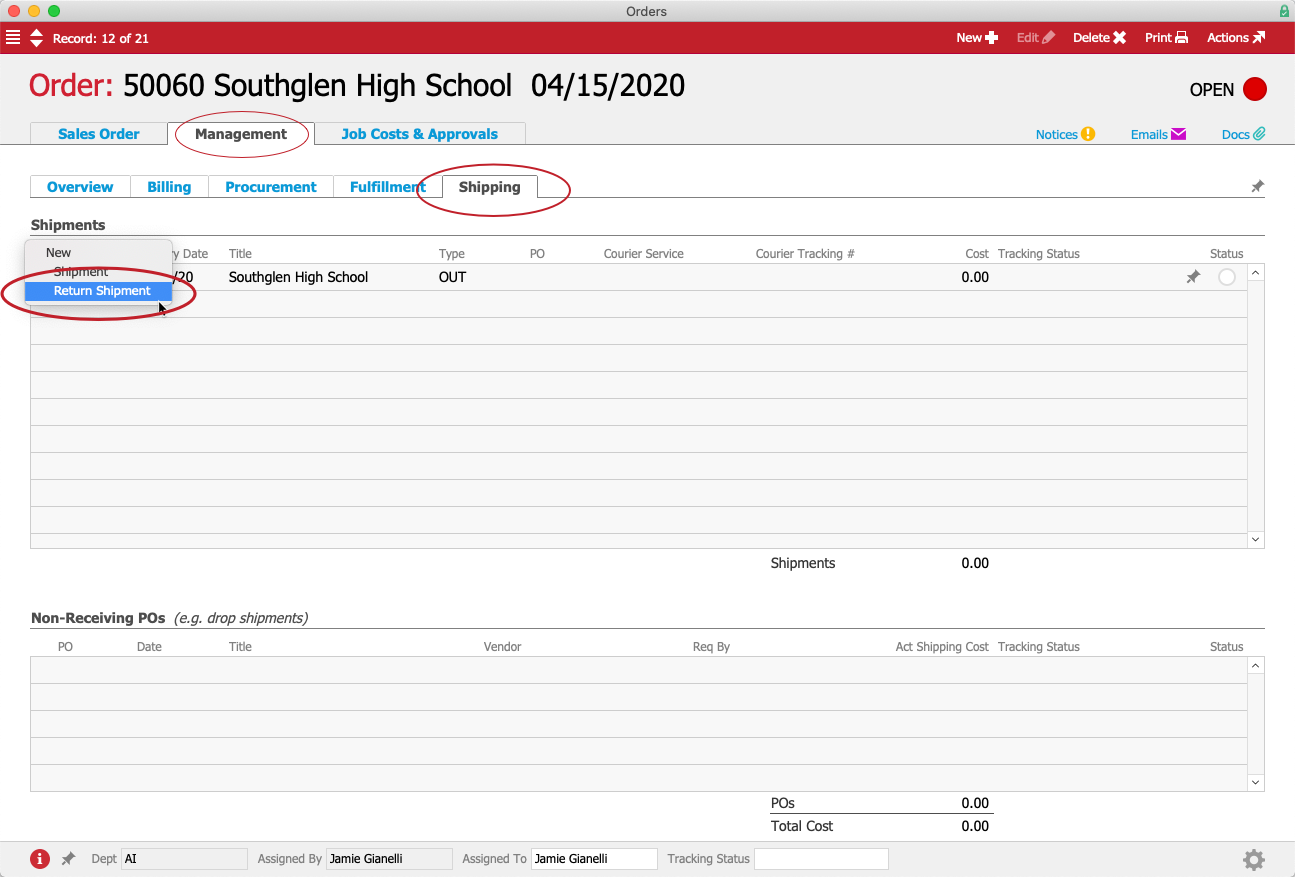
 ) for those lines.
) for those lines.