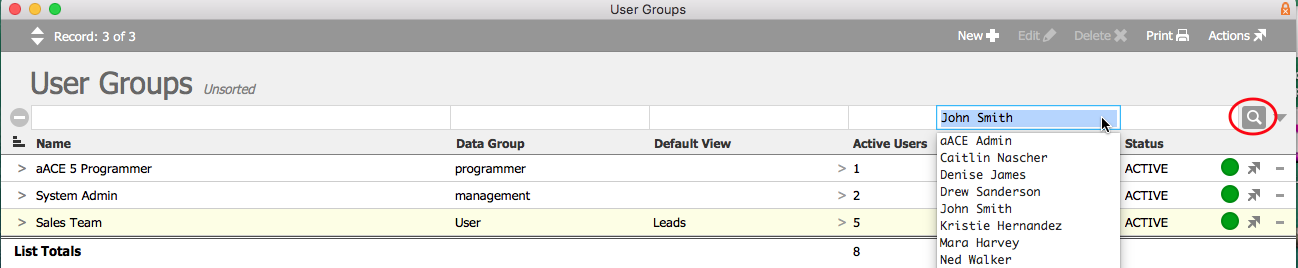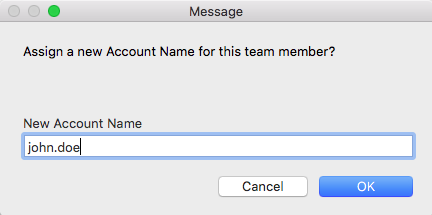System administrators can change a user's account name, which will also reset the user's password.
- Navigate to System Admin > User Groups.
- Use the Quick Search bar to locate the user record.
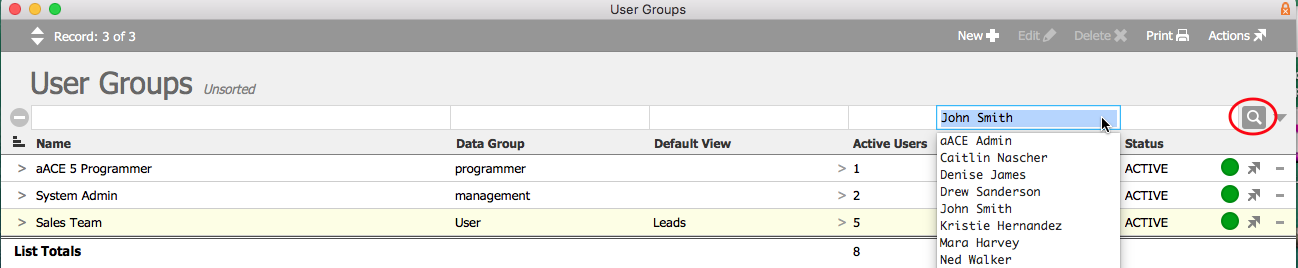
- Go to the detail view for the user's group and click the Team Members tab.
- Click the Account Name field to open the dialog box. You can also click the Action icon (
 ) at the end of the record row and then select Edit Account Name from the drop-down menu.
) at the end of the record row and then select Edit Account Name from the drop-down menu.
- Enter the new account name in the dialog box and click OK.
Note: Account names are not case sensitive.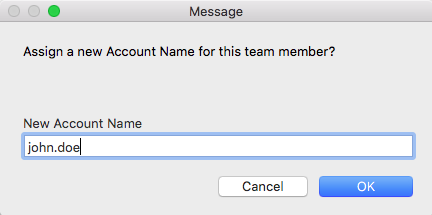
- Inform the user to log into aACE using the new account name and the default password. They will be prompted to reset their password at the time of log in.