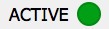The detail view displays information for a single record. It is the primary screen for interacting with data. Navigate to the detail view from the list view by clicking the > button to the left of the desired record. Shown below is the Companies module. Most screens in detail view contain these same features.
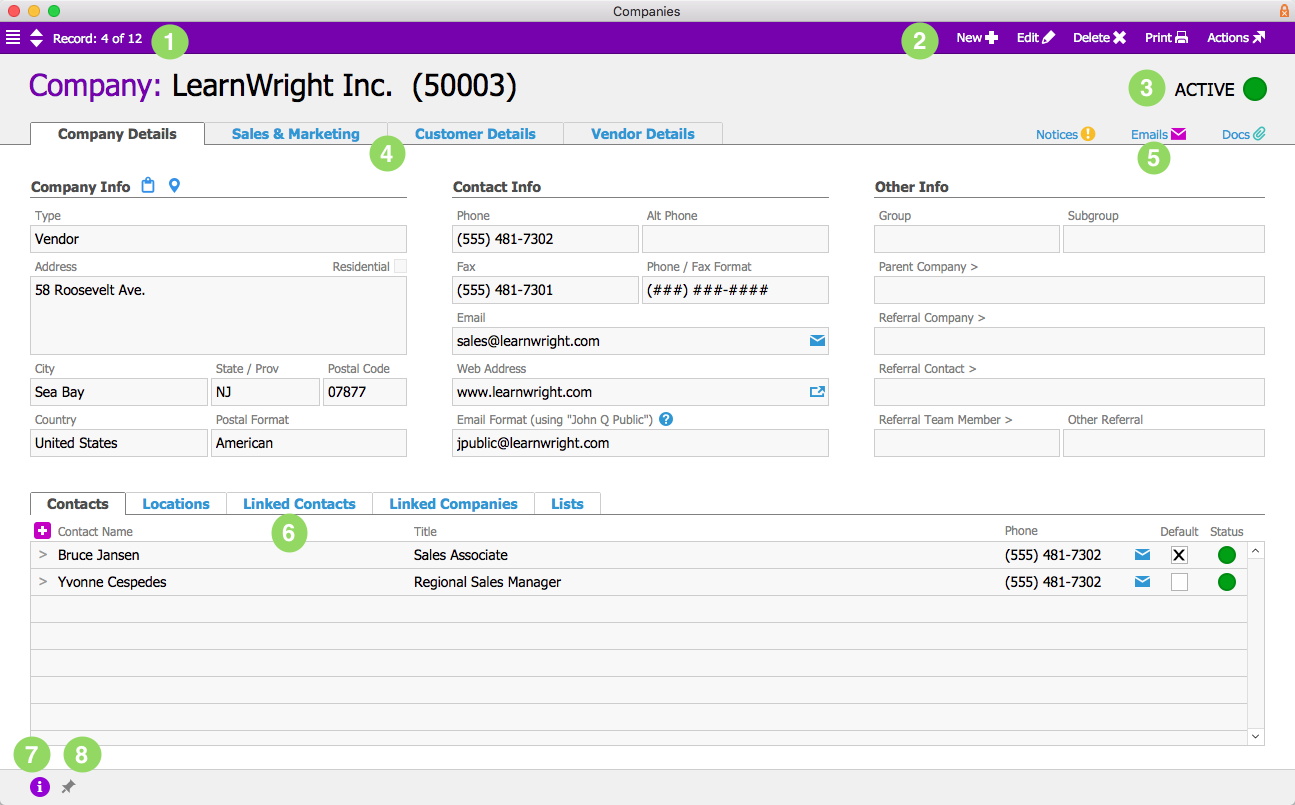

Navigate back to the list view by clicking the horizontal lines. Navigate between records in the list by clicking the up or down arrows.
Use the New button to create a new record within the current module. Use the Edit button to edit the current record, and the Delete button to delete the current record. Use the Print button to bring up a list of options for printing the current record, and the Action button to bring up a list of actions related to the current record.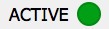
This tells you the status of the current record.
Related information is grouped in tabbed sections. For sections that have multiple tabs, click on a tab to bring that section forward.
Clicking on each of these icons will bring up attachments related to the current records. Notices are messages sent within aACE, generated either by the system or by a user. Emails are messages sent via email with the aACE inbox copied and the record ID in the signature or body of the email. Docs are any document attached to the record either as an email attachment or via drag-and-drop.
Similar to #4, clicking on each of these tabs will bring up additional screens with more information.
The Info button brings up a log of key changes that have been made to the record.
The Thumbtack button brings up a field to enter notes related to a record. These notes will be visible to other users who have access to the record. You will find thumbtacks throughout the aACE system, not just at the bottom of a screen.