The Quick Search bar is located at the top of every list view screen:
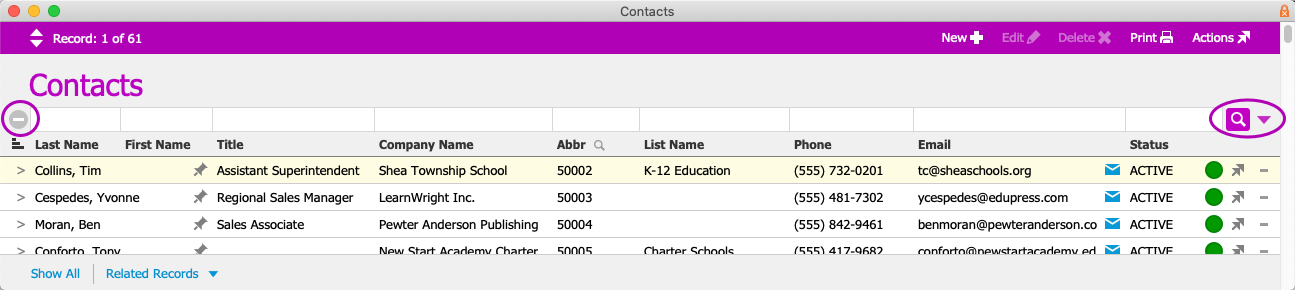
- Navigate to the desired module (e.g. Menu > CRM & Sales > Contacts).
- Enter keywords or operators for your search.
Note: To display all records, leave the search fields blank. - Click the search Search icon (
 ).
).
To quickly remove all search terms, click the Clear Search Criteria button ( ) at the left of the search bar.
) at the left of the search bar.
By default, FileMaker searching focuses on initial letters and numbers. To search for records using information from the middle or end of a data point, start your search term with an asterisk (*). For example, to find all contacts with last names ending in "ssen" you would search for "*ssen".
Additional Search Actions
Next to the Search icon, a drop-down menu provides you with additional options:
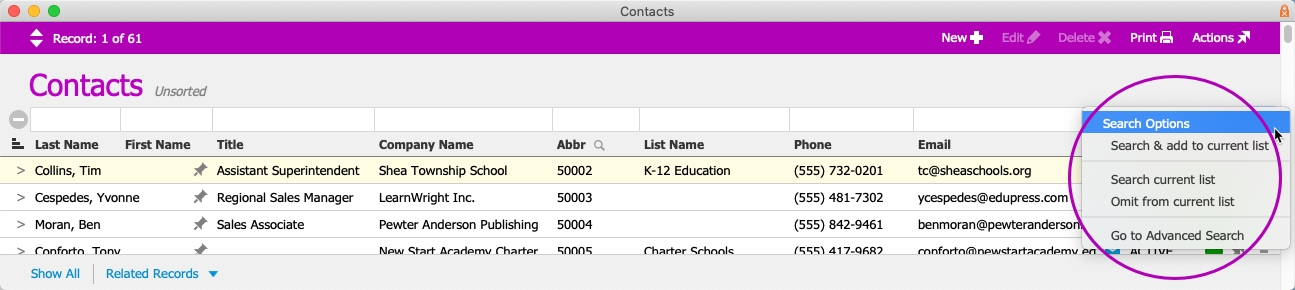
After completing an initial search, you can refine the results further:
- Search & add to current list — Queries the database for new search criteria and includes any matching records with the current list.
- Search current list — Refines the current records to show only the items that match the new criteria.
- Omit from current list — Refines the current records to remove any items that match the new criteria.
Note: This option is useful for filtering to show all records that do not have a value. For example, typing an asterisk (*) in the Phone column, then selecting the omit option will display all records that do not have a phone number. - Go to Advanced Search — Displays the Advanced Search screen.
 ).
).