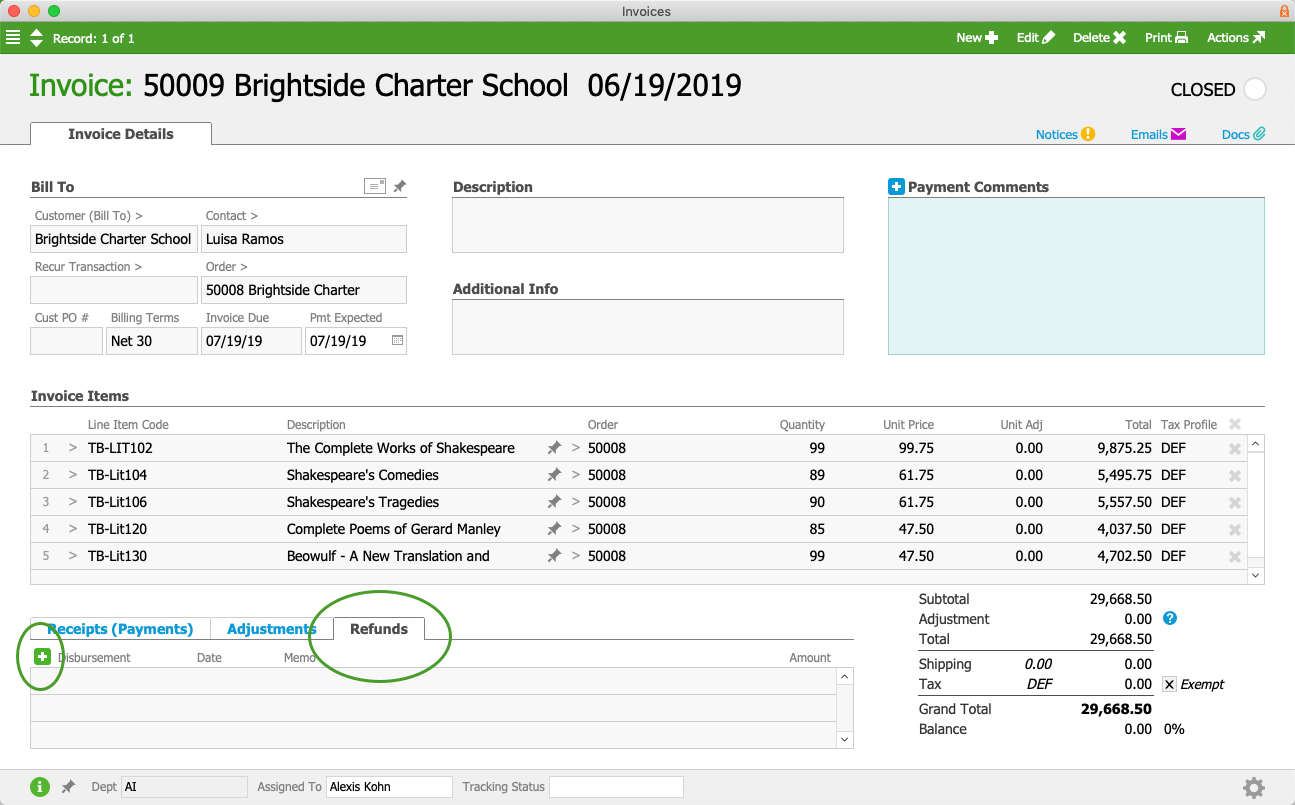This guide explains how to process a refund from the Disbursements or the Invoices module. It is intended for general users.
You can issue refunds to customers for most transactions from either the Disbursements module or the Invoices module. This workflow is typically used when you cut a check to refund the customer. Before you process the refund, you must void the paid invoices to create negative balances on the invoices. (If a credit card was used for the payment and if credit card integration is enabled for your system, then the refund should be handled by processing a refund for a customer credit card payments.)
Be sure to follow your company's policies for returns and refunds.
Note: If the refund is for a vendor purchase, the process requires different steps.
Refund from the Disbursements Module
- Navigate from Main Menu > Accts Payable > Disbursements.
- In the menu bar, click New > Refund.
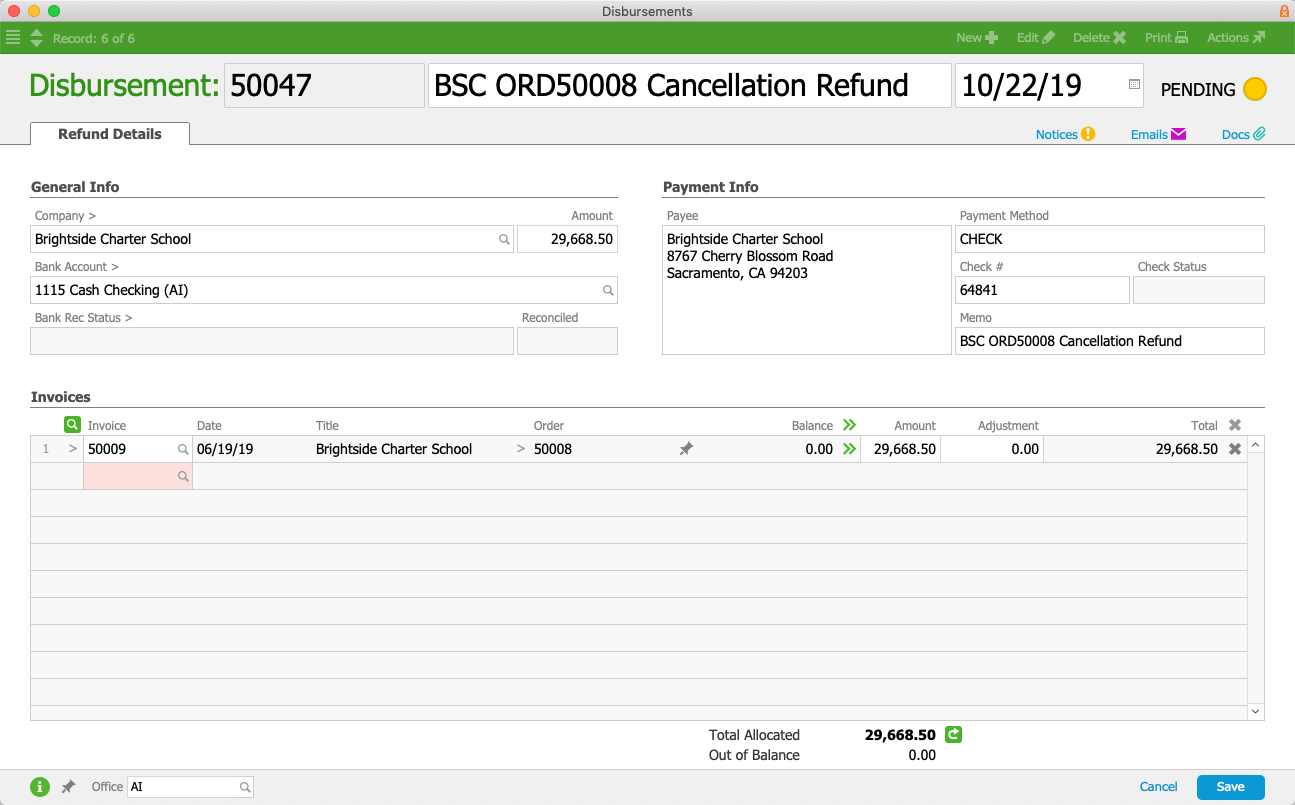
- Fill out the disbursement fields:
- Company — Select the payee.
- Amount — Enter the refund total. (Note: This amount should equal the total allocated to the invoices listed.)
- Bank Account — Select the account you wish to draw from.
- Payment Info fields — Verify that the Payee information is accurate. For your records, you can type in more specific payment methods (e.g. Square, etc), then enter the Check/Reference # and Memo.
- Invoices Amount column — Locate the invoice(s) related to the refund and click the Transfer (
 ) icon or manually enter the total you wish to allocate for each invoice.
) icon or manually enter the total you wish to allocate for each invoice.
Note: To update the allocation totals, click the Refresh ( ) button.
) button.
- Click Save and Post.
Refund from the Invoices Module
- Navigate from Main Menu > Accts Receivable > Invoices.
- Use the Quick Search bar to locate the desired invoice.
- From the detail view, click the Refunds tab, then click the Plus (
 ) icon.
) icon.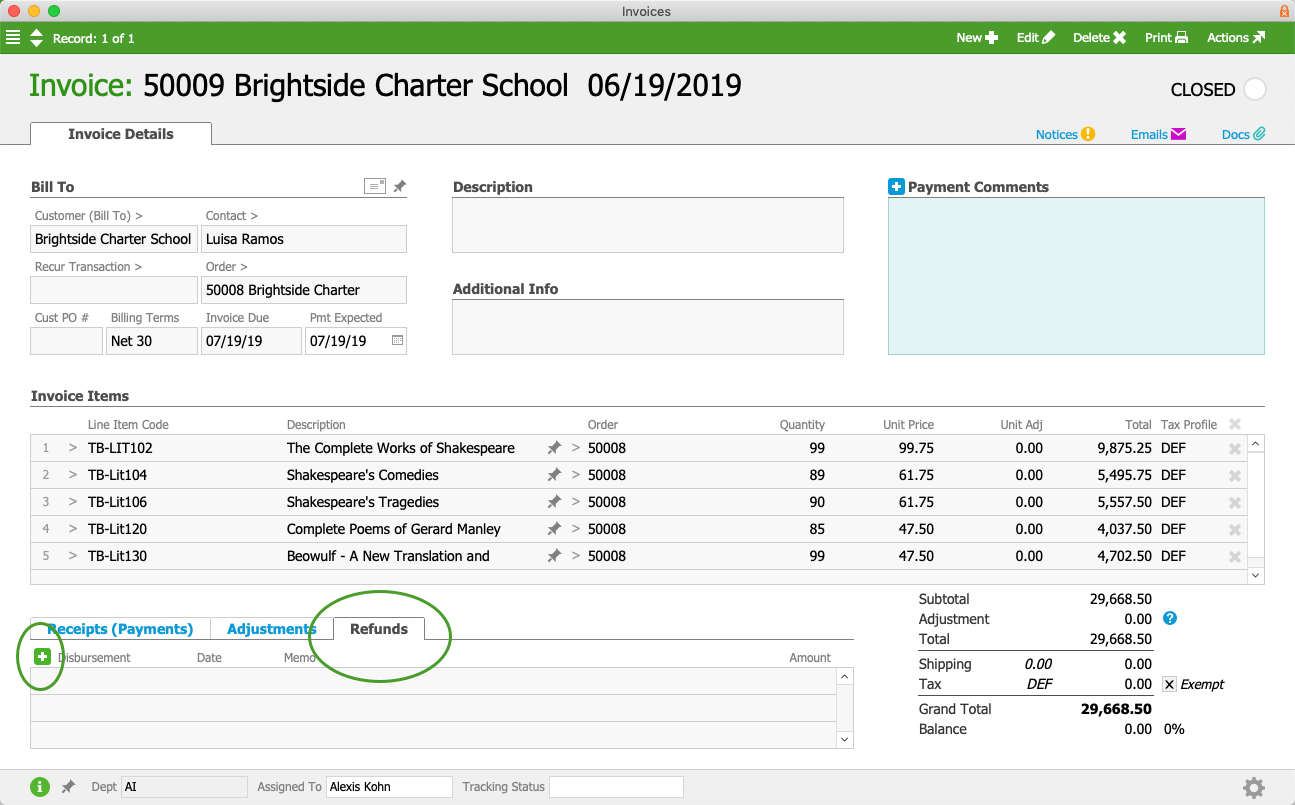
- At the new disbursement record, fill out the disbursement fields (as described above).
- Click Save and Post.
Note: If adjustments to the related invoice are necessary, you must make those adjustments manually. Read more about invoice management.
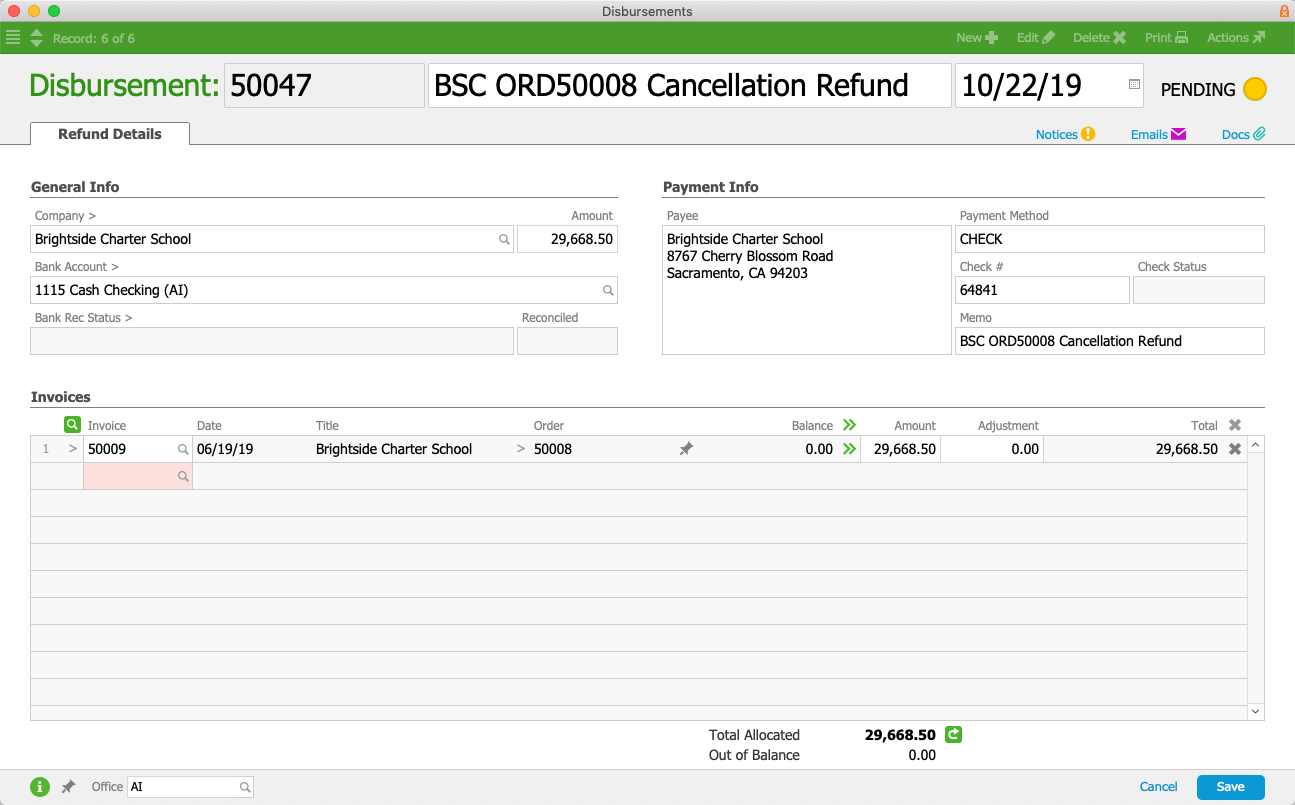
 ) icon or manually enter the total you wish to allocate for each invoice.
) icon or manually enter the total you wish to allocate for each invoice. ) button.
) button. ) icon.
) icon.