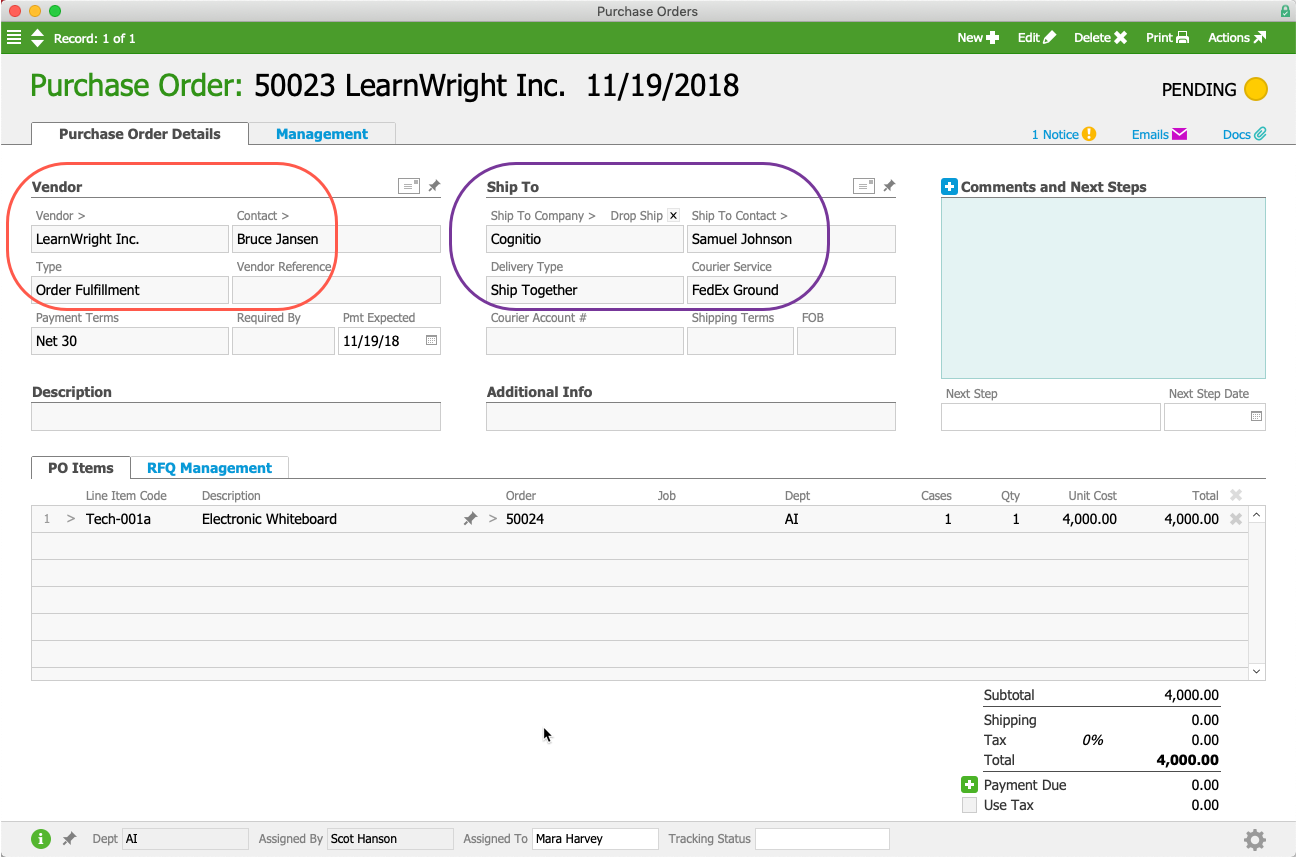This guide explains drop-shipping and how you can use it on an order. It is intended for intermediate users.
aACE supports drop shipping (sometimes called "non-receiving purchase orders"). This method involves sending the vendor a purchase order that includes the end-customer's shipping information. The vendor then ships the item directly to the customer and typically sends you the invoice.
In effect, your organization handles the purchase for the customer. This method can be useful when an item is more easily or cost-effectively shipped directly from the supplier to your customer. For an example of how this feature can help your team, read our feature highlight.
You can flag individual items for drop shipping while an order is in Pending status. However, if an order is already in Open status, the aACE inventory integration has already run, so you cannot directly apply drop shipping to an item. You must void the item, then add a new item, marking the DS flag for it.
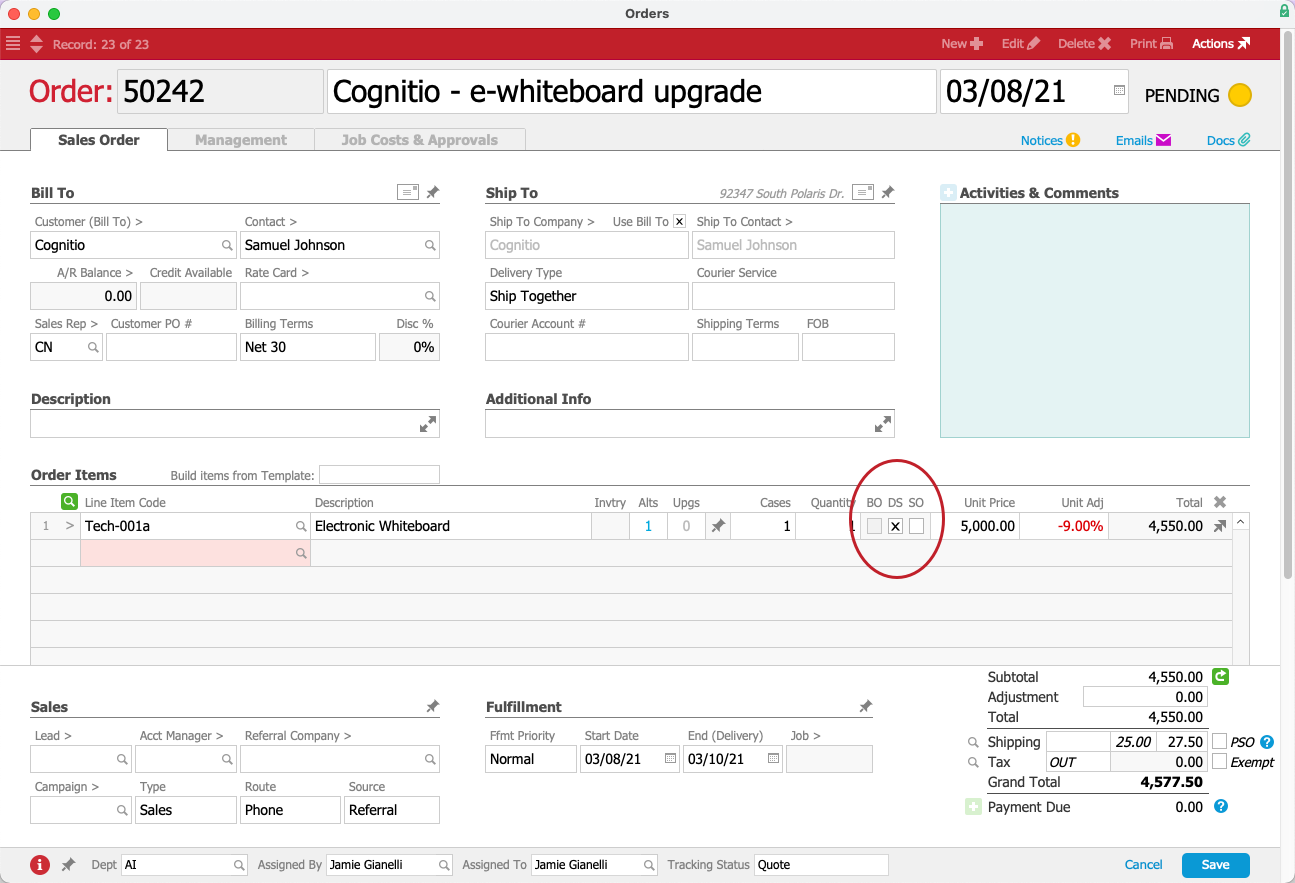
Effects of Marking the Drop Shipping Flag
When you mark an ordered item as drop shipped, it affects a few processes:
- Excludes the item from aACE inventory integration. aACE treats that item for that order as non-inventoried.
- Auto-generates a purchase order for the item when you open the order. You can review these POs on both the order's Procurement tab and Shipping tab.
- Opening the drop shipped item's purchase record triggers other automated processes (e.g. generating the invoice).
- Entering the vendor invoice on the purchase record is regarded as a shipping event.
Note: You can drag digital copies of an invoice to the invoice paperclip to easily attach a file.
Tracking Drop Shipped Items
aACE modules include various screens to help you track drop shipped items:
- On the order, click Management view > Shipping tab. The Non-Receiving POs section shows the auto-generated record for the drop shipped items.
- On the PO, you can review the two destinations. When your staff emails the PO, it will be sent to the vendor. When the vendor ships the item, it will be sent to the customer.
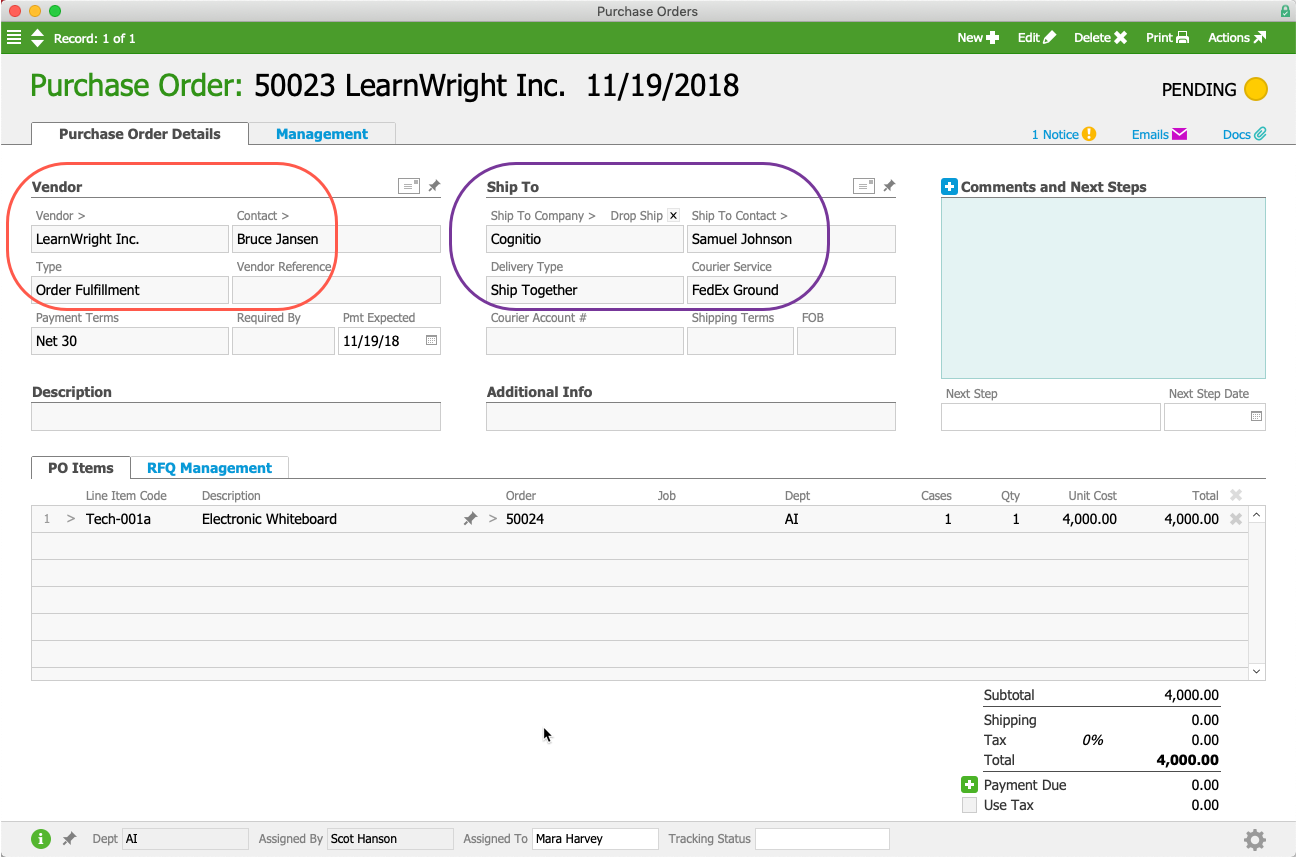
Additional Preferences for Drop Shipping
System administrators can customize the drop shipping workflow with these settings:
- System Admin > Preferences:
- Billing:
- Auto-generate invoices for drop shipment purchases — When a vendor invoice is recorded on the purchase, an invoice for the drop shipped product is created automatically.
- Leave auto-generated invoices pending — This enables aACE to automatically update invoices as complex orders are gradually completed.
- Shipping:
- Manage receiving for drop shipments — Activates receiving functionality even if items are marked for drop shipping.
This allows you to create shipment records to capture additional information. This option is useful when the item is drop shipped, but there are additional details that need to be managed (e.g. special containers, insurance papers, serial numbers, paying shipping costs for a client, etc). Note: The drop shipped item is still excluded from inventory processes. - Drop ship products to customers by default — Marks the DS flag automatically for all order items. Team members can clear the flag manually, as needed.
- Manage receiving for drop shipments — Activates receiving functionality even if items are marked for drop shipping.
- Billing:
- CRM & Sales > Companies > detail view > Vendor Details tab:
- Only allow drop shipments — Requires drop shipping on all order items handled by this specific vendor. Often used when the vendor's policies only allow drop shipping or when slim margins make it more cost effective to not receive the item at your facilities.
- Do not allow drop shipments — Prevents any drop shipping from this vendor. After this flag is marked, aACE displays a notification when users try to mark the vendor's products for drop shipping. Can be useful to reduce vendor interactions with your customers.