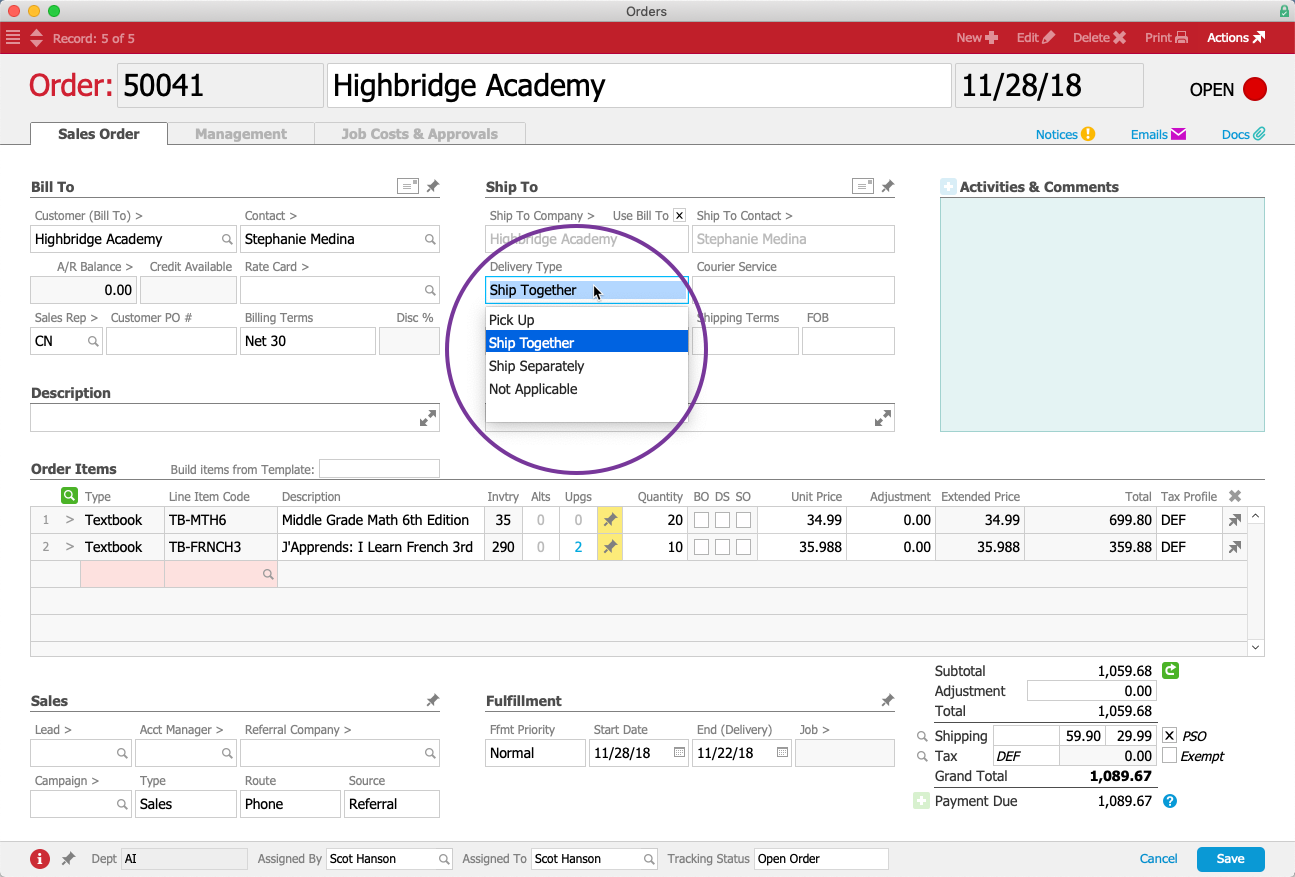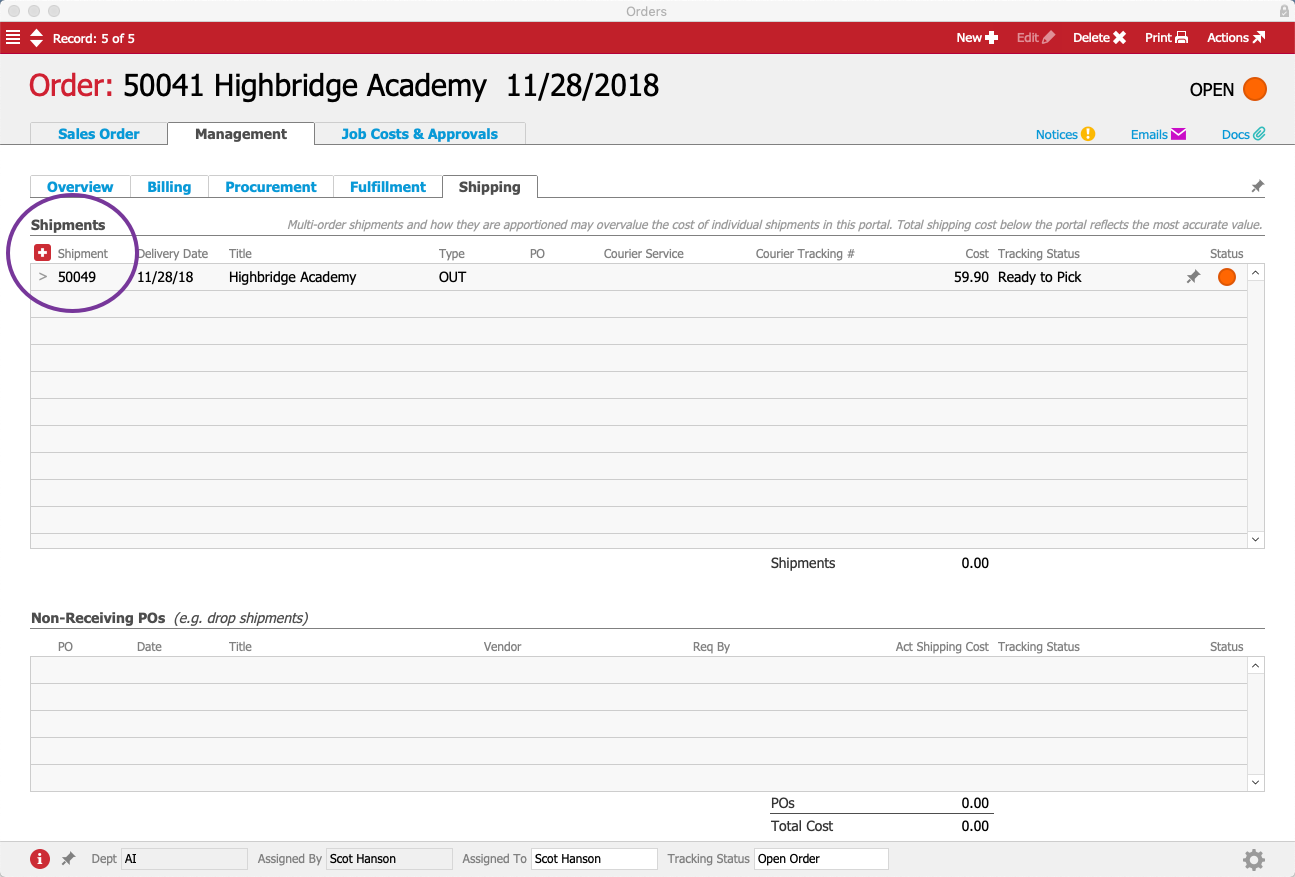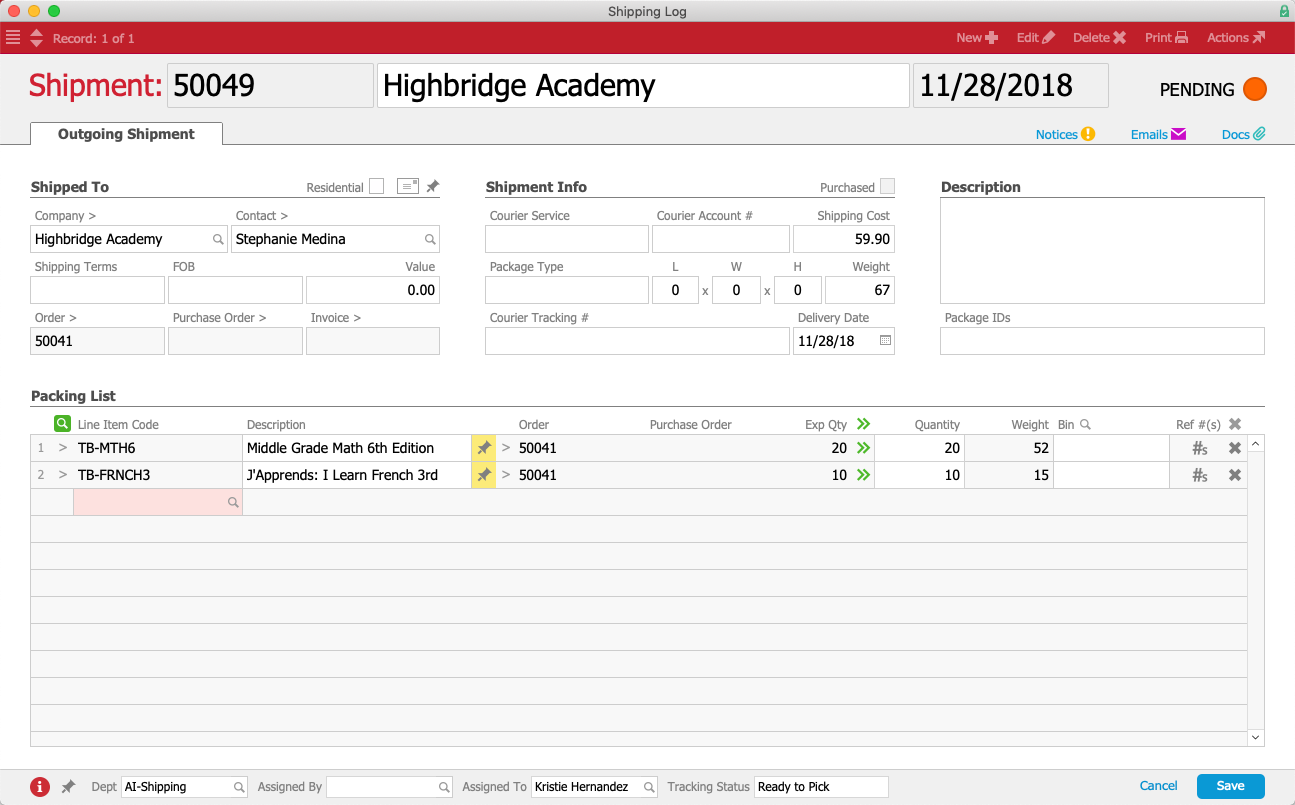After an order is in Open status, you can process shipments for it.
- Navigate to Order Management > Orders.
- Use the Quick Search bar to locate the desired order.
- On the details view for the order, verify that the Delivery Type field shows Ship Together or Ship Separately.
These two delivery types are required for shipping integration. Note: After an order has been invoiced, the Delivery Type field cannot be changed. For more information, read about Shipping Automation Settings.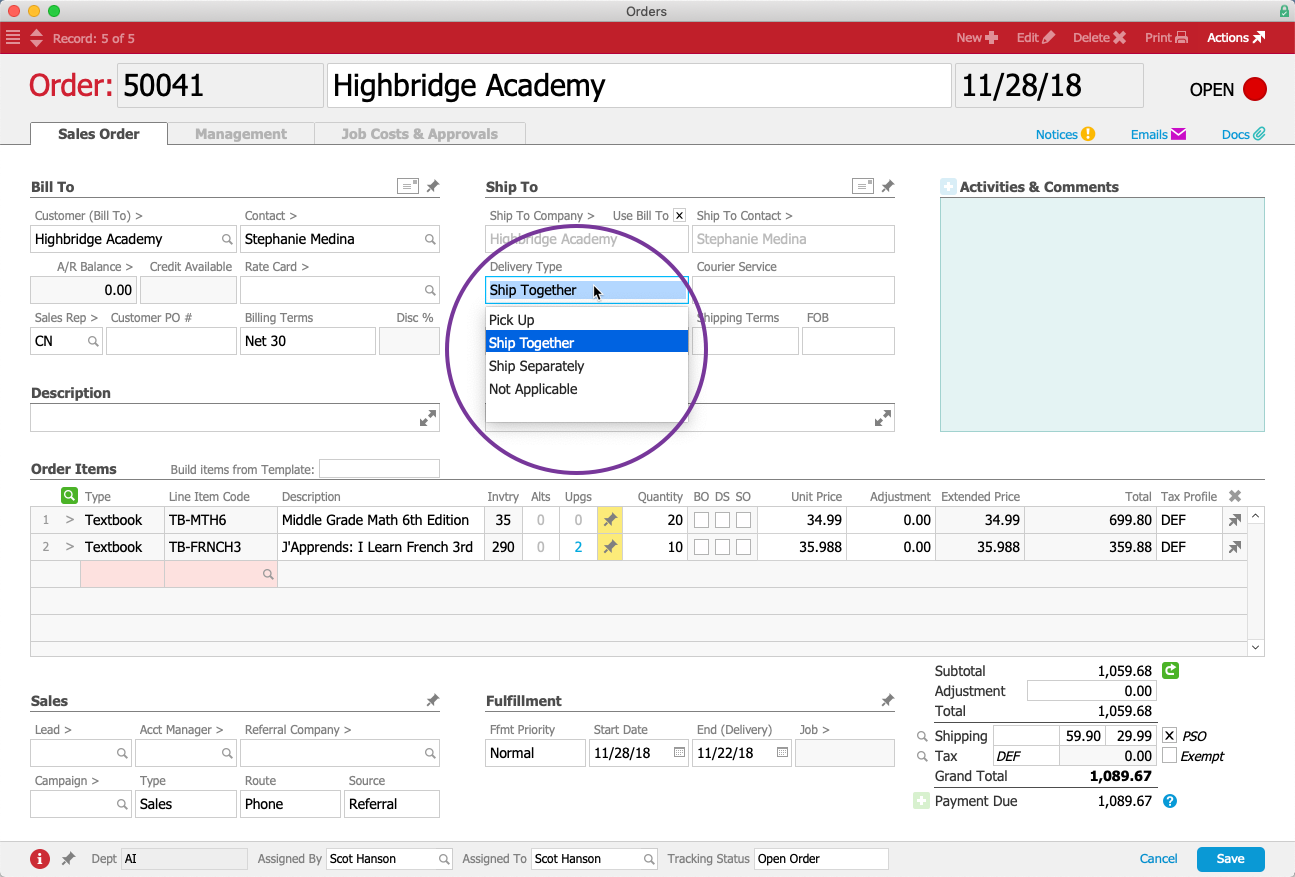
- Click Management tab > Shipping tab.
The Shipments section shows the auto-generated shipment for the order. (Note: Items marked for drop shipping are displayed in the Non-Receiving POs section rather than the Shipments.)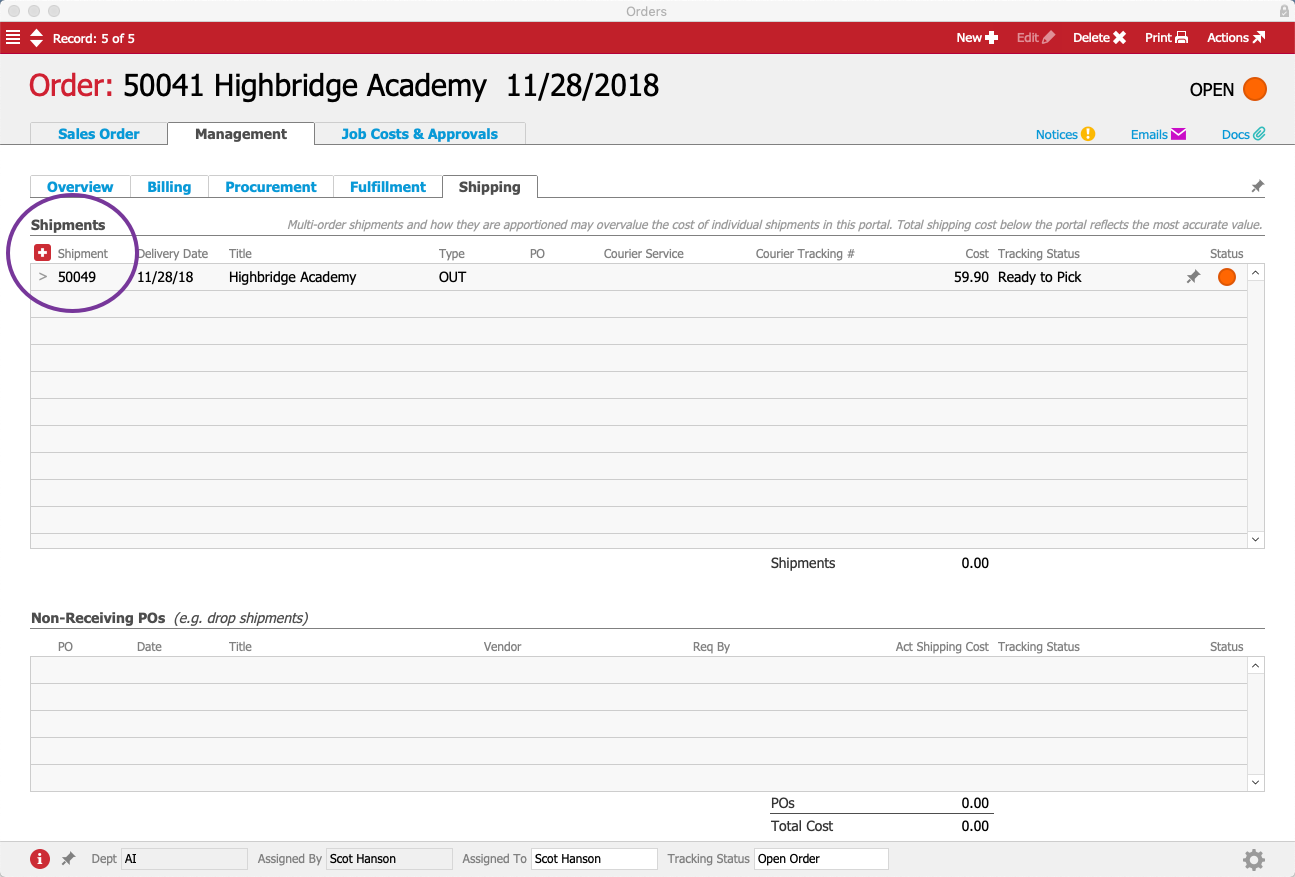
- Click the go-to arrow for the shipment.
- At the Shipping Log record, click Edit, then update the Shipment Info and other data as needed (including adjusting the items and quantities).
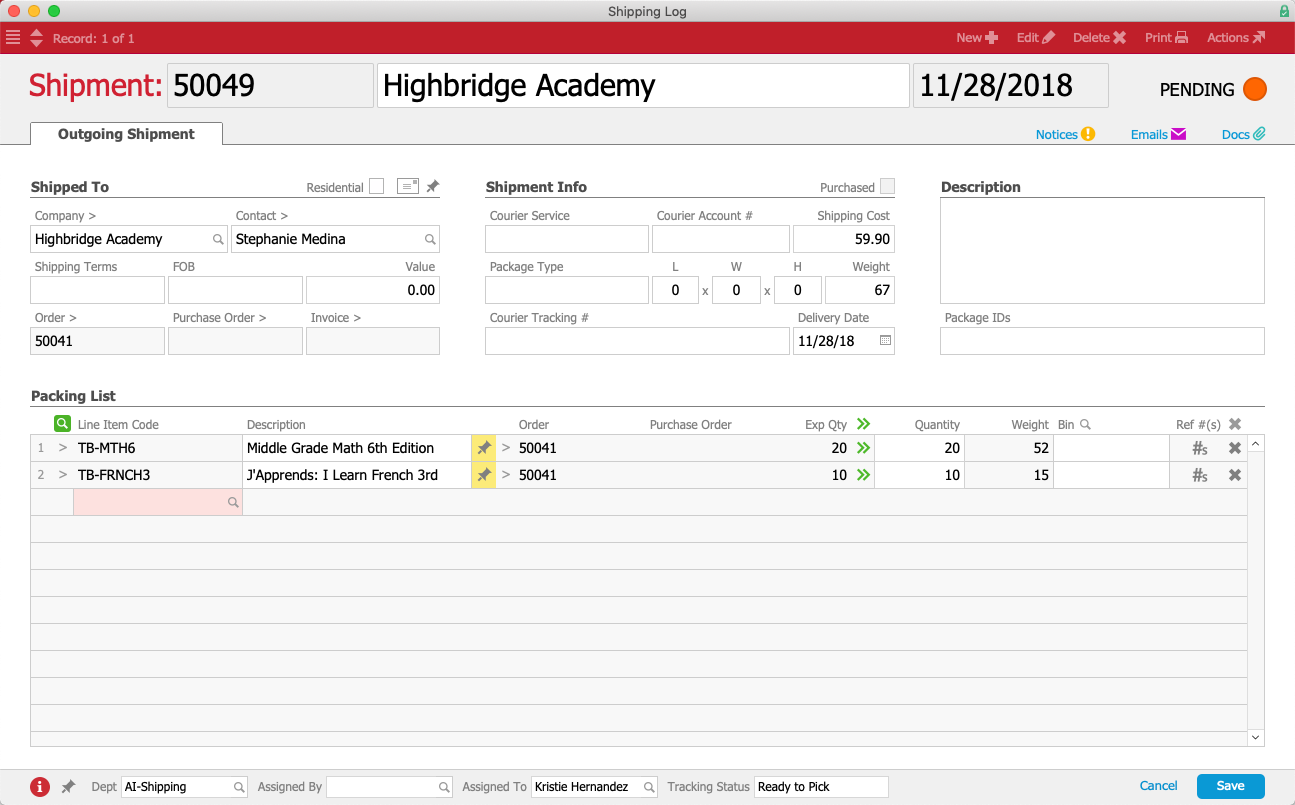
- Click Save.
Shipping Dates and Delivery Dates
A typical aACE deployment is configured so the Shipment Date automatically matches the date currently shown in the Delivery Date field. You can edit the delivery date as needed.
However, if your organization works with logistics where these dates can be different, your system administrator can deselect this preference. Navigate to System Admin > Preferences > Shipping, then clear the flag for Sync shipment date with delivery date. The Shipment Date field will be editable and able to accept dates different from the Delivery Date field.