This guide explains how to bring transaction data from an existing system into aACE. It is intended for advanced users.
After the master data records are in your aACE system, you can import related transactions (e.g. orders, invoices, purchase orders, purchases, GJ entries, etc). aACE uses a two-step process to import transactions. This helps it work more flexibly with data from other software systems.
Transactions are tracked using two separate types of records:
- Header Data — A header record represents the exchange itself and functions as a parent record for the item data.
- Item Data — An item record represents the things exchanged. Item records are linked to the header record by the ID field (e.g. Invoice ID, Purchase ID, etc).
As an example, an invoice header record contains information about the customer, billing terms, shipment details, or general journal details. The corresponding invoice item record contains information about the products sold, shipped, or GJ entry items.
When importing data for your transactions, you must first import the header information. Do this at the relevant module's list view. For example, from Main Menu > Accts Receivable > Invoices you would import the invoice records (including the invoice ID, date, customer billing terms and address, etc).
Next, you import the item information. Do this at the relevant Details module. For example, from Main Menu > Accts Receivable > Details > Invoice Items, you would import the LICs for the invoices (including the quantities, unit prices, relevant tax profiles, etc). At the conclusion of the items import, aACE updates the totals for the related header records (e.g. the invoices).
aACE leaves the newly imported records in Pending status.
Importing Data Directly into a Header Record
Certain types of transaction data imports do not require importing header records. Instead you can manually create a header record, then import the item information into that header record.
Example of Importing Transaction Data
Suppose a company needed to import a set of general journal entries from a legacy software system.
The assigned team member would first prepare the exported spreadsheets from the legacy system. This would include one spreadsheet for the GJ entries (i.e. the header data) and one for the GJ entry items (i.e. the item data). Both spreadsheets should match with the column headings on the relevant aACE import templates. The record ID for each GJ entry must be numerical only and must be included on the spreadsheet for the GJ entry items. Similarly, the Department column must include an exact match of the full department title (review the Department record detail view to confirm this detail).
The team member would then import the spreadsheet with the general journal entries: At the General Journal module, click Actions > Import GJ Entries.
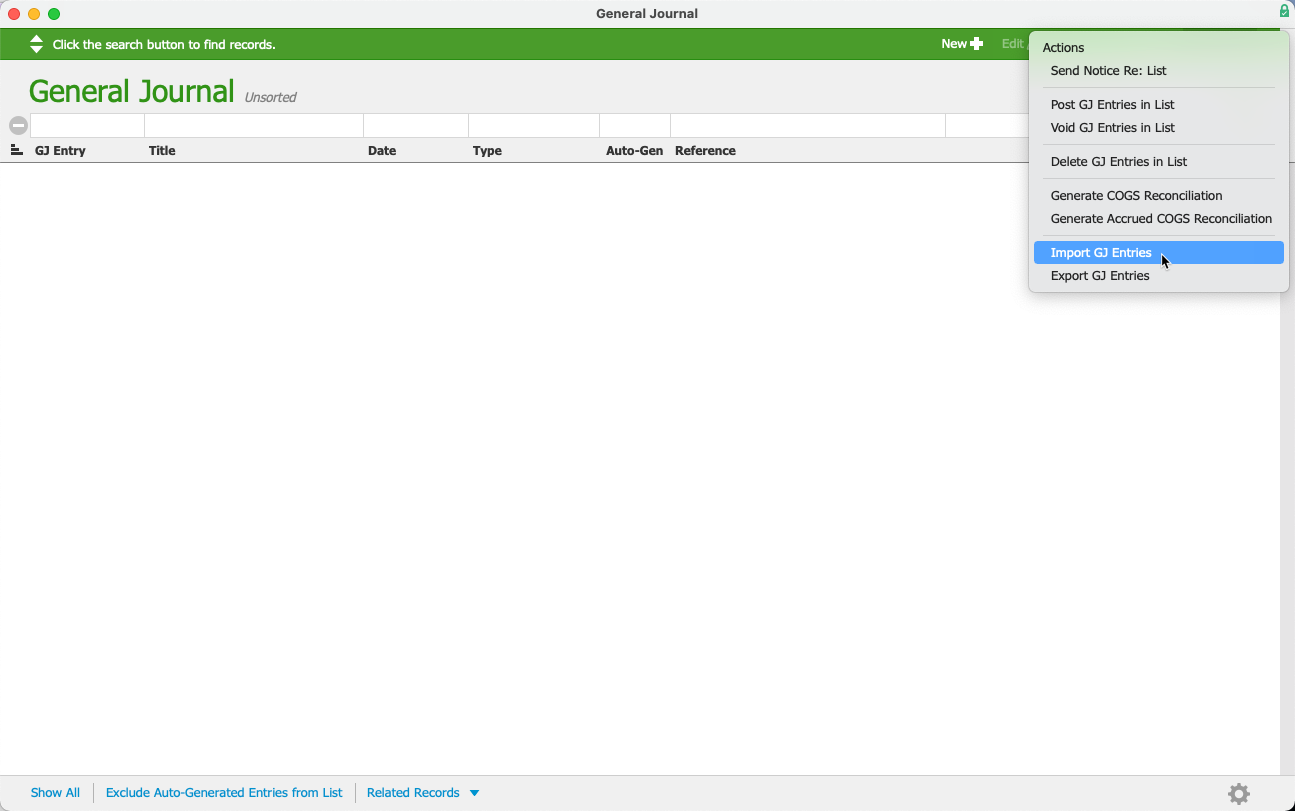
She has the import spreadsheets ready. At the confirmation dialog, she would click Step 3.
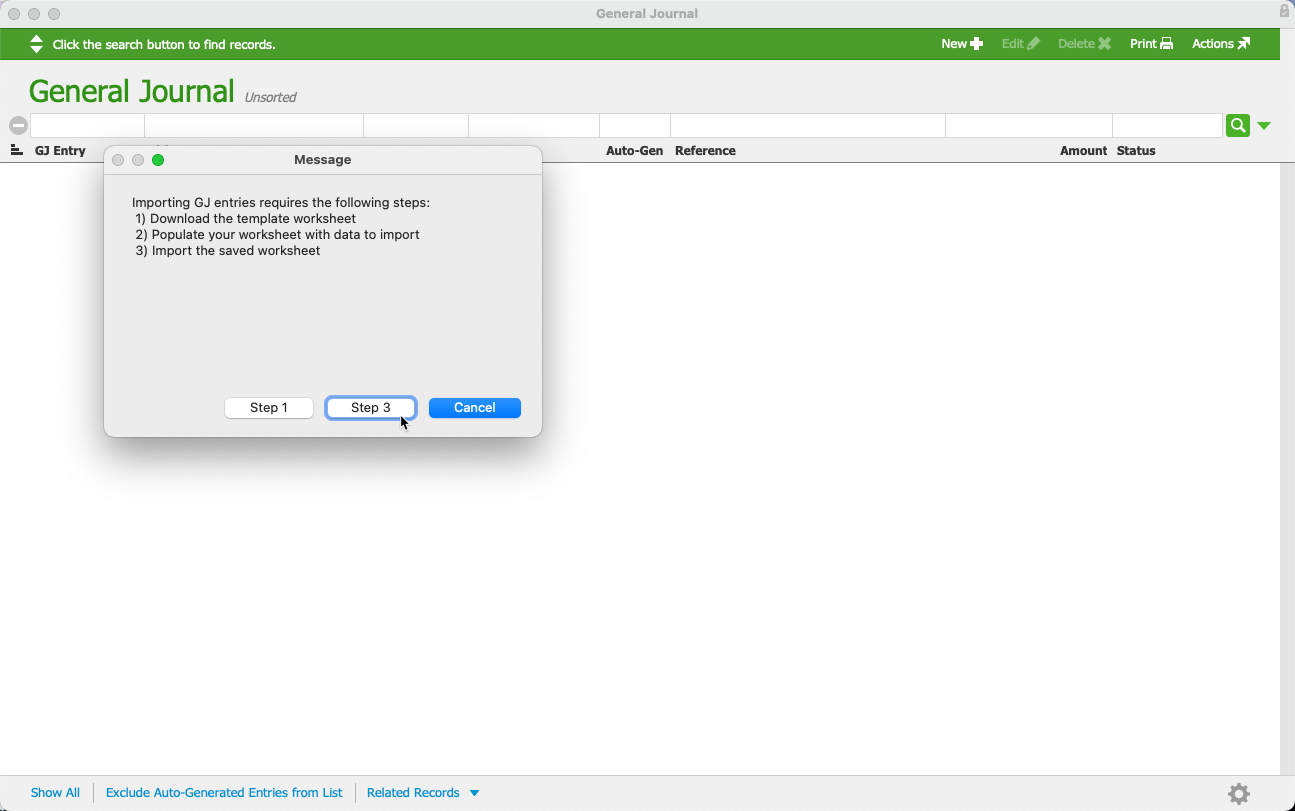
She would locate the prepared spreadsheet and conduct the import process. She would verify the import dialog for the header GJ entry is set up correctly (e.g. first row of data as field names, Add functionality, target fields set to Matching Names.)
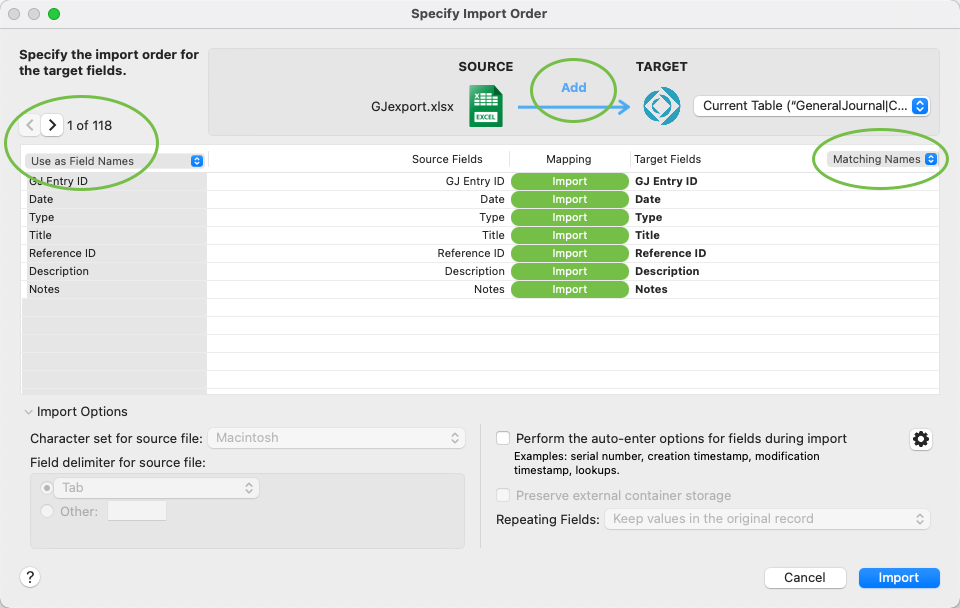
She would import the GJ entries, then review those records in aACE.
Next she would import the GJ entry items. Navigating from Main Menu > Accounting > Details > General Journal Items, she would click Actions > Import GJ Entry Items.
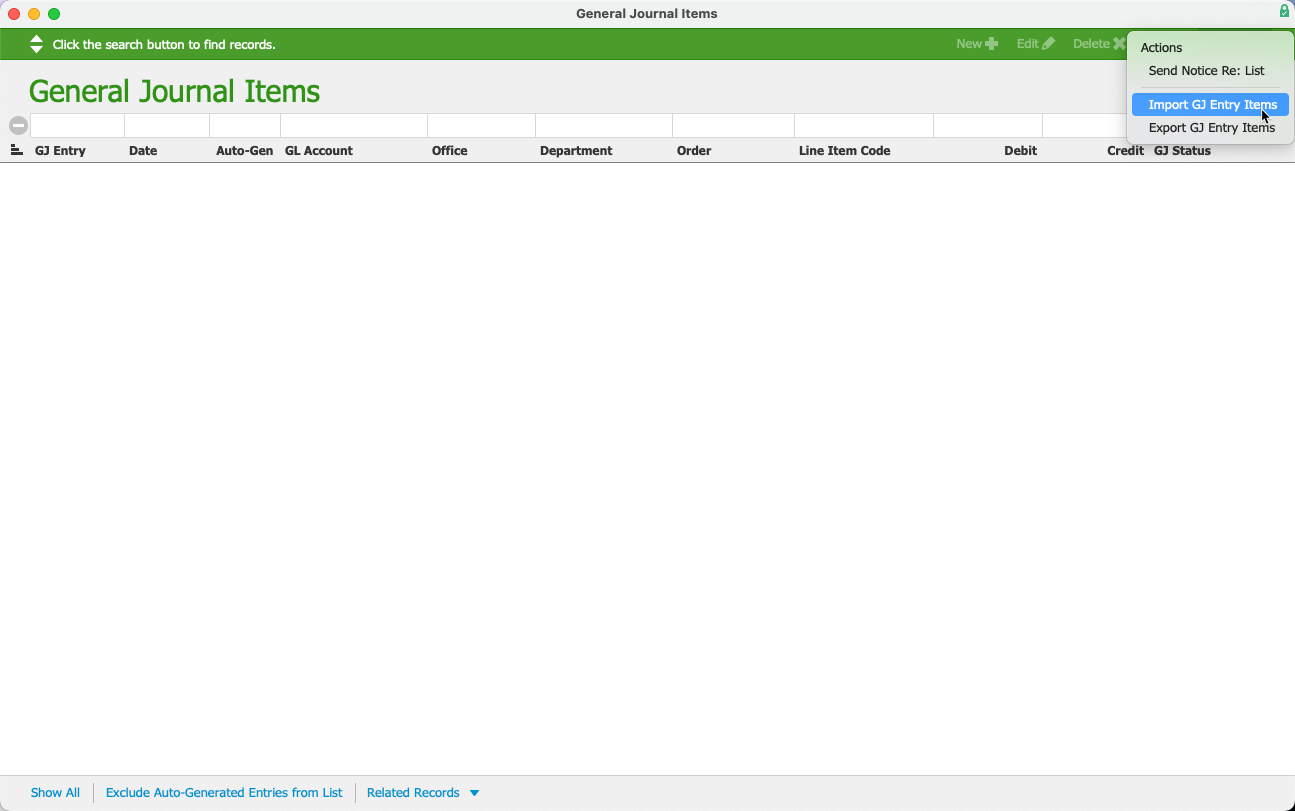
At the confirmation dialog, she would click Step 3, locate the spreadsheet of GJ entry items, and verify that the import is set up correctly.
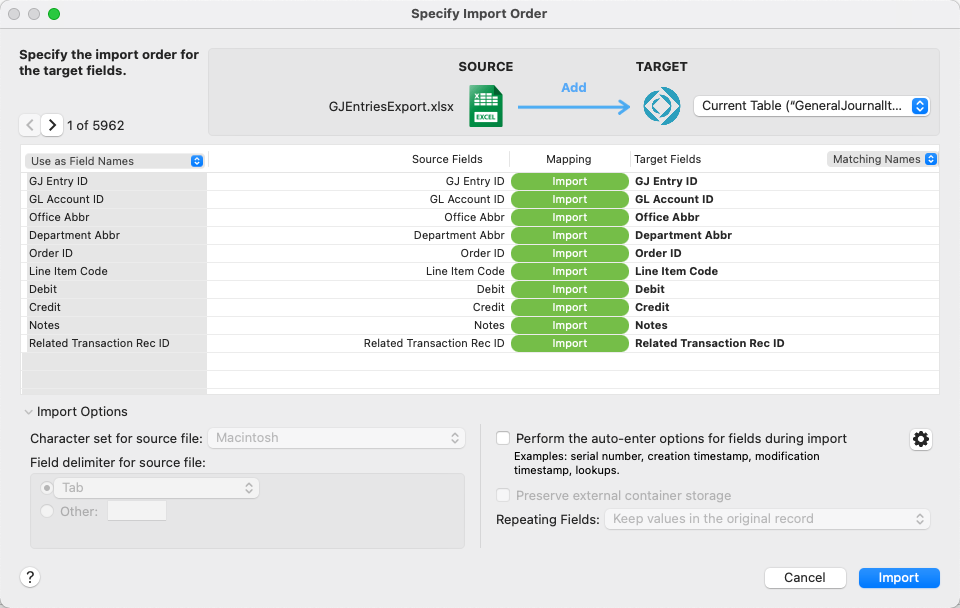
She would then import the GJ entry items and review them. If there are any validation errors with the import, she can open the review spreadsheet that aACE generates and decide how to best handle the issues (see below).
Validation Errors on Your Import
aACE checks every import to validate it against key data fields. This helps ensure ongoing data integrity in your system.
If errors are found, aACE can generate a copy of your import spreadsheet with notes about the trouble areas so you can resolve the import validation issues.
Automated Transaction Imports
If your business processes require ongoing imports of transaction records, it may be helpful to develop a customized import routine that would combine the header import, the items import, and the field mapping. Contact your aACE partner to discuss details.