The aACE record log tracks important updates to a given record. This includes edits to quantities on orders, updates to scheduling in the calendar, user comments, automatic status changes from interconnected records, and more. All personnel with access to the record can view what has been done in the Log Viewer. aACE's thorough tracking enhances visibility on business operations, making it simple to answer questions about who did what and when. For an example of how this functionality can help your team, read our feature highlight.
You can view the logs for most records in two ways:
- At a detail view menu bar, click Actions > View Logs — Displays the Log Viewer (see below)
- At a detail view footer, click the Info icon (
 ) — Displays a streamlined version of log info
) — Displays a streamlined version of log info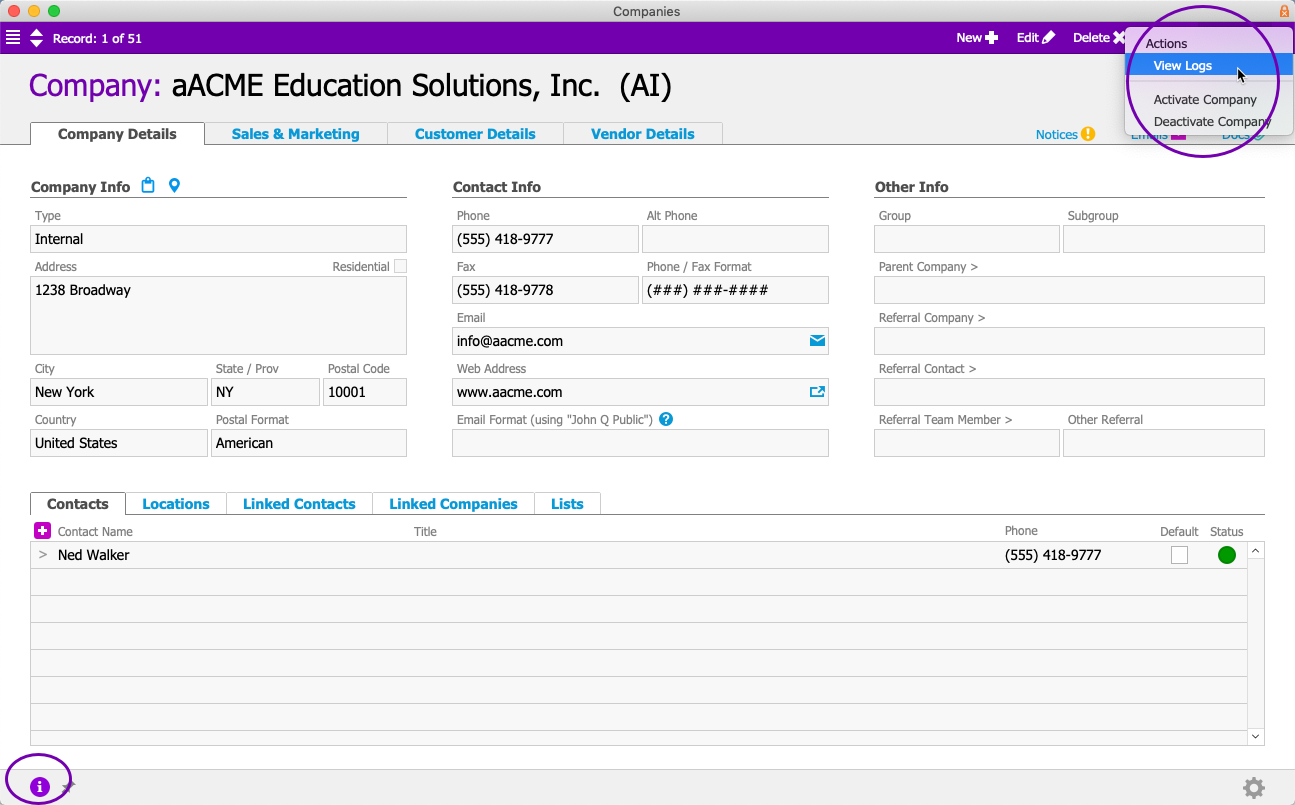
Sections of the Log Viewer

- Log Entry — Enter content for a new log entry.
- Log Entry Types — After entering data in the Log Entry field, click one of these buttons to submit, timestamp, and categorize a new entry:
- Support — Submits a request for support .
- Activity — Adds an item to the Log, flagged as an Activity. (Note: This option is active when using the Info icon.)
- Comment — Adds a manual note to the Log.
- Log — Summarizes updates about the record, including who made the change and when.
- Log Update Controls
- Pencil icon (
 ) — Opens the log in editing mode, where you can modify the text, date/time stamp, or Activity flag for manually entered comments. Visible only for team members with the appropriate User Group privileges.
) — Opens the log in editing mode, where you can modify the text, date/time stamp, or Activity flag for manually entered comments. Visible only for team members with the appropriate User Group privileges. - Refresh icon (
 ) — Updates the log with any new comments that have been made by other users.
) — Updates the log with any new comments that have been made by other users.
- Pencil icon (
- Footer — Displays uneditable information about the record. Click Done to close the Log Viewer.
Note: The Record ID is aACE's internal tracking number for a record. It helps preserve continuity throughout the system, even when names or record codes are changed.
Archived Logs
If logs in your system have been archived, the Log Viewer still provides access for team members with the appropriate privileges. If a given record has archived logs associated with it, a "View Archive" button will be displayed and allow you to see the archived records.
 ) — Displays a streamlined version of log info
) — Displays a streamlined version of log info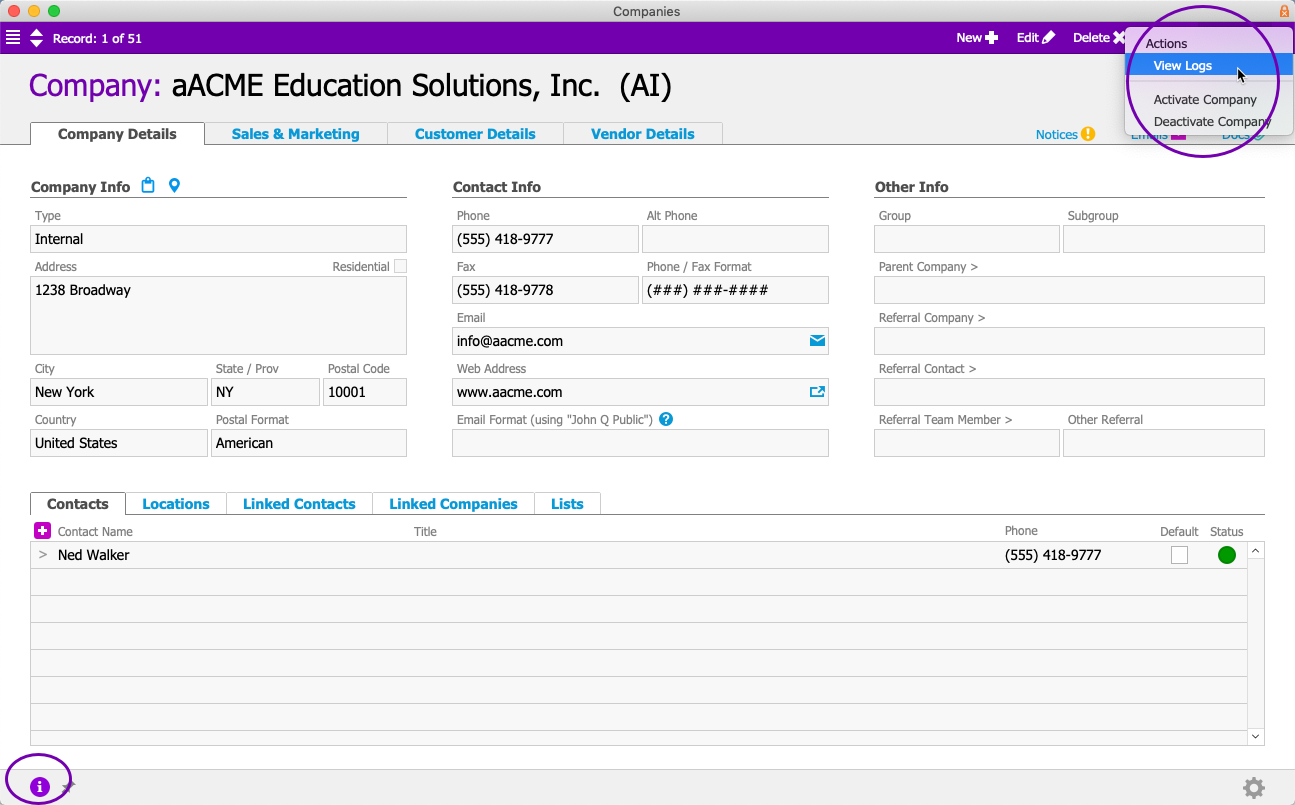
 ) — Opens the log in editing mode, where you can modify the text, date/time stamp, or Activity flag for manually entered comments. Visible only for team members with the appropriate
) — Opens the log in editing mode, where you can modify the text, date/time stamp, or Activity flag for manually entered comments. Visible only for team members with the appropriate  ) — Updates the log with any
) — Updates the log with any