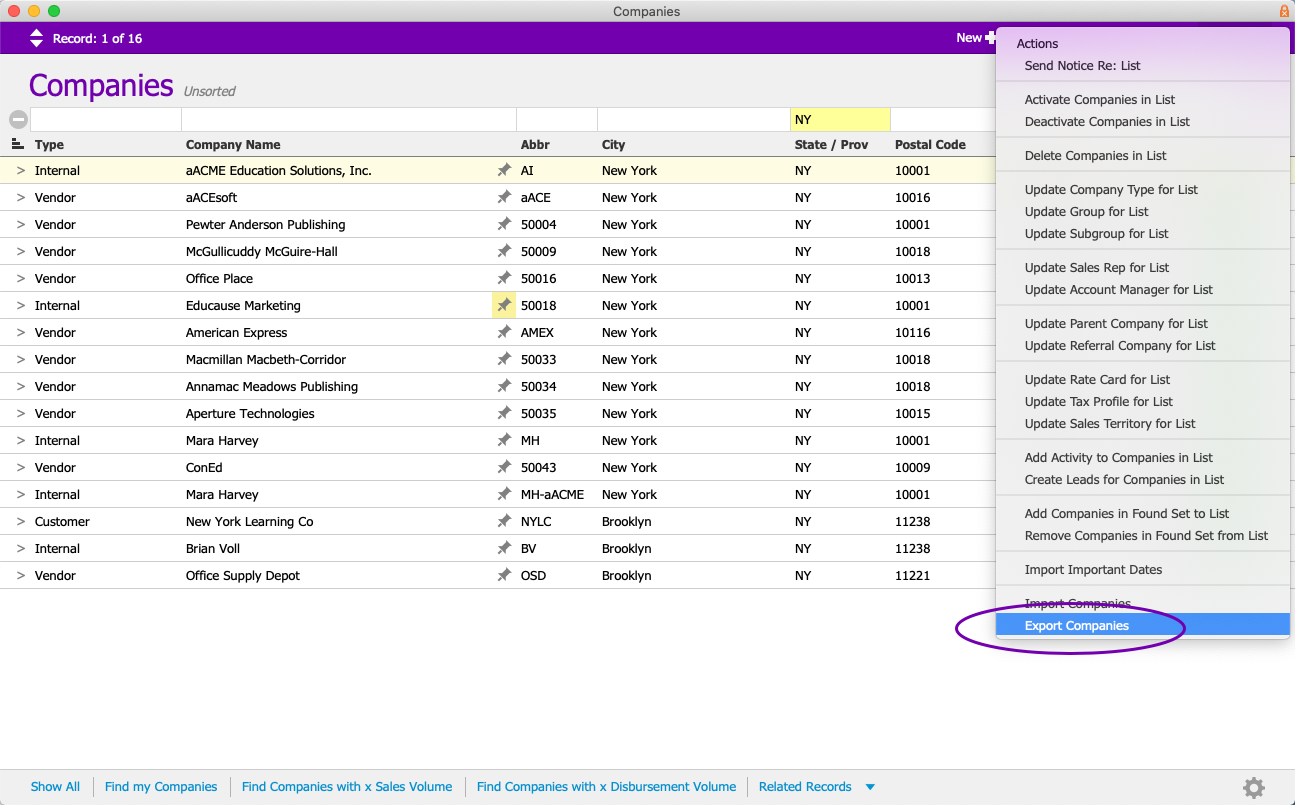This guide explains how to export data from aACE to a spreadsheet format. It is intended for advanced users.
Exporting records can help you review data in spreadsheet format, easily retrieve data that is in aACE, or reconcile discrepancies in your numbers.
FileMaker Cache Table
As with the import process, exporting data uses temporary records in a FileMaker cache table. This approach helps with validating the data. First, any existing cache records are deleted for the user running the export. During the process, you may notice a dialog message about deleting records:
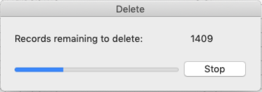 This only affects the cached files from the previous import — actual business records are never deleted during an import. Then the new records are cached. Then that data is transferred to an external file, saved at the destination and in the format you specify. We recommend that you use either Excel or FileMaker spreadsheet formats for exports. Other file formats will not retain the aACE field names for your data.
This only affects the cached files from the previous import — actual business records are never deleted during an import. Then the new records are cached. Then that data is transferred to an external file, saved at the destination and in the format you specify. We recommend that you use either Excel or FileMaker spreadsheet formats for exports. Other file formats will not retain the aACE field names for your data.
Export a Spreadsheet of Data
The export process is the same across all modules. This guide demonstrates the process using the Companies module:
- Navigate from the Main Menu to the desired module's list view.
- Filter the list to show the records you want to export.
- Click Actions > Export [Records].
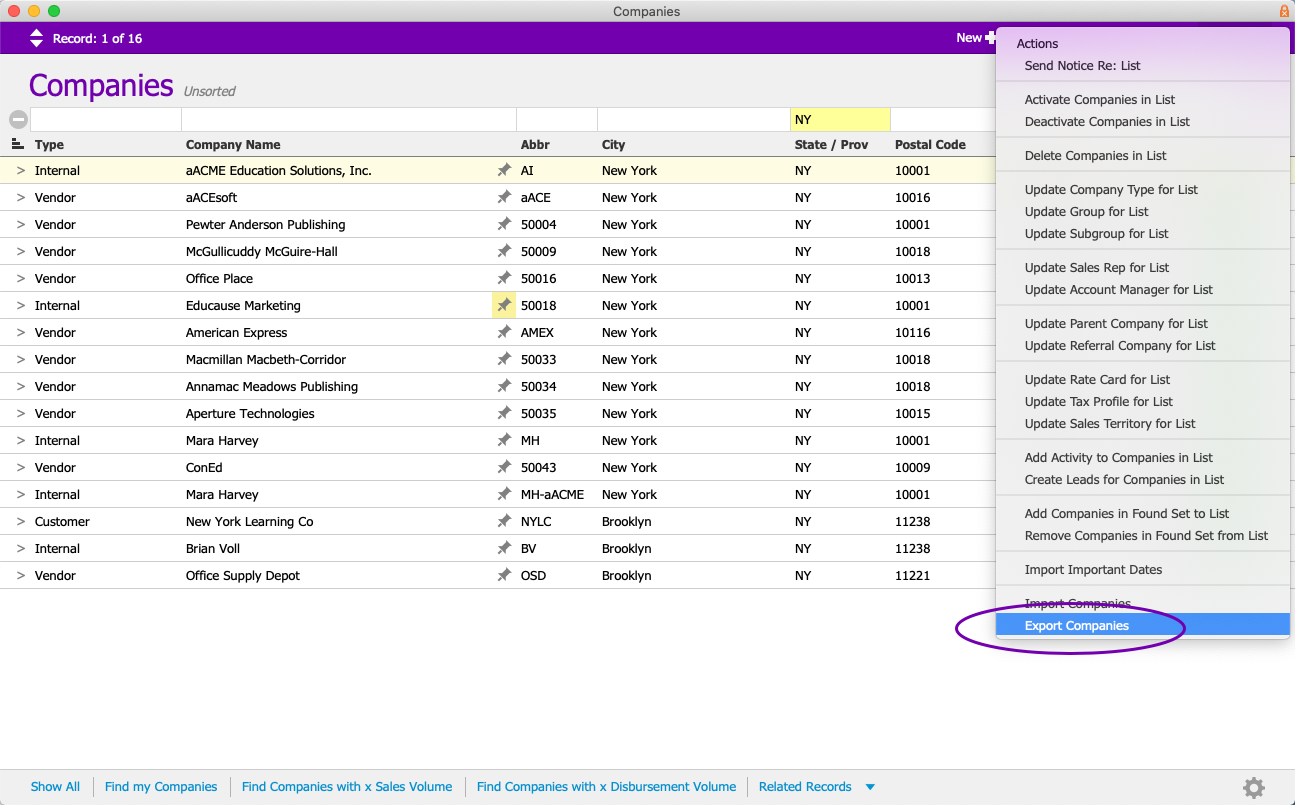
- At the confirmation dialog, click Export.
- Use your OS dialogs to specify the exported file's name, save destination, and format.
Note: We recommend using Excel format for all exporting and importing.
In addition to business data, you can also export record logs that track system events.