Volume discounts give you the ability to structure pricing tiers for individual line item codes (LICs).
The Volume Discount Setup (VDS) screen shows sample formats and provides a Tester for double-checking your pricing scheme while you build it. In the screenshot below, there are discount tiers based on the number of items purchased at one time: buy 1-5 items to get a 4% discount, 6-10 items to get a 5% discount, and so on.

Setting up Volume Discounts
- Navigate form Main Menu > Order Setup > Line Item Codes.
- Locate the desired LIC.
- At the detail view, click Edit.
- Click the V button next to the Rate Value field.
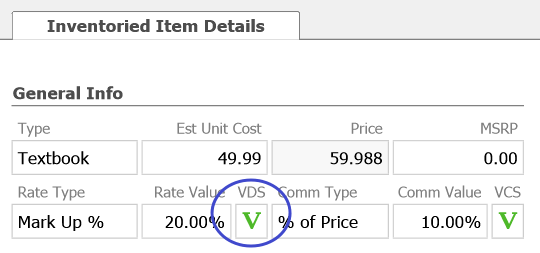
- Mark the Apply Volume Discount flag.
- Enter the discount ranges.
- Click Save.
After you apply the VDS settings, the V button is highlighted to indicate the discount scheme is active.
Removing a Volume Discount
- Use steps 1-4 above to open the Volume Discounts dialog.
- Clear the Apply Volume Discount flag.
- Click Save.
After you remove the VDS settings, the V button is colored white to indicate there is no active discount scheme.