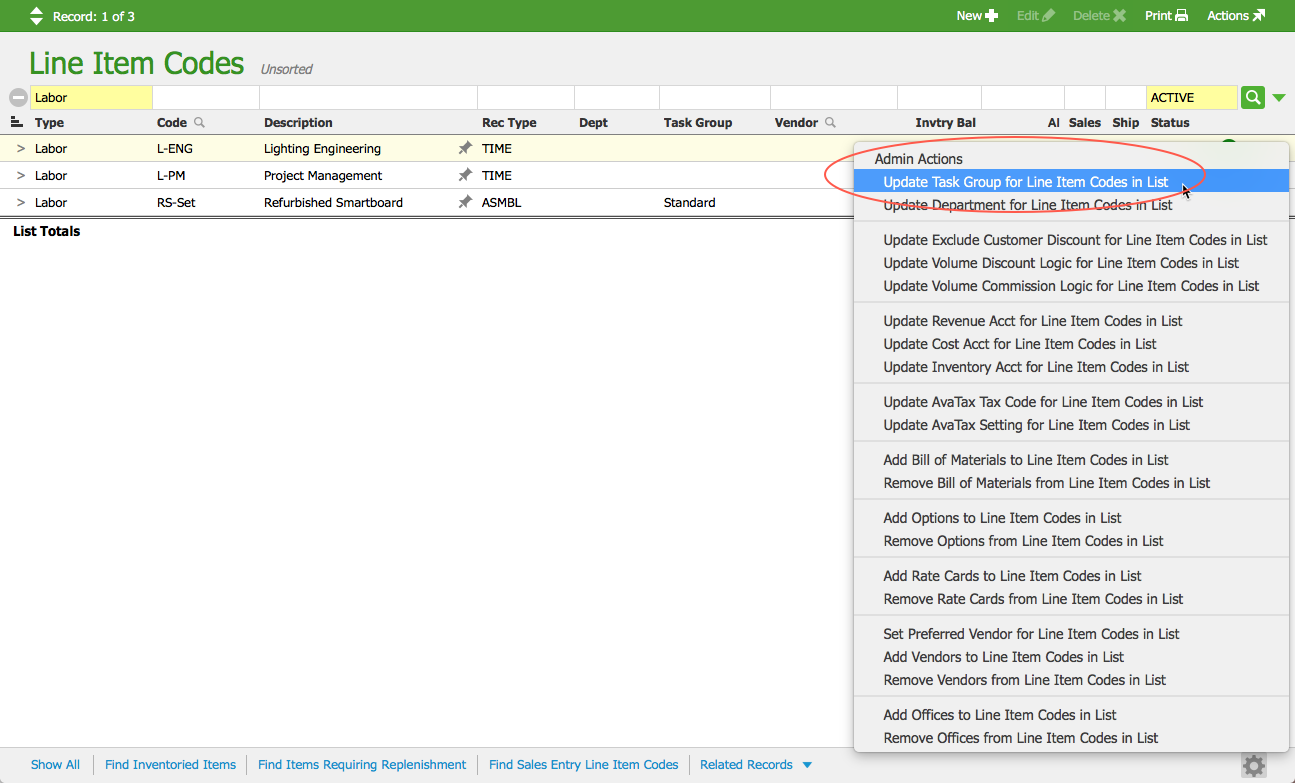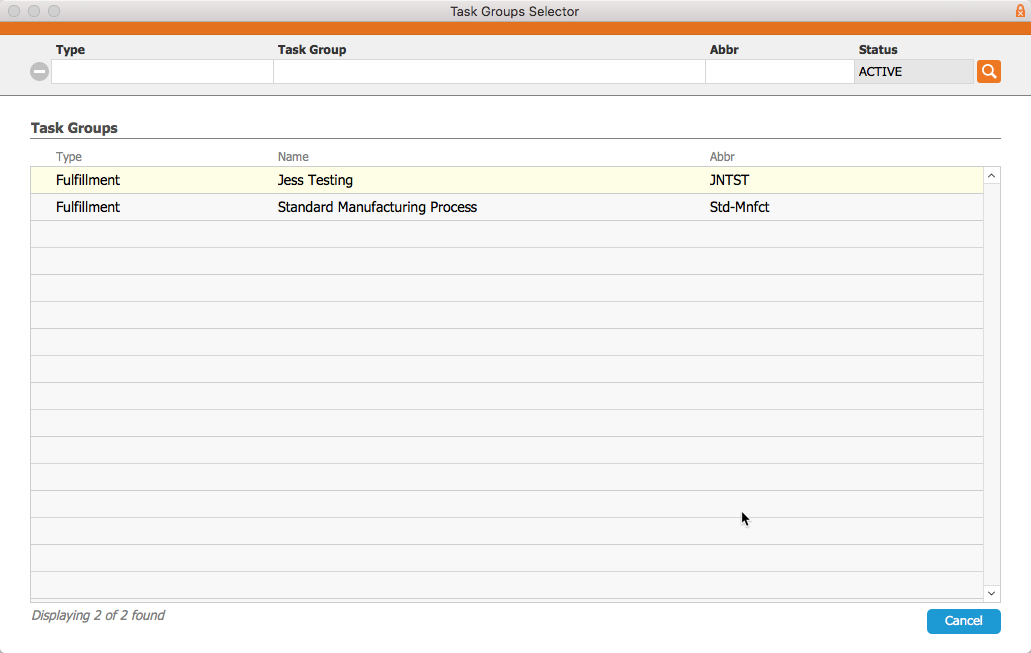When you link an active task group to an assembly line item code, and that item is subsequently included on an order, the system will generate and schedule the tasks needed to complete the order.
You can link task groups using two methods:
Link a Task Group to a Single Assembly Line Item
- Navigate to Menu > Order Setup > Line Item Codes.
- Use the Quick Search bar to locate the desired assembly line item code.
- In the detail view, click Edit.
- At the bottom of the Bill of Materials tab, click the Task Group field and select the desired task group.
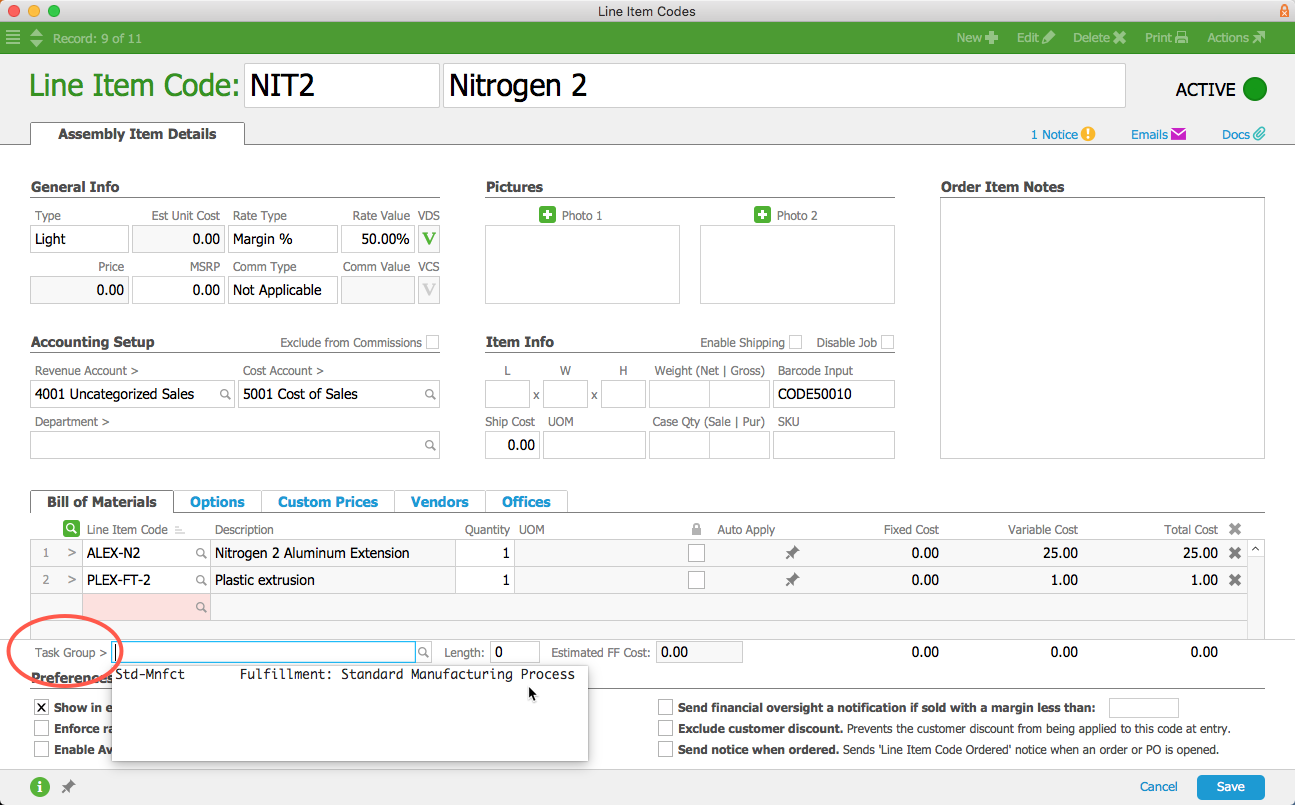
- Click Save.
The record updates with the estimated length of time and fulfillment cost from the task group.
Link a Task Group to a Group of Records
When several assembly line item codes have the same standardized fulfillment process, you can link a task group to all of them at once:
- Navigate to Menu > Order Setup > Line Item Codes.
- Use the Quick Search bar to display the set of records that need to be linked to the task group.
- Click the Admin Actions icon (
 ).
). - Select Update Task Group for Line Item Codes in List.
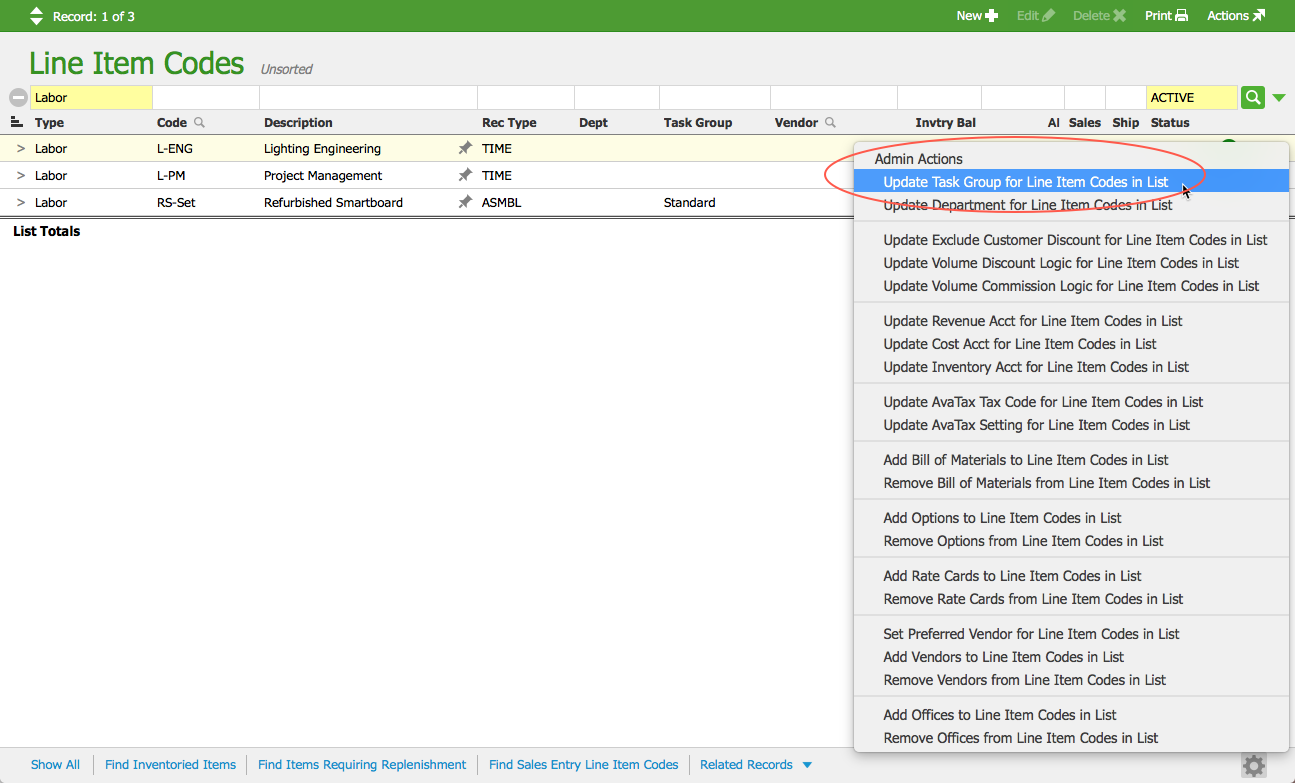
- At the confirmation dialog, click Select.
- At the Task Groups Selector, click on the desired task group.
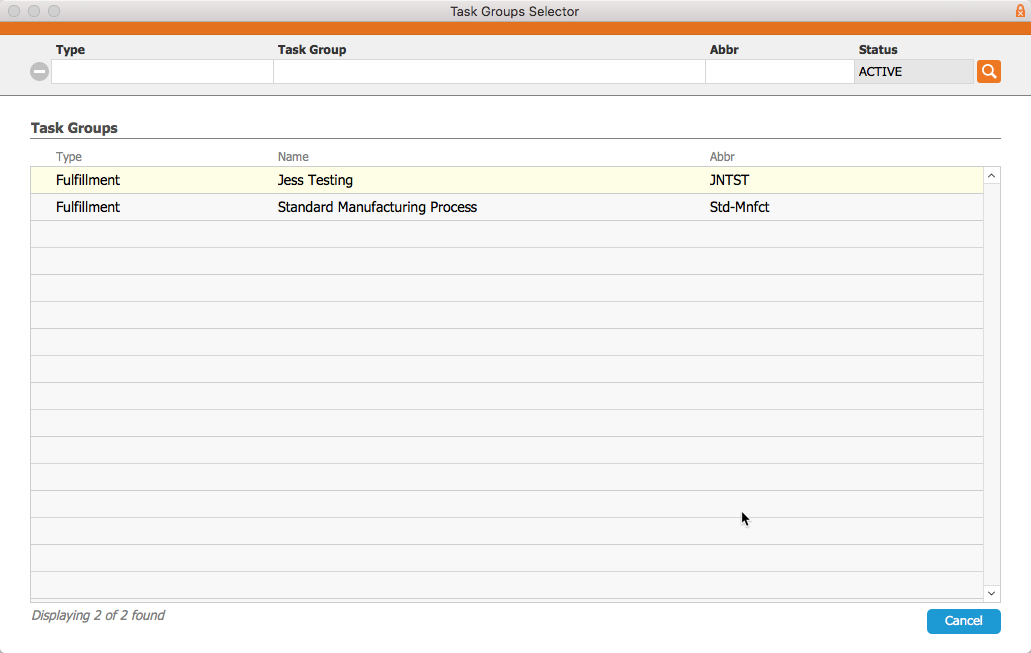
- At the confirmation dialog, click OK.
Note: Any line item codes that are not Assembly or Assembled Inventory Type will be skipped and not have the task group linked.
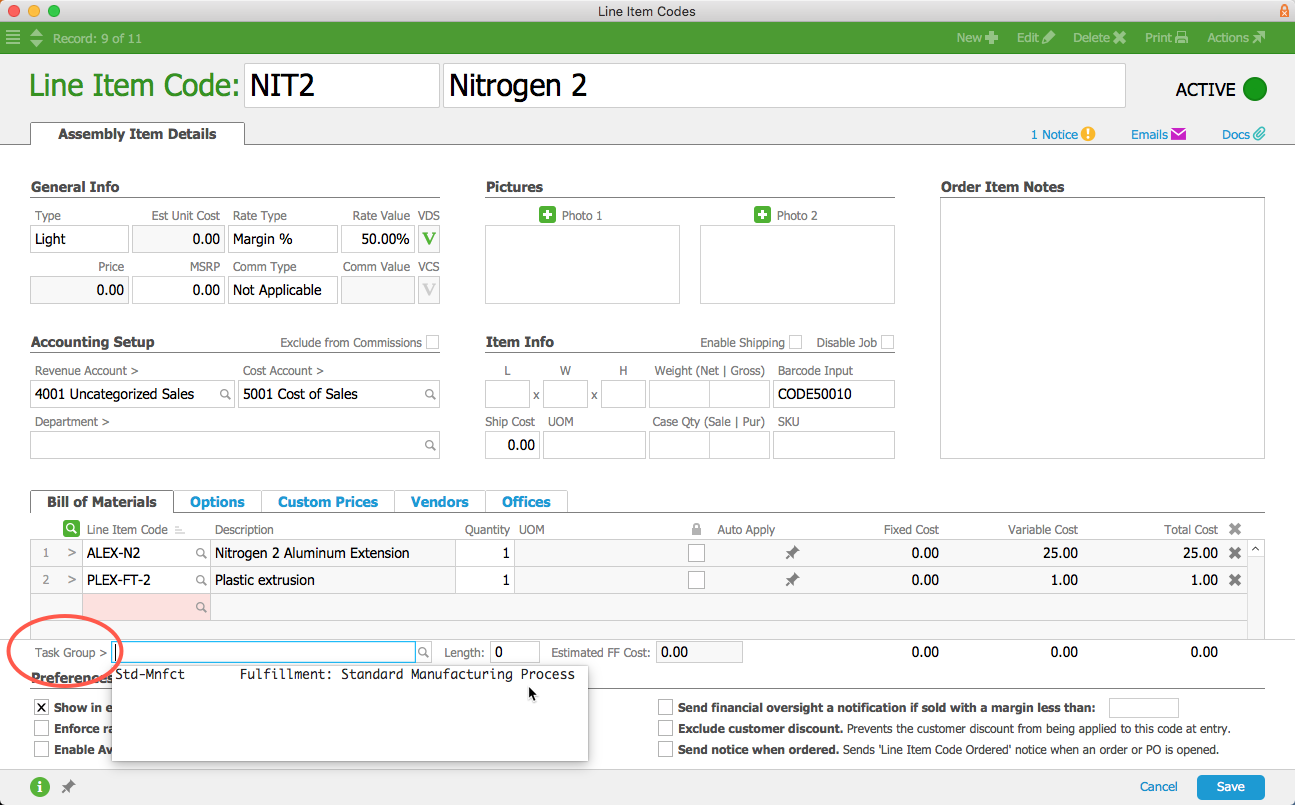
 ).
).