This guide explains how to manually refresh your FileMaker session. It is intended for all users.
aACE provides a variety of preferences and settings that allow you to configure the system to your organization's needs. These settings include record-level options (e.g. settings you configure at the LIC detail view), system preferences, and user group permissions.
If another team member changes aACE settings while you are logged in, the changed settings might not take effect for your account. Implementing the changes may require ending your current session of aACE and restarting the software. You can do this in two ways:
Use the FileMaker Re-login Command
This method is often quicker and leaves your current aACE screens in place.
- Click on the Main Menu to shift the focus there.
- Go to the FileMaker menu bar and click File > Re-login.
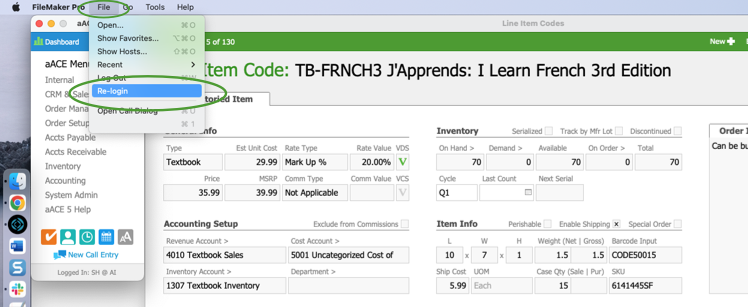
Exit FileMaker
Close FileMaker, then launch aACE again.
This method can take a slightly longer time and may be disruptive to your workflows since you will start again at the aACE Main Menu.