This guide explains details about line item code records and notes best practices for working with these records. It is intended for all users.
A line item code (LIC) represents the items and services you sell, as well as the ones you purchase to run your company. Examples include the raw materials used to make your products, the services you charge for, and even the out-of-pocket expenses you reimburse to your employees.
Layout of the List View
Navigate from Main Menu > Order Setup > Line Item Codes. The list view displays key information grouped into the eleven column headings. Each column can be used for filtering and for sorting.
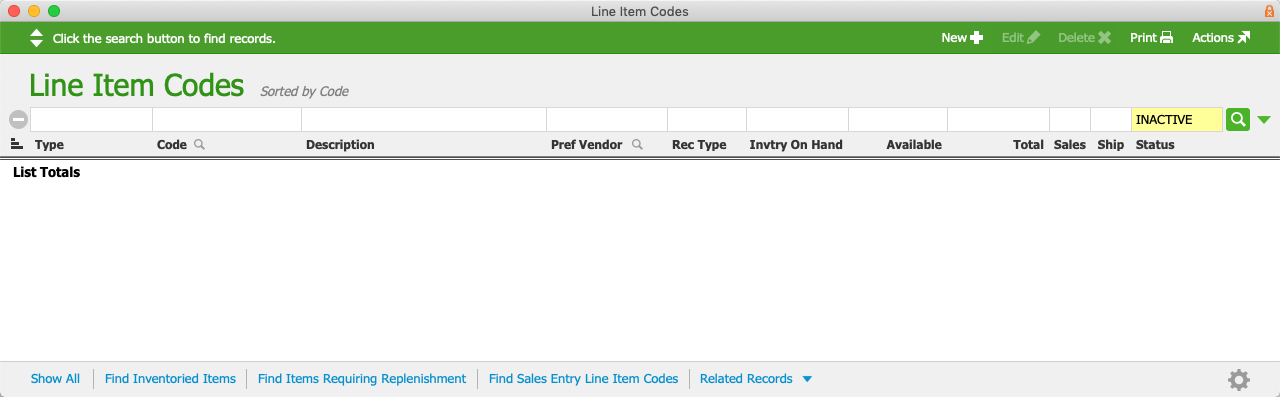
Layout of the Detail View
The sections displayed on the LIC module change slightly based on the type of LIC you are currently viewing. This screenshot maps out a numbered list of the major sections, explained below.

1. Record Info Section
Relevant LIC Record Types: All
Across the top of the LIC detail view are the fields for identifying an item. The Code and Description fields allow you to enter any abbreviation and title that helps your team organize and recognize an item.
This section also identifies the LIC record's current state:
- Active — In use throughout the system
- Pending — Added to the system, but not ready for general use; not selectable from elsewhere in the system; can be deleted
- Inactive — No longer in use; not selectable from elsewhere in the system, but cannot be deleted
Note: Read more about deactivating an LIC and the difference from discontinued LICs.
LIC Record Types
The tab identifies the current LIC's record type (e.g. the screenshot above is an Inventoried Item record type). aACE supports seven record types for LICs. Each record type has specific characteristics and attributes which drive different behaviors in the system. Because of these dependencies, you cannot convert an existing LIC from one record type to another. If an LIC must have a different record type, you must create a new LIC record with the correct info, then deactivate the old record.
- Items — Product with defined units and unit prices. These can be intangible items (e.g. software licenses).
- Inventoried Items — Product with defined units and unit prices that you purchase from vendors and keep in stock. These are tangible goods with concrete quantities you can count/track, that require space to store, and that are an asset while in your possession.
- Assembly Items — Product that requires time and labor for production, but which would not be counted. Examples include made-to-order manufacturing products, which consist of other inventoried items that need to be put together (e.g. custom-tailored shirts, a specific company's advertisements, unique doorways, etc). The estimated unit cost for an assembly item is derived from the bill of materials (BOM). You can create a task group and link it to an Assembly LIC; when an order including that LIC is opened, the task group automatically generates task assignments.
- Inventoried Assembly Items — Product you manufacture that become countable, trackable units that show the value of all the components, including time and third-party expenses. This includes made-to-stock items that can be either shipped to a customer or stored for future orders. In general, LICs should only be created as Inventoried Assembly items if the end result is a product that is as consistent as a supplier's product with a single SKU. The estimated unit cost for an inventoried assembly item is derived from the BOM. You can create a task group and link it to an Inventoried Assembly LIC; when an order including that LIC is opened, the task group automatically generates task assignments.
- Time — Your internal team's labor, such as design services, technical support, and product-assembly time. You can also track 3rd-party labor (i.e. freelance or contract work) using the Vendors portal (see below for details).
Note: The Est Unit Cost field will be visible to other aACE users (e.g. on sales estimates). To maintain appropriate privacy, we recommend that you calculate the Est Unit Cost for Time LICs to include the average of the team members involved in a labor task, as well as the overhead costs. - Expense — Items that typically do not have a tangible unit to count (e.g. things you purchase and consume like office power, office supplies, airfare, hotel reservations, etc). The quantity is typically set to '1'. Expense items show the Unit Cost field, but it is always non-editable. Expense LICs are often used in purchases and expense envelopes, but can also be used in orders for things which you purchase and pass the cost to customers (e.g. shipping charges, job supplies, special services).
- Other — Used for billing-related tasks, such as price adjustments, discounts, rebates, order deposits, finance charges, and tax adjustments. You can use Other type LICs throughout the system (e.g. on orders, POs, invoices, shipments, etc) without any validation errors.
2. General Info Section
Relevant LIC Types: All
This section describes the LIC's basic information.
The Types field can help you group related LICs. This assists with sorting, searching, and reporting (e.g. produce an income statement by LIC Type). Team members who can edit LIC records can create and edit the types used in your system.
The Price field calculates an estimate from data you enter in the Rate Type, Rate Value, and Estimated Unit Cost fields. On some LIC types, the MSRP field allows you to show customers a comparison price.
Other details addressed in this area include line item code rates and commission structures, plus optional details like volume discount setups and volume commission setups.
3. Inventory Section
Relevant LIC Types: Inventoried Items, Inventoried Assembly Items
This section displays current inventory counts as well as preferences for tracking inventory by serial or lot numbers. Inventory count fields are automatically calculated based on sales and purchasing activity. These fields track current quantities in your orders, assembly lines, and shipping lines:
- On Hand — Product currently in stock in your offices
- Demand — Product currently included in orders that are in Open status
Note: This total does not include orders currently in Pending status. - Available — Product that can be included on new orders; the difference between On Hand and Demand quantities
Note: This total also displays in the Order module's LIC type-ahead so sales personnel can better help your customers. - On Order — Product currently included in purchase orders that are in Open status
- Total — The sum of Available and On Order quantities; this value is used for automatic re-order management
Clicking the Go-to arrows for an inventory count field displays the Inventory Transactions module. This module lets you review individual records contributing to the total count. It serves as a history of product movement in your system.
Serialized items have a unique ID for each unit and they are tracked individually; using the Next Serial field, aACE can auto-generate serial numbers. (Note: This flag should be marked when you first create an LIC. They cannot be marked after the LIC has other records (e.g. sales orders, GJ/GL entries, inventory transactions, etc.) linked to it.)
Items that use Track by Mfr Lot include multiple units with a single tracking ID. This is used for products where a problem found with a single item will likely affect all items in the batch (e.g. food items, chemicals, etc). Because food items are often lot tracked, when you mark the flag to Track by Mfr Lot, the flag in Item Info for Perishable goods is automatically marked. You can clear the Perishable flag, if it's not needed.
The Discontinued flag allows you to remove an item from the automatic inventory replenishment processes.
The Cycle and Last Count fields help you organize when to count these inventoried goods.
4. Order Item Notes / Pictures Section
Relevant LIC Types: Items, Inventoried Items, Assembly Items, Inventoried Assembly Items, Time, Expense, Other
The Notes field stores a large amount of data for additional details about the LIC. On an order, users can view these notes by clicking the highlighted Pin icon (![]() ) for that LIC.
) for that LIC.
The Pictures field stores images of the item in common graphics file types. Time, Expense, and Other-type LICs typically do not represent a physical object that can be photographed. For the other record types, the detail view of the LIC provides access for uploading graphics:
- Items and Assembly Items — In the Pictures section, click the Photo's Plus icon (
 ).
). - Inventoried Items and Inventoried Assembly Items — Beside the Notes tab, click the Pictures tab, then click the Photo's Plus icon (
 ).
).
5. Accounting Setup Section
Relevant LIC Types: Items, Inventoried Items, Assembly Items, Inventoried Assembly Items, Time, Expense, Other
All the necessary accounting logic in aACE is completely transparent.
Each LIC is assigned to general ledger detail accounts for both the sales-side (Acct # Rev) and the cost-side (Acct # Cost). The Revenue Account field specifies the GL detail account used whenever the LIC is included on an invoice, while the Cost Account field is used when the LIC appears on a purchase. This dual assignment allows you to apply the same LIC to both sales transactions and purchase transactions. For example, you can purchase textbooks at one price (the cost side) and resell them at a mark-up (the sales side). The purchase order, the purchase, the customer order, and the customer invoice all use the same LIC, although they appear differently in the general ledger.
For inventory items and inventoried assembly items, an additional general ledger assignment (Acct # Invtry) is needed to identify an item as an asset.
The Department field is optional, but allows a company to give various groups in the company credit for the sales they make. The department specified here flows to the GL so the company can generate department-specific financial statements. It can also be used with assemblies to identify the department traffic manager for a linked task group.
6. Item Info Section
Relevant LIC Types: Items, Inventoried Items, Assembly Items, Inventoried Assembly Items
This section allows you to enter the dimensions of an item, the weight, unit of measure, estimated shipping costs, vendor SKUs, and other details. All fields are optional, but data entered here flows through to the shipping logs.
- Perishable Flag — Identifies items which will be lot tracked and have expiration or sell-by dates.
- Enable Shipping Flag — Links the item to the shipping automation processes. If an item will never be shipped, you can clear this flag, preventing the shipping options for this item from displaying on the Order screens.
- Special Order Flag — Makes the LIC default to have the Special Order (SO) box marked when it's included on an order. This flag is for line items that are not regularly stocked (although some might be kept on hand, e.g. to take advantage of current sales). In general, special order items are purchased as needed for each new order. Marking this flag disables the automated inventory target / replenish functionality — aACE will not automatically manage quantities of this item. Adding a special order LIC on an order triggers the system to generate a purchase order to the vendor when the order is opened. (Note: Special order items do not typically include items that your company would assemble, so Assembly Items and Inventoried Assembly Items do not include this flag.)
- Barcode Input Field — Initially set to the underlying aACE Record ID. You can update the barcode to any number that is most helpful in your system.
- Case Qty Fields (for sale and for purchase) — Record how many individual items are in the packages your company sells to customers and the packages you purchase from vendors:
- Case Qty (Sale) — An order that calls for a partial-case amount will prompt you to round up, round down, or confirm the ordered amount as a partial case.
- Case Qty (Pur) — An automated replenishment purchase order will order enough cases to exceed the Target value.
7. Portals Section (multiple tabs - see below for details)
Relevant LIC Types: All
Additional data and controls for Options, Custom Prices, Vendors, Bin Balances, Offices (and on certain line item types, the Bill of Materials).
8. Preferences Section
Relevant LIC Types: All
This section allows you to control additional aspects of the LIC. Options displayed here differ based on the current LIC type.
Details for LIC Portals
The following tabs give you access to additional details for various LIC types.
Options
Relevant LIC Types: Items, Inventoried Items, Assembly Items, Inventoried Assembly Items
The Options section records information that will be displayed at the order entry screen. It gives you the ability to make aACE smarter and more helpful for your sales staff by offering alternatives and upgrades for the current LIC (see below for details).
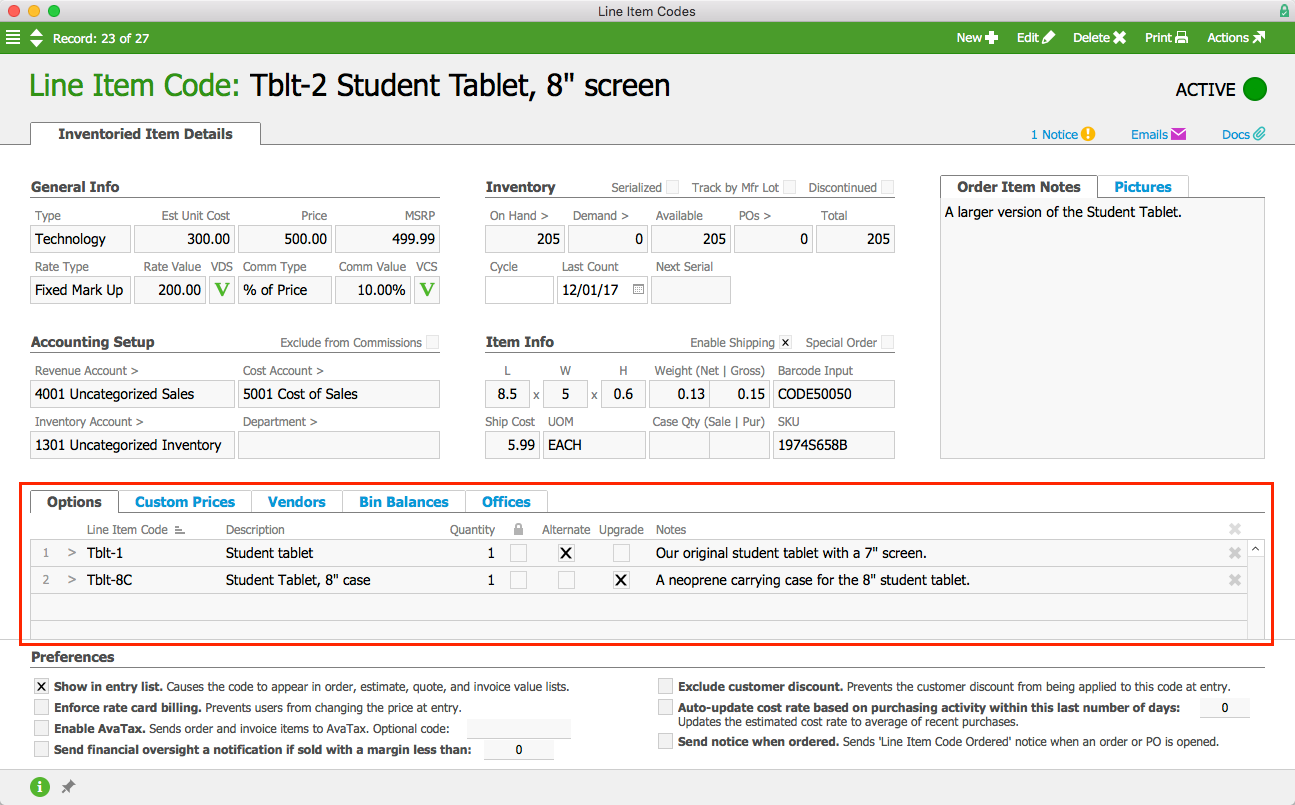
Alternates
Alternate LICs can be suggested instead of the current LIC. This is especially helpful if you also use aACE to manage stock levels (e.g. if one item is out of stock, sales people can recommend alternatives that are in stock). In the screenshot above, student tablets come in the original size, as well as a slightly larger 8" screen. When entering an order for the student tablet, users will see that there is an alternate they can suggest.
Upgrades
Upgrades also allow users to up-sell a product or service with additional add-ons. Using the tablet as our example, a possible upgrade might be a carrying case.
Custom Prices
Relevant LIC Types: Items, Inventoried Items, Assembly Items, Inventoried Assembly Items, Time, Expense, Other
This section allows you to view and manage an LIC's related rate cards. These custom pricing scenarios and commission schedules are linked to individual orders and customers. Read more about rate cards.

Vendors
Relevant LIC Types: Items, Inventoried Items, Assembly Items, Inventoried Assembly Items, Time, Expense
You can manually set up a list of vendors who sell the line item codes you need. In addition, when you specify a vendor on a purchase order for a certain LIC, aACE automatically adds that vendor to the list. You can record notes for each vendor using the Pin icon, as well as specify a Lead Time estimate to plan for deliveries.
You can set a preferred vendor to help automate purchasing.
aACE tracks each LIC by an internal record ID. This ID can be associated with vendor product codes and descriptions (as well as barcodes and SKUs). If an LIC includes a vendor-specific description, the PO will default to that info. Note: If you change an LIC description at the Purchase module, that new description will be updated on the LIC record and will be used on subsequent POs and purchases.

Bin Balances
Relevant LIC Types: Inventoried Items, Inventoried Assembly Items
After you have set up inventory bins, this section displays information about LIC quantities at each location.

Offices
Relevant LIC Types: Items, Inventoried Items, Assembly Items, Inventoried Assembly Items, Time, Expense, Other
This sub-tab shows which business entities can view and sell the product. When you create a new LIC, all available offices are automatically listed here, but you can manually remove them as needed. You can also update the office availability for a batch of LICs at the list view: Admin Actions (![]() ) > Add/Remove Offices to Line Item Codes in List. For example, in the screenshot below, the Tblt-2 line item will only be visible to team members assigned to the aACME, Inc. office or the Midwest Regional Outlet office.
) > Add/Remove Offices to Line Item Codes in List. For example, in the screenshot below, the Tblt-2 line item will only be visible to team members assigned to the aACME, Inc. office or the Midwest Regional Outlet office.
Similarly, the Department field in the Accounting Setup section lets you specify which office and department will receive proceeds each time the item is invoiced for an order. Leaving the Department field blank allows the sale to go to whichever office is specified in the footer of the Order. (Note: No matter which entity receives the sale, invoicing is still coordinated through the selling office.)
For most LIC types, the Office portal provides a field for notes. For Inventoried Item and Inventoried Assembly Item LIC types, the Offices portal focuses on inventory balances. This is where you can set a Target and Replenish Balance for automated inventory replenishment. You can also manually trigger inventory replenishment by clicking Actions ( ) > Replenish Inventory. You can specify the default bin for new product to be stored, as well as the default bin for returned product to be inspected.
) > Replenish Inventory. You can specify the default bin for new product to be stored, as well as the default bin for returned product to be inspected.
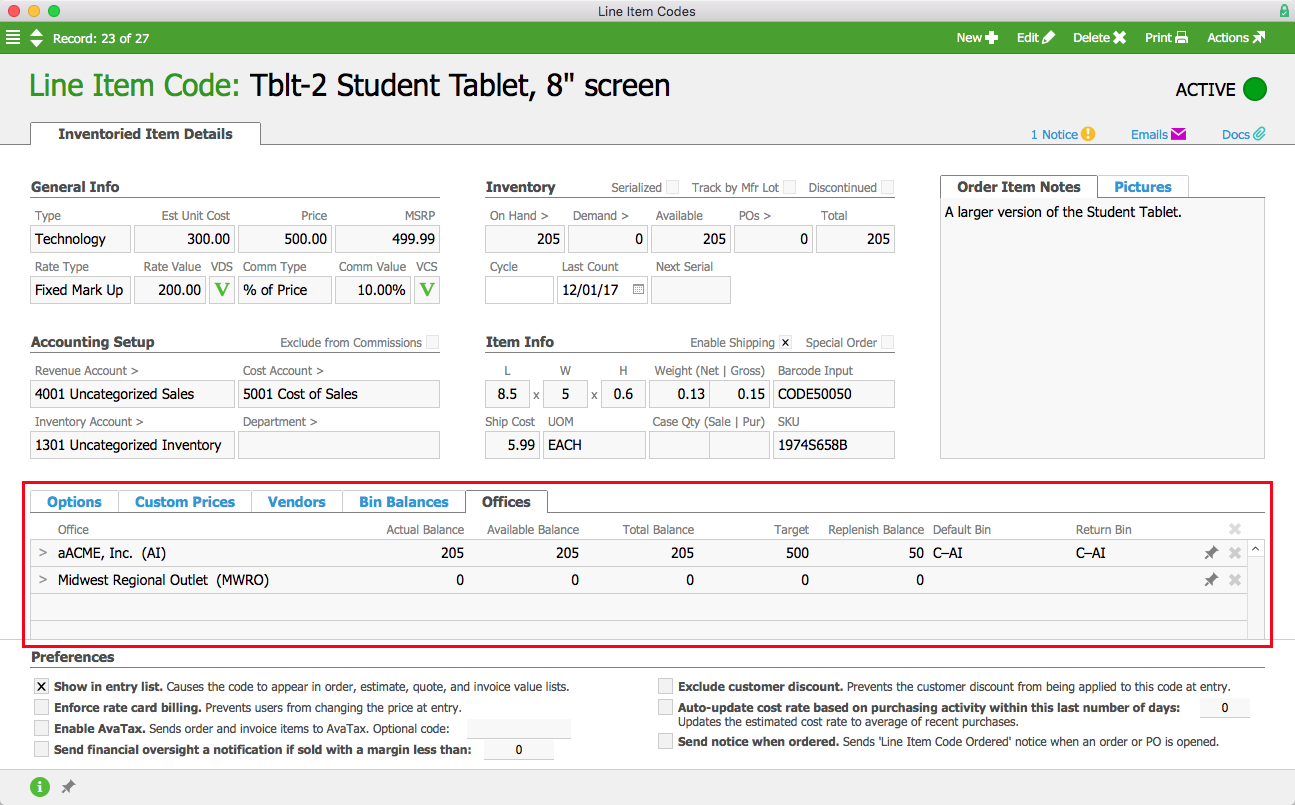
Bill of Materials (BOM)
Relevant LIC Types: Assembly Items, Inventoried Assembly Items
For assembly items, this section lists the LICs of each component required to build the item, each component's cost, and any task group associated with building the item. BOM components can be replenished automatically when the component LICs have Target balances set and auto-replenishment is configured.
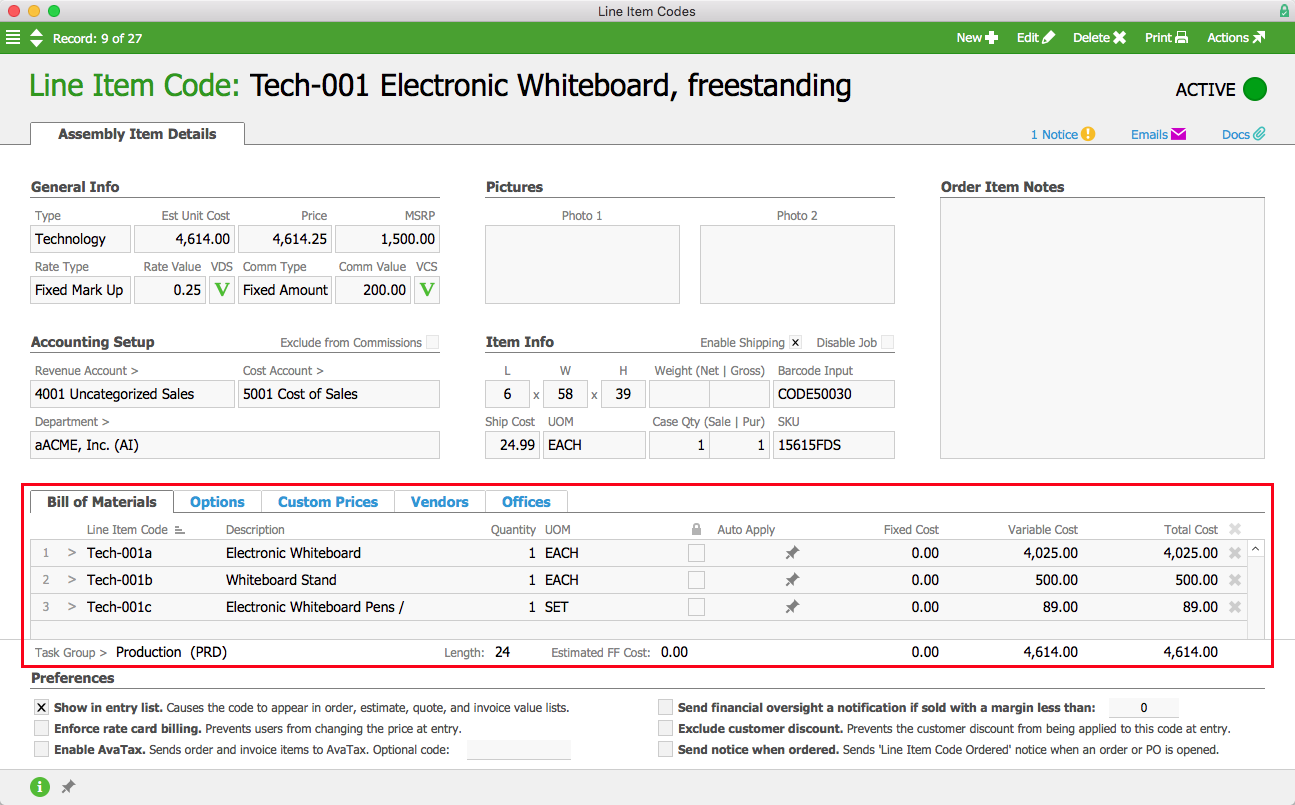
The estimated unit cost for an assembly item is derived from the BOM. In order to report on these costs, you must first generate the BOM.
You can import a BOM from Excel (Main Menu > Inventory > Details > Bill of Materials). However, this method prevents use of the LIC-specific data import processes, although you can use the standard data import method to update info.
 ).
).