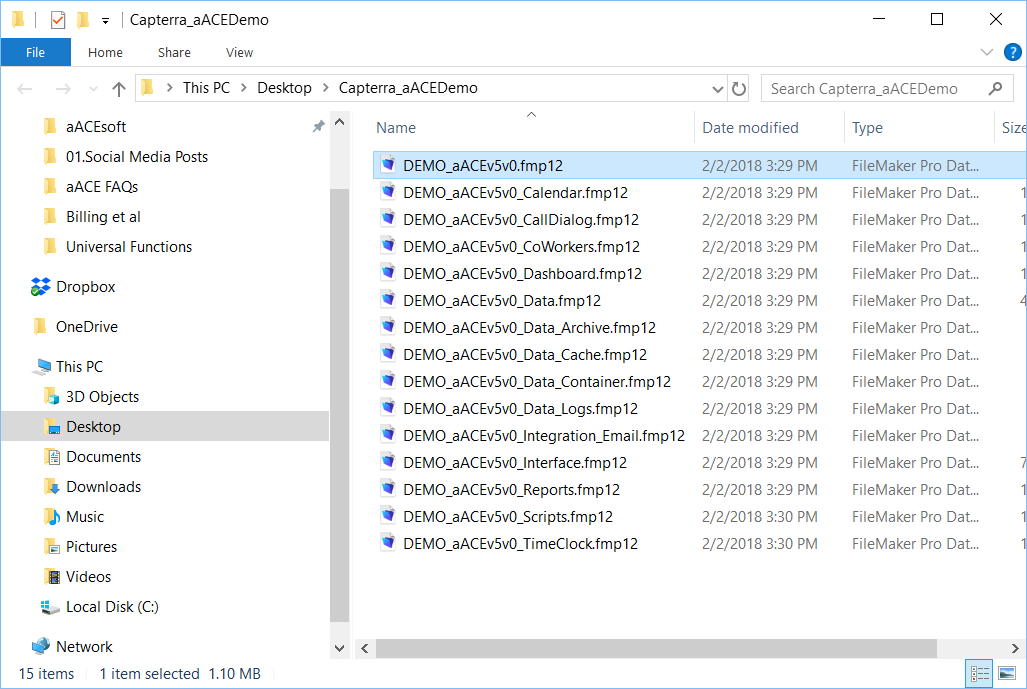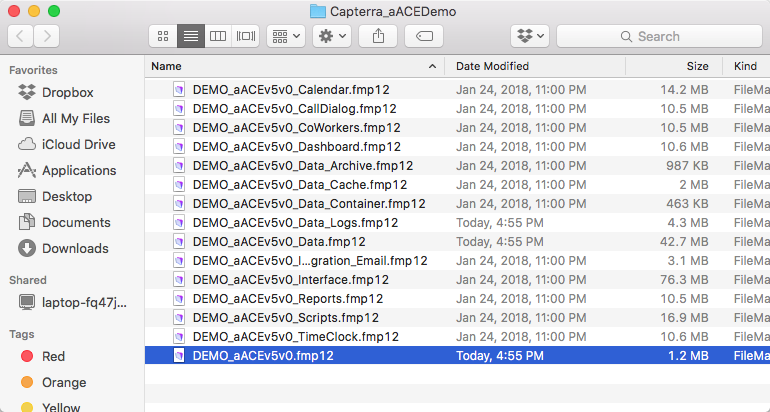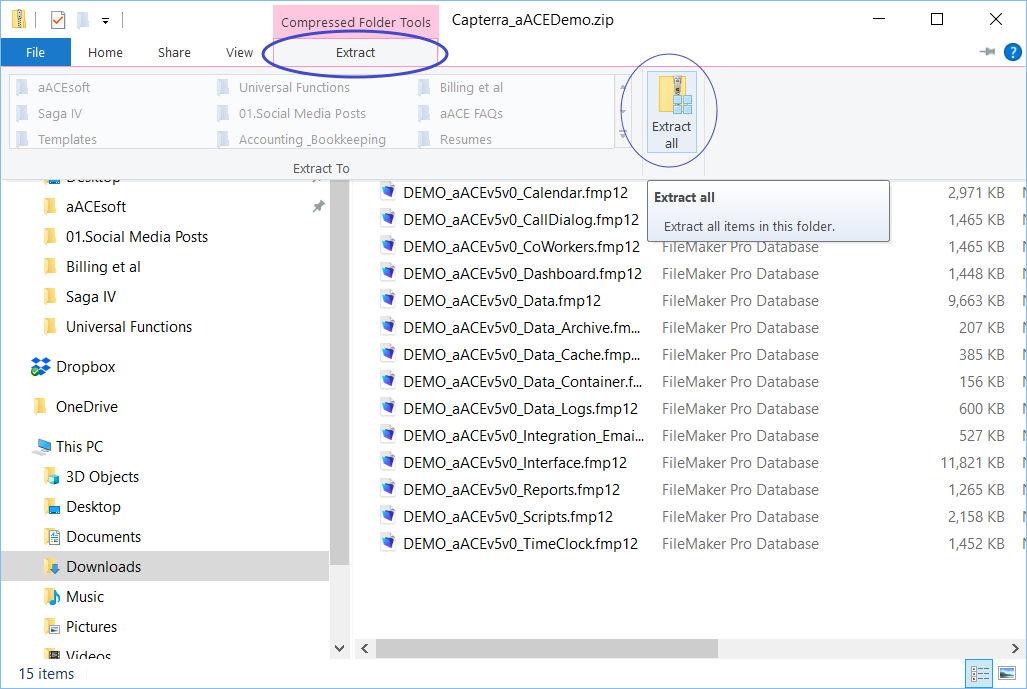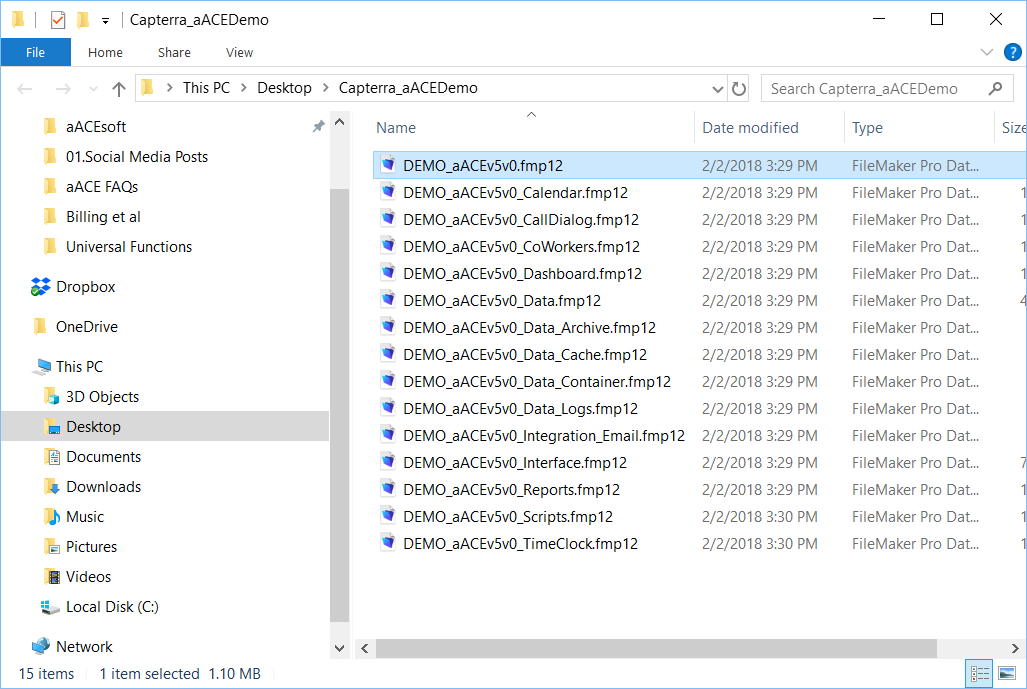This guide explains how to download and install files for a local copy of aACE. It is intended for advanced users.
Sometimes your aACE administrator may ask you to test a feature or review data in a local copy of the system, prior to implementing a change on the live system. Your aACE administrator will provide you with a link to download a zipped copy of the system to your personal computer.
Note: When you login to a local version of aACE, a message may display:
- "Files cannot be shared" — This warning message reminds users that local sets should not be distributed to other users.
- "Would you like to use the hosted version" — This option message is to verify that you want to use the local set. Select No.
To access aACE using the local file set, follow the steps below for Mac or PC.
On a Mac
- Download the file set by clicking the Download button in the link your aACE administrator provided.
- At the open dialog box, select Open and then click OK.

- Extract the files to your desktop (ex: drag and drop the folder from the Downloads screen to your desktop).
- Open the extracted folder.
- Double-click the aACEv5v0.fmp12 file and login as normal.
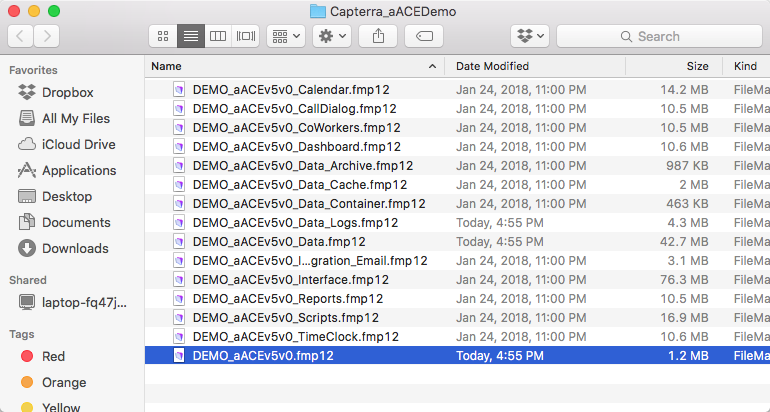
On a PC
- Click the link provided by your aACE administrator.
- At the download site, click Download.
- Click the downloaded zipped file (i.e. from your browser download bar).
- Extract the zipped files to a new folder on your desktop. Options include:
- Right-click the zipped folder, click Extract, and then select a download location.
- Double-click the zipped folder, click Extract > Extract All, and select a download location.
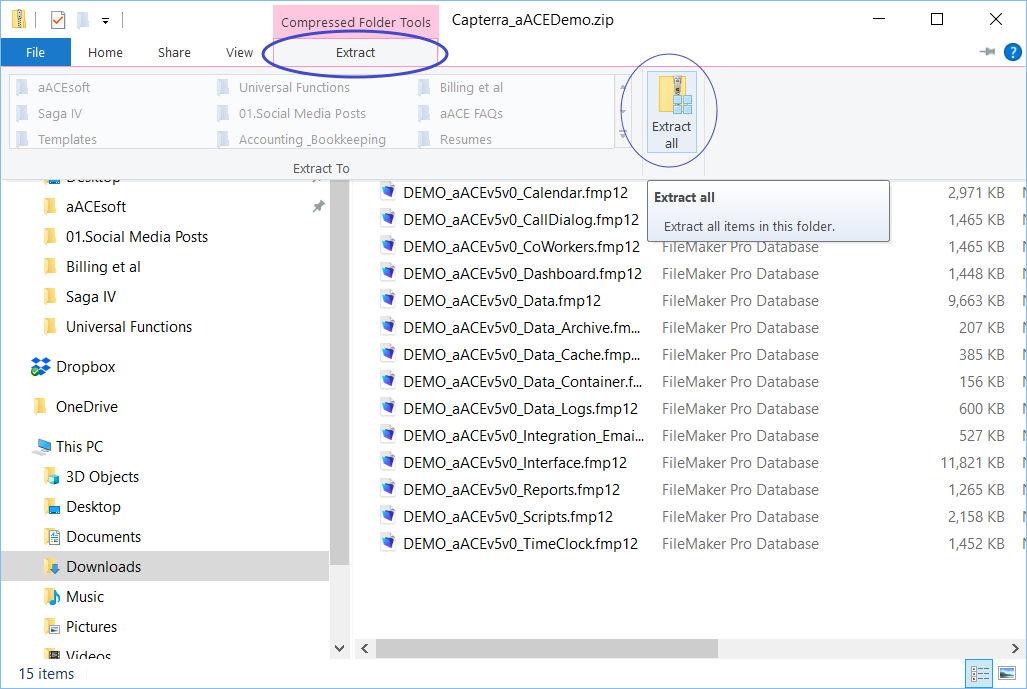
- Open the extracted folder.
- Double-click the aACEv5v0.fmp12 file and login as normal.