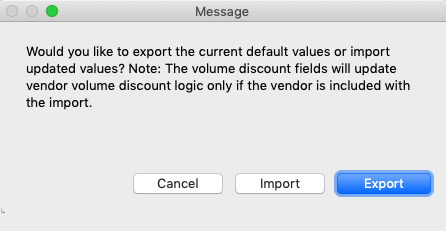This guide explains how to update information on existing LIC records. It is intended for advanced users.
aACE provides robust features to update information on existing line item codes (LICs). These updates are initiated from the Actions menu. In addition, system administrators can update even more data using the Admin Actions menu.
Many of these update processes allow you to enter text values, enter number values, select relevant options, or select other aACE records.
Update LICs Using the Import Process
You can import some LIC data from a spreadsheet, including:
- Update pricing data (e.g. costs, rates, and commissions)
Note: For enhanced flexibility on rates and rate structures, you can also leverage rate cards. - Update physical specifications (e.g. dimensions and weights)
- Update AvaTax codes (system administrators only)
You can update all these values, some, or a single value using an import spreadsheet. To simplify an import spreadsheet you're working with, you can delete columns that are not being used.
Before you import updates to your LICs, be sure you understand the general process for importing records.
- Navigate from Main Menu > Order Setup > Line Item Codes.
- Use the Quick Search bar to display the desired LICs in the list view.
- Click Actions and select:
- Update Costs, Rates, Commissions for Line Item Codes in List
- Update Product Specs for Line Item Codes in List
Note: System admins can also click Admin Actions > Update AvaTax Tax Code for Line Item Codes in List.
- At the confirmation dialog, click the appropriate option:
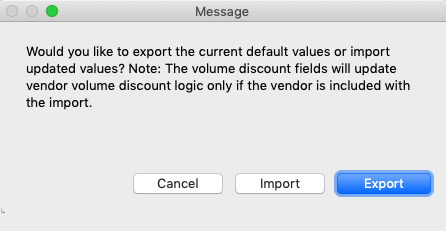
- Import — If you already have an Excel or FileMaker spreadsheet with the needed LIC(s) and update information. Then continue with Step 5.
- Export — If you do not have a prepared spreadsheet. This generates a spreadsheet on your workstation showing the currently displayed LIC(s) and their information.
- Save the export in Excel or FileMaker format.
- Edit the spreadsheet with the needed LIC updates.
Note: Some spreadsheet editing software will not round by default. If you don't include a rounding instruction in the calculation, your data in aACE may have more decimals than you require. For example, if you need to update all costs by 5%, add a new column called "Rate Value Update" and enter a calculation such as: "Round(Rate Value*1.05,2)". - Begin this process again from Step 1, but this time click Import.
- Continue with the steps for the general import process.
Warning: At the Specify Import Order dialog, setting the import action to "Add" is required. The incoming data is brought in as new records to a cache table. After that stage is complete, the data is transferred to the existing records.
Vendor-specific Updates of Costs, Rates, and Commissions
The Vendor Code field is not included as a column on the import spreadsheet. This is because each LIC can have multiple vendors. And because these LIC update processes focus on modifying data, vendors cannot be added to LICs with this method. That is, in order for vendor-specific updates to work, the vendor must already be associated with the LIC.
However, if you specify an existing Vendor Code on the import spreadsheet, the information for that specific vendor will be updated on the LIC's Vendors tab.