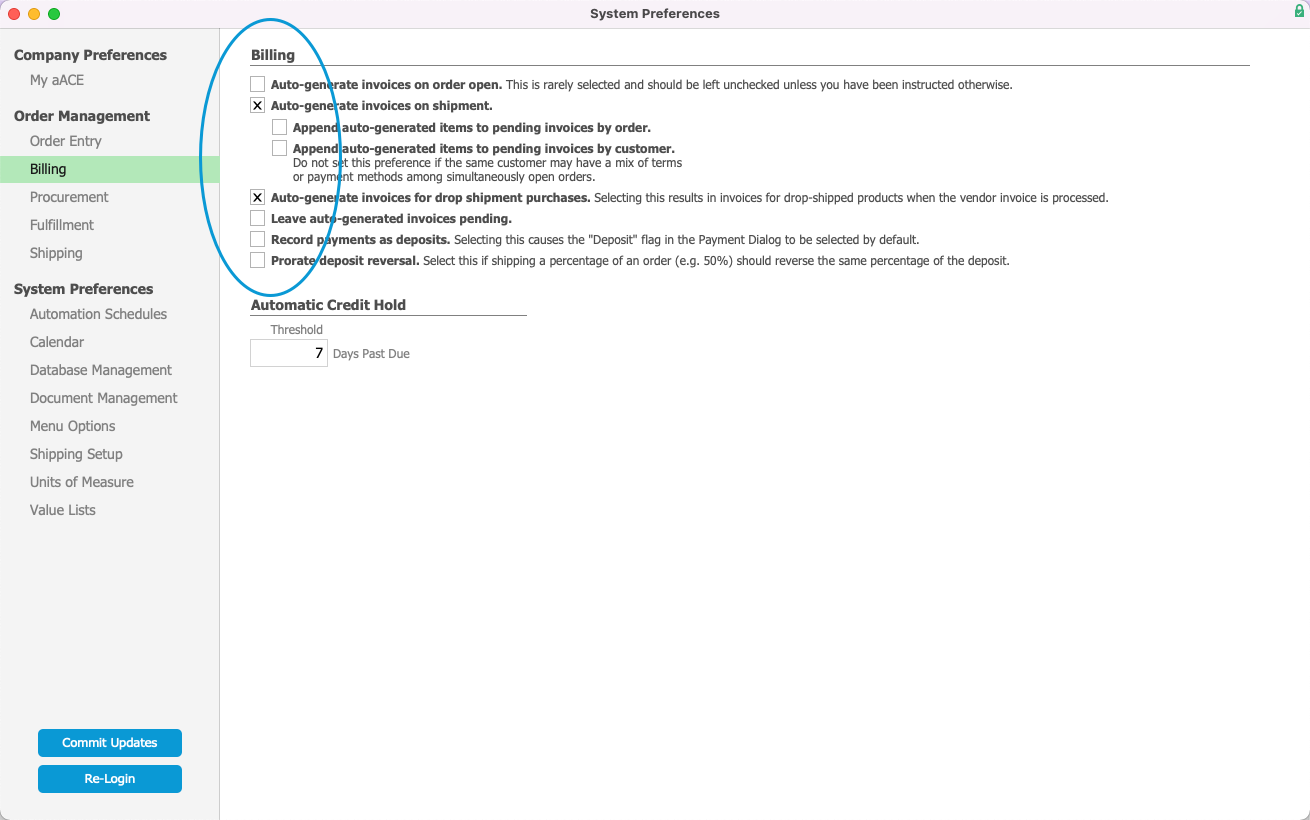This guide explains how to set up aACE features to streamline your invoicing workflows. It is intended for system administrators.
Your system administrator can customize the aACE settings that automatically generate invoices when certain events occur:
- Navigate from Main Menu > System Admin > Preferences and in the sidebar, select Billing.
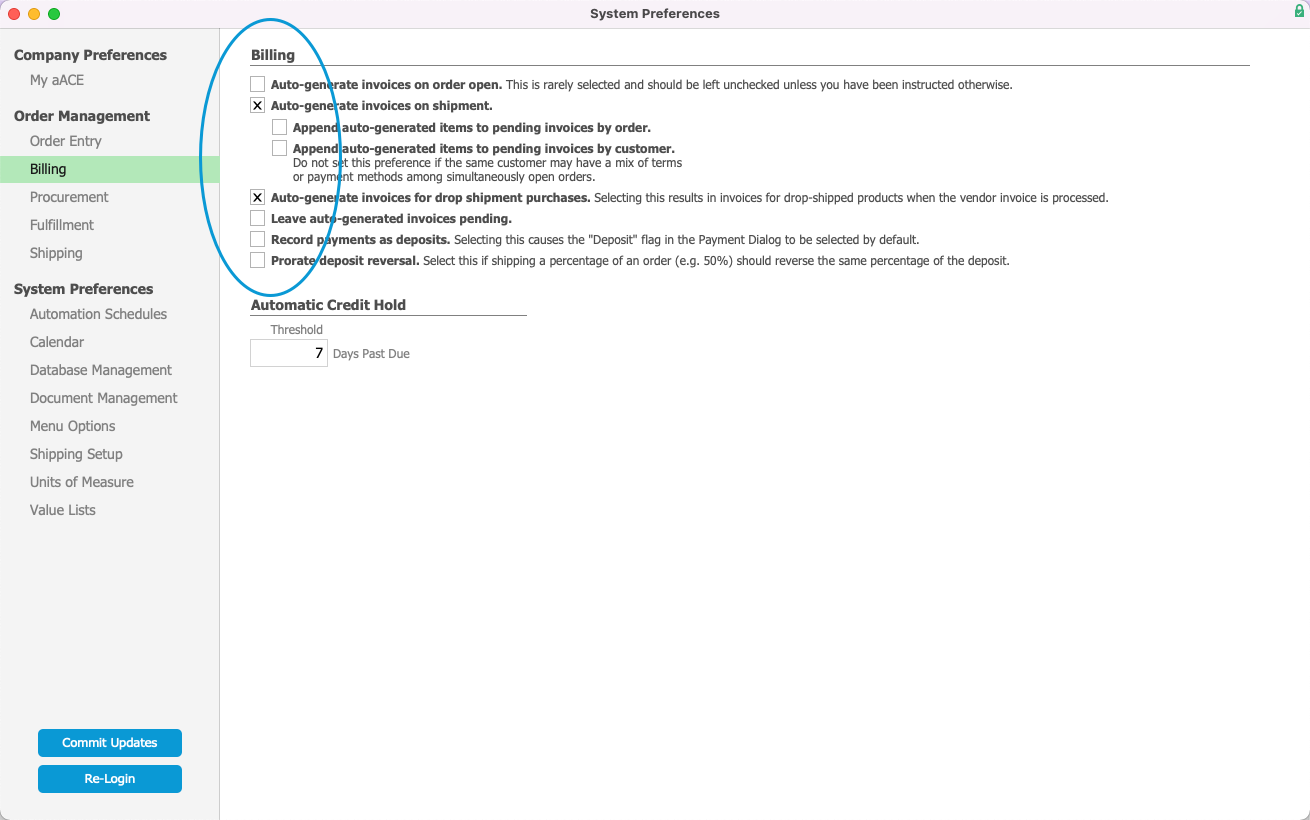
- In the Billing section, mark the flags for the desired functionality (see below).
- Click Commit Updates.
Billing Preferences Functionality
When these flags are marked, it engages the following functionality:
- Auto-generate invoices on order open — aACE automatically creates an invoice when the related order changes from Pending status to Open.
- Auto-generate invoices on shipment — aACE automatically creates an invoice when the related shipment changes from Pending status to Shipped.
- Append auto-generated items to pending invoices by order — When items for an order are sent in multiple shipments, aACE automatically adds the items from the subsequent shipments to the initial invoice. If the initial invoice has been posted before the final shipment is sent, aACE automatically generates a new invoice.
- Append auto-generated items to pending invoices by customer — When a customer places multiple orders, aACE automatically locates any pending invoices for that customer and appends the additional items to it. If there isn't an invoice in Pending status for that customer, aACE generates a new invoice.
- Auto-generate invoices for drop shipment purchases — aACE automatically creates an invoice for drop-shipment purchases when the vendor invoice is processed.
- Leave auto-generated invoices pending — aACE leaves all auto-generated invoices in Pending status.
If your workflows require additional automation options, contact your aACE partner to discuss adding customized preferences.