The Main Menu is the central navigation tool in aACE. It appears when you first enter the system and remains on the screen until you logout. Menu options may vary with each system's implementation and each user’s profile.
The Main Menu uses drill-down navigation. For example, clicking the entry for CRM & Sales will display a sub-menu where you can access Companies, Contacts, Leads, and other related modules. Many modules include a third level to access relevant details:
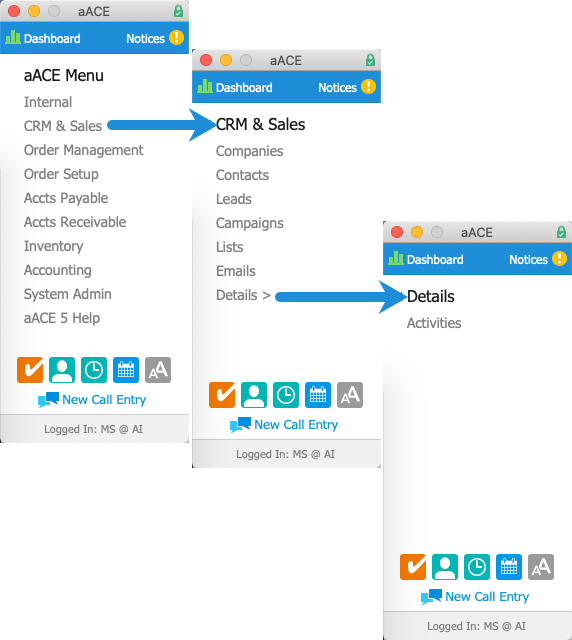
The aACE 5 Help link works slightly different from the other menu options. Clicking this link opens a new tab in your default web browser and accesses the aACE 5 knowledge base. At this site, you can review guidelines, search for troubleshooting tips, and learn best practices.
In the menu footer, aACE displays which user is currently logged in and which office assignment they are currently using. If the appropriate User Group preferences are set, you can click this footer to switch which office you are viewing.
Additional Menu Functionality
The following icons provide more options for using your aACE system effectively:
 | Dashboard | Displays visual summaries of several key indicators for your company. |
| Notices | Displays the Notices module listing of system-generated messages about your work. | |
| Tasks | Displays the Task module list view showing tasks assigned to you (if any). | |
| Co-workers | Displays a list of team members from all groups with phone and email contact information. | |
| Time Clock | Displays the Time Clock popover where you can log your time against various assignments. | |
| Calendar | Displays the Calendar where you can schedule and track various events. | |
| Zoom Preference | Allows you to toggle the aACE display magnification higher and lower. |