This guide explains how to receive shipments arriving at your facilities. It is intended for general users.
Shipments arriving at your facilities may be product ordered from a vendor or product being returned by a customer. These two types of incoming shipment are recorded in slightly different ways.
Receiving Shipments from Vendors
When purchased product arrives, be sure to follow your company policies for checking and storing the product. Then update your records in aACE:
- Navigate from Main Menu > Order Management > Shipping Log.
- Click New > Incoming, then specify the vendor that sent the shipment in the Company field.
aACE populates the Packing List section with all items on POs in Open status for that vendor.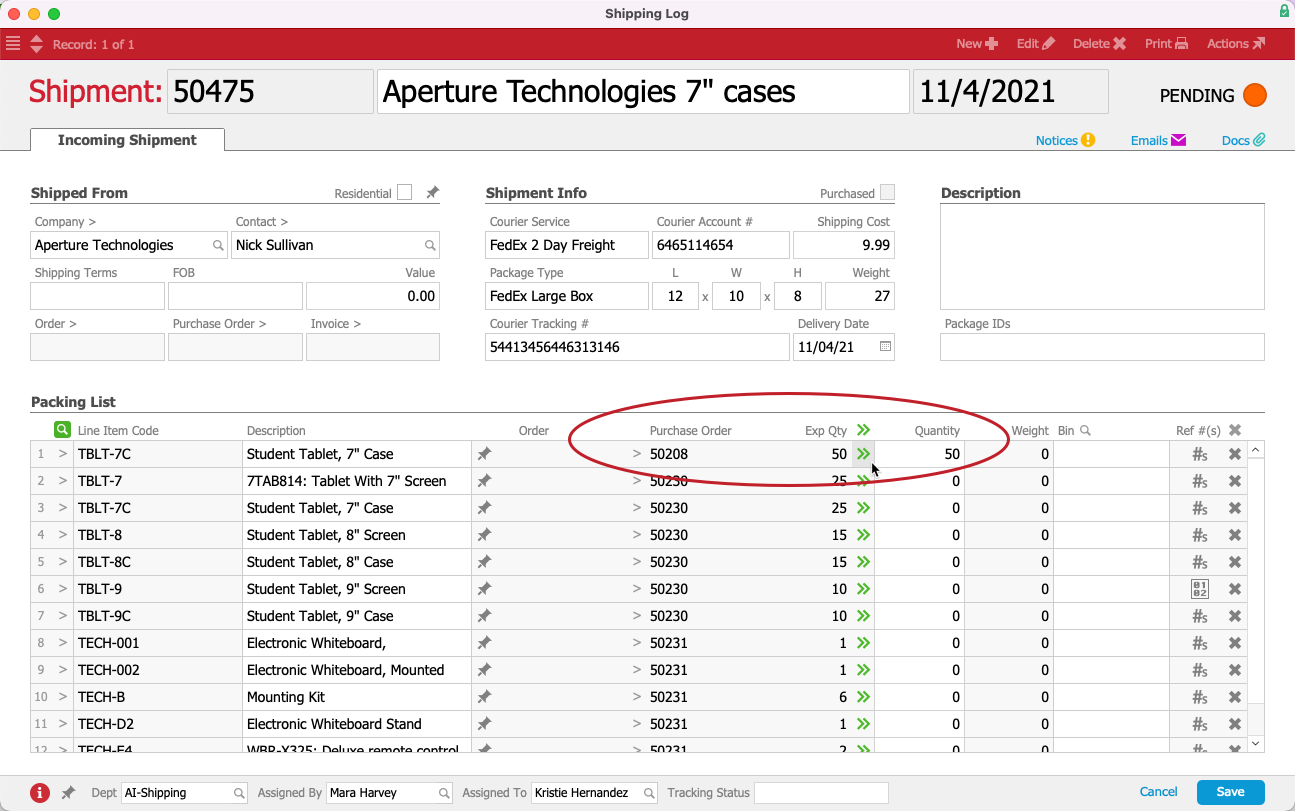
- Enter additional info about the shipment, including:
- Courier, packaging, and other shipment details
- Click the double chevron icon (
 ) to apply the full Expected Quantity to the Quantity field, or manually enter the actual quantities received for each product.
) to apply the full Expected Quantity to the Quantity field, or manually enter the actual quantities received for each product. - Remove any product not included in the current shipment by clicking the Delete icon (
 ) for that line.
) for that line.
- Click Save, then click Yes to mark the shipment as received.
Once you mark an incoming shipment as Received and aACE updates the inventory balances, orders with items that are backordered will update with new outgoing shipments ready for processing.
Receiving Returns from Customers
When product returned by a customer arrives, be sure to follow your company policies for checking and storing the product. Then update your records in aACE:
- Navigate from Main Menu > Order Management > Shipping Log.
- Use the Return Material Authorization form (RMA) to locate the Return Shipment record.
Note: If an RMA is not available, you can locate the needed shipment by browsing the list or using the Quick Search bar. - At the shipment's detail view, click Actions > Mark Shipment as Received.
- At the confirmation dialog, click Yes.
aACE generates a Shipment Received notice for the relevant team members.
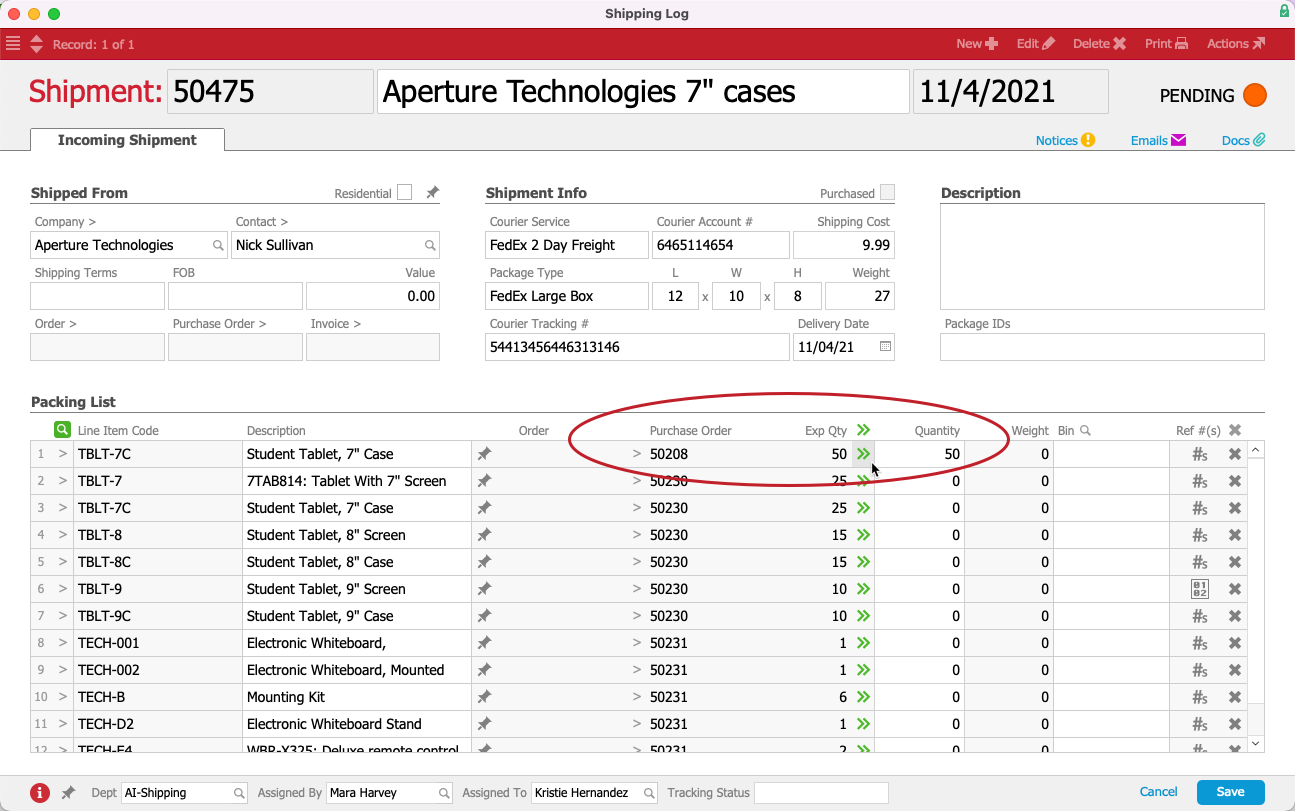
 ) to apply the full Expected Quantity to the Quantity field, or manually enter the actual quantities received for each product.
) to apply the full Expected Quantity to the Quantity field, or manually enter the actual quantities received for each product. ) for that line.
) for that line.