This guide explains details how aACE integrates with various shipping solutions. It is intended for system administrators.
For a quick overview, watch the demo video included in our shipping integration feature highlight.
Basic shipping functionality is relatively easy to develop; however, the complexity and difficulty scales up rapidly when you consider multiple packages, third-party shipping, ancillary services, APIs to validate addresses and track requests, printing labels on thermal printers, and capturing weights off digital scales. To provide the best value, aACE has developed integrations with other partners to handle the details of shipping.
Shipping Integration in Context
The following general outline of an order fulfillment workflow puts the aACE shipping integration in context. Your organization's particular workflows may include other details, which could be automated or performed manually.
Step 1: Order and Shipment Records Created in aACE
In aACE, after an order is entered and opened, a shipment record is generated. This shipment record contains the information that will be shared between aACE and the shipping solution.
Note: In some shipping solutions, the sync process creates a record in their solution which they call an “order”. This reflects their client base and how their end-users use their software, but should not be confused with the originating order in aACE.
Step 2: Pick Product for the Shipment (Optionally Using the Pick App)
In aACE, the shipment is marked as “Ready to Pick” for your fulfillment team members to work on. If your company uses the aACE Pick App, the order details are transferred to that app. When your fulfillment processes are complete, the pertinent information (e.g. quantities picked, lot or serial information, etc) is transferred back to aACE.
Step 3: Process Shipment in Integrated Shipping Solution
In aACE, the shipment is marked as “Ready to Transmit” and the details are transferred to your integrated shipping solution. In your shipping solution, you will calculate rates, generate tracking numbers, print labels, and complete other related tasks.
Step 4: Receive Final Shipment Data and Continue with Invoicing in aACE
When the shipment is fully processed, the pertinent information (e.g. shipping cost, tracking number, etc) is transferred back to aACE. The aACE shipment is marked as Shipped and the aACE workflow continues with invoicing and other tasks.
Note: Typically there is a period of time between the shipment being processed and the carrier arriving to collect the day's packages. During this time, any problems with the order (e.g. a credit card being declined on the final billing) can trigger a notification for a team member to hold the package(s) until the issues are resolved.
Shipping Integration Settings
aACE provides several general settings that apply to all integrated shipping solutions:
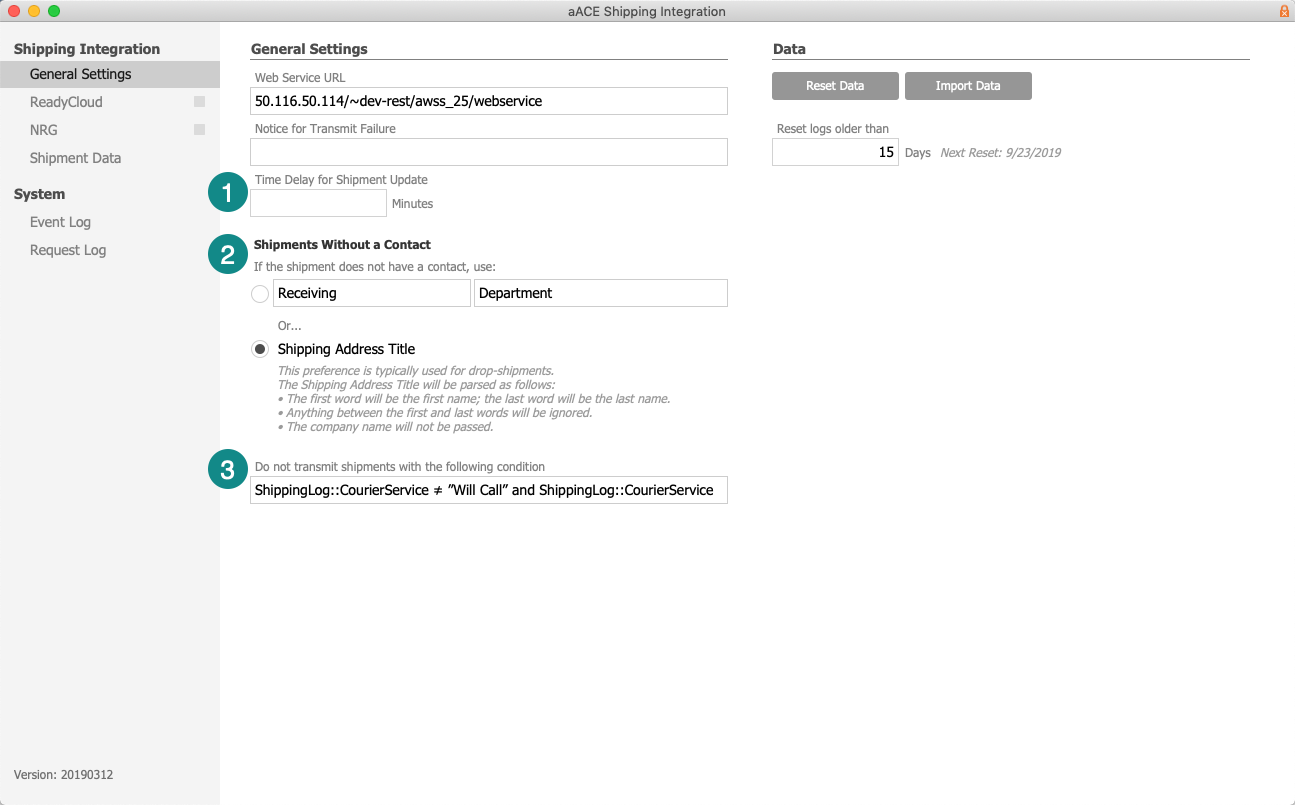
- Time Delay for Shipment Update — Holds the shipment in Ready to Transmit status for a certain amount of time before sending the information to your shipping solution. This is useful for organizations with highly automated workflows, introducing a delay between placing an order and passing it off to fulfillment. This can help create a window for customers to update orders.
- Shipments Without a Contact — The aACE shipment does not require a contact, but many carriers do. You can satisfy this requirement using a contact record with a generic "first name" and "last name" (e.g. "Receiving" and "Department").
- Do Not Transmit Criteria — Specifies the logic for determining which shipments are transmitted and which are not.