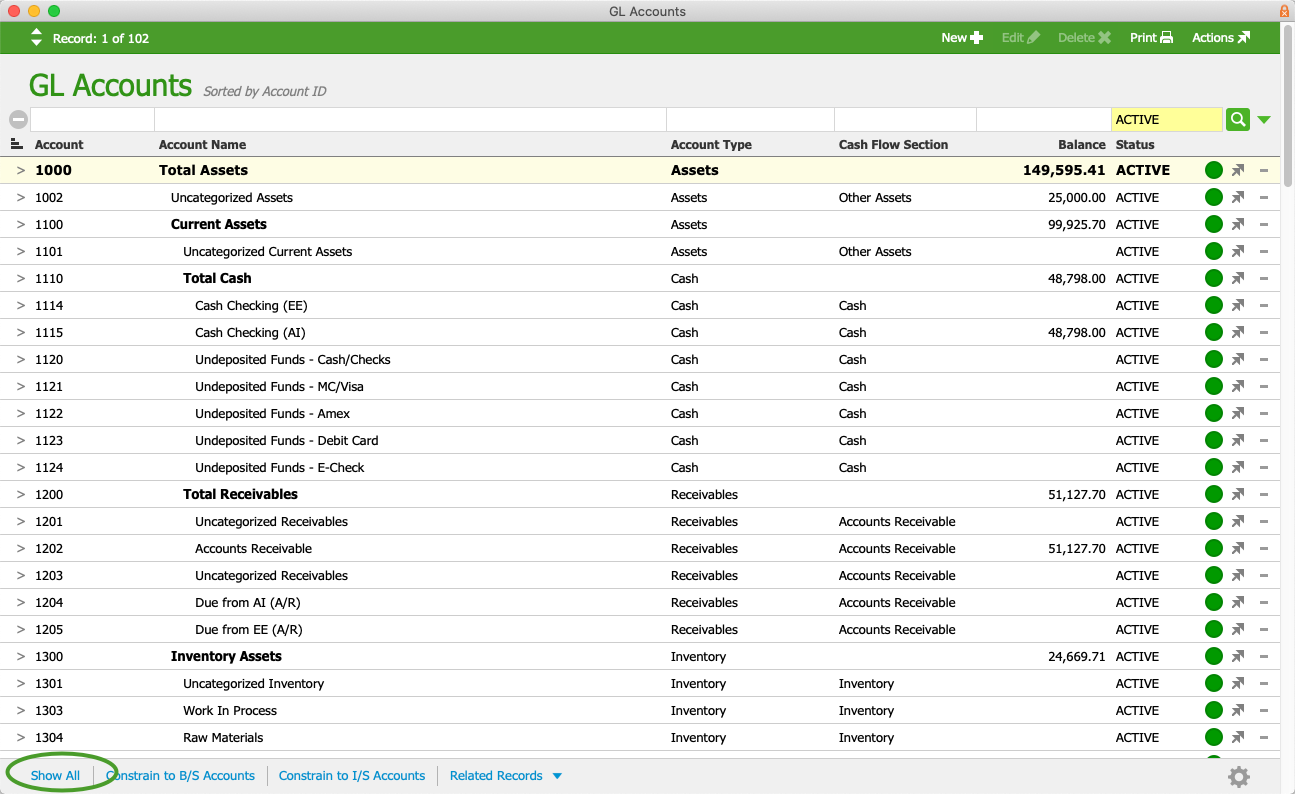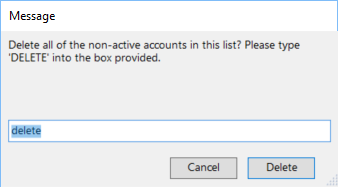This guide explains how to deactivate and remove GL accounts that are not needed. It is intended for advanced users.
aACE will not delete General Ledger accounts that:
- Carry relationships to other records — You must first remove the GL Account relationships.
- Are still active — You must first deactivate them.
Step 1: Deactivate Unused GL Account Records
- Navigate from Main Menu > Accounting > GL Accounts.
- Display all GL account records by clicking Show All.
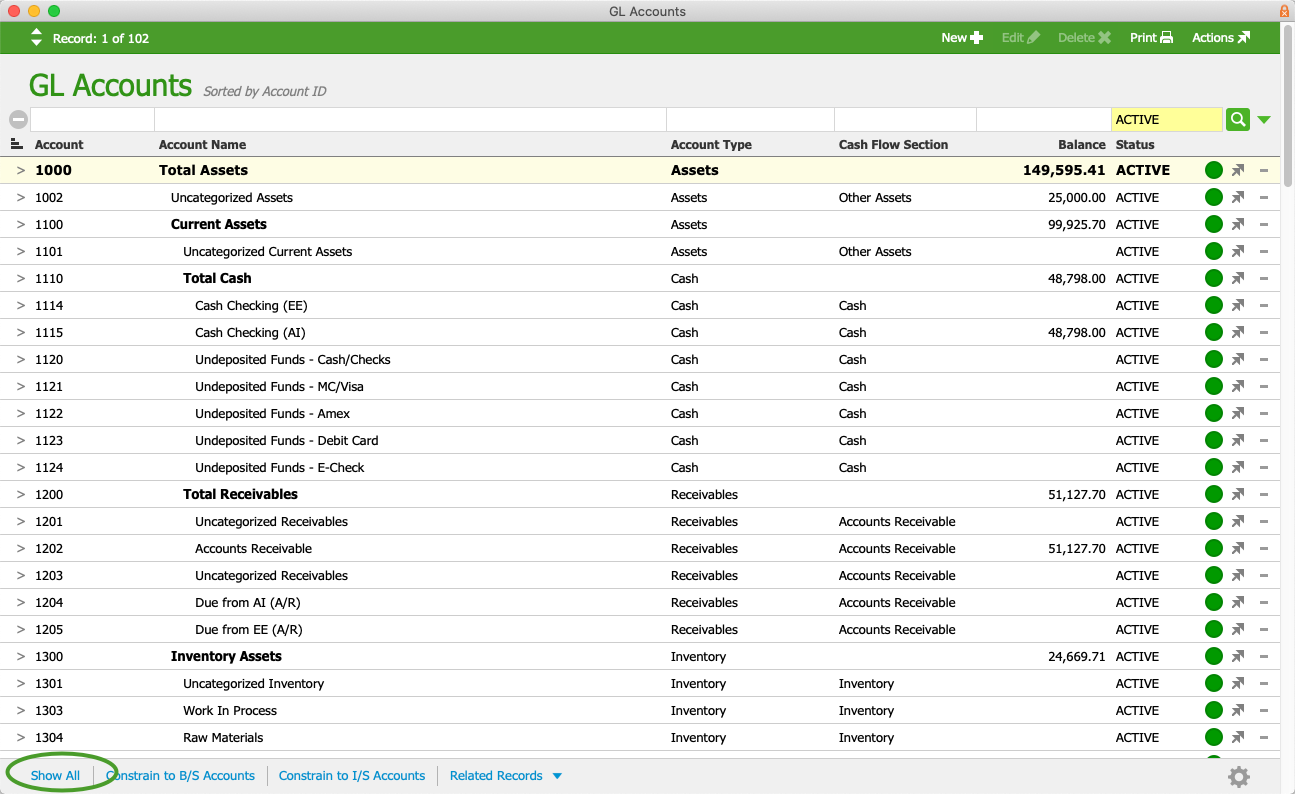
- Click the Account column header to sort the list by descending account number.
Note: Make sure the list is sorted in descending order (i.e. you may need to click the column header more than once). Descending order is helpful because aACE Header accounts cannot be deactivated if they have active detail accounts. Since detail accounts typically have higher account numbers than the parent header account, sorting in descending order allows aACE to deactivate the detail accounts before deactivating the respective header account. - In the menu bar, click Actions > Deactivate GL Accounts in List.
Allow the process to run completely. When it is finished, deactivated accounts appear with a white status indicator:
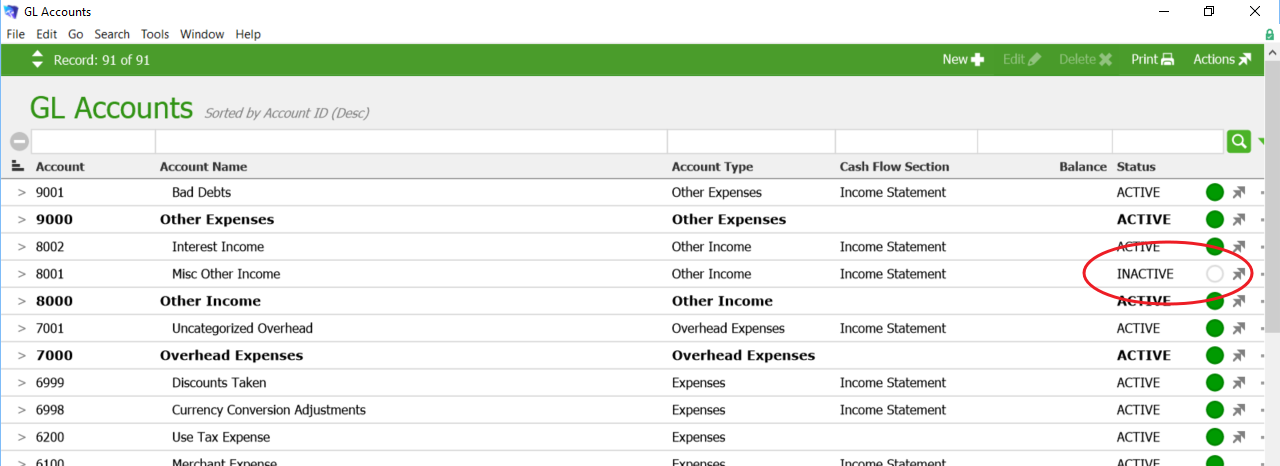
Step 2: Delete the Deactivated GL Account Records
- Use the Quick Search bar to find all inactive accounts.
- In the menu bar, click Actions > Delete GL Accounts in List.
- At the verification dialog, type "delete", then click Delete.
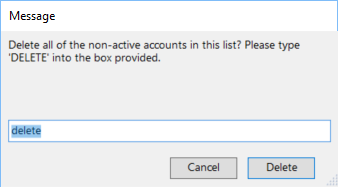
- At the confirmation dialog, click OK.