This guide explains how to access and navigate reports, as well as providing details about custom reports. It is intended for basic users.
Multiple reporting tools are available in most aACE modules. These reports usually focus on the found set currently displayed in the module list view.
The Invoices module is used as an example here.
Viewing and Generating Reports
Click the Print header link to access some of the most commonly used reports:
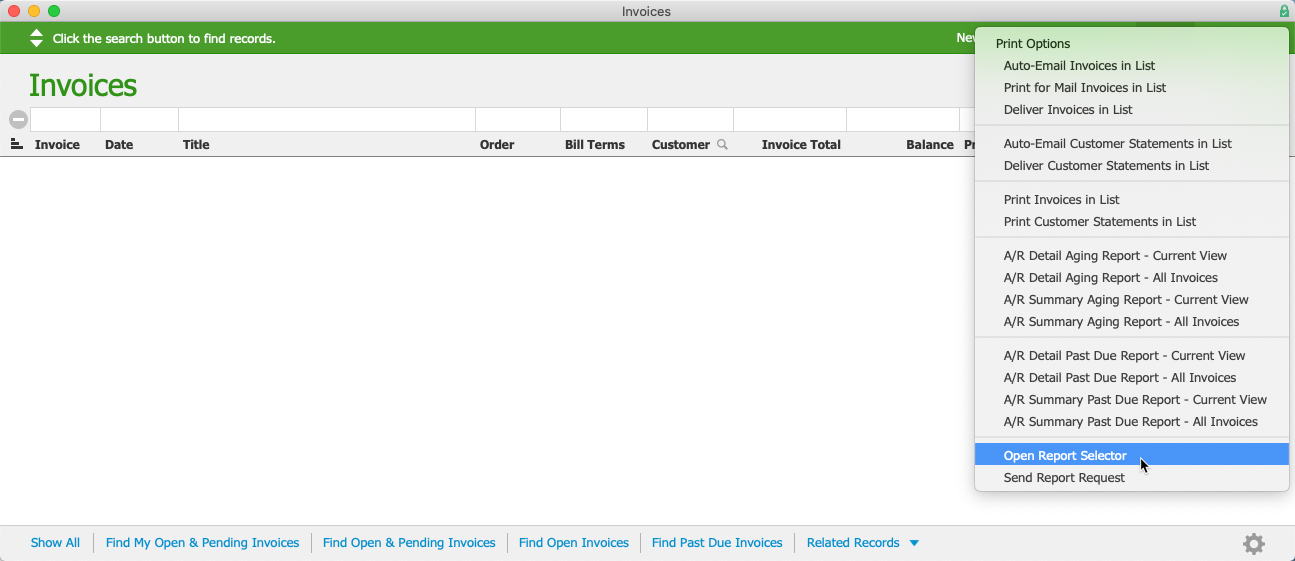
You can access additional reports by clicking Print > Open Report Selector.
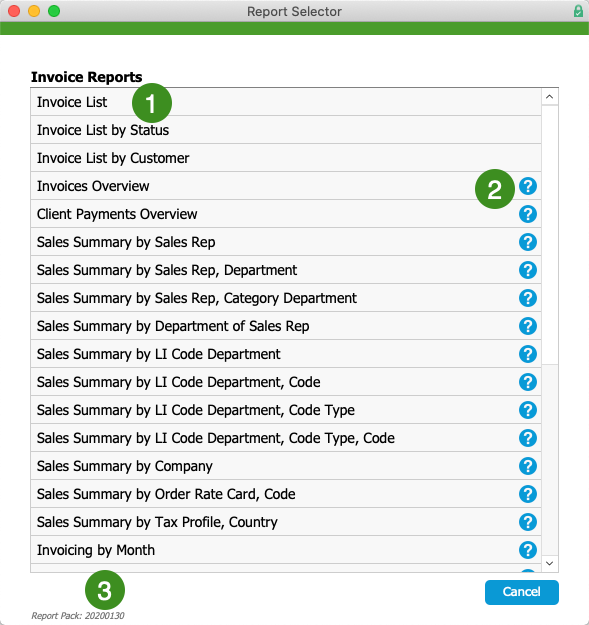
The Report Selector allows you to:
- Generate the report — Click the report name. aACE prompts you for any needed info, then displays the data.
- Review details about the report — Click the question mark icon across from a report name (if any) to display helpful information about it.
- Verify your Report Pack version — Important information to convey when inquiring about support on reports.
Navigating a Report
After you generate a report, use the controls in the report header to navigate, save, or print the report:

- Navigate through the report by:
- Stepping one page at a time with the forward / back arrows
- Jumping to a specific page by typing in a page number
- Scrubbing through the pages with the slider
- Save the report data as an editable Excel spreadsheet.
Note: This export is handled by FileMaker. The results may range from poor quality to a perfect replication of the report. aACE does not control the appearance of the export results. - Save the report data as a static PDF file.
- Print the report.
Saving or Printing the Records Being Browsed
When you save or print a report, verify that the data to be included is set to "Records being browsed". This ensures that all the information displayed on the report is included in the saved file or the printout.
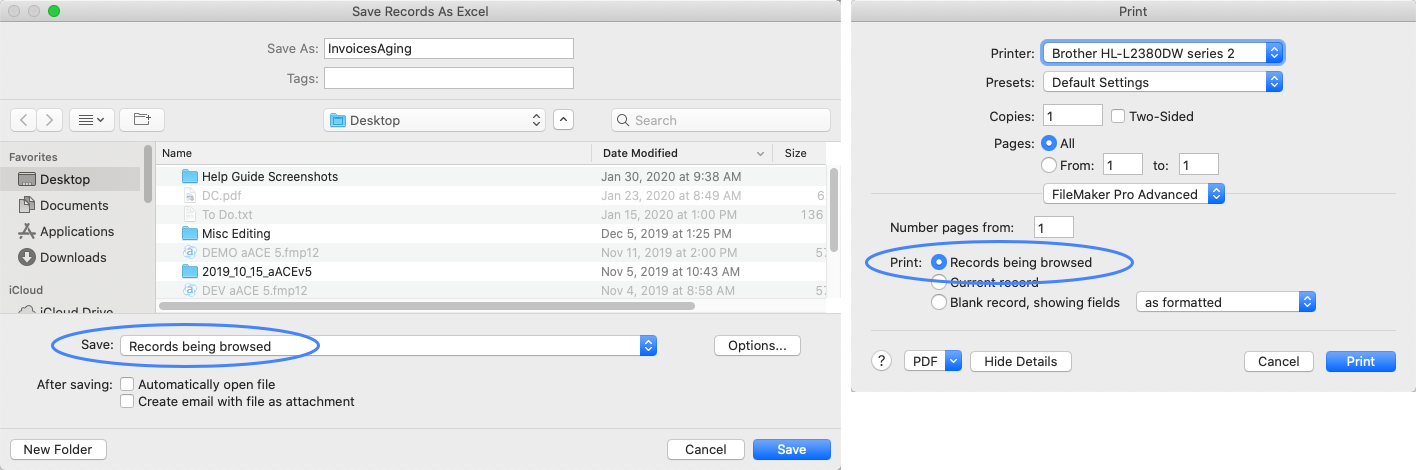
Out-of-the-Box Reports
aACE developers have used FileMaker to build a variety of reports that are included in every aACE system. Default reports are built by aACE programmers and distributed in Report Packs to all Maintenance subscribers. Each Report Pack includes new reports, updated reports, and all other previously-released reports.
Updates to Reports
Report Pack updates are distributed to all Maintenance subscribers during scheduled maintenance updates. These updates may include modifications to previously-released reports, plus newly developed reports.
Custom Reports
Occasionally users may find that they require a report that does not exist in the currently installed Report Pack. Unfortunately, the FileMaker development environment does not currently provide the ability to create custom reports on the fly that can be saved. Instead, each report in the Report Pack has been developed using the following process:
- Submit a request to your system administrator including:
- Clear specifications for the report
- Your current Report Pack version number (see above)
- Your system administrator provides this information to your aACE partner.
- Your aACE partner works with aACE developers to determine whether the requested report could be added to the Report Pack. Oftentimes this can be done free of charge.
Some report requests cannot be added to the Report Pack. Usually this is either because they are not widely applicable or because they rely on fields custom to your solution. In such cases, your aACE Partner could develop and install the report.
Most companies only generate a handful of reports on a regular basis. These reports should be printed from your aACE solution, either via an existing report in the Report Pack or via a custom report. If your business processes require ad hoc reporting, we recommend either exporting the data from the system as an Excel spreadsheet or else integrating with a business analytics solution like Tableau.
Customizing Printouts Sent to Your Customers/Vendors
Certain printouts are related to a transaction you would send to a customer (e.g. sending an order, invoice, or receipt). Management-level aACE users can edit these print layouts.
Note: aACE Complete customers may find that semi-annual maintenance updates overwrite some aspect of an edited print layout. We recommend keeping precise and thorough notes about your edits to make it easy to recreate them if necessary.