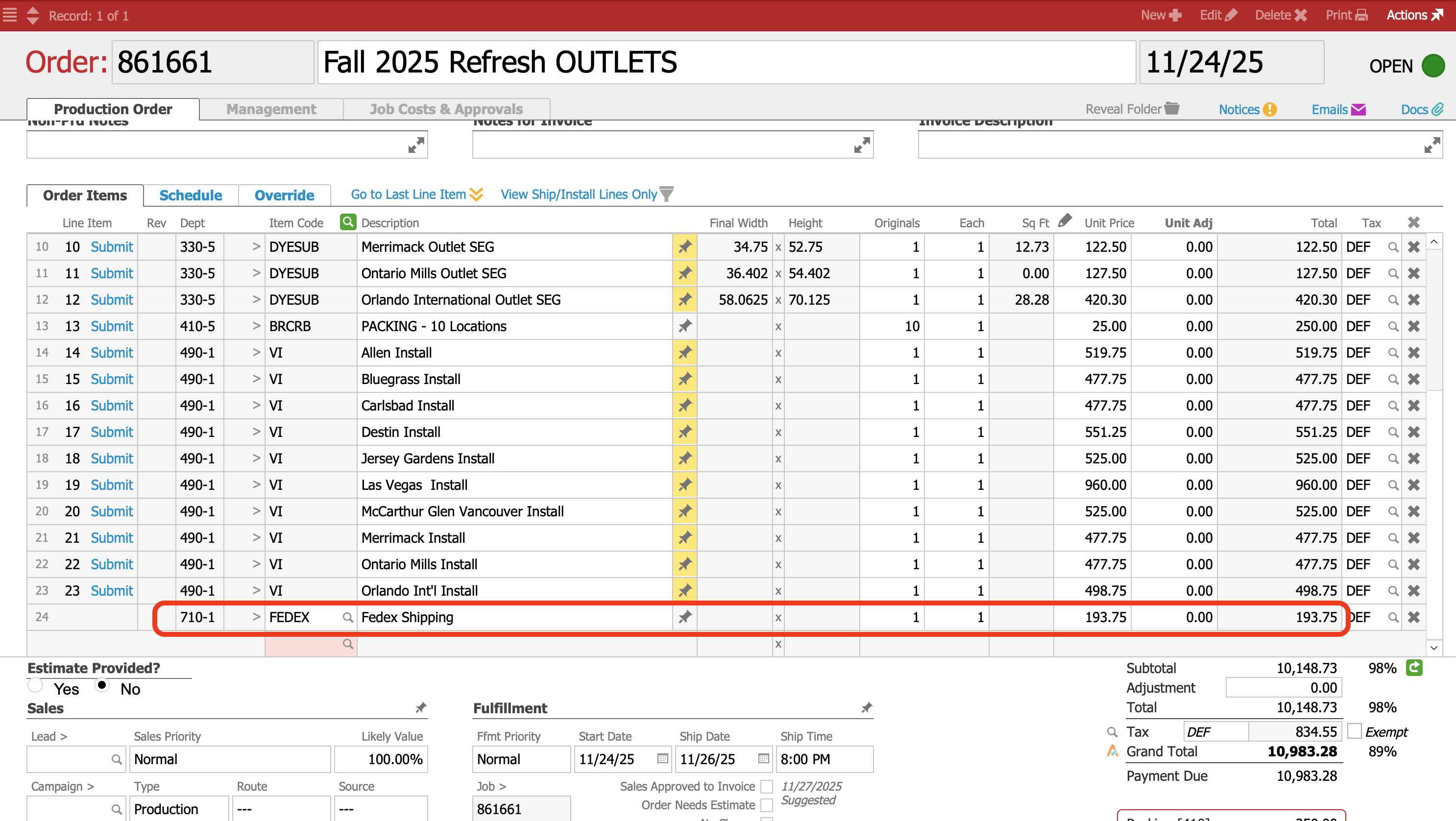This guide is intended for Duggal Visual Solutions general users specifically. Information herein may contain customizations and particulars specific to the Duggal aACE system. Click this link for the General aACE Software aACE 5 Knowledge Base.
Create New Invoice
To create an Invoice, in the Order, go to the Management tab. Select the Billing subtab.
In the upper left corner of the Invoices list, click the [+] icon.
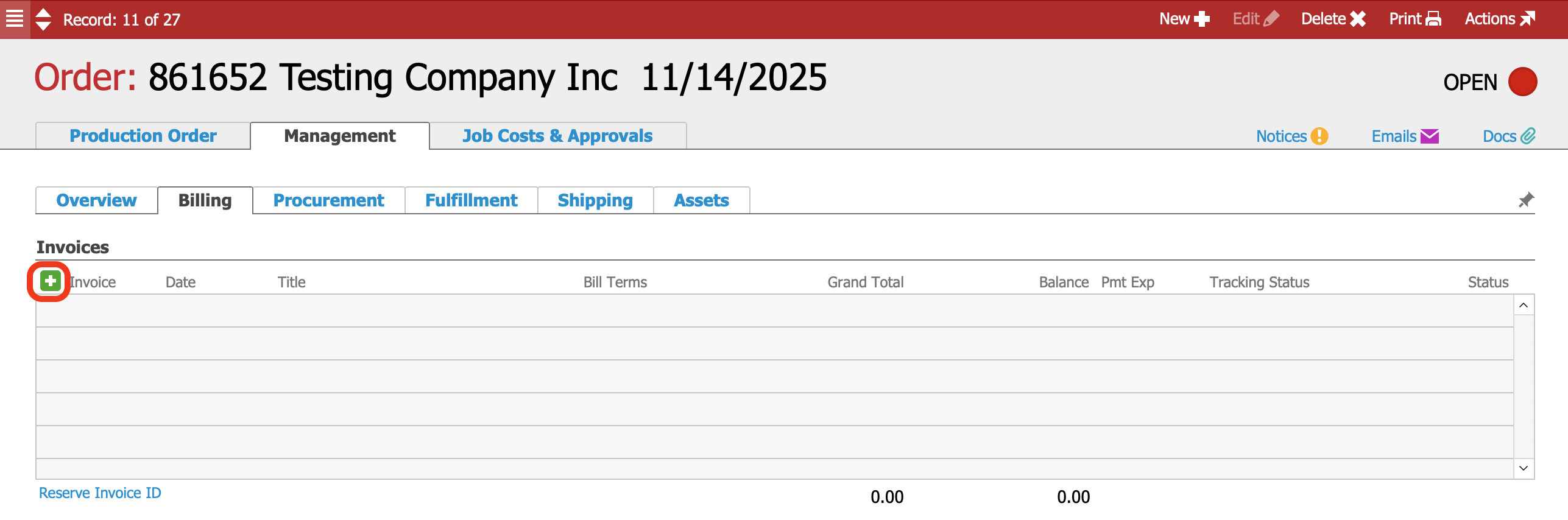
Select Invoice.
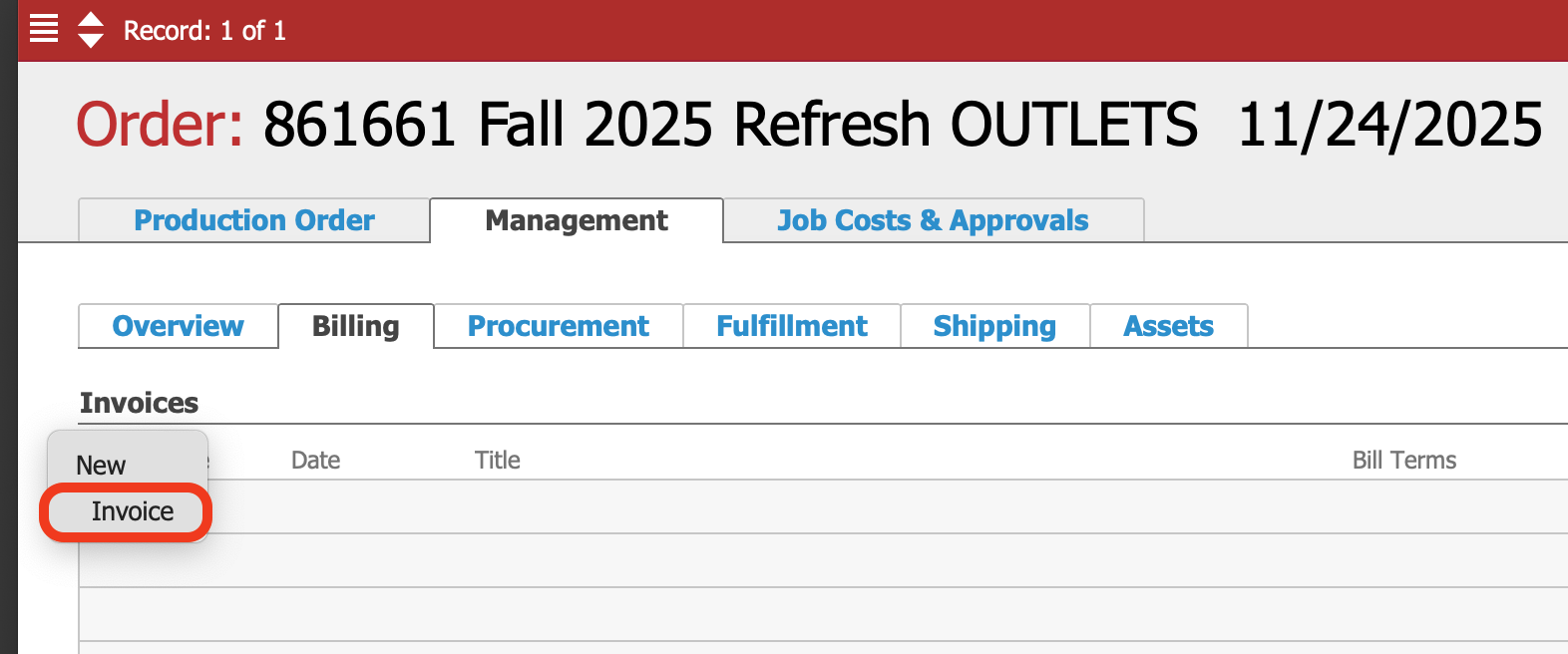
Shipping Charges Validation
If Shipments associated with the Order have been marked "shipped", aACE will look for Shipping Order Items in the Order and compare the sum "Invoice" value from the shipments list against the sum of shipping-related charges in the Order.
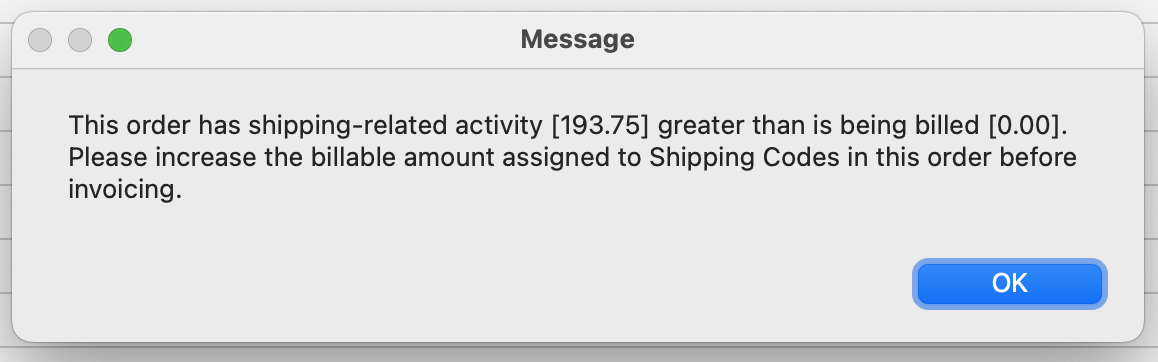
If the Order has shipping-related charges that are less than the sum "Invoice" value from the shipments list, a message will appear and invoicing will be disallowed.
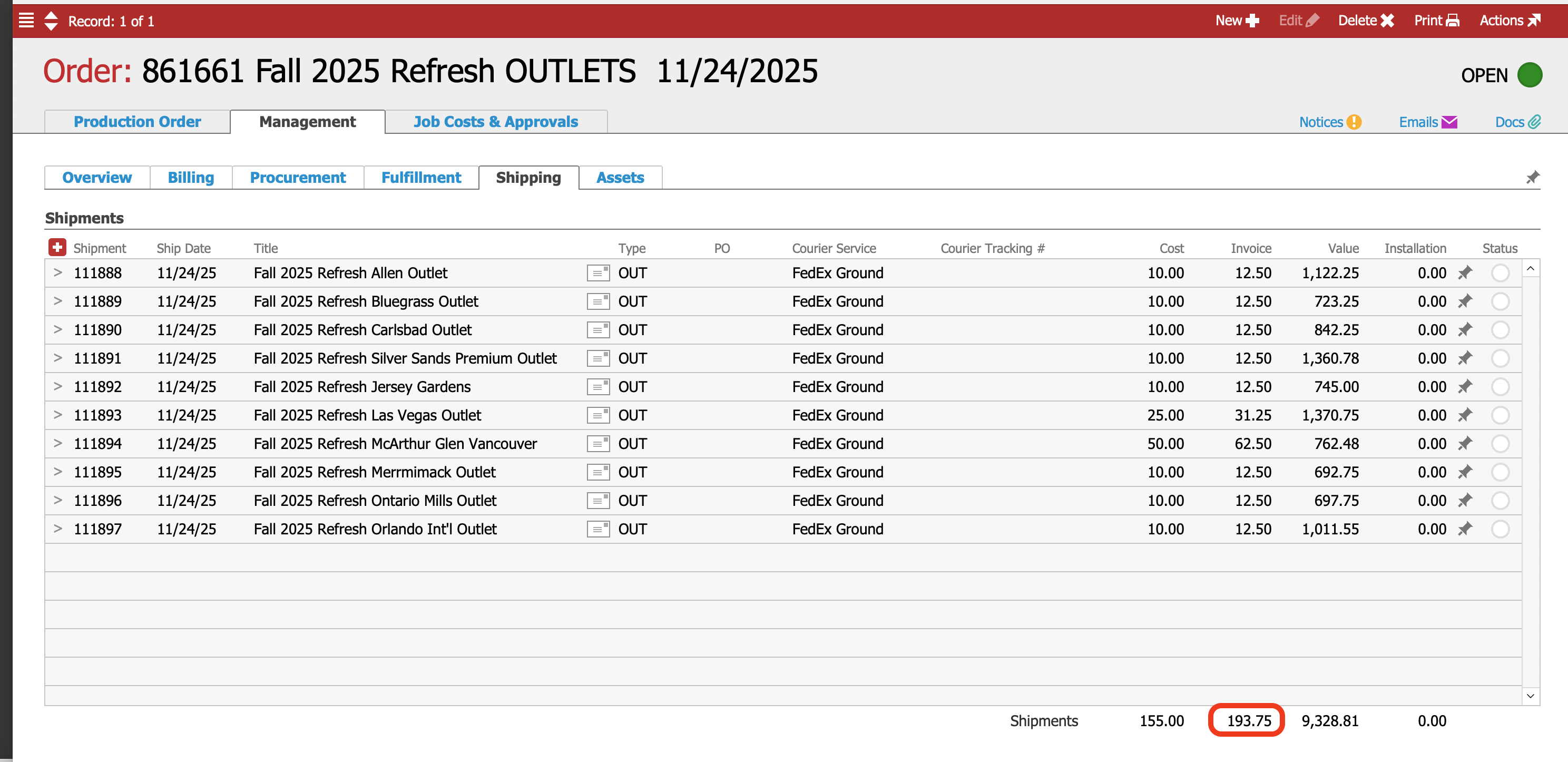
Once the Order is corrected, invoicing is allowed.